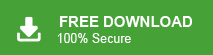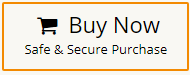Gmail is a free email service offered by Google, and it has one of the largest user bases in the world. Users prefer Gmail because of its reliability, simple interface, and the ability to access emails from any device, anytime. Because of this, many people look for ways to import MBOX to Gmail efficiently. If you are searching for an easy solution to move emails from MBOX files into your Gmail account, you’re on the right page. Here, we will explain simple methods to accomplish this task.
In this article, we will explain the best ways to transfer MBOX to Gmail. Read each method carefully, check its pros and cons, and then decide which one is right for you.
How to Import MBOX to Gmail Free?
Since the MBOX file is commonly used with Thunderbird, you can use this application to import your emails. Additionally, Thunderbird allows easy configuration of your Gmail account, making it simple to import MBOX emails to Gmail. Now, let’s go through the complete process.
1. Open your Thunderbird profile.
2. Click the Import button and open MBOX file in Thunderbird account.
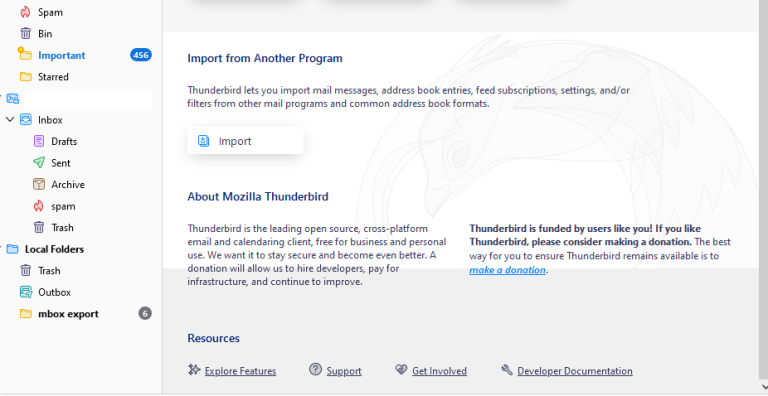
3. Open Gmail and login with your credentials.
4. Navigate to Settings > More Settings > Accounts and Import.
5. Click on the Import Mail and Contacts option.
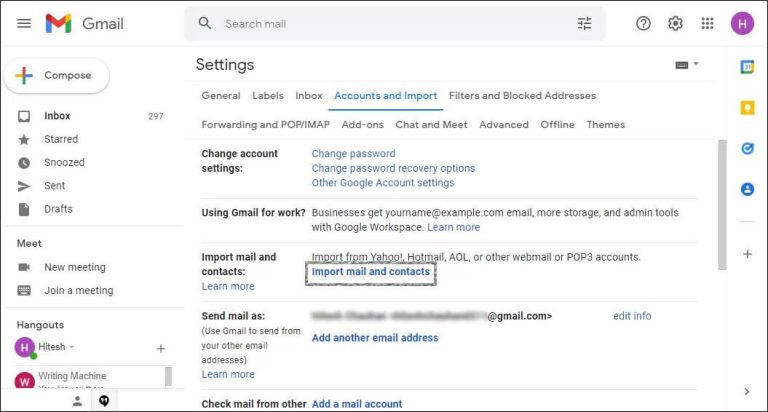
6. In the pop-up window, enter the email address linked to your Thunderbird account.
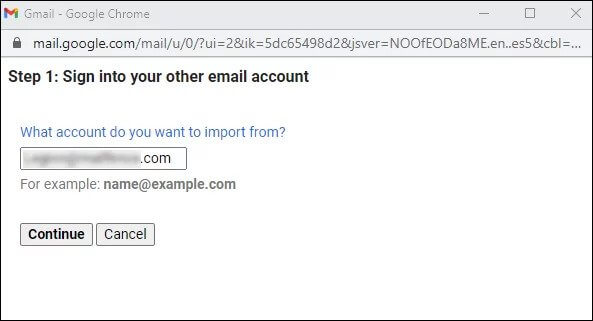
7. Select Import Mail and click the Start Import button.
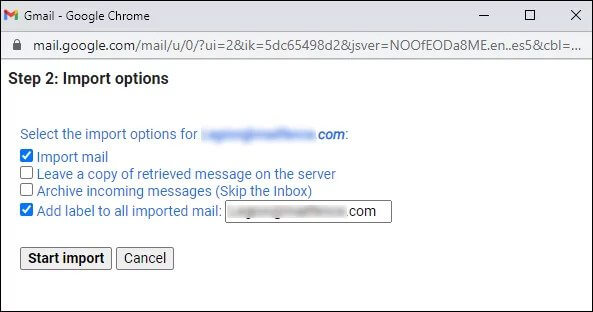
Done! Here completes the process. However, make sure you zip your MBOX file before starting the import process.
Limitations of Manual Solution
- No option to exclude unwanted emails, so everything, including spam, gets transferred.
- Importing emails from one Thunderbird account can take up to 48 hours.
- Doesn’t support bulk import; each MBOX file must be transferred separately.
How to Open MBOX File in Gmail Easily?
If the manual method seems complicated, you can use a tool like Xtraxtor to import MBOX to Gmail easily. It can upload multiple MBOX files at once, keeping all emails, attachments, and folders intact. You just add your MBOX files, choose Gmail as the destination, enter your Gmail login, and the tool does the rest. It works fast, avoids errors, and does not require Thunderbird. This way, even large MBOX files can be moved to Gmail quickly and safely without losing any data.
To analyse the complete working process, download the demo version of the software.
Steps to Import MBOX to Gmail without Thunderbird
- Install and run this software on your Windows.
- Click Open >> Email Data Files >> MBOX Files >> Choose Folders or Files.
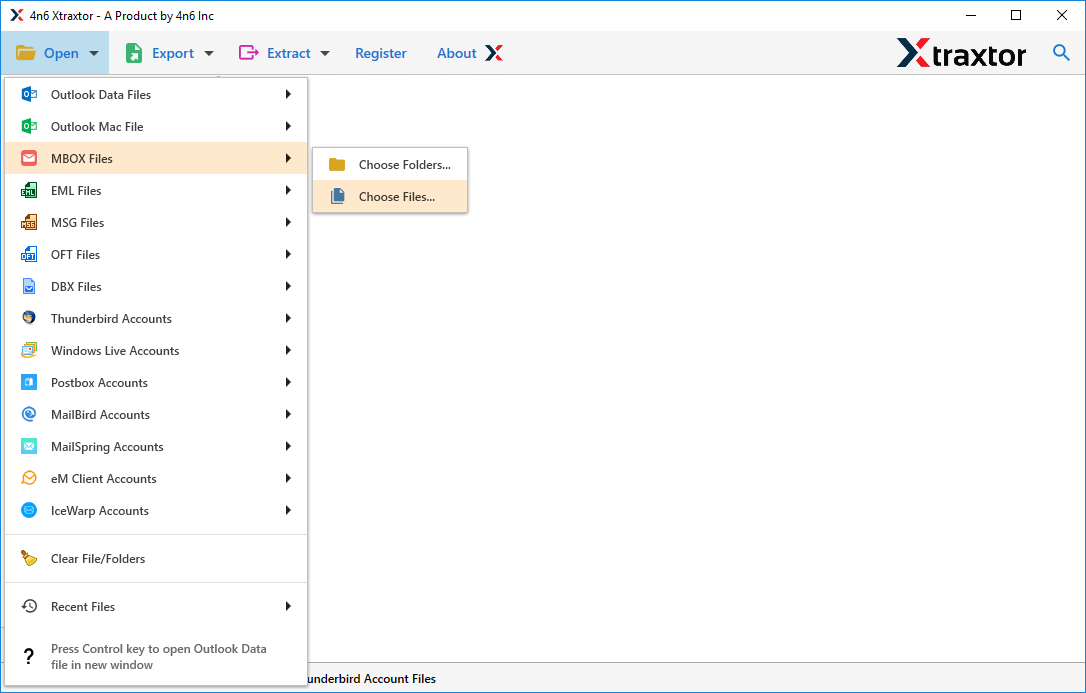
- Select Gmail as the saving format from the list after clicking on Export.
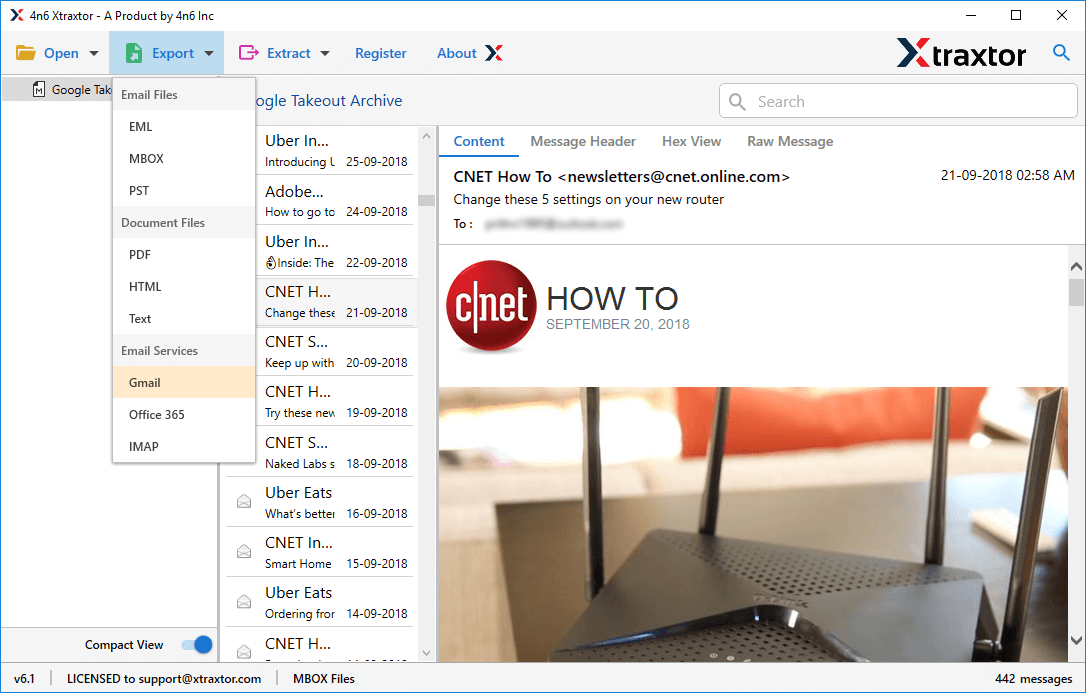
- Apply Filters to open selected emails from MBOX to Gmail.
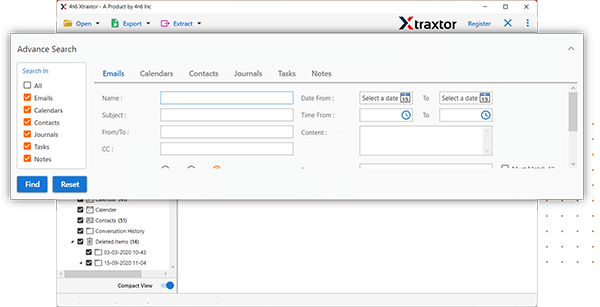
- Enter the login details of your Gmail account and then click the Save button.
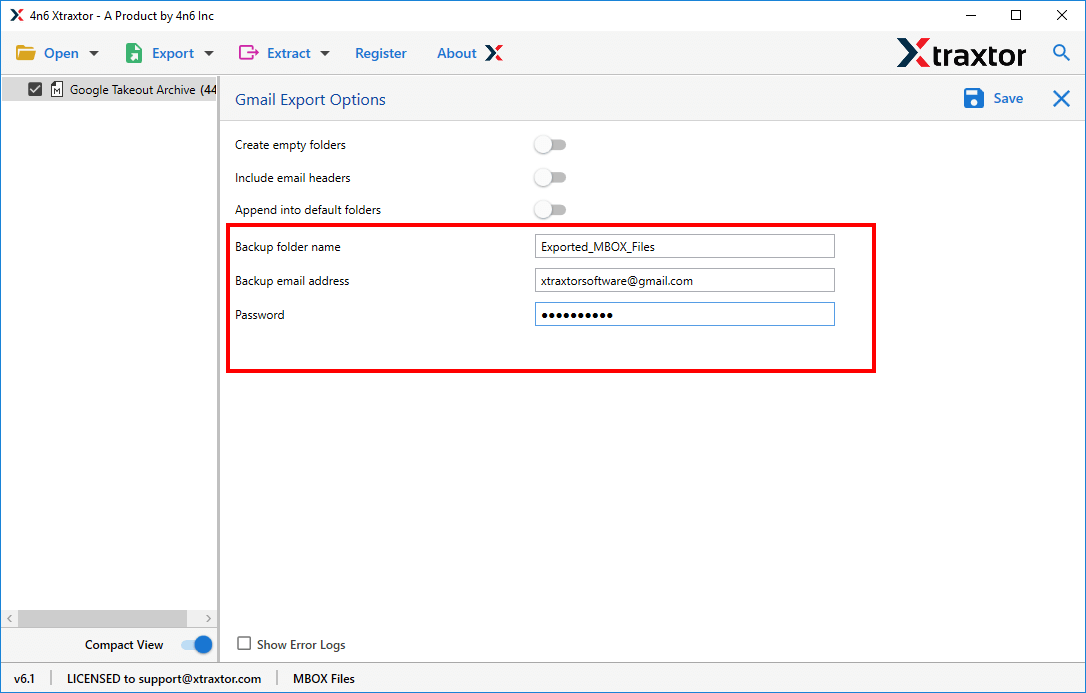
Done! Here, complete the MBOX to Gmail import process. Once the process is complete, you can log in to your Gmail account and review the imported mailbox data file.
Importing emails from MBOX file to a Gmail account can be done quickly and efficiently without any errors or complications. This method is one of the most effective ways to complete the process in just a few minutes. Now, let’s explore the key features and benefits of this tool
Why Use Xtraxtor MBOX to Gmail Converter Tool?
Here is the list of beneficial functions of the utility to perform the import process:
- Bulk Import: The software gives two options for loading MBOX files i.e., Choose Files or Folders. In order to import MBOX to Gmail in bulk, you can select the Folders. In this way, you can load entire mailbox items contained in a folder and import them at the same time.
- Various Saving Options: The tool has various saving options that enables you to export MBOX file into various formats. With this utility, you can convert MBOX to PDF, PST TXT, EML, and many other formats.
- Folder Selection Option: The tool allows you to select important folders from the MBOX file. In this way you can import only the selected email folders only.
- User-Friendly Interface: This is a handy utility with a simple and graphical user interface. Any beginner can easily use it and open MBOX file in Gmail account with no technical expertise.
- Maintains Data Integrity: During the import MBOX file into Gmail process, the email properties and folder structure are retained. You will receive the original formatting of all mailboxes even after the conversion.
- Import MBOX emails with attachments: With this utility, it is easy to upload MBOX file to Gmail account along with attachments. You can upload email attachments of any size without data loss or size restrictions.
- Directly import Mailboxes in Gmail: The software is an advanced utility that offers the facility to directly upload MBOX to Gmail account. It will only ask for the credentials of Gmail account to perform the direct import process.
- Free Trial Version: With this tool, there is a demo version that will helps user to know its working process. The trial one will import 10 emails from each folders.
- Simple User-Interface: The MBOX to Gmail converter is designed with simple interface so that the non-technical users can import their data.
Frequently Asked Questions
Question 1: Can I import a large MBOX file into Gmail account?
Answer: Yes, the MBOX file conversion utility supports uploading large MBOX files without any size constraints.
Question 2: How can I import Apple MBOX to Gmail?
Answer: The software allows you to import Apple Mail MBOX file into a Google Account. It supports MBOX file created by any supported email clients.
Question 3: Is it possible to upload the selected MBOX file to Gmail account on Windows 11 computer? Answer: Yes, the utility offers the option to import a selected MBOX file into the Google account. Moreover, the software runs on a Windows 11 PC.
Question 4: Can I Import MBOX emails to Gmail Without Thunderbird?
Answer: Yes, use this tool and upload MBOX file to Gmail without any email client installation.
Question 5. How can I ensure that all attachments and metadata are preserved when transferring MBOX to Gmail?
Answer. You don’t need to do anything. The tool will transfer emails from MBOX file into Thunderbird with attachments and preserve your data.
Question 5. Is it possible to import MBOX to G Suite using this tool?
Answer. Yes, the software also import MBOX to Google Workspace and many other webmail accounts.
Final Words
Here, I have discussed two reliable solutions to upload MBOX file to Gmail account. While it is possible to manually import MBOX to Gmail using Thunderbird, this method comes with some limitations. Alternatively, you can use the recommended tool to carry out this task easily.
So, go through each method and choose the one that suits best to your needs.