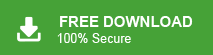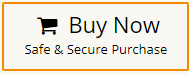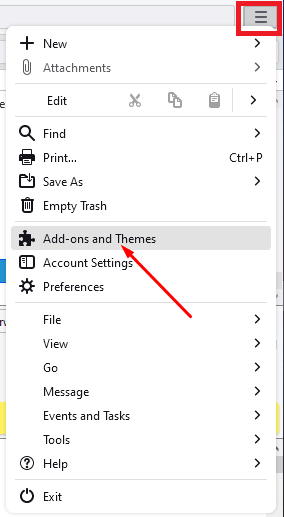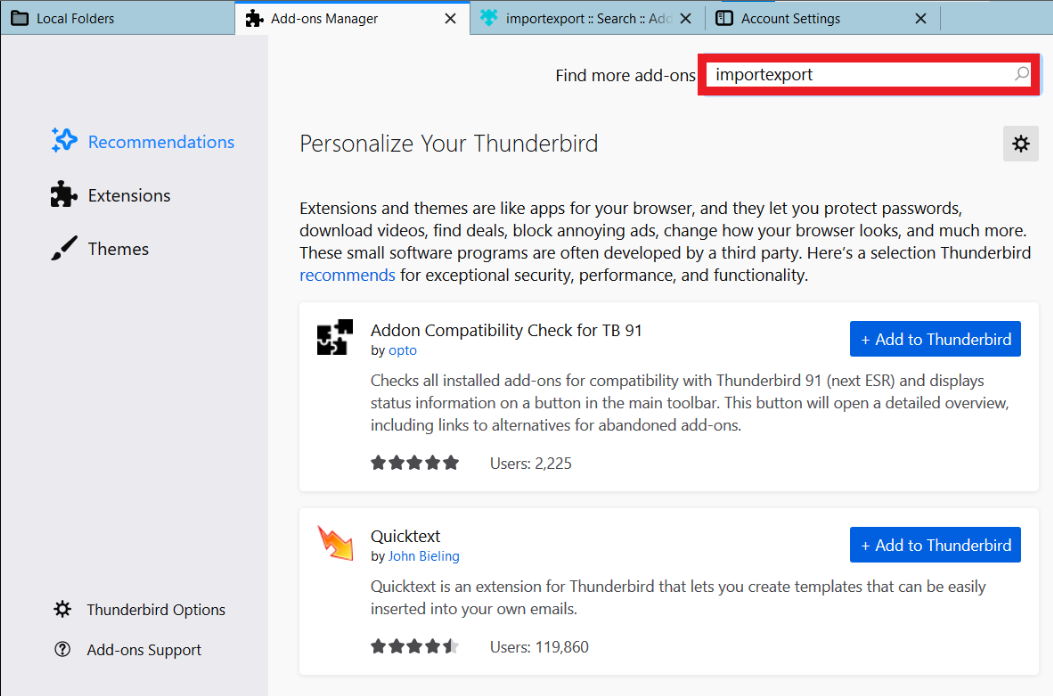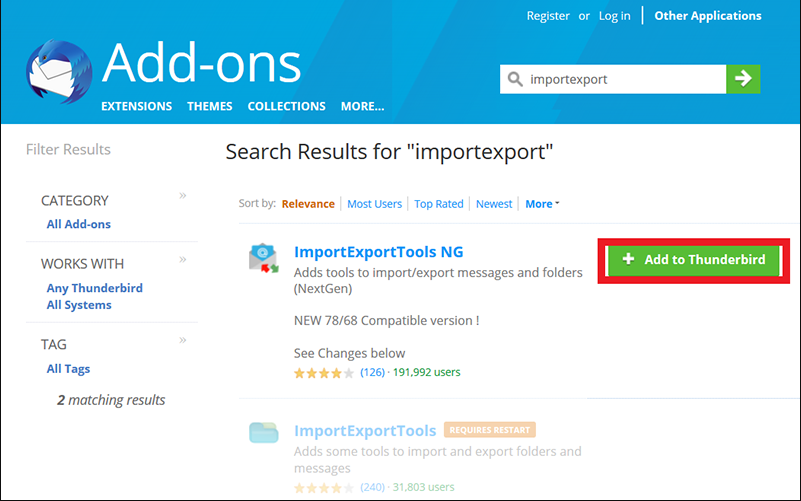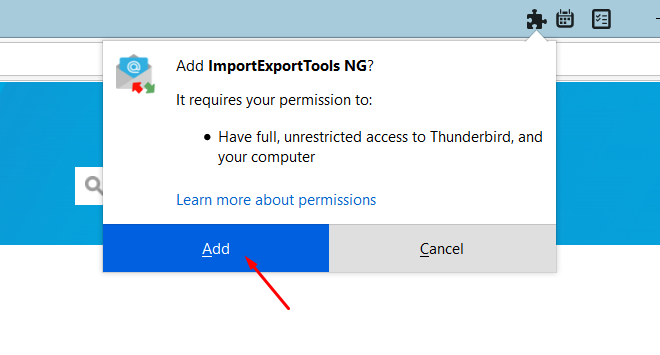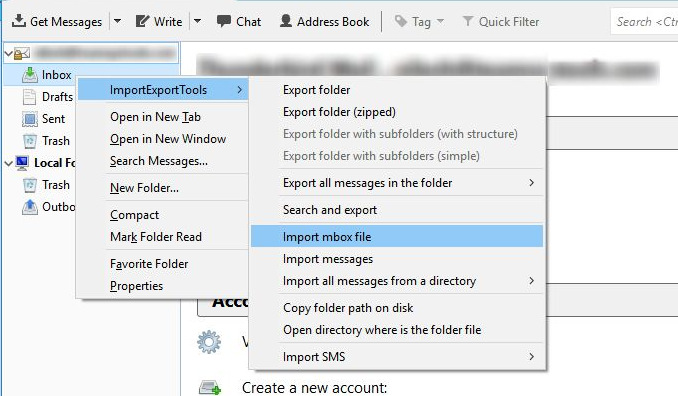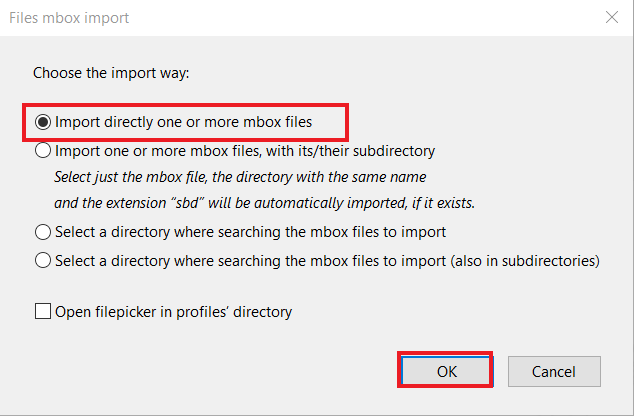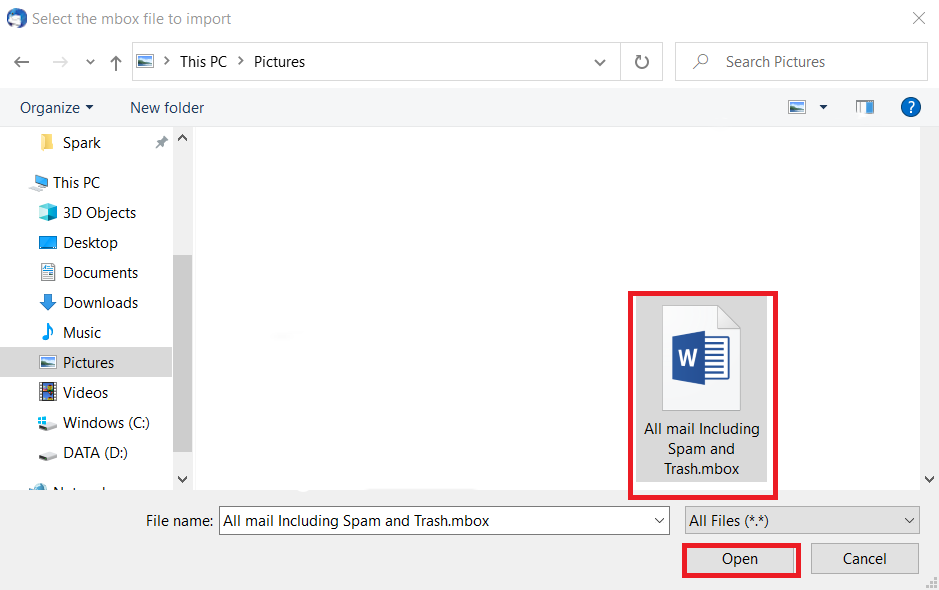Today, In this write-up, we are going to discuss how to import MBOX to Thunderbird. If you are looking for a solution to open MBOX file in Thunderbird then your search ends now. Here, you will get both manual and automated solutions to convert MBOX to Thunderbird application.
How do I import MBOX file into Thunderbird? Thunderbird allows you to import MBOX using ImportExportTools. So, if ImportExportTools is not installed then add it in Thunderbird and then import MBOX file. This is lengthy process. If you are looking for an instant solution then try Xtraxtor MBOX Converter. The software can upload MBOX to Thunderbird in just few seconds.
- Run this software on your system.
- Add MBOX file in software.
- Click on Export and choose Thunderbird as Saving option.
- Click on Save button.
Done! Following above steps, you can instantly complete this importing process.
The MBOX file format is a widely used format for storing email messages. It is a plain text file that contains a collection of email messages concatenated together. It is supported by many email client such as Thunderbird, Apple Mail, Opera Mail, IncrediMail, SeaMonkey, etc. Sometimes users need to import MBOX file to Thunderbird for many reasons. If users switch from a different email client or service that uses MBOX as its file format. They may need to import their existing MBOX files into Thunderbird to continue accessing and managing their email messages within Thunderbird’s interface. Thunderbird offers a range of features and functionalities that may not be available in other email clients or MBOX viewer applications. By importing MBOX files into Thunderbird, users can take advantage of Thunderbird.
Sometimes, Users may have MBOX files containing email archives or backups created from different sources or email clients. By importing these MBOX files into Thunderbird, they can easily access their archived emails, making it convenient to retrieve specific messages when needed. If a user has multiple email accounts stored in separate MBOX files, importing them into Thunderbird enables them to manage all their email accounts from a single interface. Hence, there are several situations when users need to import MBOX to Thunderbird. So, here, we will provide the complete procedure in detail in the next upcoming section. First, we will discuss a direct solution that quickly import MBOX to Thunderbird and then a free manual solution. Let’s start.
Method 1. How to Open MBOX File in Thunderbird Instantly?
Try Xtraxtor MBOX Converter on your Windows PC to upload MBOX file to Thunderbird. The software has many advanced features that offer a seamless MBOX to Thunderbird import process. With this utility, you can import MBOX to Thunderbird in bulk. It is able to maintain the structure of the file during and after the process.
In addition, the tool not only import MBOX to Thunderbird but also import MBOX to Gmail, Office 365, Yahoo Mail, Hotmail, and many other email accounts. The simplified interface helps beginners to complete the importing process without any assistance. The best thing about this utility is that it has a free demo version that allows you to import the first 25 emails per folder.
Follow the Below Given Steps to Import MBOX to Thunderbird
- Launch Xtraxtor MBOX to Thunderbird Migration Tool on your Windows system.
- Now, click on Open >> Email Data Files >> MBOX File >> Choose File or Folder.
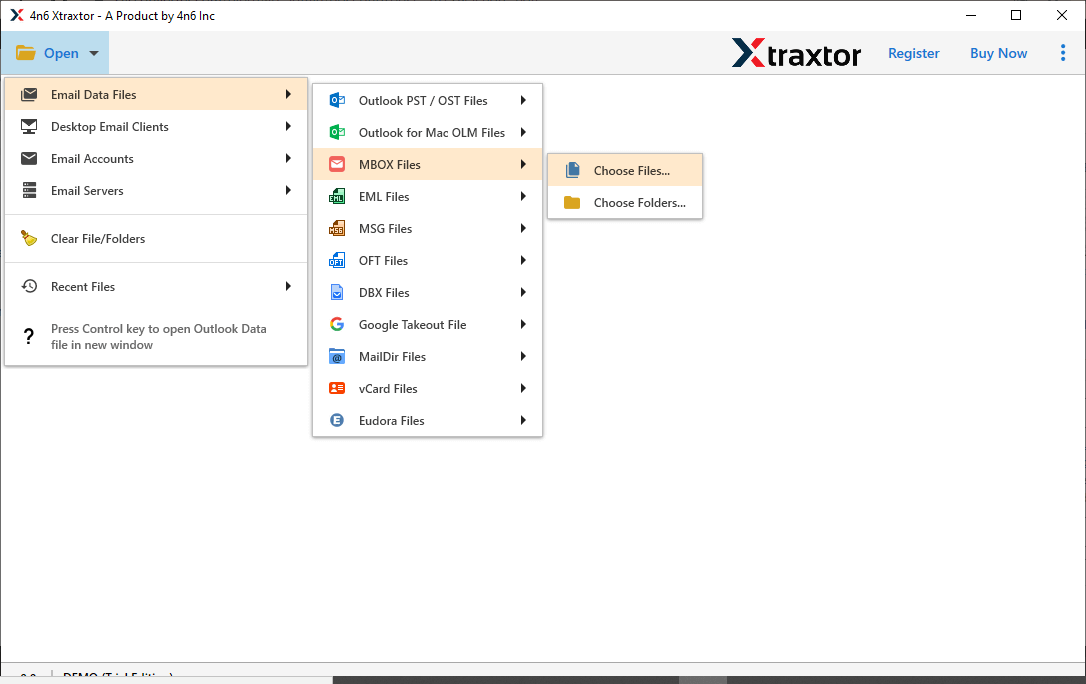
- Here, Software provides a preview option to view emails from MBOX file before importing them to Thunderbird.
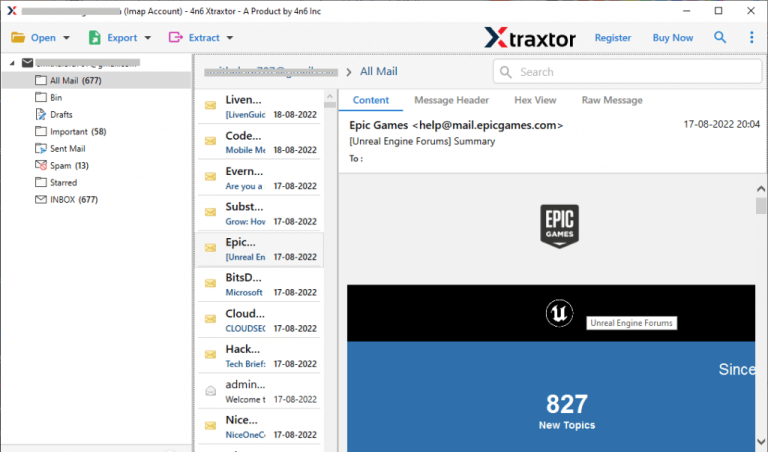
- After that, Go to Export and Choose Thunderbird to import Files.
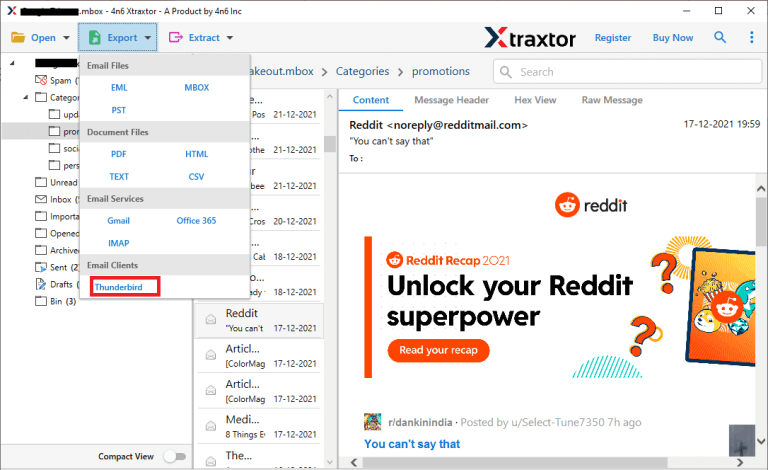
- Select the MBOX folders that you want to upload to Thunderbird.
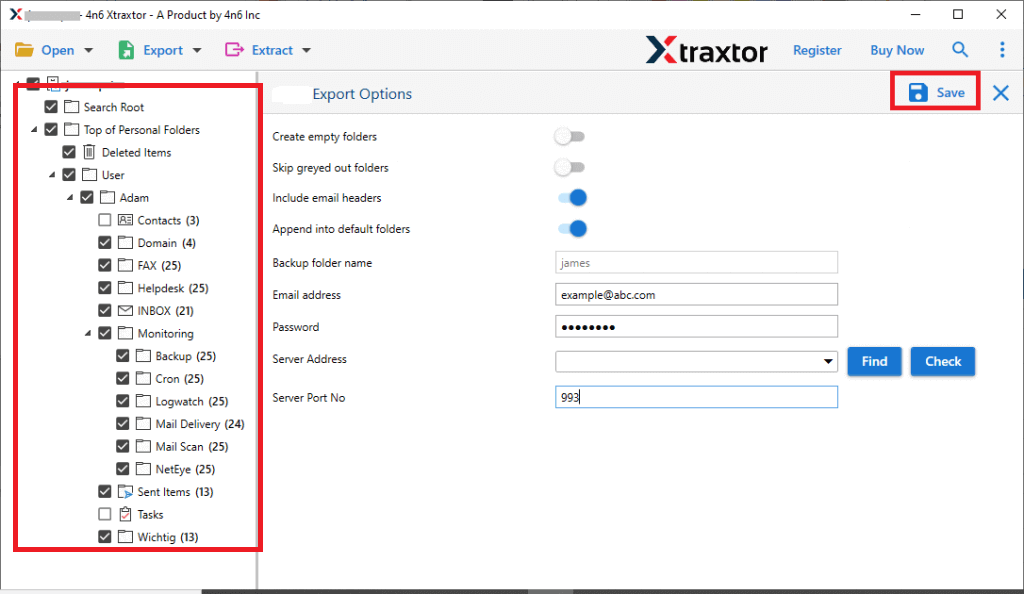
- Apply the Filters to migrate selected emails.
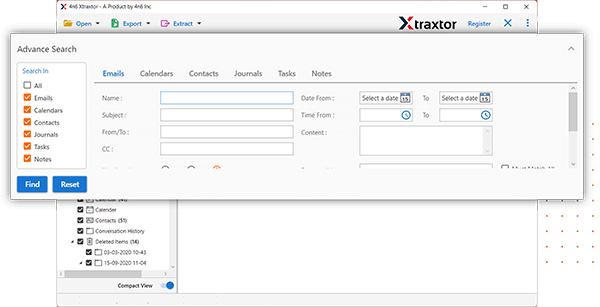
- Finally, the tool locates the default location where the Thunderbird mailbox is stored and then clicks on the save button to start the MBOX to Thunderbird import process.
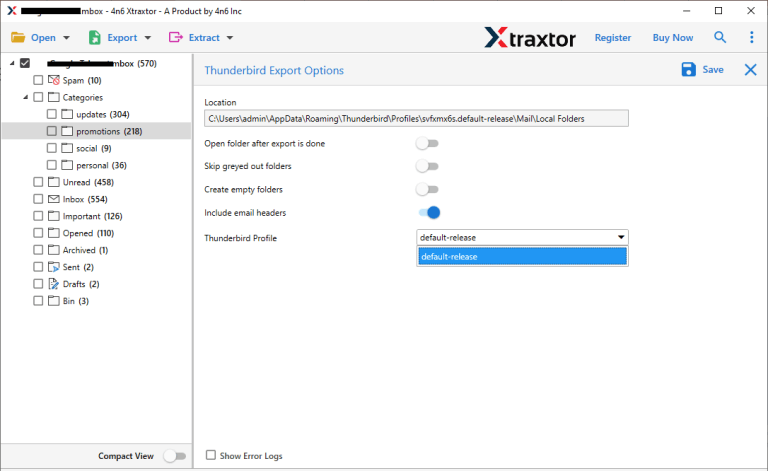
The process is complete! Hence, you can convert MBOX to Thunderbird in a few simple clicks.
Outstanding Features of Xtraxtor Software
- The software directly import MBOX to Thunderbird without installing any external application.
- It is able to import multiple MBOX files at once with complete accuracy.
- The software enables you to extract attachments from MBOX file without any issues.
- There are no limitations on file size and number of files, it upload large and unlimited files without compromising the data integrity.
- It allows you to import selected emails from MBOX file based on date range, subject, time, etc.
- The tool can also convert MBOX to PST, EML, PDF, TXT, MSG, CSV, HTML, etc.
- It retains the folder hierarchy throughout the process and imports all key attributes of MBOX file.
- It also provides a preview option to view and select the emails before starting the importing process.
- With this application, you can import MBOX to Office 365, Exchange, Outlook, etc.
- Users do not require any technical knowledge to import MBOX to Thunderbird email client.
- It is compatible with all latest and old versions of the Windows Op[eating System.
- It supports MBOX files of different sources.
Method 2. How to Import MBOX to Thunderbird Manually?
You can manually upload MBOX file to Thunderbird using ImportExportTools NG. So, first of all you need to install ImportExportTools Add-ons for importing MBOX to Thunderbird. Follow the below-given steps to open MBOX file in Thunderbird.
- Launch Thunderbird email client on your system.
- Now, click on 3-line menu icon and select Add-ons and Theme option.
- After that, type ImportExportTools in the search bar and press Enter.
- Now, Click on Add to Thunderbird option.
- Then, hit on Add button to insert it into the Thunderbird application.
- After adding the ImportExportTools, restart the Thunderbird application.
- Now, right-click on the mailbox in which you want to import MBOX file.
- After that, Navigate to ImportExportTools NG >> Import MBOX File.
- Select Import directly one or more MBOX file from files mbox import windows and press Ok button.
- Now, select the MBOX file that you want to import into Thunderbird.
- Click on the Open button to start the importing process.
Done! Hence, you can manually import MBOX to Thunderbird with the above given steps.
Drawbacks of the Manual Approach
- The method takes lot of time to complete the importing process.
- You can not import MBOX file to Thunderbird in bulk.
- Need to install ImportExportTools Add-on.
- If ImportExportTools not working then you cannot import MBOX files into Thunderbird with this technique.
Conclusion
In this post, we have discussed how to import MBOX to Thunderbird. Here, we have mentioned two methods to open MBOX file in Thunderbird. You can choose any one that is best suitable for you. However, if you have multiple MBOX file then use the automated solution to convert MBOX to Thunderbird in batch. It saves your time and effort to import multiple MBOX files.