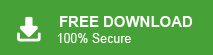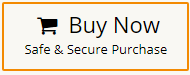This write-up will guide you to convert MBOX to CSV file. If you are looking for a perfect solution to convert MBOX emails into CSV file, then this post is for you. Read till the end and complete the MBOX to CSV conversion.
Dealing with MBOX file is complicative especially when you need some important data to view or share. MBOX file save email messages in bulk making it difficult to sort or work with that data. On the other hand, CSV file offers a space to organize your data in a tabular format. It is easy to access your emails without needing any application.
Thus why make the complicate? Convert MBOX to CSV and simplify your email management. Here in this guide we will walk through the easy and secure approach for MBOX to CSV conversion process.
Why Export MBOX to CSV File?
There can be various reasons when users wat o convert emails from MBOX file to CSV format. Some of the common why’s are –
- Better Organization – CSV files arrange your emails in a simple table format, making them easy to read.
- Easy Searching & Filtering – Open CSV files in Excel or Google Sheets to quickly find specific emails.
- Simpler Data Migration – CSV is widely supported, making it easier to move emails to other platforms.
- No Special Software Needed – Unlike MBOX, CSV files can be opened on almost any device.
- Perfect for Reports & Records – Businesses and individuals can easily store, analyze, or archive emails.
Here are several reasons for MBOX to CSV conversion. Now without any further delay, let’s move ahead and know the actual process.
How to Convert MBOX to CSV File Manually?
You can export MBOX to CSV manually using the Thunderbird application. Simply install the ImportExportTools add-on in Thunderbird and follow the conversion steps.
Now, follow the below given steps to manually convert MBOX file to CSV format-
- Firstly, import MBOX to Thunderbird account.
- Go to the file you just uploaded and right click on it.
- Now, click on ImportExportTools >> Export all messages in a folder >> CSV option.
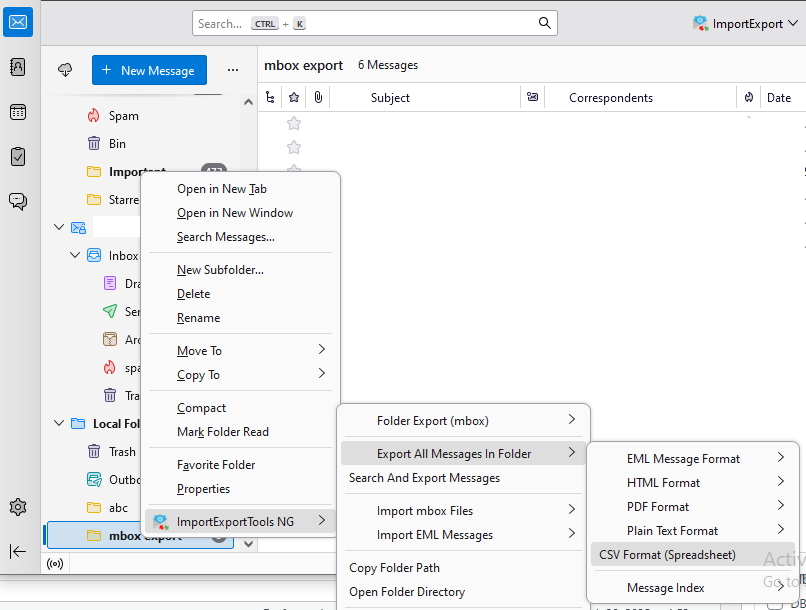
- Browse the location to save the converted file and then click on Select Folder.
Completed! Here you can manually export all emails form MBOX file to CSV format. However, with this tool, there are few limitations –
- You need to have Thunderbird installed on your system to convert MBOX to CSV.
- If the ImportExportTools add-on doesn’t work, the process cannot be completed.
- This method allows you to export only selected emails from MBOX to CSV.
- It requires technical knowledge, and a small mistake could lead to data loss.
How to Convert MBOX to CSV File Automatically
In the above section, we saw that manual solution has some limitations. To overcome all of them, you can use the Xtraxtor tool. The software helps you to convert MBOX to CSV in batch. There are no restrictions on number and size of file. It is able to export unlimited and larger MBOX files with full accuracy. The tool provides multiple advanced filters such as To, From, Date, Time, Cc, Bcc, etc. to convert selected emails from MBOX to CSV. Moreover, the software has various saving options that enable you to convert MBOX to PDF, PST, TXT, HTML, EML, and many other formats.
This tool works on its own, so you don’t need to install any MBOX-supported email apps to convert MBOX to CSV. It has a simple design and advanced features, making it easy for beginners to use without help. You can also try its free demo version to see how the conversion works effortlessly.
Steps to Convert MBOX File to CSV in Bulk
-
- Launch Xtraxtor MBOX to CSV Converter on your Windows PC.
- After that, navigate to Open >> Email Data Files >> MBOX Files >> Choose File or Folder.
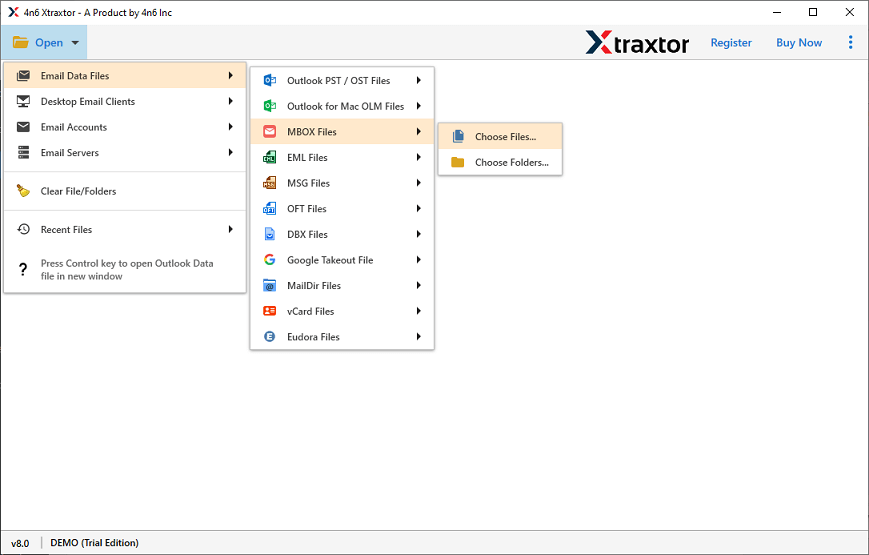
- The software provides preview of MBOX emails before converting them to CSV.
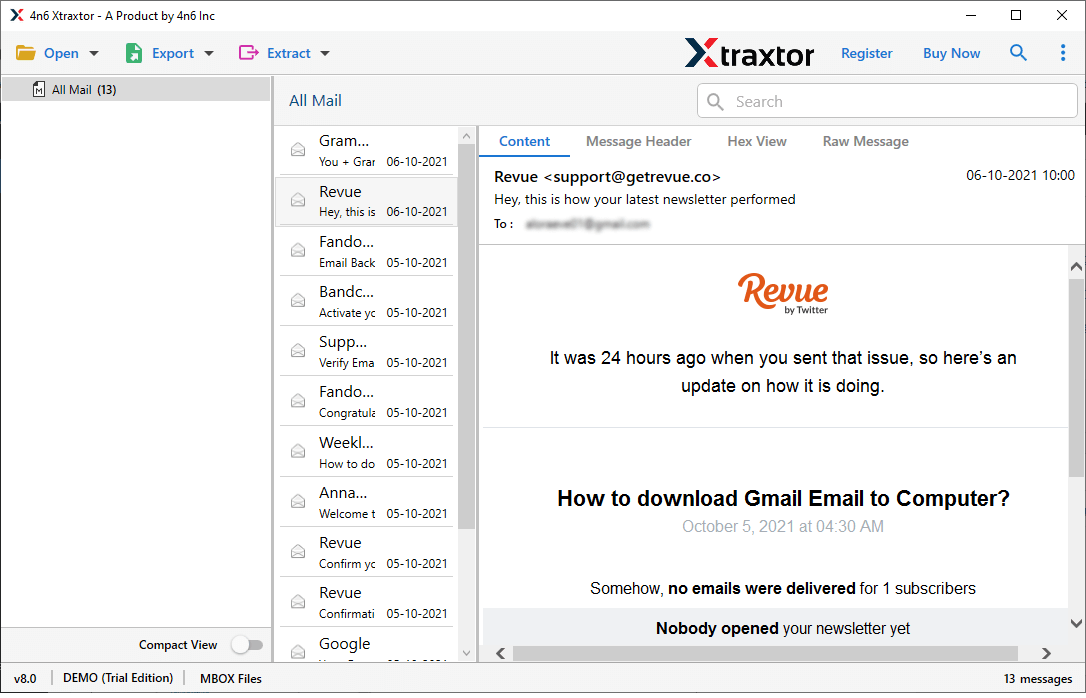
- Now, go to Export and choose CSV from given options.
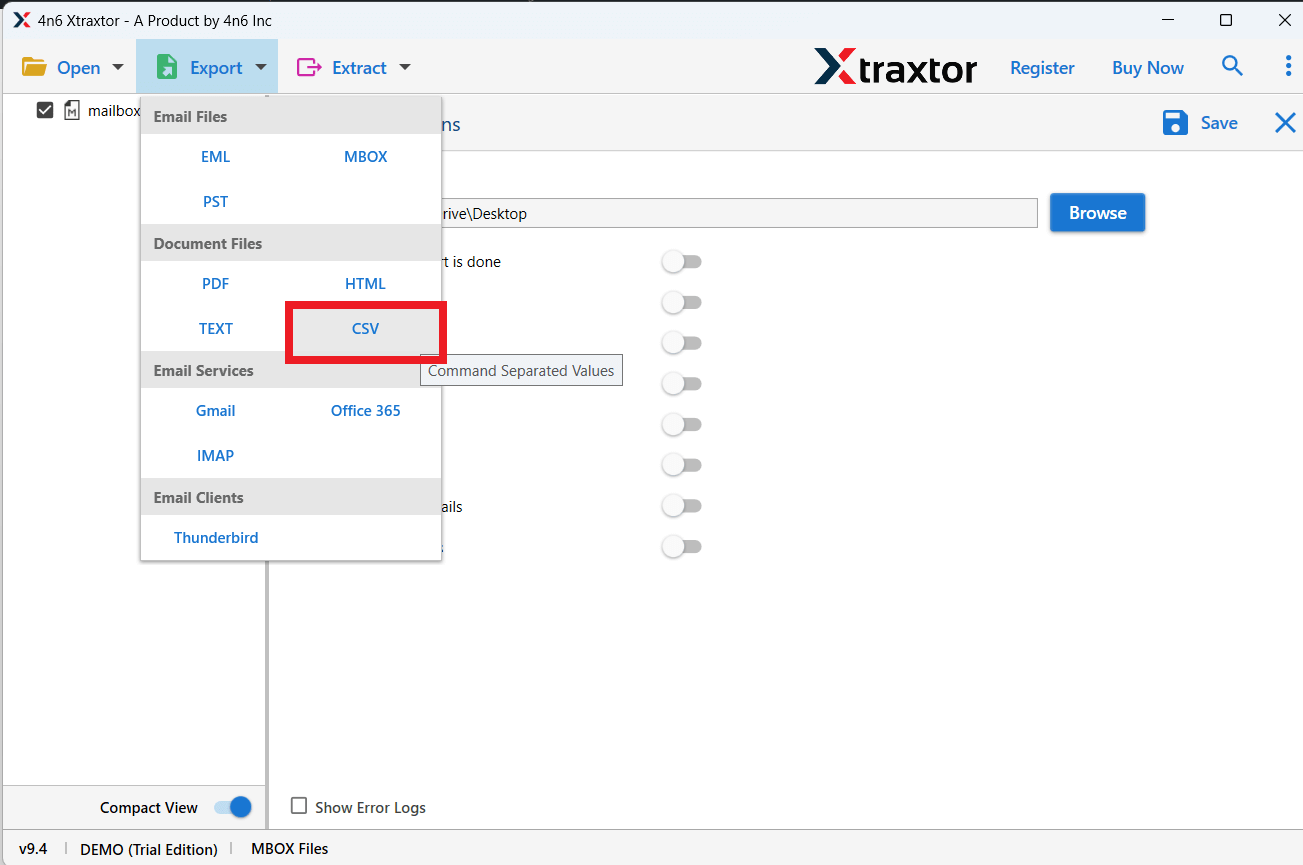
- Apply filters to convert selected emails from MBOX to CSV.
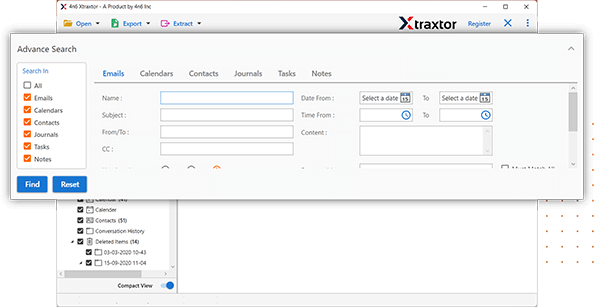
- Browse the target location and then hit on Save button to start the MBOX to CSV conversion process.
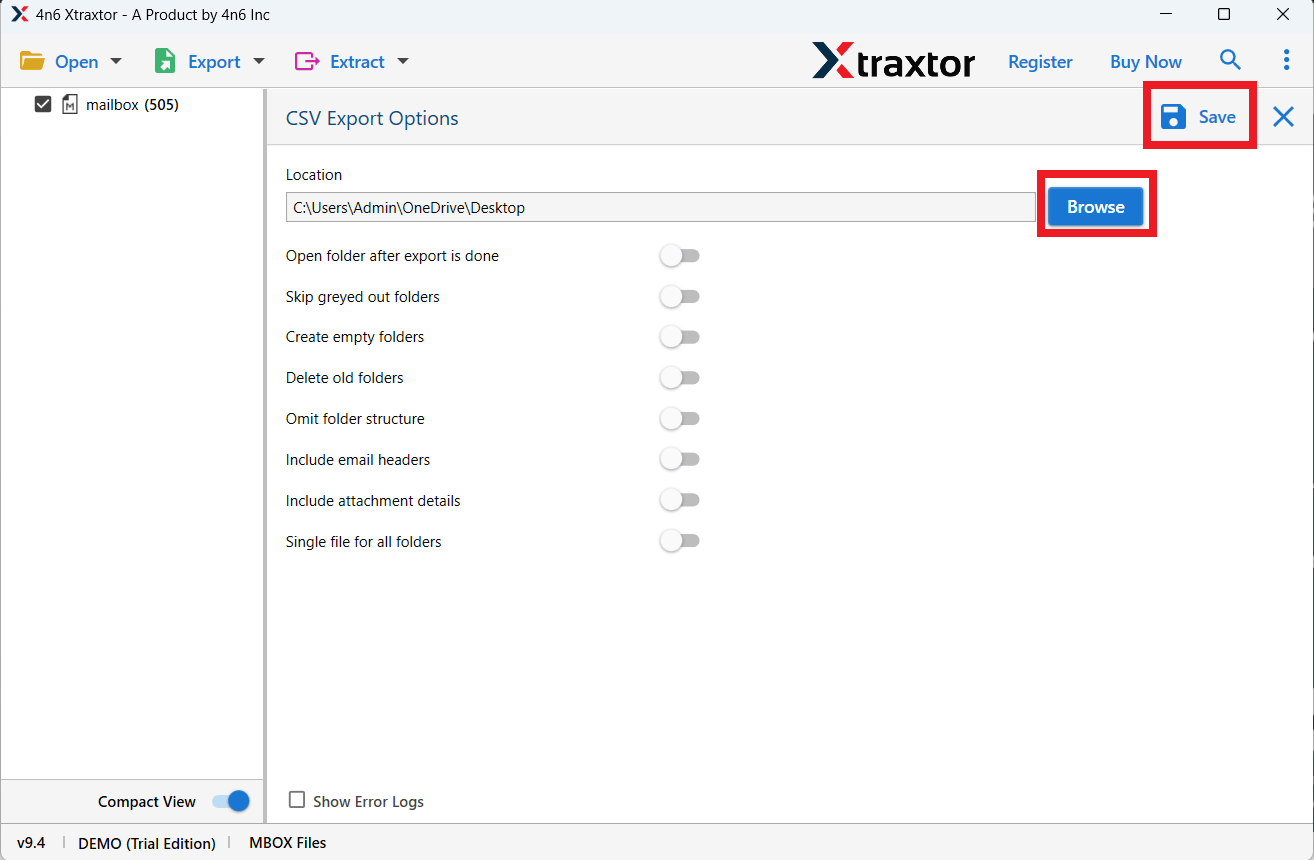
Done! Hence, you can easily export MBOX to CSV in a few simple clicks.
Why Choose Xtraxtor Software over Manual Solution?
There are various reasons to choose MBOX to CSV converter rather than the manual approach. The software has many benefits which are given below-
- Bulk Conversion- This tool is an advanced utility to export multiple MBOX files at once without losing any single bit of data. It saves time and effort to convert unlimited files.
- Various Saving Options- The software allows you to convert MBOX files in multiple file formats. You can easily convert MBOX to EML, PST, PDF, TXT, HTML, etc. formats without any complications.
- Export MBOX Files with Attachments- It is able to export MBOX files with attachments and other key attributes. It preserves all metadata properties and key attributes during the MBOX to CSV conversion.
- Advanced Filter Options- The MBOX to CSV Converter software has many advanced filter options to export specific email from MBOX file. You can convert MBOX to CSV according to date, time, subject, etc.
- Export MBOX to Cloud Platforms- Using this utility, you can directly import MBOX to Gmail, Yahoo, Office 365, Thunderbird, Zoho Mail, AOL Mail, and many more email accounts.
- User-friendly Interface- The interface of this application is very simple and easy to use. Both technical and non-technical users can easily export MBOX to Excel without any technical training and guidance.
- Windows Supportive- You can run this utility on any Windows-based system. It supports Win 11, 10, 8.1, 8, Vista, XP, and all the below versions.
- Stand Alone Utility- The best thing about this tool is that you do not need to install any external applications to perform MBOX to CSV conversion. If you have any doubts related to the product contact the support them which is available 24*7 to solve your queries.
FAQs- MBOX to CSV Converter
Q1. Can I convert MBOX to CSV format in bulk?
Ans- Yes, With this application you can export unlimited MBOX files/emails at the same time.
Q2. I need to convert MBOX files to Text format. Can I do this with this application?
Ans- Yes, You can easily convert MBOX to TEXT, and many other formats.
Q3. Can I Install this utility on a Mac device?
Ans- No, It is specially designed for Windows OS. You can not run it on Mac Mac-based system.
Q4. How can I open MBOX file in CSV?
Ans – There are two ways to open an MBOX file in CSV format. One way is to import the MBOX file into Mozilla Thunderbird and then export it as a CSV file. However, this method is complex and requires technical skills. A simpler option is to use the Xtraxtor MBOX Converter Tool, which allows you to convert MBOX to CSV in just a few easy steps.
Final Words
Exporting files from one format to another is necessary according to email platforms and due to many other reasons. So, in this post, we have discussed how to convert MBOX to CSV format. Both manual and automated solutions have been explained in detail. You can choose anyone as per your requirements. However, experts recommended using the automated solution to export MBOX to CSV without any hassle.