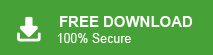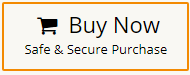Emails that are stored in MBOX file is difficult to manage, especially when you need to share or view them outside other applications that do not support the file format. In that case, converting MBOX emails into HTML files makes it browser-friendly and one can access the emails without any special application.
Since we know that MBOX is a file format that is primarily designed to send emails of specific email applications. However, when users need to access these emails outside the confines of those platforms, the real problem begins. If you are also facing this issue, then this post is for you. Read the post and export MBOX file to HTML format along with attachments.
A HTML file can be easily opened in any web browser including Google Chrome Microsoft Edge and Firefox. Thus after MBOX to HTML conversion eliminate the need for specialized software to open your emails. Most importantly, HTML file preserve the formatting of emails and ensure that you view email with its inline image, hyperlinks, attachments and all other data. Here in this post we will convert MBOX emails to HTML manually or using an automated tool. Without any further delay, let’s dive in.
How to Convert MBOX to HTML Manually?
You can export MBOX to HTML for free via the Thunderbird application. First of all, install ImportExportTools NG in Thunderbird and then upload the MBOX file into Thunderbird. After that, export this MBOX file into HTML format. Follow the given instructions to complete the task –
1. Open the Thunderbird application and navigate to the dashboard.
2. Select the Import option to start the process.
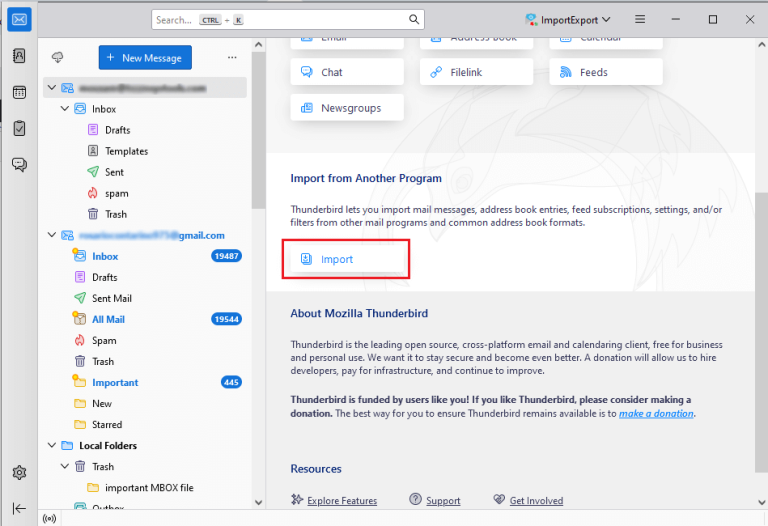
3. Next, select Import from a file >> Import Backed-up Profile and tap Continue.
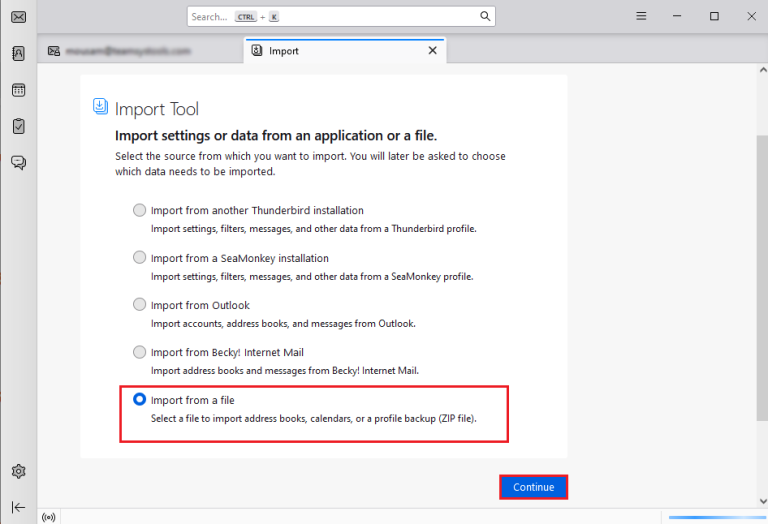
4. Choose a ZIP file and then click Continue.
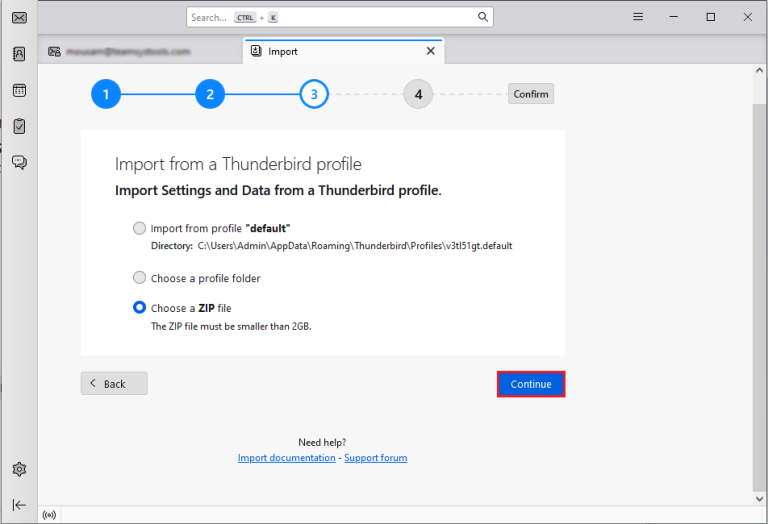
6. Locate the ZIP file containing the MBOX files, select it, and click Open.
7. Select the items you want to import and click Continue.
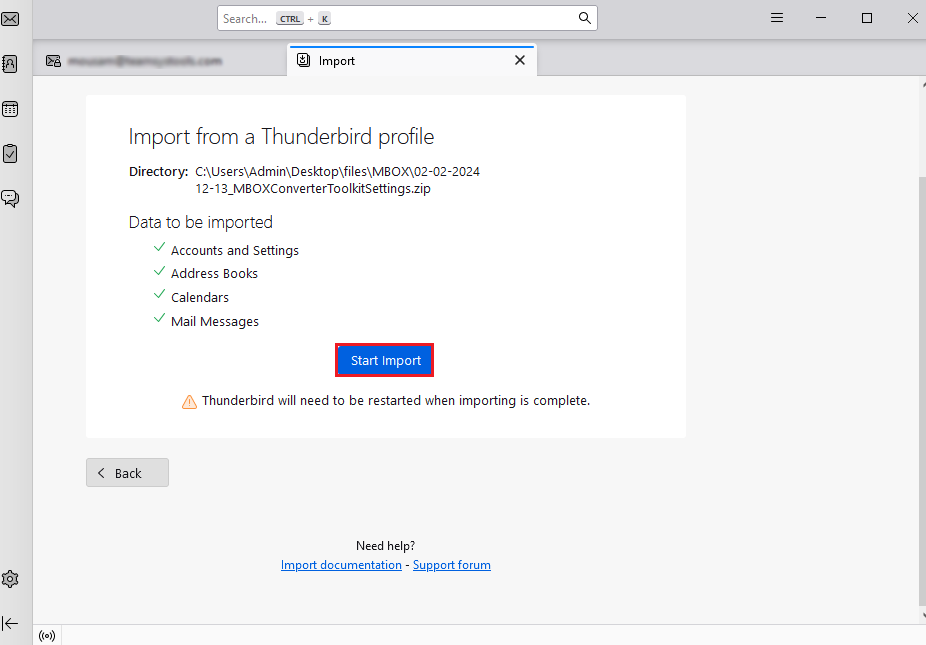
8. Then click on the import button to move MBOX to Thunderbird account.
9. Now, click on Tool >> Add-ons and Themes.
10. Install the ImportExportTool NG and add it to Thunderbird.
11. After that, right-click on the MBOX file you imported.
12. Choose ImportExportTool NG >> Export All Messages to a Folder >> HTML Format.
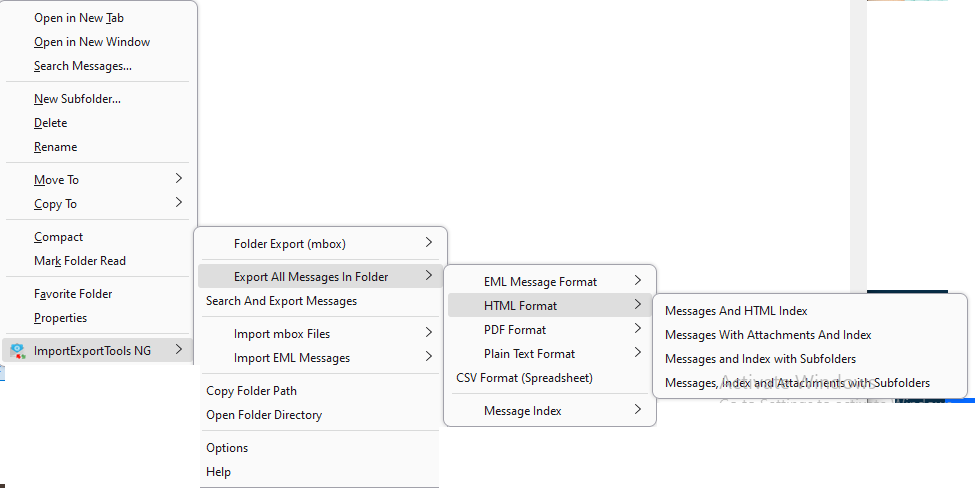
Done! Here complete the MBOX to HTML conversion process. However, with this tool there are few limitations, some of them are –
- There are multiple steps in this method. So, it is time time-consuming process.
- Thunderbird must be installed on your system to complete the MBOX to HTML conversion.
- If Thunderbird import export tools not working then you can not perform the conversion process.
How to Export MBOX File to HTML in Bulk?
Try out the Xtraxtor on your Windows and effortlessly convert MBOX emails into HTML format with complete data. With this utility, you can directly convert MBOX to HTML without installing Thunderbird and any other applications. The software has many advanced features such as bulk conversion, email filtration, folder selection, preview mode, etc.
Moreover, the tool can also convert MBOX to PDF, PST, EML, TXT, and many other formats. It is specially designed with a simple graphical user interface that is helpful for all types of users. You can download its free demo version. It allows you to convert first 25 emails per folder.
Steps to Convert MBOX to HTML File
- Run this MBOX Converter software on your system.
- After that, navigate to Open >> Email Data Files >> MBOX Files >> Choose File from Folder.
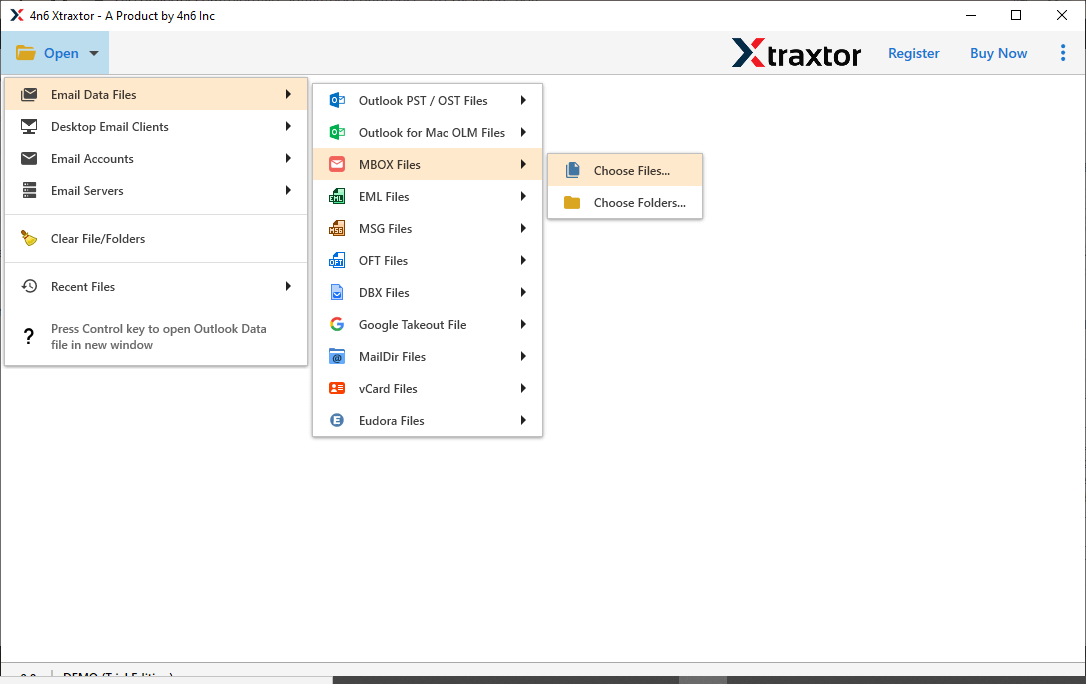
- Here, you can view emails from MBOX file.
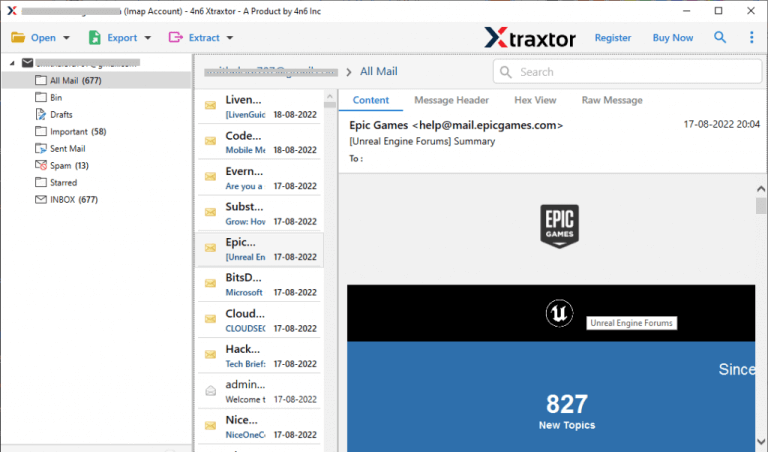
- Now, click on Export and choose the HTML option.
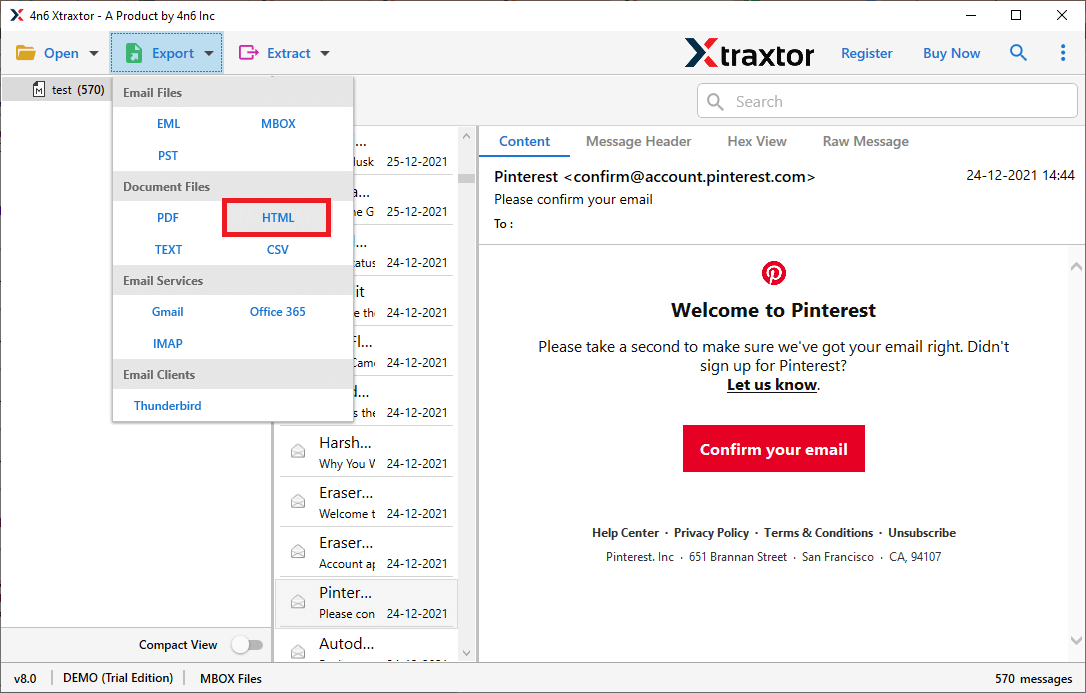
- Select MBOX Folder and subfolder that you want to convert into HTML.
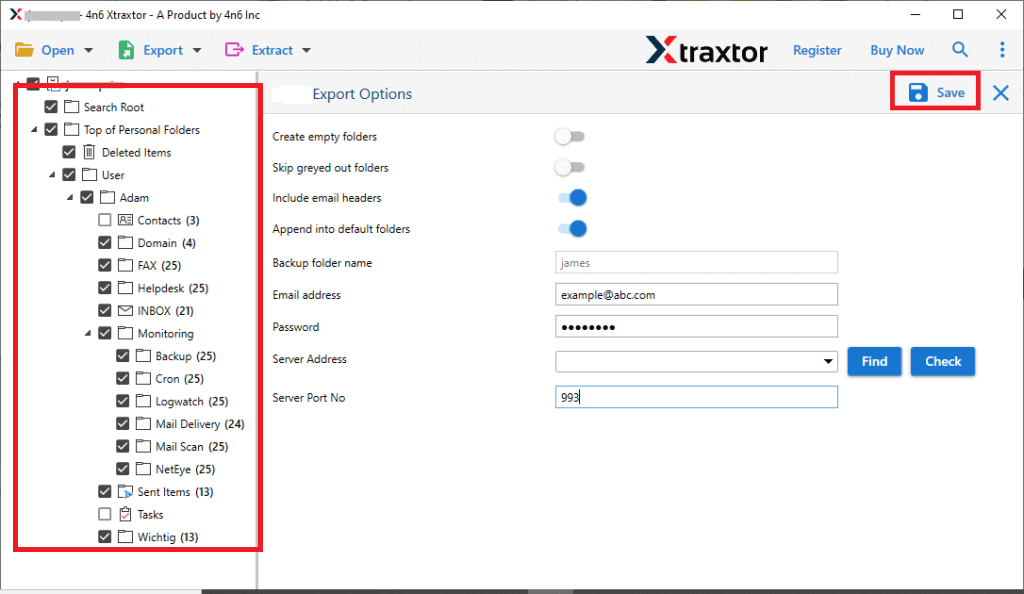
- Apply filters to export any particular emails from MBOX file.
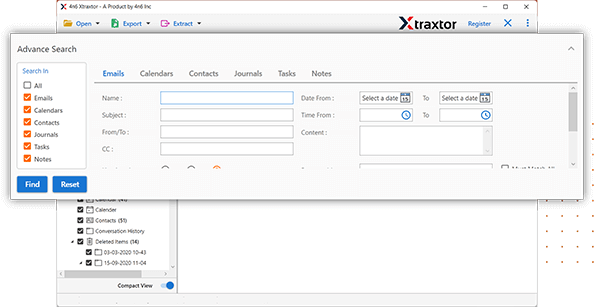
- Click on Browse to set destination location and then hit on Save button.
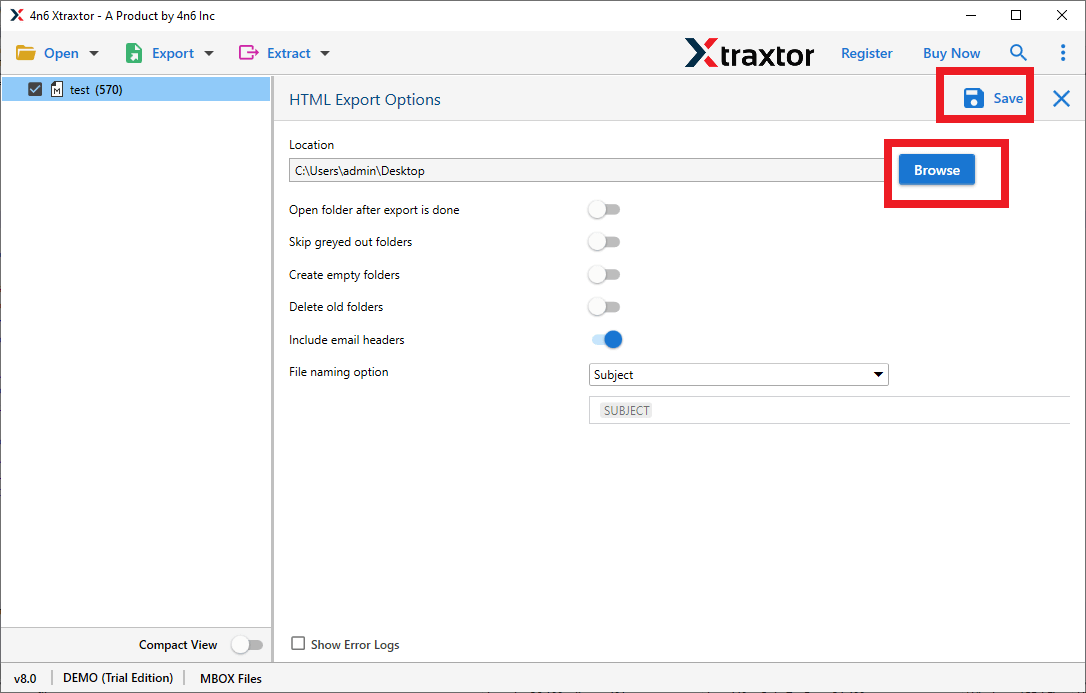
MBOX to HTML conversion process is complete.
Prominent Features of Xtraxtor MBOX to HTML Converter
- The software can directly convert MBOX to HTML without any external help.
- The interface of this application is very simple and easy to use.
- It can also convert MBOX to PST, EML, PDF, TXT, etc. rather than HTML.
- It preserves 100% data integrity during the MBOX to HTML conversion.
- Allow to convert selective email folders from MBOX file to HTML format.
- The tool maintains the folder hierarchy and structure throughout the process.
- Using this tool, you can convert MBOX to HTML based on Date Range, Time, Sender, etc.
- It also provides preview mode to view and select MBOX data before starting the process.
- With this tool, you can directly import MBOX to Office 365, Gmail, and many other email accounts.
- Extract attachments, email addresses, phone numbers, etc. from MBOX file.
- It supports Windows 11, 10, 8, 7, Vista, XP, and all below versions.
- A free trial version is available to check its work efficiency and accuracy.
- A dedicated support team is available 24*7 to solve user’s doubts related to the product.
Final Words
In this post, we have discussed two workable solutions to convert MBOX to HTML format. You can manually export MBOX to HTML via Thunderbird. If you face any issues with it or want to instantly perform MBOX to HTML conversion then use the above-recommended tool. The software is capable of converting MBOX to HTML in just a few simple clicks.
Frequently Asked Questions
Q1. Why would I need to convert MBOX to HTML?
Ans. Converting MBOX to HTML lets you open emails in any web browser without using an email app. It’s also helpful for saving, sharing, etc.
Q2. Can I convert MBOX to HTML manually?
Ans. Yes, using an email client like Thunderbird you can manually convert MBOX emails to HTML file. However, it is a lengthy process and requires some technical knowledge.
Q3. Will the HTML conversion include email attachments?
Ans. Manually it is not sure you will find attachments with your converter MBOX emails into HTML format. However, using the Xtraxtor tool, you can export MBOX file to HTML with attachments.