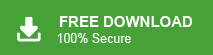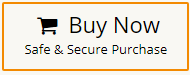In the world of email management, Microsoft Outlook stands as one of the most widely used and trusted platforms. However, like any software, Outlook is not immune to errors. Sometimes, users many errors have been detected in the file Outlook.ost. One common errorr is the “Username.ost is in Use & Cannot be Accessed” message. This error can be frustrating and it prevents users from accessing your email and work efficiently. There are several reasons why Outlook OST file cannot be opened in Windows 11/10. open If you are also facing this error message then don’t worry, in this post, we will provide effective ways to solve this issue.
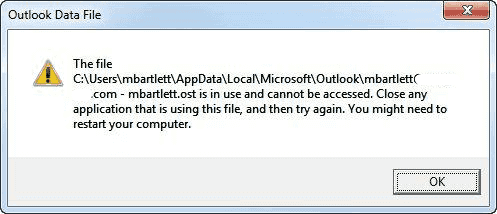
Before proceeding on techniques we understand What is Username.ost is in Use and Cannot be Accessed Error?OST(Offline Storage Table) is a file format of MS Outlook. It allows you to work offline and sync your data when you’re back online. The error message “Username.ost is in Use & Cannot be Accessed” typically occurs when Outlook is unable to access or sync your OST file. This can happen for various reasons, including a conflict with another process or a problem with the OST file itself.
“Hello! I have been using MS Outlook for email management for a long time. There are lot of important data in Outlook mailbox. Recently, I try to open OST file with Outlook but I am unable to do it and get error message “This file username.ost is in use and cannot be accessed”. I need to access data from OST file. Can anyone help me to fix this issue?”
Reasons Behind Username.ost is in Use and Cannot be Accessed
This error in Microsoft Outlook can occur due to various reasons. It is essential to understand the causes of error for effectively troubleshooting and resolving the issue. Here are some common reasons why username.ost file is in use and cannot be accessed.
- OST files are used for offline access to email data. If there are synchronization problems between the server and the local OST file, it can result in this error.
- A large or oversized OST file can sometimes become problematic. The corrupt OST file may not be accessible and it may also cause of this error.
- Certain security software, including anti-virus programs, can interfere with Outlook’s operation and access to the OST file.
- Problems within the Outlook profile, such as profile corruption or misconfiguration, can lead to errors related to the OST file.
- Network connectivity problems, server issues, or changes in server settings can disrupt the synchronization process and result in this error.
- Running multiple instances of Outlook simultaneously can cause conflicts and result in errors, including issues related to OST files.
How to Fix “The File Username.ost is in Use and Cannot be Accessed” Error?
There are some effective ways to solve this Outlook .ost file error-
Method 1. Close Outlook and Other Related Processes
First, close Microsoft Outlook and any other related processes. Ensure that Outlook is not running in the background. You can do this by following steps-
- Right click on Taskbar menu and Task Manager.
- Now, go to Processes tab and find all Outllook running processes.
- After that, Select them and terminat all Outlook-related processes by clicking on End Task button.
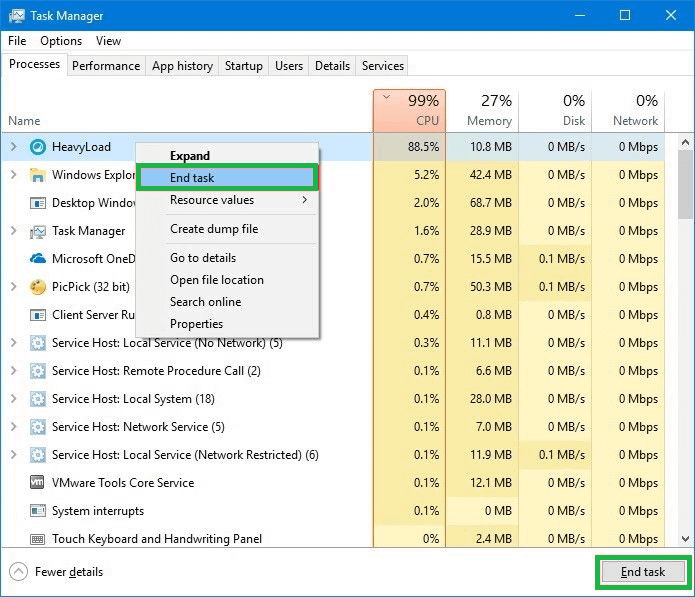
Method 2. Disable Unnecessary Outlook Add-Ins
Sometimes, third-party applications or add-ins can conflict with Outlook and cause this error. Disable or uninstall any problematic applications or add-ins. To find that faulty add-ins are cause of this error, run Outlook in safe mode. Once the error is fixed then run Outlook in normal modeand disable add-ins.
Method 3. Repair Outlook OST Files
Use in-built feature scanpst.exe to repair corrupted Outlook file. Follow the below given steps to repair corrupted OST files-
1. Press Window Key + R to run the Command.
2. Enter the following path in run dialog box.
C:\Program Files (x86)\Microsoft Office\root\Office 16
3. Now, click on Ok button.
4. After that, Double click on SCANPST.EXE file to launch Inbox Repair Tool.
5. Click on Browse and select the corrupted OST file.
6. Click on Start button to scan the error.
7. Finally, press Repair button to repair OST files.
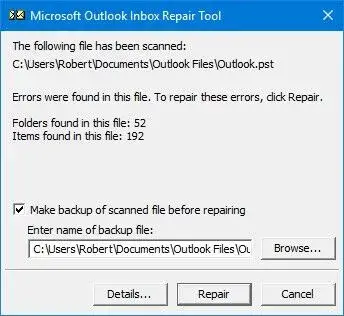
Method 4. Disable Cached Exchange Mode
The error username.ost is in use and cannot be accessed can be fixed by disabling the Cached Exchange Mode. For that, close your Outlook application and go to control panel to uncheck Cached Exchange Mode.
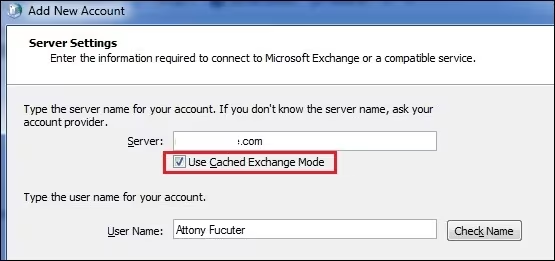
Method 5. Delete and Recreate the OST File
You can try deleting your existing OST file and let Outlook recreate it. Follow the given steps to delete and recreate OST file-
- Close Outlook.
- Navigate to the location where your OST file is stored (C:\Users<Username>\AppData\Local\Microsoft\Outlook).
- Rename the OST file.
- Reopen Outlook, and it will create a new OST file.
Method 6. Update Outlook Version
If you are using the outdated version of Outlook application then it may also cause of this error. So, update your Outlook and also Windows to fix this issue.
Method 7. Convert OST to PST Format
If all the above solutions are not able to fix Username.ost is in use and cannot be accessed issue then convert OST file into PST format. You can export OST file using two methods-
- Using Outlook Import Export Option
- OST to PST Converter
Manual Conversion using Import Export Option
- Open Outlook and click on File tab.
- Click on Open & Export and select Import/Export.
- Select Export to a File and press Next.
- After that, choose Outlook Data File(.pst) and hit on Next.
- Browse target location to save converted file and click on Finish button.
Hence, you can convert OST file into PST format but OST file is inaccessible then import export is not work. So, you need to use any third party tool for this conversaion.
Fix Username.ost is in Use and cannot be Accessed by Converting OST to PST using Xtraxtor
Xtraxtor OST Converter is a perfect tool to convert inaccessible, orphaned, or couupted OST file. The software is able to repair highly couupted OST file without any hassle. Using this tool, you can convert OST to PST format and access your data easily. It exports all data from OST file with full accuracy without any single change.
Additinally, with this tool, you can open OST file without Outlook by converting it into various formats such as PDF, EML, MBOX, etc. The interface of this utility is very simple. Any noive user can easily solve Outlook .ost file error. You can run this utility on any Windows based system. This tool also help when import export option is greyed out in Outlook to export Outlook files. You can download its free demo version to check its work.
Final Words
In this post, we have discussed how to fix username.ost is in use and cannot be accessed error. Here, we have explained all possible solutions to solve this issue. The manual solutions help you to fix the file username.ost is in use and cannot be accessed issue but it does not give 100% gurntee to solve it. However, with Xtraxtor OST Converter, you can resolve this OST file error in a few seconds.