Imagine you are all set to import or export your data urgently, only to find Outlook import export greyed out. Sound familiar? Well, these are common issues for Windows 10 /11 users who face this type of issue. In this guide we’ll talk about the reasons to face import/export greyed out Outlook and most importantly, how to fix it.
The Import/Export feature in Outlook is an essential tool that enables users to manage their emails, contacts, calendars, and other data efficiently. However, encountering the issue where Outlook 2019/2021 import export greyed out can be frustrating. This can disrupt your workflow, especially when you’re trying to secure mailbox data or transfer it to another platform.
Although this issue might seem complex at first, with the right measures, it can be resolved quickly and efficiently. This guide provides a step-by-step approach to fix the Import export option is not working in Outlook issue. Without further delay, let’s dive into the solutions.
Why is My Import Export Greyed Out in Outlook?
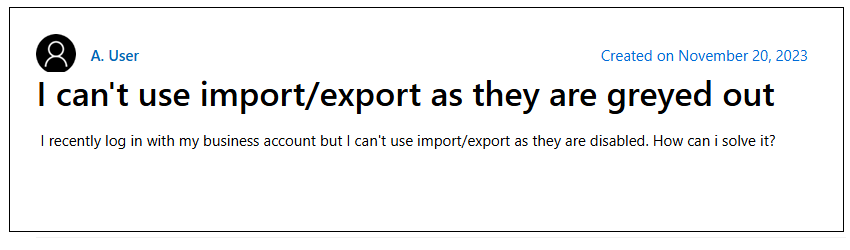
Before we talk about the ways to fix Outlook import export option greyed-out issue, you must know why you are facing it in the first place.
- Using an outdated or incompatible version of Outlook on Windows 10/11 can cause this issue to occur
- A damaged or incomplete installation of Outlook may result in functionality problems, including the unavailability of the import/export feature.
- Outlook add-ins can occasionally interfere with the program’s operation, leading to the import/export option being unavailable.
- Incorrect language settings in Outlook can sometimes trigger the issue of the import/export option being greyed out.
Now without any further, delay, let’s move ahead and fix the Import/Export option greyed out Outlook 2021/2019/2016.
How to Fix Outlook Import Export Greyed Out in Windows 11/10?
Here we will learn the different efficient steps you can take to solve this greyed out issue. Let’s check them all.
1. Run Outlook as Administrator
Running your Outlook application as an admin gives you the privilege to use the features that are denied to you. To run as admin, follow the steps –
- Right-click the Outlook shortcut on your desktop or the Start menu.
- Select Run as Administrator from the context menu.
- Check if the Import/Export option is now available.
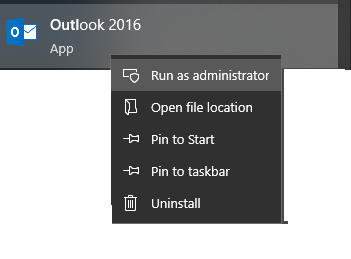
2. Buy a Licensed Version of Outlook
The first and most straightforward solution is to ensure you are using a licensed version of Outlook. Trial versions often come with limited functionality, which can restrict access to features like Import/Export. To resolve the issue of the Outlook import export greyed out, you’ll need to purchase a full version of Outlook or activate your product with a valid license.
3. Disable Conflicting Add-Ins
Sometimes your added add-ins hamper your outlook functioning. If your export greyed Out in Outlook, then first detect the add-ins and disable it. For that follow the instructions –
- Open Outlook and navigate to File > Options > Add-ins.
- In the Manage section, select COM Add-ins and click Go.
- Uncheck all add-ins and click OK.
- Restart Outlook and see if the Import/Export option is restored.
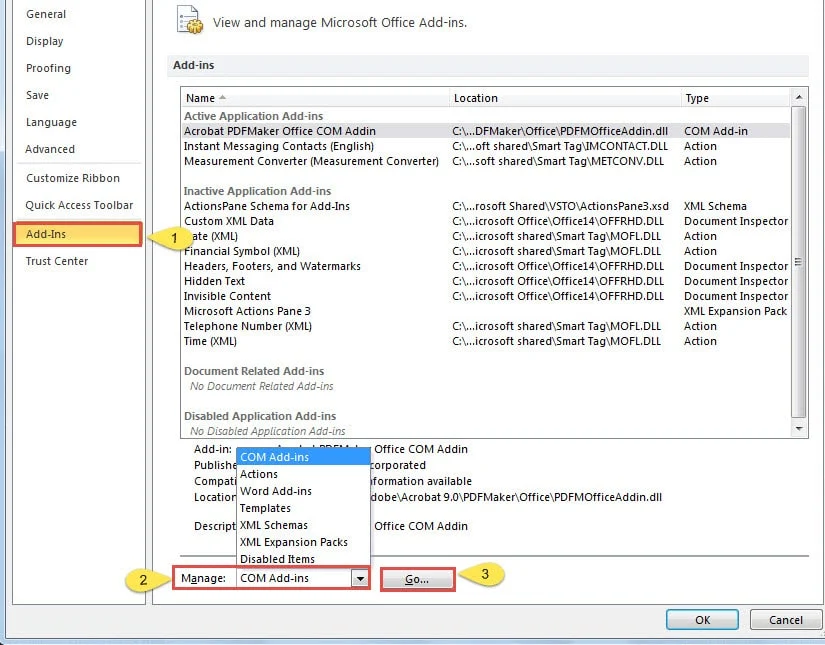
4. Repair Outlook Data File
Corruption in Outlook data files is a common cause of the Import/Export option being greyed out. To address this, you can repair Outlook PST file using the built-in Inbox Repair Tool, Scanpst.exe. This tool helps detect and fix issues with Outlook data files, restoring the functionality of the Import/Export feature.
5. Update Outlook to the Latest Version
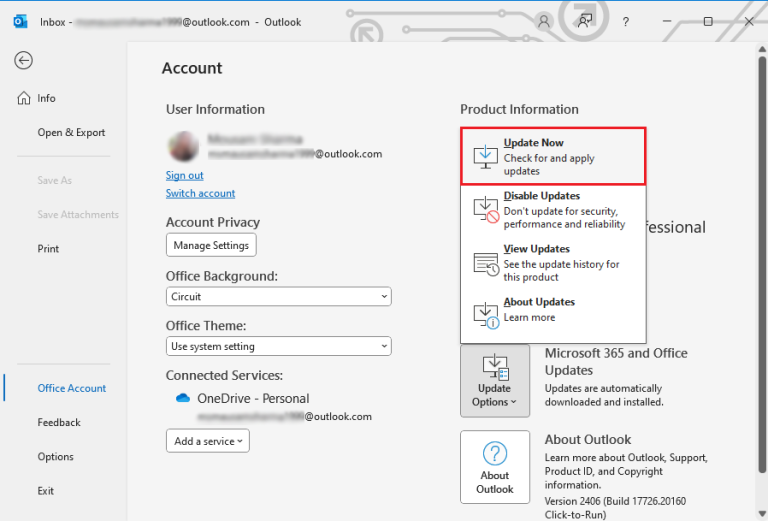
An outdated version of Outlook might not function correctly. Update your Outlook to the new version –
- Open Outlook and go to File > Office Account > Update Options > Update Now.
- Wait for the update to complete, then restart the application.
6. Reset Outlook Settings
Resetting Outlook to its default settings can resolve configuration issues:
- Close Outlook and press Windows + R to open the Run dialog.
- Type outlook.exe /resetnavpane and press Enter.
- Restart Outlook and check if the issue is resolved.
7. Scan Bad Sectors of Outlook:
Bad sectors on your hard drive can corrupt Outlook data files, leading to errors. Use the Check Disk (chkdsk) tool to scan and repair bad sectors, ensuring the integrity of your Outlook files.
These are some troubleshooting ideas to enable import and Export in Outlook. If you still face the issue and are unable to export your Outlook data, then you can use the automated tool for that.
How to Export Outlook Emails When Import/Export Option Greyed Out?
If the Outlook import export tool still not working and you want to export your emails, then you can use the Xtraxtor Software. This tool helps you to export entire mailbox data from your configured email client. Additionally, it offers advanced filter options to help you save specific mailbox data effortlessly.
The software supports transferring Outlook emails to various platforms, including Office 365, Exchange, Gmail, iCloud, and other webmail services. With its simple interface, it is easy to export your data been if your Outlook export is greyed out. You can also use the demo version of the software to analyses its working.
Steps to Export Emails When Outlook Import Export Greyed Out
Step 1. Downlaod and launch the Xtraxtor Email Converter Wizard on your Windows OS system.
Step 2. Select Open >> Desktop Email Client >> Open Configures Outlook Account or Select File.
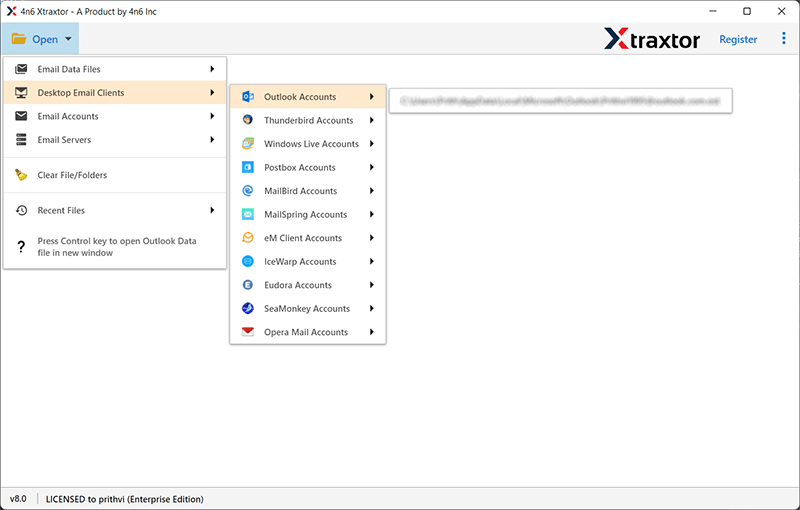
Step 3. Here you can view all the Outlook emails that you want to export.
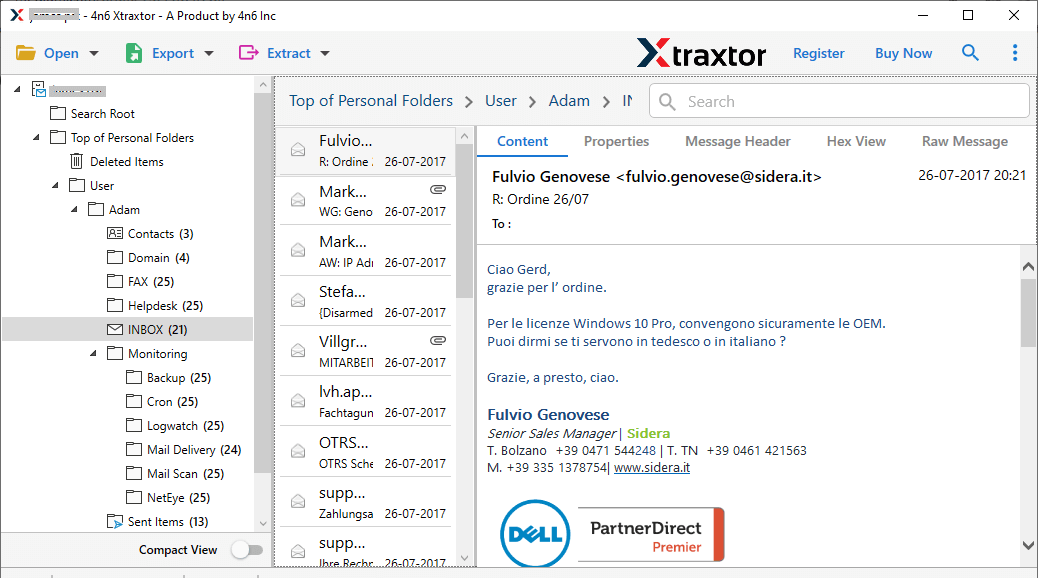
Step 4. Click on Export and choose the desired file format.
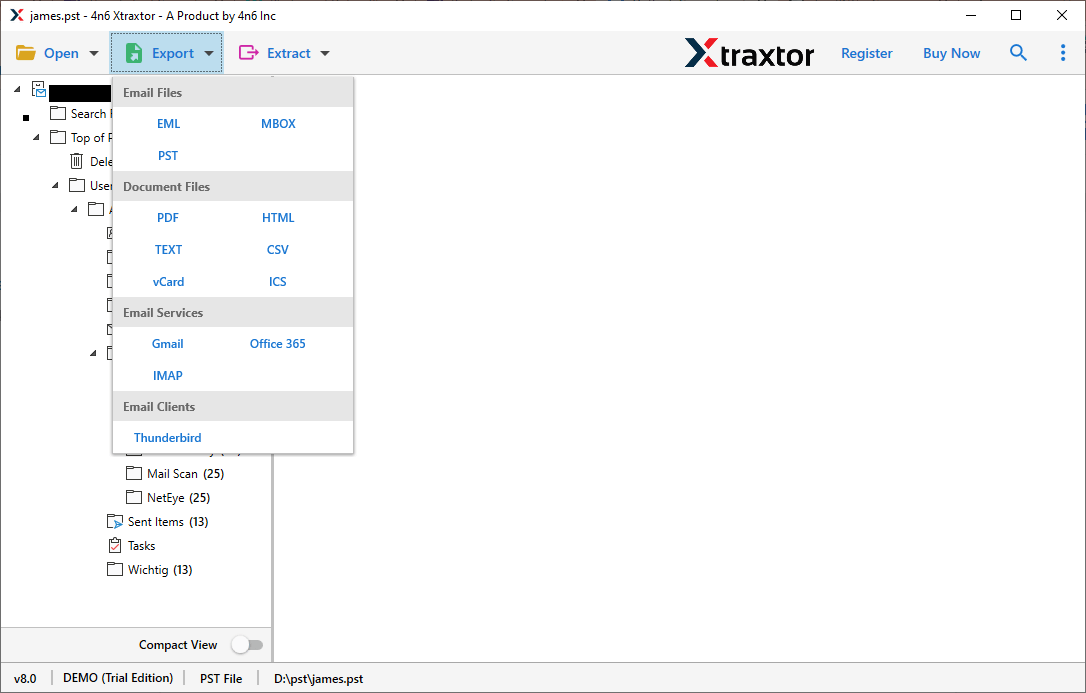
Step 5. At last, browse the destination location and hit on the Save button.
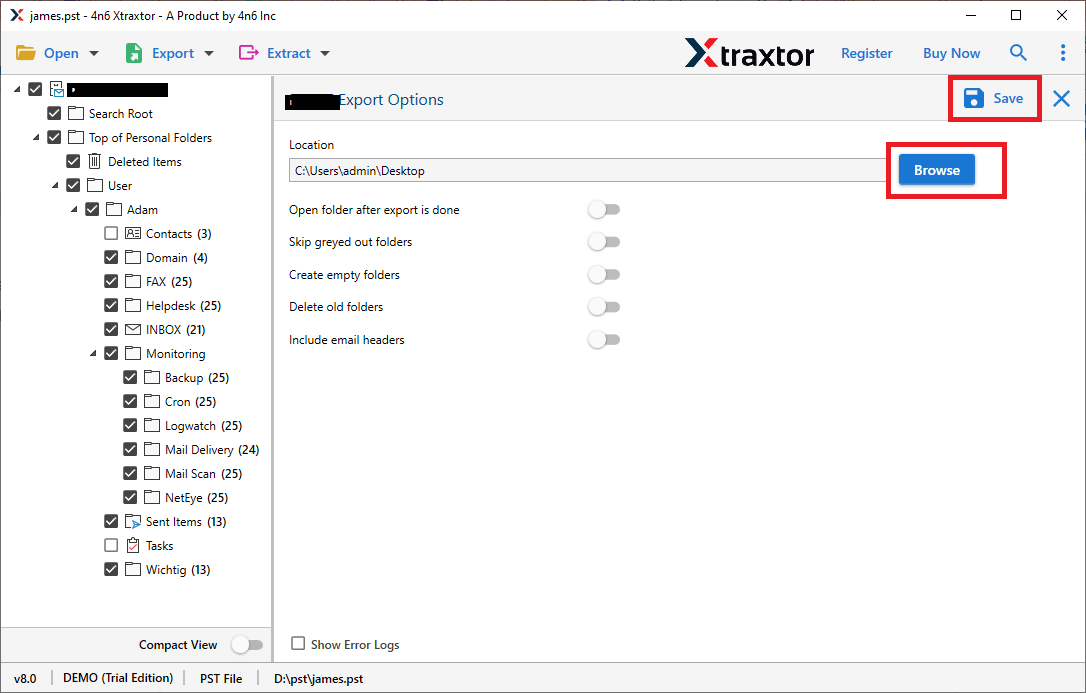
Done! Here you export your emails while you face Import/Export Option Greyed Out Outlook error.
Features of the Automated Tool
With this software, there are various outstanding features that help to export Outlook emails with efficiency.
- Direct Export: The software automatically detects the configured Outlook account and transfers all the mailbox data onto PST format with ease. It is an easy way to save your Outlook data when the import/export tool not working.
- Maintain Folder Structure: While exporting emails, the tool intake the email folder and sub-folder hierarchy. The exported file will have a replica of your mailbox data.
- Email Filters: The software also offers advanced email filter options using which you can export selective emails only. You can apply filters such as – to, from, cc, bcc, name, subject, date, time, etc.
- Selective Email Export: There are various email folders present in your mailbox. If you want to export only a few important email folders, then this tool allows you to select the folder that needs to export.
- Preserve Data Integrity: When you export PST from Outlook client, the tool holds the emails key element and attributes.
- Support Windows OS: You can install and run this tool on all Windows OS systems without facing technical issues. It works on Windows 11, 01, 8, Vista, XP and all other previous versions.
Conclusion
To wrap up, this guide explains how to fix the “Import Export Greyed Out in Outlook” issue. It covers common situations where the problem occurs and provides practical solutions. If you need to export data from your webmail account but can’t access the Import/Export feature, you can rely on the automated tool mentioned earlier. We hope this information helps you resolve the issue smoothly.
Frequently Asked Questions
Q1. Why is import/export greyed out in Outlook?
Ans. There can be various reasons for facing this issue, like – an older outlook version, a corrupted profile, incorrect language settings, etc.
Q2. Can I export data when the export option is unavailable out in Outlook?
Ans. Yes, the automated tool can effortlessly export all your Outlook data without any hassle.
Q3. What should I do if I cannot fix the Import/Export greyed out issue in Outlook on my own?
Ans. If you can’t fix the Import export option is not working in Outlook issue, consider contacting Microsoft Support, updating Outlook and Windows, reinstalling Outlook, using third-party tools, or consulting an IT professional.

