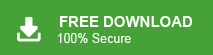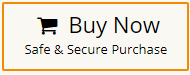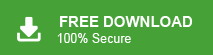Summary: Nowadays, Email migration between two different email clients has become a common trend among users. A lot of users have frequently asked how to convert Spicebird mailbox to PST file to import Spicebird emails to Outlook email client. So, in this write up learn how to export Spicebird to PST file format.
Spicebird is an open source email client. It is a free personal information manager. It provides the facility of email, contacts, calendar, tasks, and instant messaging. The email and collaboration was developed by Synovel company. Spicebird can handle multiple SMTP/IMAP accounts.
However, the Spicebird application is now discontinued. That’s why the users who have their email data in Spicebird want to switch on another email application. Outlook comes first in this line-up because it is the most trusted and popular email client. It enables users to work efficiently with email, contacts, calendar, tasks etc. within a single platform. We all know that MS Outlook supports PST file format to import the data. Hence, the users who are planning to migrate Spicebird to Outlook, they need to convert Spicebird to PST file.
We consider a user query to understand the needs of the users to export Spicebird email to PST.
“Hi! I am using the Spicebird email client for communication. There are many important data stores in Spicebird mailbox. But, now I want to migrate Spicebird to Outlook. So, I am looking for a reliable solution to export Spicebird to PST. Please suggest to me the best way to complete this task.”
How to Convert Spicebird Mailbox to PST File?
Spicebird stores its data which as no extension. It has no direct export facility. So, in order to export Spicebird to PST, first of all you have to locate the file location of Spicebird mailbox data.
C:\Documents and Settings\Administrator\Application Data\spicebird’
Copy this path to export Spicebird mailbox and then convert extracted Spicebird MBOX file to PST. Hence, the method works in two phases to export Spicebird email to PST file.
Step 1. Locate Spicebird Mailbox Data
- Open Spicebird email client and click Local Folders.
- Now, click on View Settings for this account option.
- After that, Copy the Local directory path.
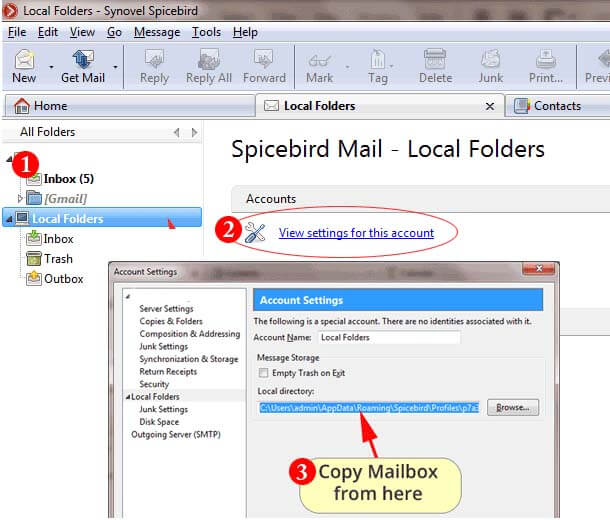
- Paste the copied location into your Computer browser’s window.
Here, you will get two types of file. One with .msf extension and the second one without any extension. The file without extension is Spicebird Data file. Click on it and rename .mbox extension.
Step 2. Export Spicebird Email to PST File
Use Xtraxtor MBOX to PST Converter on your Windows system to convert Spicebird to PST file. The software export extracted Spicebird MBOX file to PST format in a few simple clicks. It convert all data from Spicebird mailbox to PST at once. It provides many advanced filter options to export selected emails from Spicebird mailbox. This is all-in one solution that can easily convert Spicebird email to PST in bulk.
Moreover, using this utility you can export Spicebird mailbox into various file formats such as you can convert MBOX to PDF, HTML, EML, MSG etc. The user-friendly interface helps beginners to export Spicebird to PST file without any complications. You can download its free demo version to check its work performance.
Follow the Given Steps to Convert Spicebird Email to PST File
- Download and Run Xtraxtor MBOX Converter on your Windows PC
- Now, Click on Open >> Email Data Files >> MBOX Files >> Choose Spicebird MBOX file.
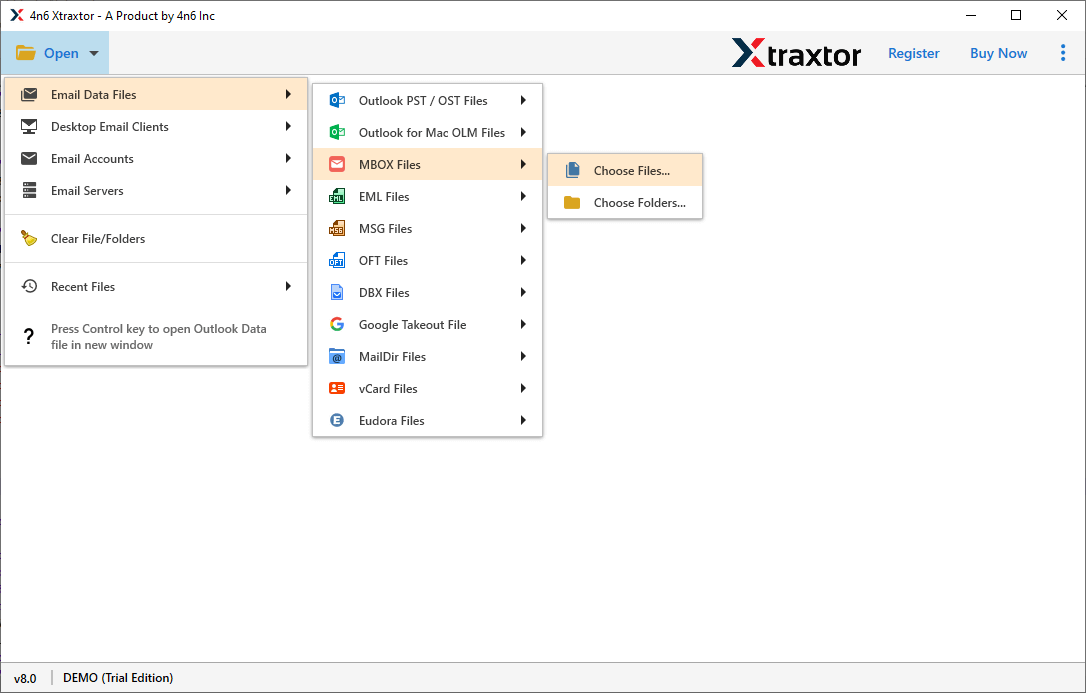
- After that, Click on Export and Select PST from given option.
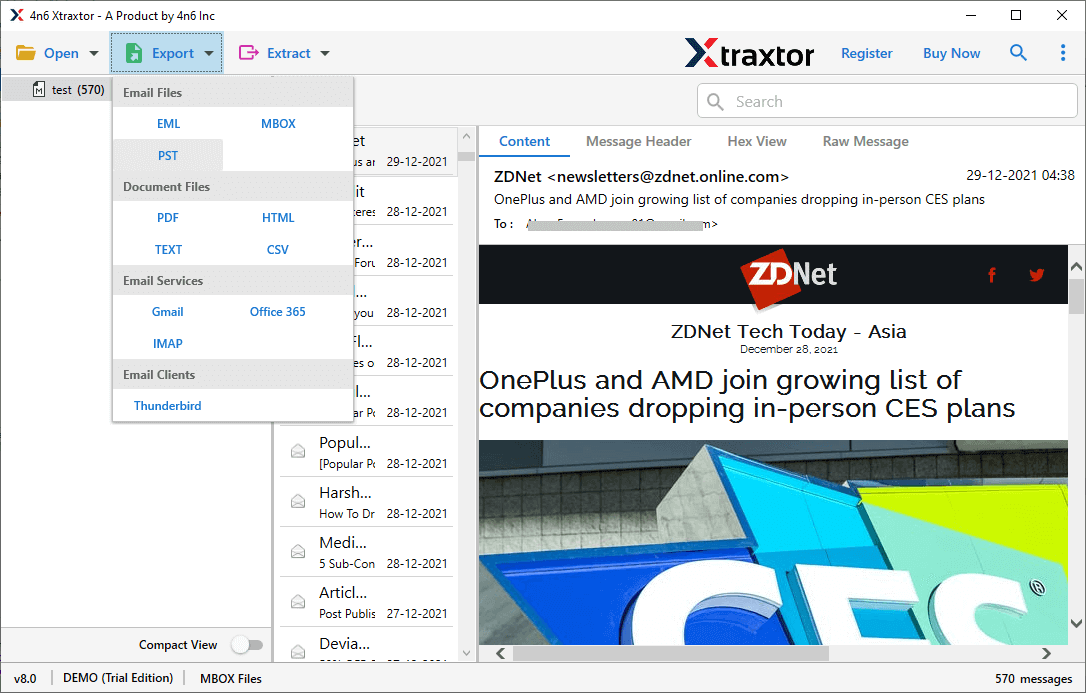
- Click on Browse to set the Destination Location and then click on Save button to save the resultant files.
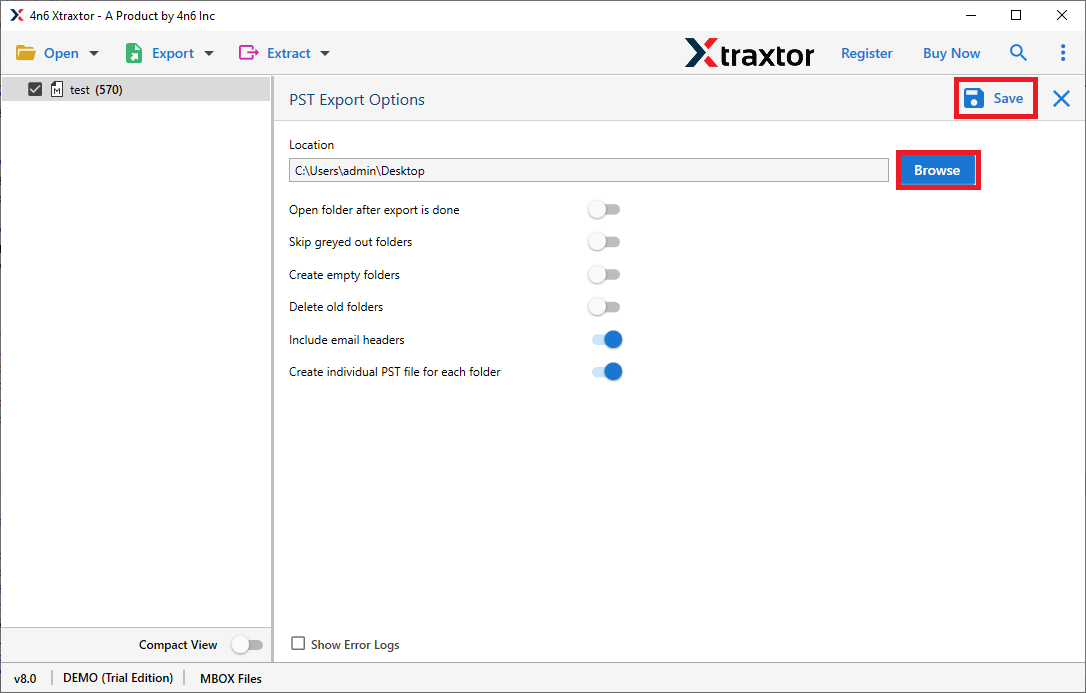
The process is complete. Hence, you can easily convert Spicebird to PST in a simple manner.
Why Use Xtraxtor Software- Know
The software has many benefits that help you to easily export Spicebird to PST file format. Some of them are-
- The software can convert Spicebird mailbox files to various file formats with attachments, metadata properties, attributes etc.
- It preserves complete data integrity and gives accurate results after the conversion process. It also keeps the original structure of Spicebird emails throughout the conversion.
- The software offers a search option to search any particular data for conversion. It also provides a preview option to view the Spicebird mailbox data before the conversion process.
- Using this utility you can directly import MBOX to Gmail, Office 365, Google Workspace etc. You do not need to purchase other products to complete these types of tasks.
- The user-friendly interface helps to convert Spicebird email to PST file format without any external guidance.
- You can run this tool on any version of the Windows Operating System. It supports all latest and Old versions of Win OS.
Final Words
In this post we have discussed how to convert Spicebird mailbox to PST file. However, You can see that we can rename .msf to .mbox extension without any hassle. After that, the above-suggested tool can easily export Spicebird to PST file without losing any single bit of data. Download the tool to do it and if you have any queries related to software contact the support team that is available 24*7.