Summary: This blog consists of an instant and secure way to transfer OST files to Outlook.live.com account. Read the complete article and import OST to Outlook.com in a few simple steps. Read the article to the end and move OST files to Outlook Web without any data loss.
Import OST (Offline Storage Table) files to Outlook.com allows you to access your locally stored emails, calendars, contacts, and other data from your previous Outlook profiles on a cloud-based platform. Since Outlook.com doesn’t natively support import OST files. You’ll first need to convert the OST files into a PST format (Personal Storage Table), which can then be uploaded to your Outlook.com account. This process ensures that all your important data is seamlessly synced and accessible from anywhere via Outlook.com. In this guide, we’ll walk you through the necessary steps to convert and transfer OST files to Outlook.com efficiently.
We’ll also introduce the best tools to make the conversion quick and effortless. With the right tool, you can transfer OST to Outlook instantly, ensuring all your data is preserved and accessible in Outlook.com. Let’s explore, how to done this process smoothly and efficiently!
Now the question arises, what is the need to import OST to Outlook.com interface? Read further and know the answer.
Why Transfer OST Files to Outlook.com Account?
There are several reasons why you might want to import an OST files to Outlook web account:
- Corrupted OST Files: OST files can get corrupted, leading to data loss. Moving them to your Outlook webmail account helps keep your data safe.
- Accessing Emails Without Outlook: If you don’t have Outlook installed but need to access emails from your OST file, transferring it to Outlook.com is an easy solution.
- Offline Access Issues: Since OST files are stored locally and used offline, you can’t access them from other systems. By importing the files to your Outlook web account, you can read your emails on any device.
Now, let’s look at how to import an OST files into your Outlook web account.
Ultimate Solution for Transfer OST to Outlook.com Without Outlook
Use the Xtraxtor OST Converter Tool to transfer emails from OST files to Outlook web account without any error. The software efficiently import orphan, damaged, corrupted or encrypted OST files to Outlook. Live mailbox. With its simple user interface, novice users can operate the software and move OST files to Webmail account effortlessly.
Additionally, you can also import OST to Office 365, Yandex, iCloud and many other IMAP Servers without any data loss and error. With the software, there are filter options that help you to transfer those emails that are important and need to be imported.
Steps to Import OST to Outlook.Com Account
Follow the steps and import OST to Outlook.com with attachments in a few simple steps.
Step 1. Install and Run the Xtraxtor on your Windows OS system.
Step 2. After that, select Open >> Email Data File >> OST File >> Select File from Folder.
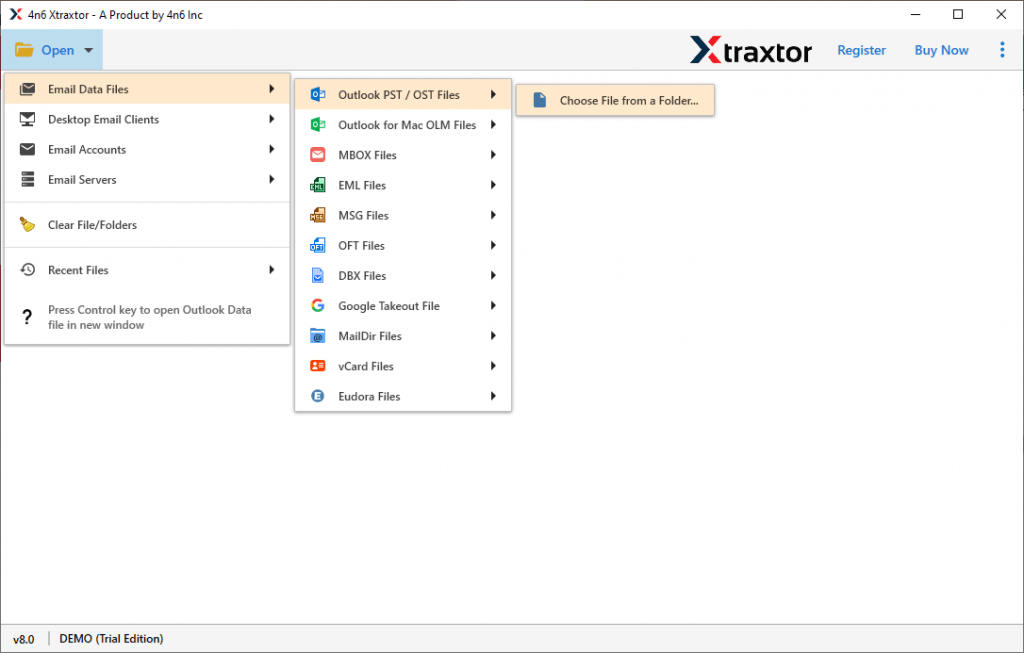
Step 3. Here you can view your OST file data before importing it.
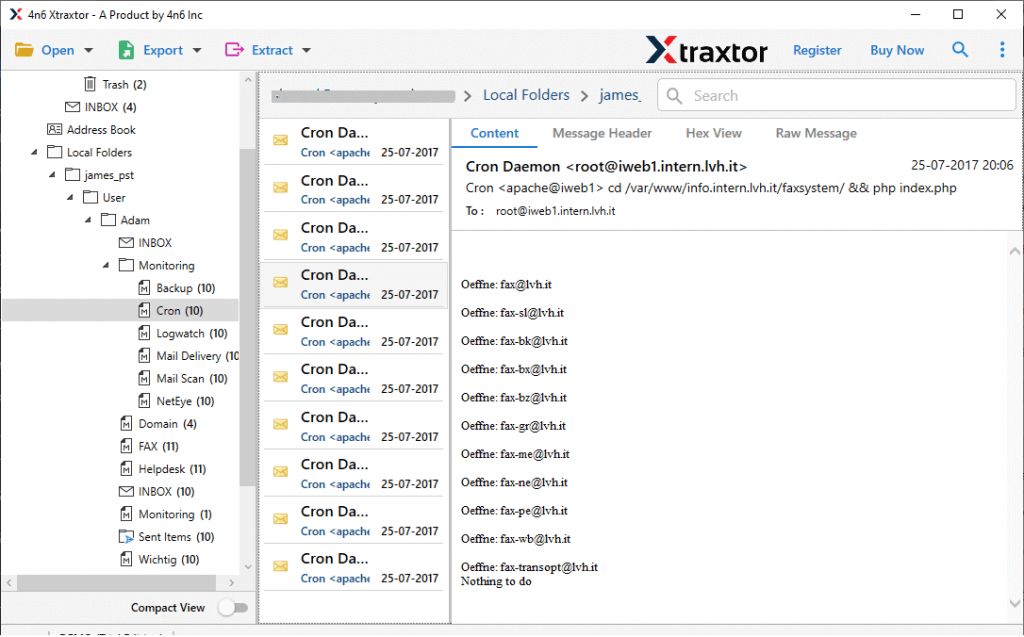
Step 4. Now click on Export and choose the IMAP option.
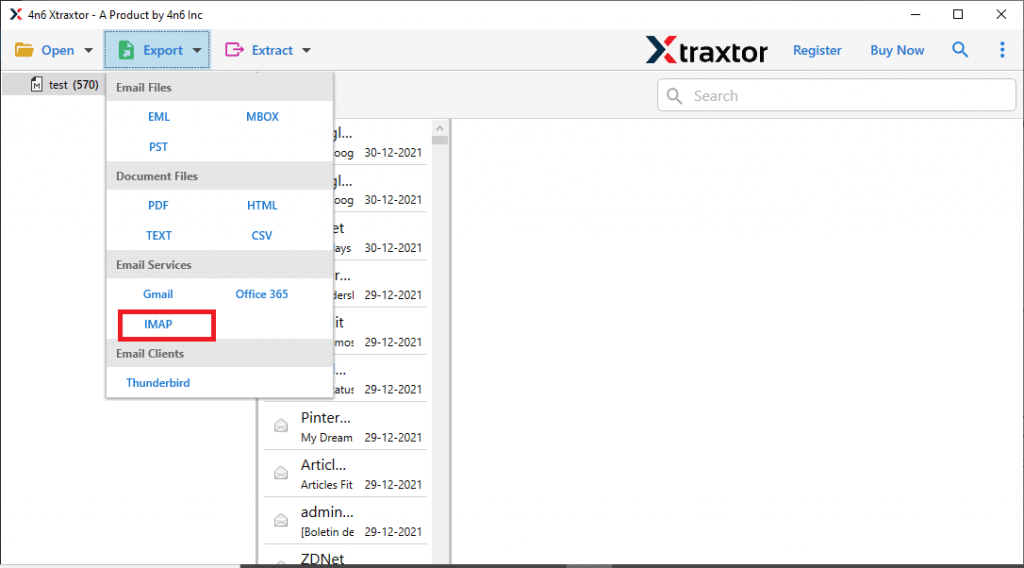
Step 5. If you want to transfer selective email folders, then you can choose them here.
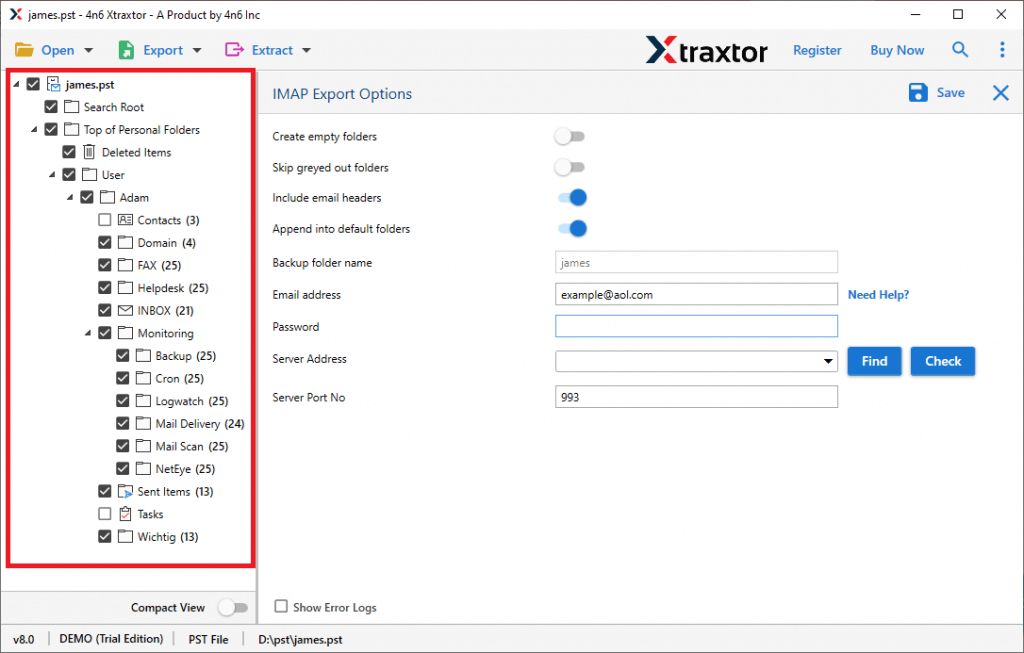
Step 6. At last, browse the targeted location and hit on the Save button.
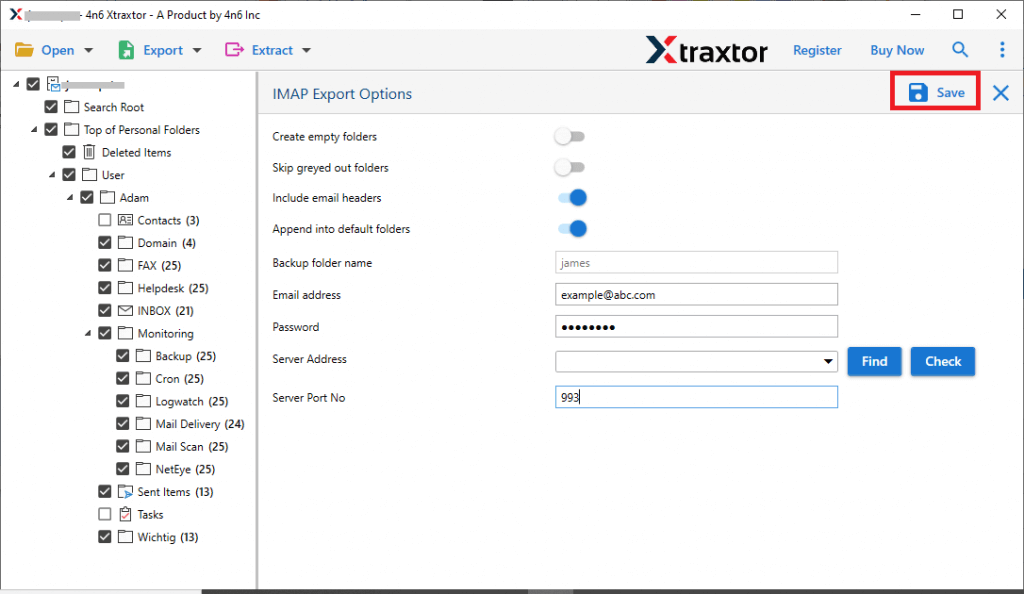
Done! Here you import OST to Outlook.com account in a few simple steps without any data loss. You can use the demo version of this software can perform the OST to Outlook Web import process.
Benefits of Using Expert Solution
There are various outstanding features of this tool, some of them mention here –
- Maintain Folder Hierarchy: With this automated tool, you will transfer OST files without affecting the email folder and sub-folder hierarchy and structure.
- Email Filters: There are various advanced filter options present with this tool. You can apply filters such as – to, from, cc, bcc, time, date, name, subject, etc.
- Other Saving Options: If you want to save emails from OST files into various file formats, then this tool can perform the conversion. Using the utility you can convert OST to PST, CSV, PDF, and many more.
- Extract Data: With the help of this tool you can extract email addresses, phone numbers, attachments and associated email addresses and phone numbers from the OST files. The extracted data will be saved in a text files.
- Compatible With Windows OS: The software support Windows 11, 10, 7, Vist, XP and all other previous edition OS system. You can also use it on 32-bit and 64-bit systems as well.
- Transfer OST to Webmail Account: Using the software you can easily import OST to iCloud, Gmail, Rackspace and all other webmail accounts as well.

Conclusion
Here in this blog, we discuss a workable solution to import OST to Outlook.com mailbox without any data loss. Along with that, we mention a step-by-step procedure to transfer OST files to Outlook Web account in a few simple clicks. Use the software and directly import OST files to Outlook.com mailbox without any error.