Are you among those who want to transfer their OST file to iCloud mailbox with complete data? If yes, then this article will be helpful for you. Read the blog to the end and Import OST to iCloud webmail account without any error.
OST file is an Outlook data file that can be accessed in offline mode. However, you can’t directly open OST file in iCloud mailing account. For that, you need third-party software that will help you to import OST to iCloud webmail account.
Before we move ahead, let’s check why users want to transfer OST file to icloud accounts with a user query.
“I have a few orphan OST file on my system. Now I want to transfer all OST file to my iCloud mailbox. But the problem is that I don’t know how to import OST file to iCloud webmail account. I need an instant solution to move OST file to iCloud account. If there is any way please suggest to me?”
The answer to your question is the Xtarxtor OST Converter tool. Using this utility you can easily move all emails to webmail account in a few seconds. Let’s know how this tool works and transfer your OST emails to iCloud account.
How to Import OST File to iCloud Webmail Account
Using the OST Converter Tool you will instantly move all emails from OST file to iCloud mail account in a few simple steps. You need to add an OST file and choose IMAP as a saving option and at last enter, iCloud email id and password and you are done. After that this software will automatically import OST to iCloud account with complete data.
Additionally, this tool also import OST to Office 365, Yhaoo, Gamil and various other webmail accounts. With its simple interface, even novice users can operate this utility and transfer OST file to iCloud webmail account without any data loss.
Procedure To Import OST to iCloud Webmail Account
Follow the instructions and transfer OST emails to iCloud account with attachments.
Step 1. Install and run Xtraxtor OST Converter on your Windows OS system.
Step 2. After that, Select Open >> Email Data File >> OST File >> Add File from Format.
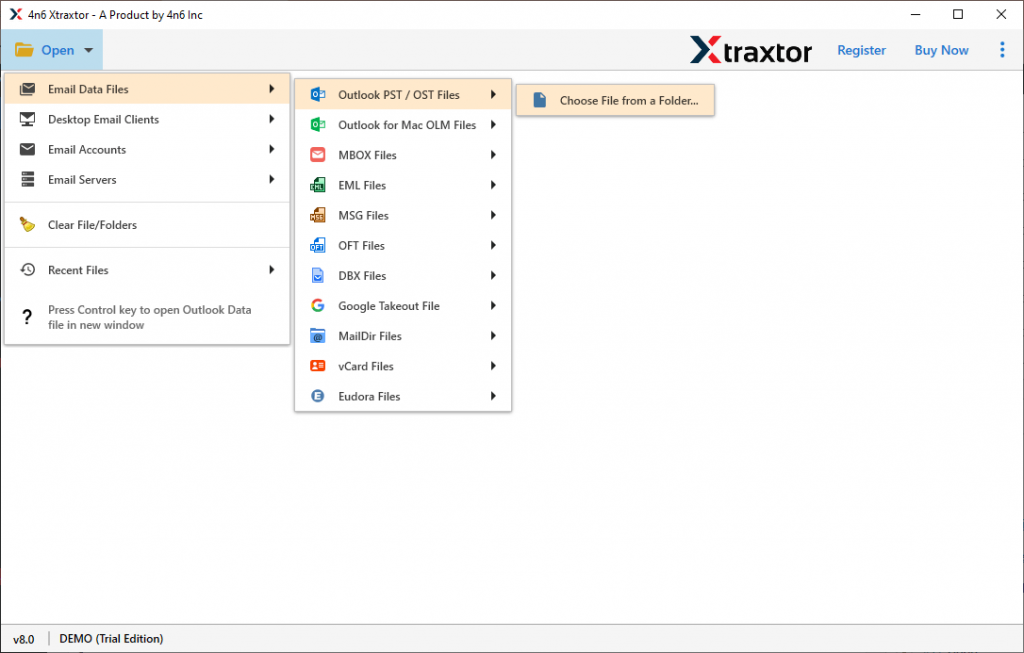
Step 3. Here you can view your emails from the data file.
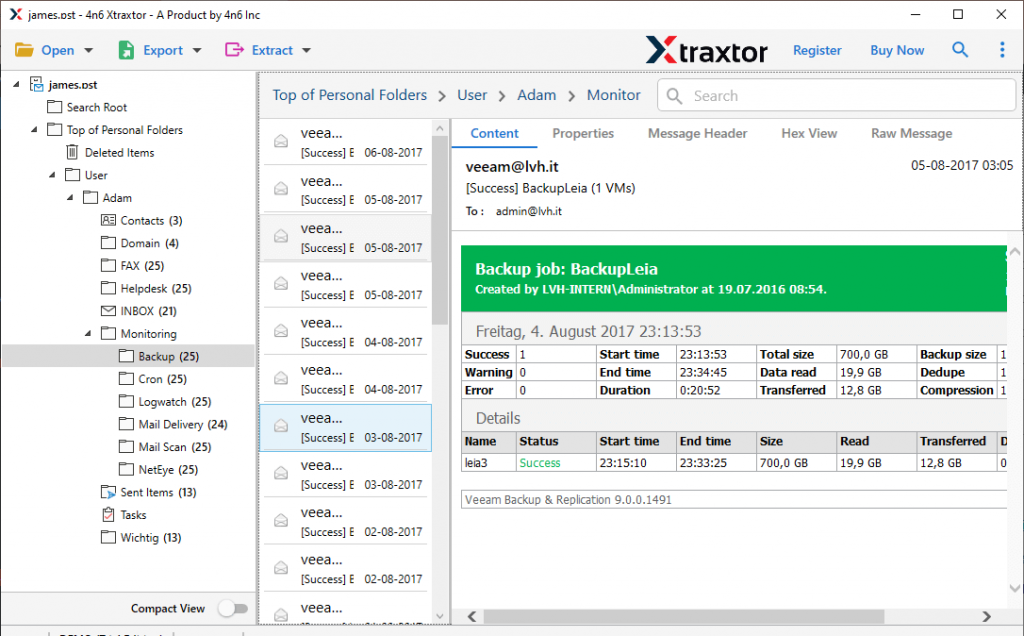
Step 4. Then, click on Export and choose the IMAP option.
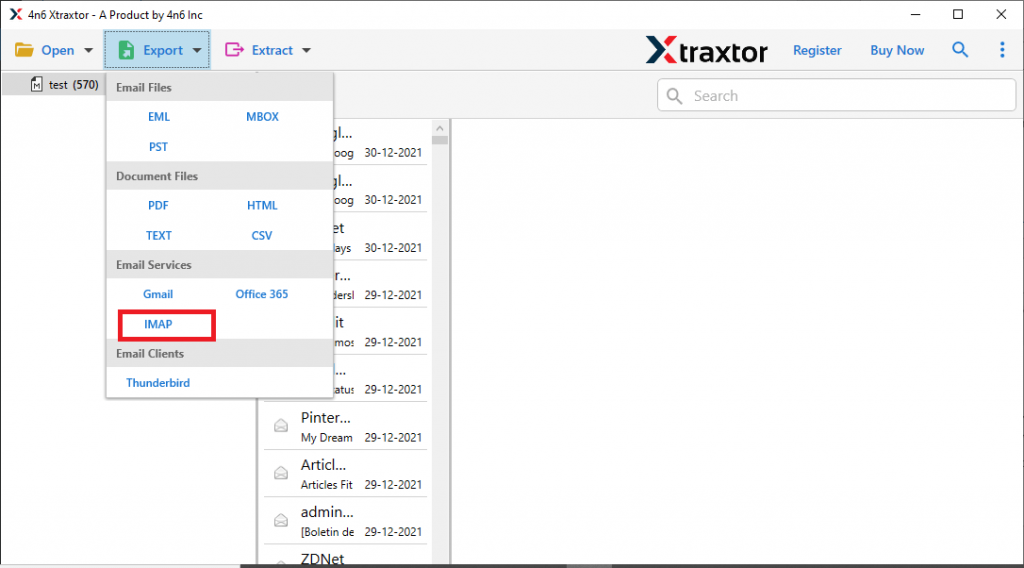
Step 5. At last, enter your iCloud email id and password and then hit on the Save button.
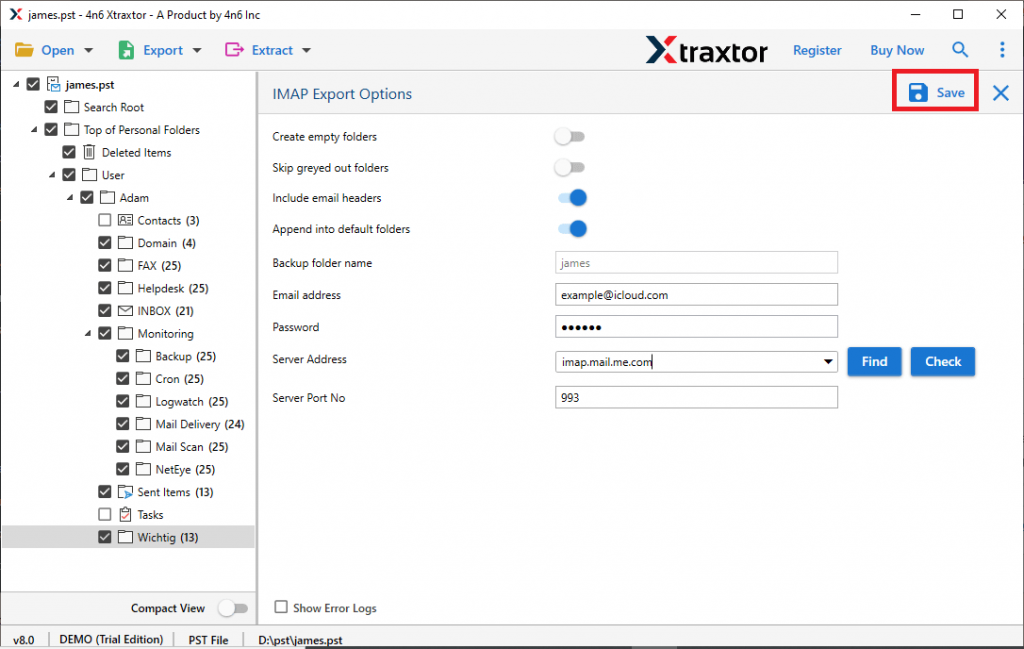
Done! Here complete the process and you import OST to iCloud webmail account within a few steps.
Why Need OST to iCloud Import Tool
There are various outstanding features of this automated tool, some of them mention here –
- Import OST to iCloud along with email, contacts, calendars, and other data.
- Upload orphan OST file to webmail account without any error and data loss.
- Support OST file from Outlook 2021, 2019, 2016 and other older editions.
- Preserve email integrity throughout the import process.
- Allow transferring OST to Exchange, Office 365, Zoho Mail and other webmail accounts.
- Maintain email folder and sub-folder structure and hierarchy during the import process.
- Advance filter options such as – to, from, cc, bcc, has attachments, time, date, etc.
- Allow to convert OST to PST, CSV, MBOX and all other file formats as well.
- Smart tool to import corrupted or password-protected OST file into iCloud mailbox in a few simple steps.
- Offer Selctive email folders transfer option to avoid unwanted transfers.
- Windows-based utility that will run on Windows 11, 10, 8, Vista, XP and all previous versions.
Conclusion
In this write up we discuss an instant and secure way to import OST to iCloud webmail account. Along with that we mention a step-by-step process to transfer OST emails to iCloud mailbox in a few simple clicks. You can use the demo version of this utility and import OTS file to iCloud account without any data loss.
