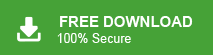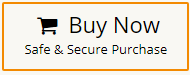Summary: This blog is a complete guide to upload OST file into Outlook 365 account. Read the complete article and know the step-by-step process to import OST to Office 365 webmail account with complete data.
OST stands for Offline Storage Table. It is used by Outlook to store a mailbox copy of Outlook data on Exchange Server. Users can read and edit OST file without internet connectivity and once they connect to the internet synchronization will automatically update. Users cannot open OST file without Outlook. They can access the profile in which it is created. So they want to import OST to a webmail account i.e. Office 365 to access it on any device at any time. Microsoft 365, formerly known as Office 365 is a subscription-based service offered by Microsoft that includes MS Office products. It is mostly used by business organizations, educational institutes, and some small business groups.
Can I import OST File into Outlook 365? Yes, to upload OST to Office 365, first of all, you need to convert OST to PST format. Then, add Office 365 account in Outlook and import exported PST file into Microsoft 365. To import OST to Office 365 directly, try Xtraxtor OST Converter on your Windows PC. It is a trusted tool that allows you to open OST file in Office 365 webmail account in just few simple clicks.
- Launch this software on your system.
- Add OST files into software.
- Click on Export and choose Office 365.
- Enter Office 365 login details and then press Save button.
Done! By following the above steps you can easily import OST file into Outlook 365.
Why Need to Import OST to Office 365 Webmail Account?
There can be various situations where users want to import Outlook OST to Office 365 account. Some of them are given here –
- It is easy to access emails in Office 365 as it is a cloud platform and opens on any device that is connected to the network.
- OST file is only accessible if you are connected to Exchange, thus it is best to transfer the .ost file to Outlook 365 so that it will be easy to read/open.
- Office 365 has advanced security features that will secure your important data.
- It will be easy to send the emails from the OST file, if it is imported to Office 365 account.
Ways to Upload OST to Office 365 Webmail Account
Here, we will discuss two workable solutions to import OST to Office 365. One is a manual solution and the other one is an automated solution. Let’s go through them individually.
Method 1. How to Import OST File into Outlook 365 Manually?
There is no direct manual solution for importing OST to Office 365. First, you need to convert OST to PST format and then import PST to Office 365. You can do it using Outlook email client but this method works only if Outlook profile is active and OST file is accessible in Outlook. Follow the below-given steps to import Outlook OST to Office 365-
Step 1. Convert OST File into PST Format
- Open Outlook application on your system and click on File tab.
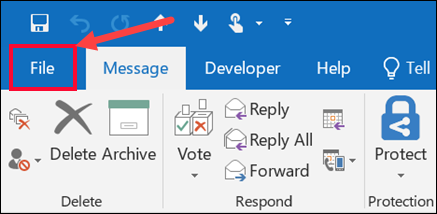
- Now, click on Open & Export and select Import/Export.
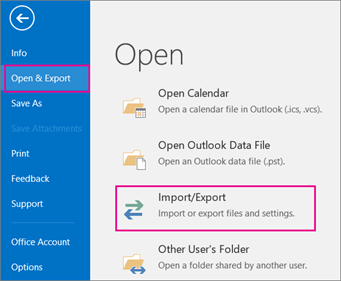
- Then, Select Export to a File and click on Next.
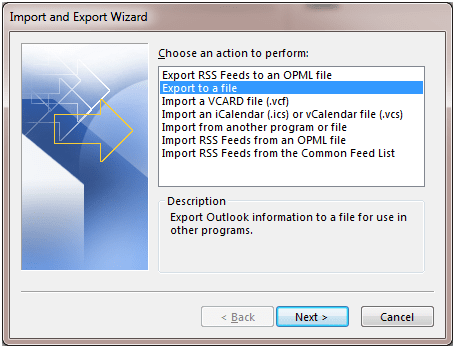
- Choose Outlook Data File (.pst) and press Next.
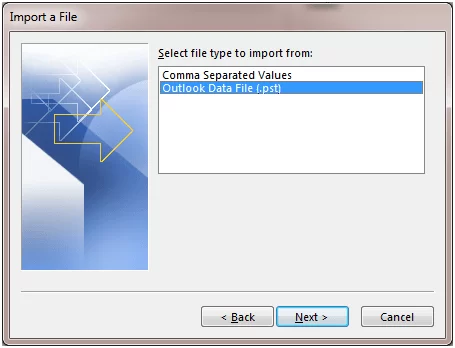
- Choose OST folder that you want to import into Office 365.
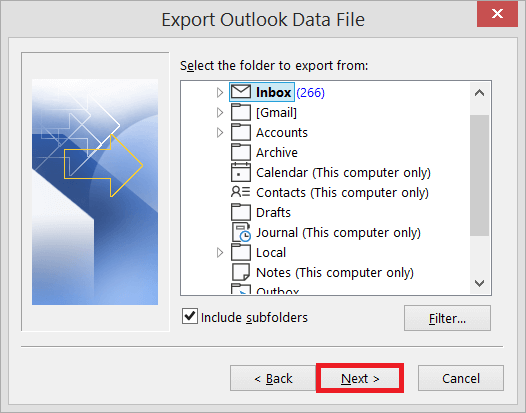
- Browse the location to save resultant file and click on Finish button.
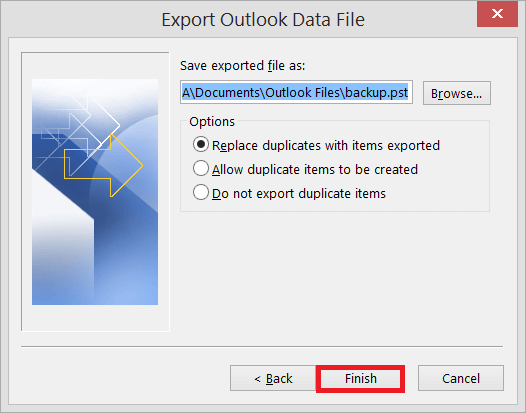
Step 2. Configure Office 365 With Outlook
- Click on File >> Info >> Add Account.
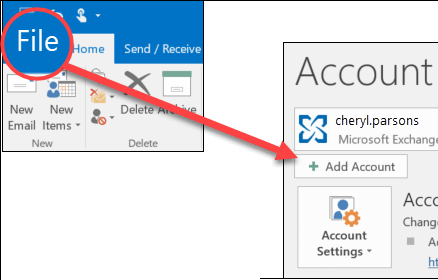
- Enter the Office 365 email address and click on the Connect button.
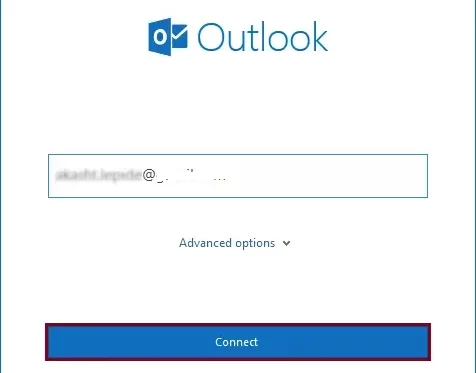
- Type Password of Office 365 account and press Connect.
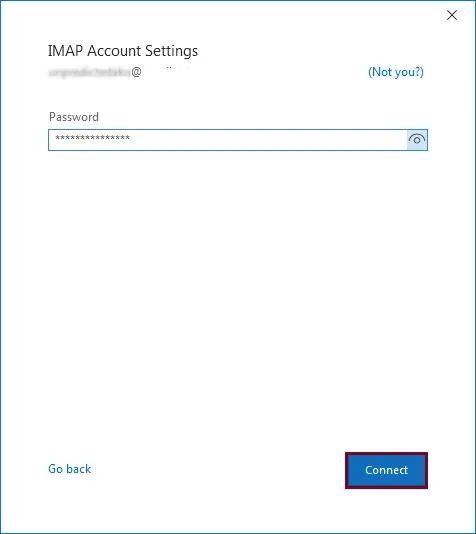
- Once the configuration is complete you will get a confirmation message then click on Done button.
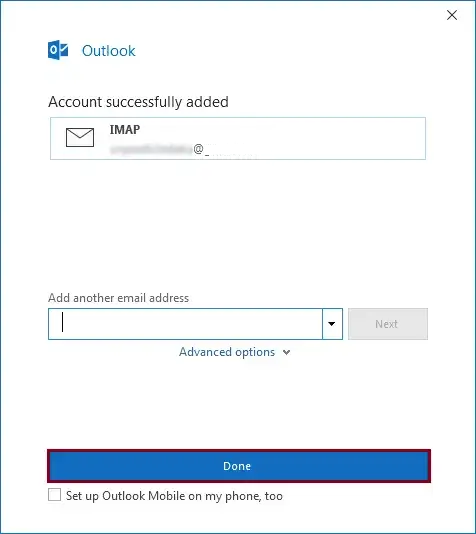
Step 3. Import PST to Office 365
- Again click on Open & Export >> Import/Export.

- Select Import from another program or File and click on Next.
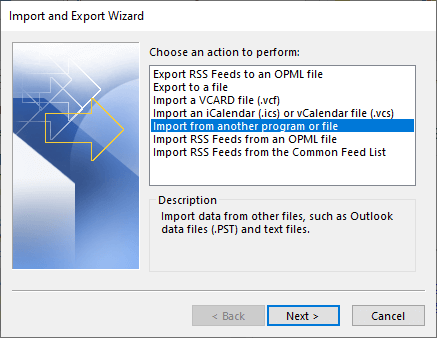
- After that, Choose Outlook Data File (.pst) and press Next.
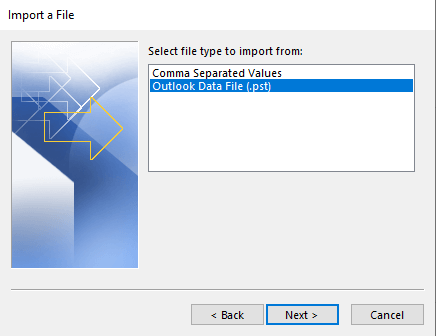
- Click on Browse to choose the exported PST file and hit on Next.
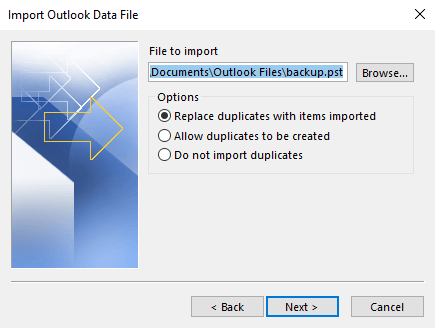
- Choose the Office 365 mailbox folder and click on the Finish button.
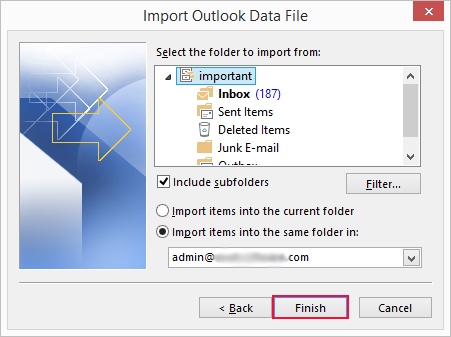
The process is complete. Hence, you can import OST to Office 365 webmail account.
Why is a Manual Solution Not Recommended?
- There are multiple steps to complete the process.
- Non-technical users cannot import OST file into Outlook 365 with this approach.
- Using this method, you can upload orphaned or corrupted OST file.
- If Outlook import export greyed out then this method does not work.
Method 2. How to Import Outlook OST to Office 365 Instantly?
Use Xtraxtor OST Converter tool on your Windows OS system. Using this utility you will directly upload OST to Office 365 account in a few simple steps. Along with that, you can also use the software and import orphan and corrupted OST file without any hassle.
Additionally, you can also use the utility and move OST emails to Office 365 account along with attachments. With its simple interface and self-explanatory features, it is easy to import OST file to Microsoft 365 account without any technical assistance.
Follow the Below Given Steps to Import OST Emails to Office 365 Account
- Install and run the Xtraxtor OST Converter tool on your system.
- Now, click on Open >> Emails Data File >> OST File >> Select File from Folder.
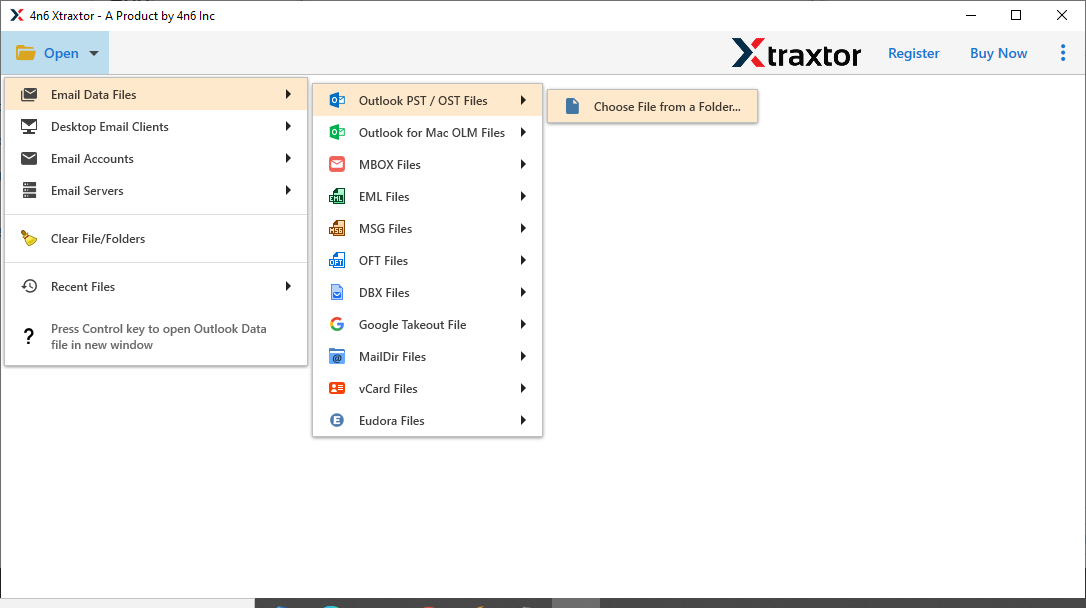
- Here you can read your OST file emails before importing them.
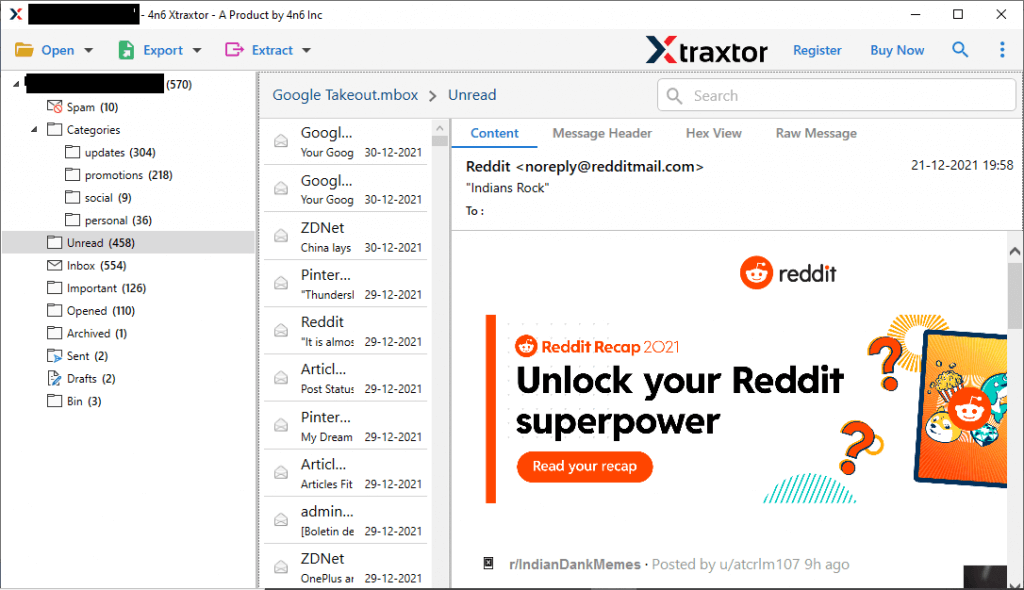
- After that, click on Export and choose Office 365 option.
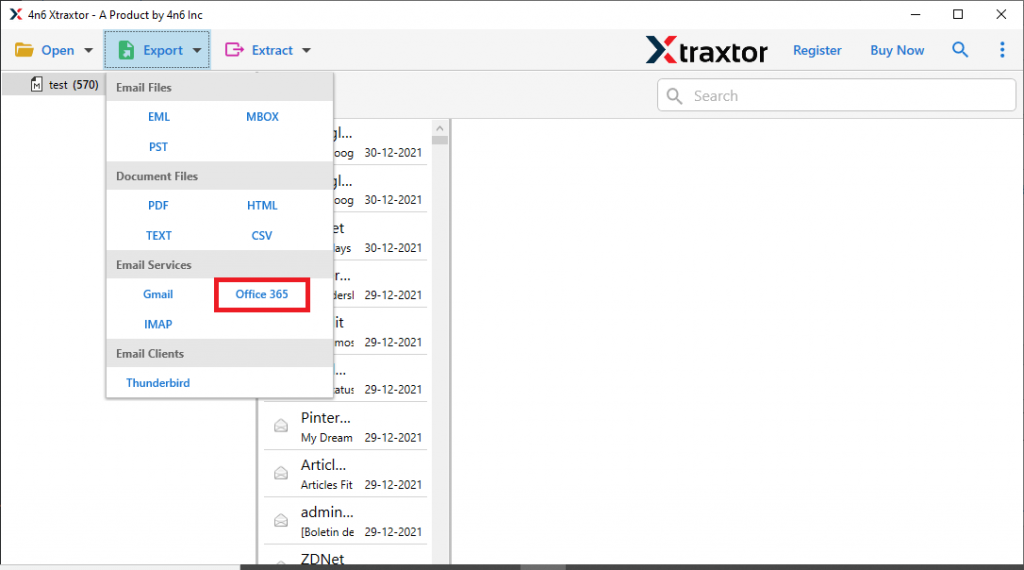
- Choose OST folders and subfolders that want to upload into Outlook 365.
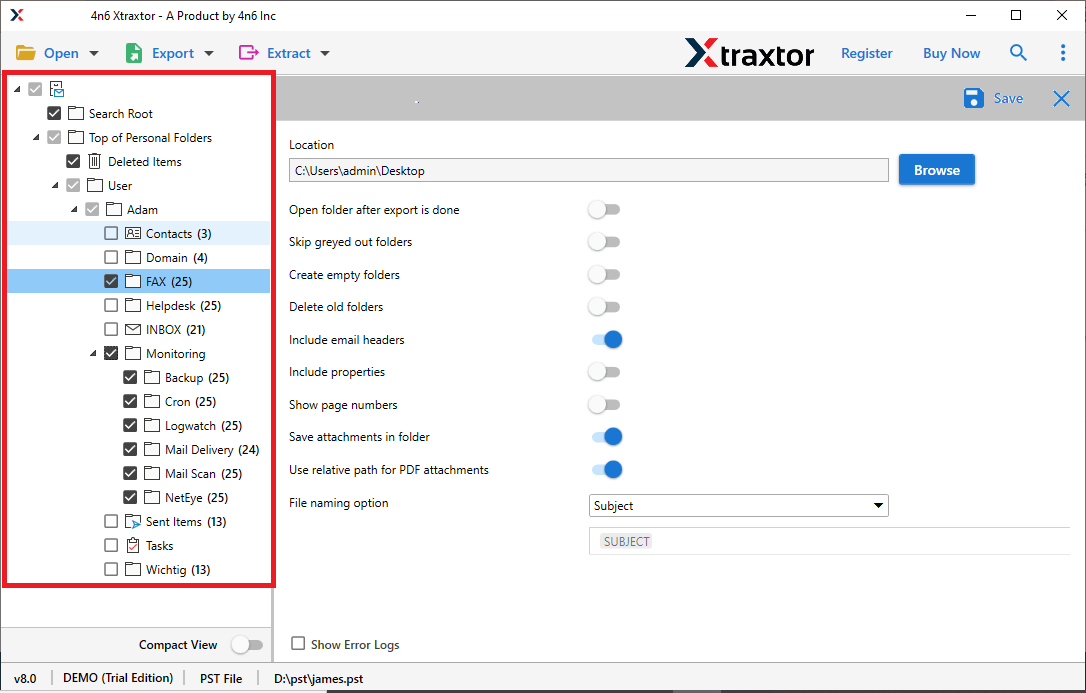
- At last, enter your Office 365 login details and hit on the Save button.
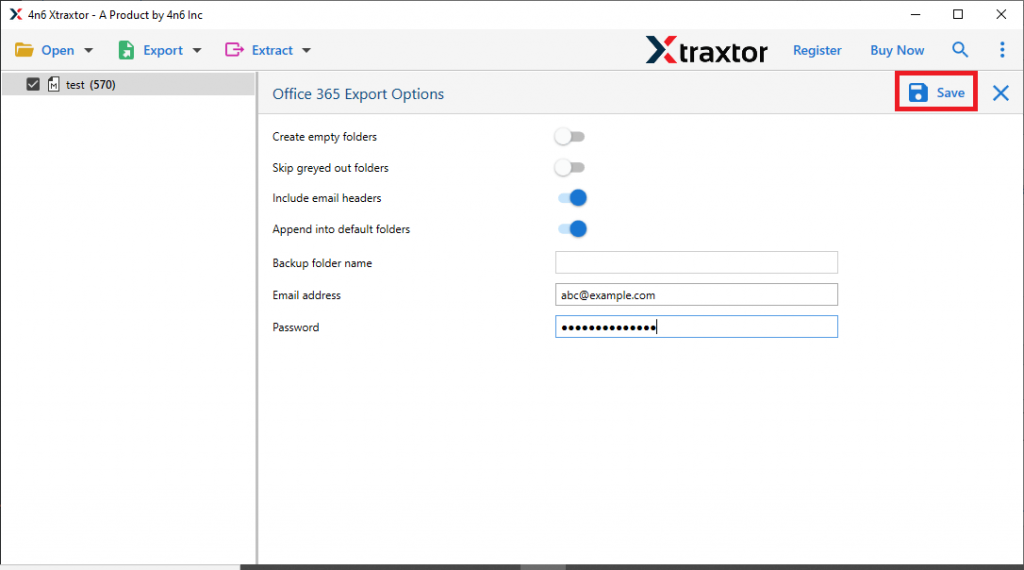
Done! Here you import Outlook OST to Office 365 account with complete attachments. You can use the demo version of this software and upload OST emails to O365 account in a few simple steps.
Key Features of Xtraxtor OST to Office 365 Migration Tool
There are various benefits of using this utility, some of which are mention here –
- Maintain Hierarchy: While importing emails from the OST file to Office 365 account, there will be alterations in email formatting. This tool will preserve the email folder and sub-folder hierarchy and structure throughout the import process.
- Export OST to Other Formats: Using this tool, you can also convert OST to PDF, PST, EML, MBOX, TXT, and many other formats.
- Email Preview Option: You can view your OST file emails in the software interface before importing them into your Office 365 account. It will be helpful to analyse your data file before importing them.
- Advanced Filter Options: There are various filter options that will help you to perform selective import process. You can apply filters such as – to, from, cc, bcc, name, content, attachments, time, date, and other options to choose from and import OST to Office 365 mailbox.
- Batch Mode: The software has a dual mode that allows you to import OST to Office 365 in bulk with full accuracy.
- Import OST to Other Webmail Accounts: Using this tool you can also import OST file to Gmail, Yahoo, Yandex, iCloud and many other webmail accounts. All these saving options will be present in a single interface for your convenience.
- Easy to Use: The interface of this utility is very simple and easy to use. Any novice user can easily import OST file into Outlook 365 without any technical knowledge.
- Support Windows OS: The Software will run on all Windows operating systems without any issue. One can install and run this tool on Windows 11, 10, XP, Vista and all other previous operating systems.
Conclusion
In this blog report, we discuss the reason for OST to Office 365 importing process. Along with that, we also mention two workable solutions to import OST to Office 365 webmail account with attachments. You can manually upload OST to Office 365 but in this method first, you need to export OST to PST format and then upload this file into Microsoft 365. However, the above-suggested tool allows you to directly import OST file into Outlook 365 without installing any external applications.