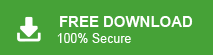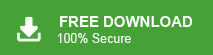OST (Outlook Offline Storage Table) and PST (Personal Storage Table) are both common file formats of Microsoft Outlook. OST files are used for offline access to mailbox data while PST files store mailbox data on your computer. In some situations, users need to export OST file to PST format. So, in this blog, we will discuss how to convert OST to PST format. So, keep reading the blog till the end and find effective ways to convert OST file to PST file.
OST files are used to store a synchronized copy of your mailbox data on the server. It allows users to work offline in the absence of the Exchange Server. Next time, When internet connectivity is re-established it gets synchronized with the Exchange server automatically. On the other hand, PST files are used to store Outlook mailbox data on your local computer. It contains emails, calendar entries, contacts, tasks, and more. PST files are commonly used for archiving and backup purposes. Sometimes, OST files get corrupted or inaccessible due to various reasons. Then, users need to export OST to PST to recover their data. Now, the question arises how to convert OST file to PST in Outlook. Do not panic, here we will provide all possible ways to export Outlook OST file to PST file format. Before proceeding on techniques, we understand the reasons for this conversion process.
Why Need to Convert OST to PST Format?
There are many reasons to convert OST file to PST file format. Some of them are-
- Sometimes Exchange servers can crash due to power failure, virus attack, sudden system shutdown, or many other reasons. Then you are not able to connect with the Exchange server. In that case, you need to export emails from OST to PST to access it.
- In the case of Exchange server downtimes, you can not access your mailbox data because OST files are synchronized with the Exchange server. Hence, if you want to access your data then you need to convert OST to PST format.
- PST files serve as reliable backups of your mailbox data. By converting OST to PST, you can create a local backup of your email, contacts, and calendar entries.
- The file size is different for all Outlook versions. If the OST file exceeds its default size limit, then it decreases the performance of Outlook. So, the large size of the OST file is also a reason to convert it.
- To transfer Outlook data to another email client or service, you need to export OST file to PST format.
- Sometimes, users want to access OST file in another Outlook profile. But, you can not directly access it on another Outlook account. Then you need to export offline OST to PST to access it.
However, if this Outlook data file might get corrupted then you can not access the mail items. The OST file may corrupt due to several reasons which are-
- Exchange server breakdown
- Lack of storage space
- Virus or malware attacks
- Sudden shutdown of application
- Power failure
- Hardware issues
- Software issues
- Database corruption
So, there are many reasons why users need to convert OST to PST format.
Methods to Export Outlook OST File to PST File Format
There are four different methods to convert OST file to PST file format. All methods are explained in detail in the next section. First, we will cover all three manual solutions and then the expert solution. Let’s start.
Method 1. How to Convert OST File to PST Using Import/Export Option
Follow these steps to export OST to PST file format.
- Open the Outlook on your local system and click on File tab.
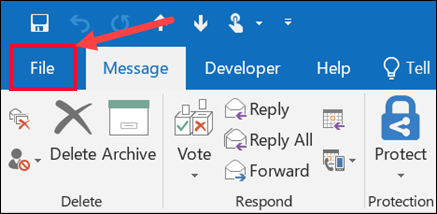
- Now, click on Open & Export and select Import/Export option.
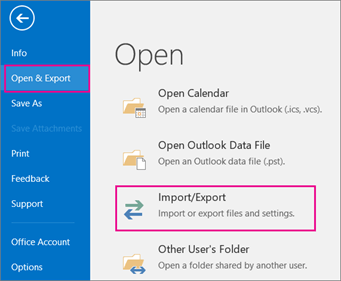
- Then, select Export to a File and click on Next button.
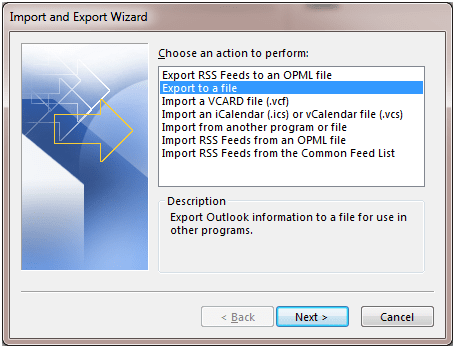
- After that, Select Outlook data file (.pst) and press Next.
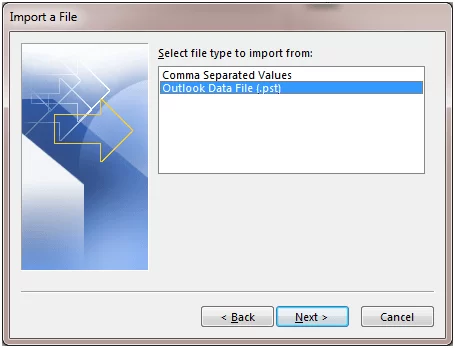
- Now, select the mailbox folder to export it and hit on Next.
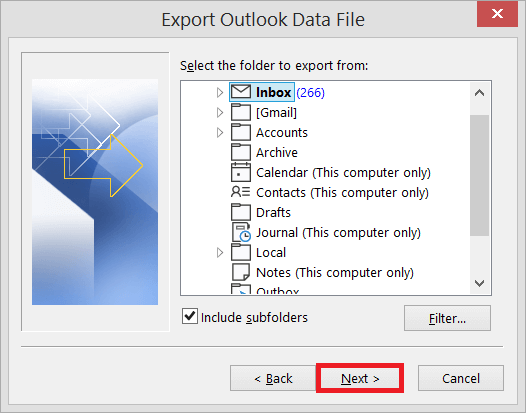
- Click on Browse to select the path for resulatant file and press Finish button.
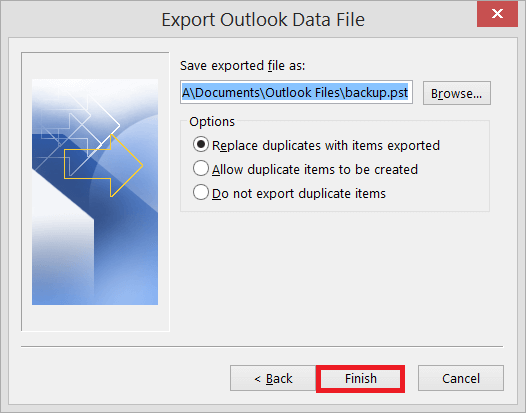
Method 2. How to Export OST File to PST using Auto Archive Settings?
Follow the below-given steps to convert OST to PST using auto archive-
- Open Outlook application on your system.
- Now, go to File and click on Options.
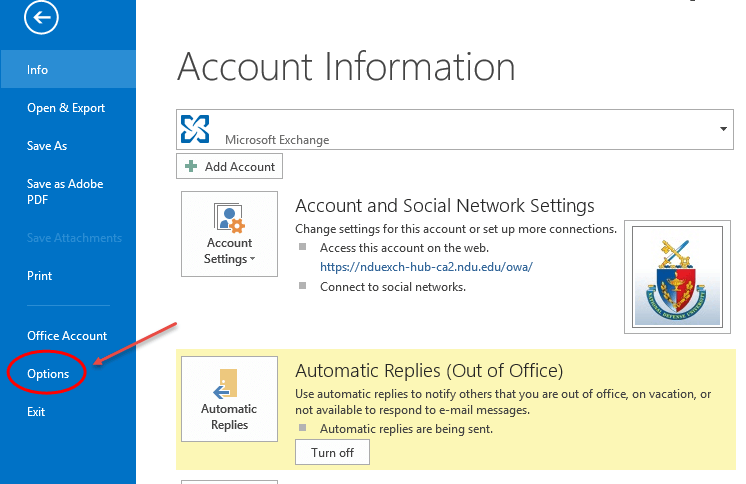
- Then, go to the Advanced Section and click on Auto Archive Settings.
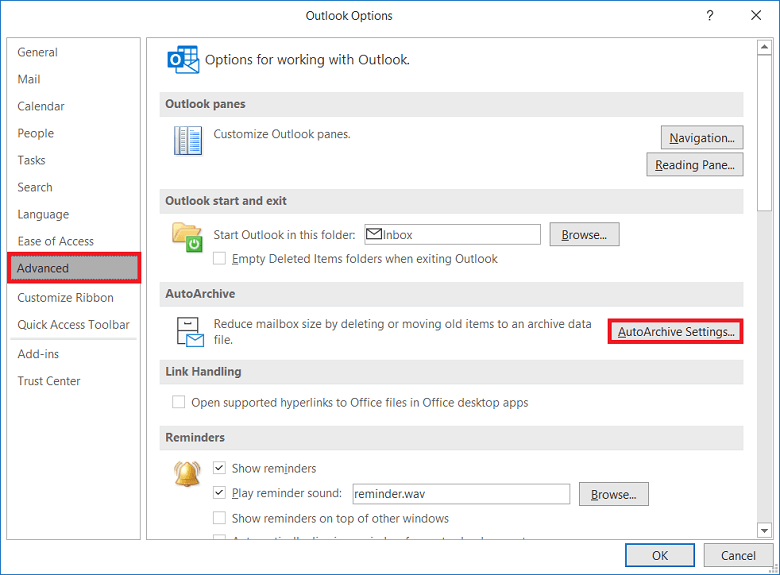
- After that, select the required fields and press Ok.
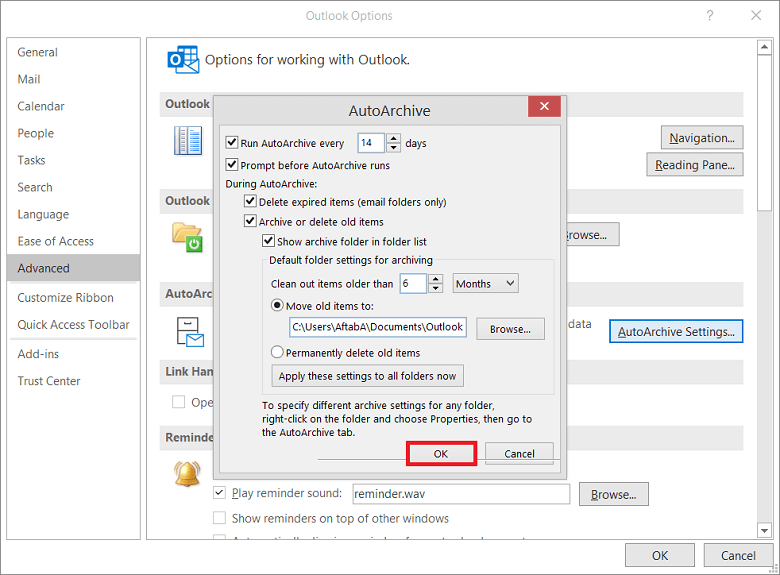
- Select the location to save archived file and click on Finish button.
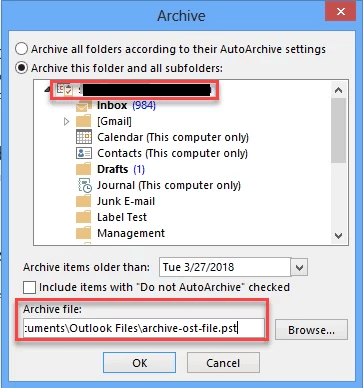
Done! With this method, you can save all data from OST file except contacts.
Method 3. How to Save OST to PST using Drag & Drop?
- Launch MS Outlook on your system.
- Now, navigate to New Items >> More Items >> Outlook Data File to create a New PST File.
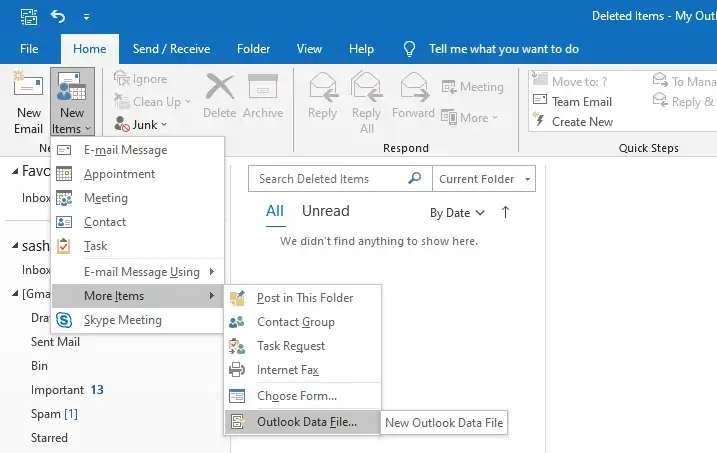
- Then, give the name and location to newly created PST file and press OK.
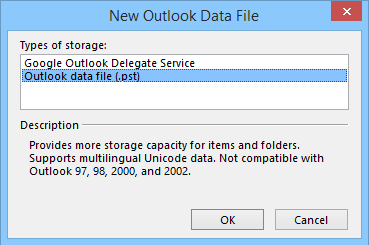
- After that, open mailbox folder and select email that you want to save into PST file. Right click on this and choose Move.
- Repeat the process to move other emails.
Hence, you can export email from OST to PST. But with this method you can drag items from default folder such as inbox, contacts, etc.
Limitations of Manual Solutions
Using manual approaches, you can convert OST to PST for free but there are some drawbacks of these methods which are given below-
- Manual methods take lot of time to complete OST to PST conversion.
- Users must have technical knowledge to perform conversion without any complications. Otherwise one wrong step loss your data.
- If the OST file is large then then manual method are not able to complete the process.
- You can not convert Orphaned OST files with manual techniques.
Method 4. How to Convert OST to PST Instantly?
Xtraxtor OST to PST Converter is a reliable solution to export OST to PST. The software is able to export offline OST to PST without installing Outlook. With this tool, you can convert orphaned or larged OST file to PST format with full accuracy. The software is able to export Outlook OST file to PST in bulk. It provides various advanced filter options to export selected email from OST to PST.
Additionally, the tool can also convert OST to MBOX, PDF, EML, and many other formats. The simple interface helps beginers to easily convert OST file to PST file without facing any issues. Download its demo version and convert OST to PST for free to check it work efficiency.
Follow the Below Given Steps to Convert OST File to PST File
- Run Xtraxtor OST Converter on your Windows PC.
- Now, Click on Open >>Email Data Files >> Outlook OST/PST file >> Choose file from folder.
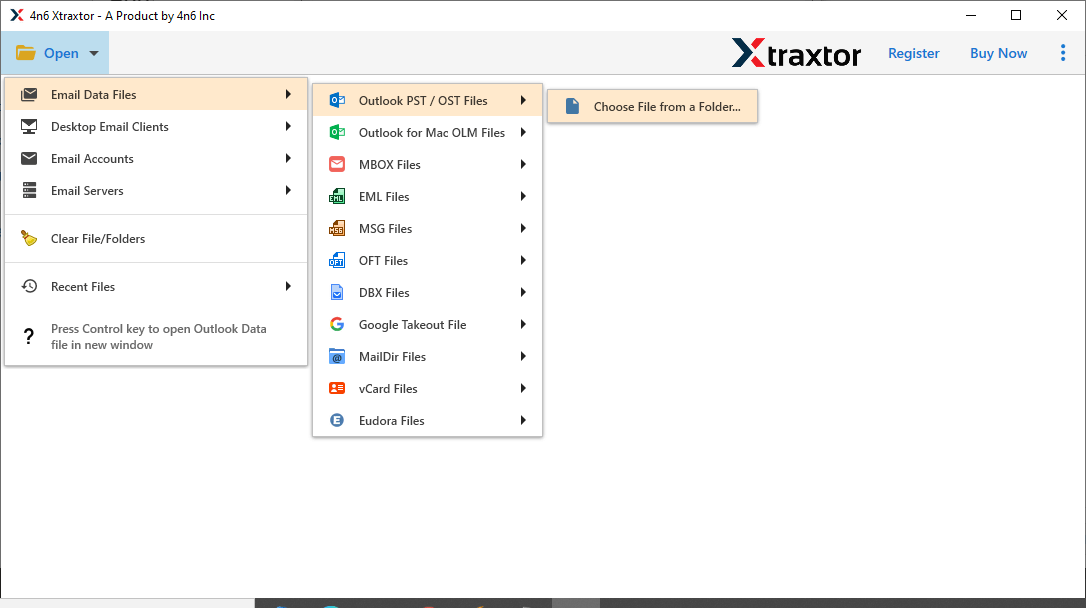
- Add OST file from your device to software panel.
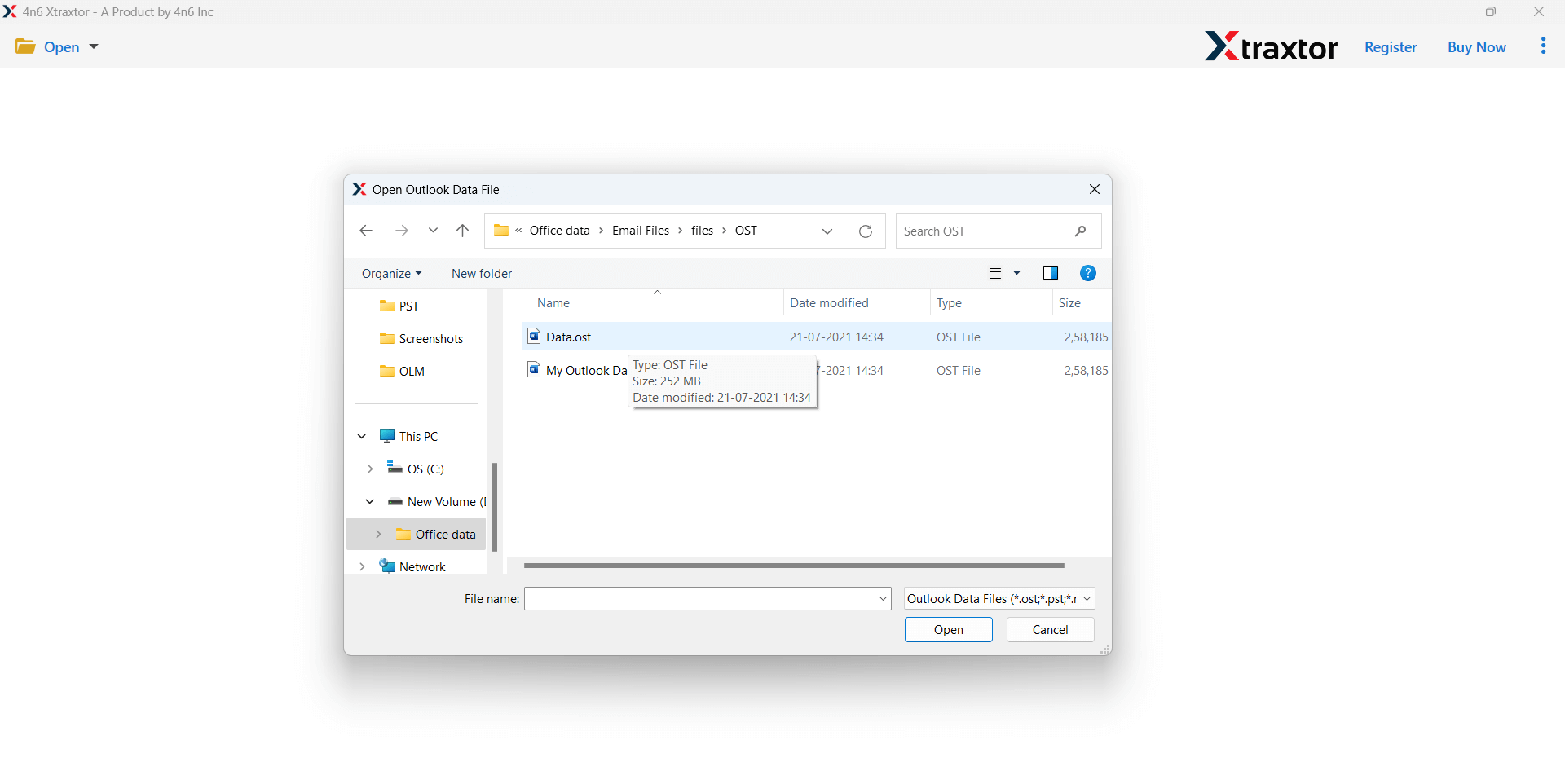
- Here, you can view all data from OST file before converting them to PST.
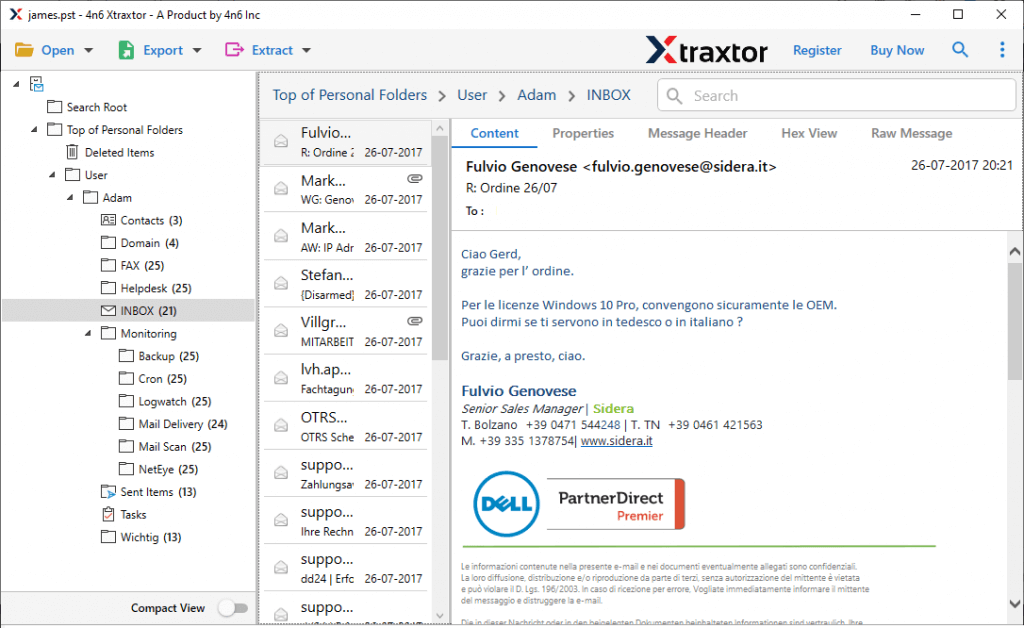
- After that, go to Export and select PST from the given option.
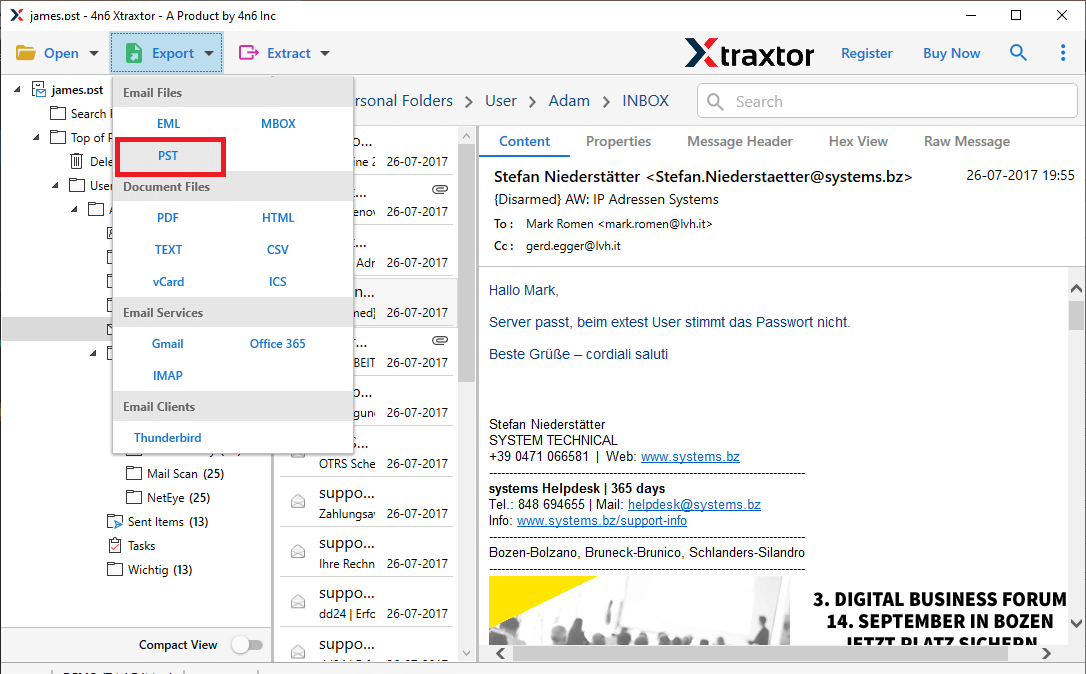
- Choose OST folders and sub folders that you want to export into PST format.
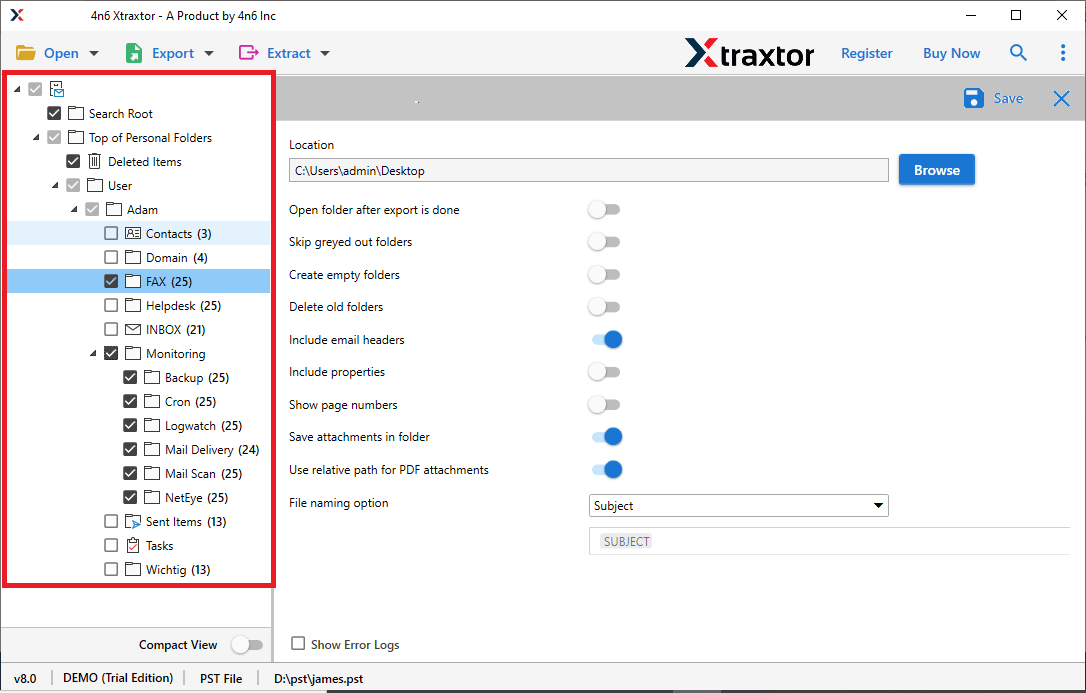
- Apply filters to convert selected data.
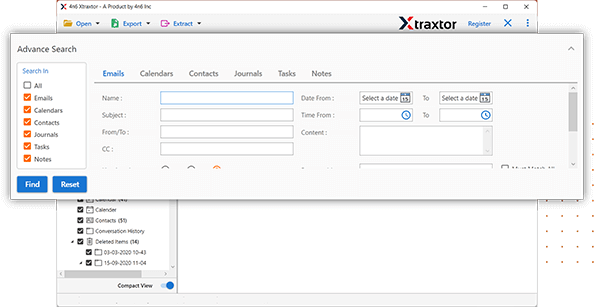
- Click on Browse to select the destination location and then press Save button to start OST to PST Conversion process.
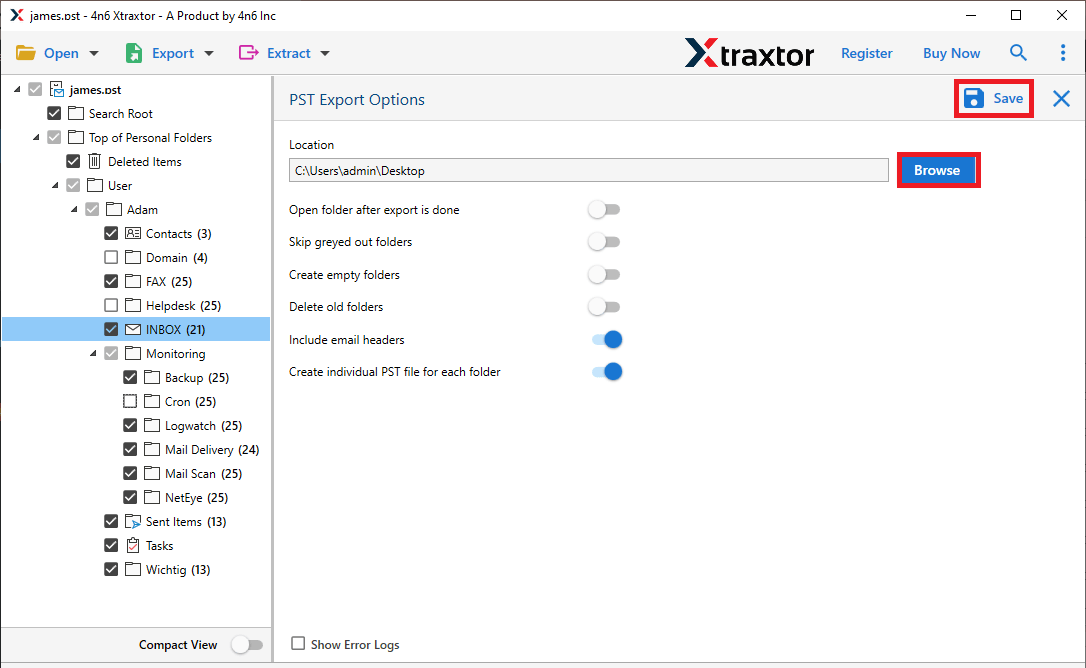
The process is complete. Hence, you can easily export OST to PST in just few simple click.
Why Choose Xtraxtor OST to PST Converter Over Manual Solution?
- The software is able to convert OST to PST without Outlook and Exchange Server connection.
- With this application, you can export email from OST to PST including attachments, and other attributes.
- It preserves 100% data integrity and gives accurate result after the conversion process.
- The tool has various saving options that enables you to convert OST to PDF, EML, MBOX, etc.
- It is able to convert OST file to PST file in bulk with full accuracy.
- It can convert orphaned or large OST file into PST format without any data loss.
- Using this tool, you can open OST file without Outlook or Exchange Server connection.
- There are various filters that enables you to convert OST emails based on Date Range, Time, Sender, etc.
- The tool can directly import OST file to Gmail, Office 365, Yahoo Mail, Hotmail, and many more email accounts.
- It is designed with simplified user interface to perform OST to PST conversion without any technical guidance.
- It supports all versions of Windows and MS Outlook including latest and old versions.
Final Words
In this post, we have discussed how to convert OST to PST format. Here, we have explained manual and automated solutions. You can manually export Outlook OST file to PST format but there are some drawbacks of these methods. However, expert recommend using the expert solution to export OST to PST without Outlook. The software can convert OST file to PST file in bulk without any single bit of loss.