Learn the secure and efficient way to import OST to iCloud mailbox with all data. Read till the end and import all emails from orphan or inaccessible OST file into iCloud mailbox with attachments.
Managing email data across different platforms is a common need for many users. If you want to move your emails from OST file to iCloud Mail, the process may seem challenging because iCloud doesn’t directly support OST files.
OST files hold offline data from Outlook, like emails, contacts, and calendars. On the other hand, iCloud Mail syncs easily across Apple devices, making it a great option for users who want easy access and better organization.
This guide will show you the benefits of transferring OST files to iCloud and walk you through an easy, step-by-step process. Whether you’re switching to Apple services or organizing your emails, this guide will help you complete the task smoothly.
How to Import OST File to iCloud With Attachments?
Using the Xtraxtor OST Converter Tool, you can instantly move all emails from an OST file to an iCloud mail account in a few simple steps. You need to add an OST file, choose IMAP as a saving option, and lastly enter your iCloud email ID and password. After that, this software will automatically import OST to an iCloud account with complete data.
Additionally, this tool imports OST to Office 365, Yhaoo, Gamil, and various other webmail accounts. With its simple interface, even novice users can operate this utility and transfer an OST file to an iCloud webmail account without any data loss.
Steps To Import OST to iCloud Mailbox
Follow the instructions and transfer OST emails to iCloud account with attachments.
Step 1. Install and run Xtraxtor OST Converter on your Windows OS system.
Step 2. After that, Select Open >> Email Data File >> OST File >> Add File from Format.
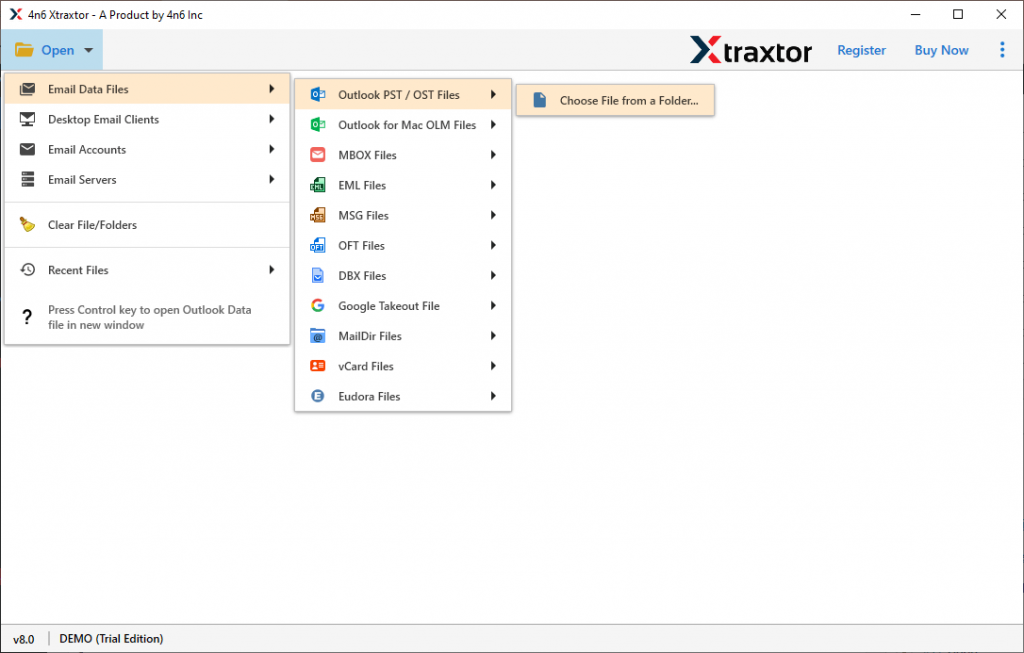
Step 3. Here you can view your emails from the data file.
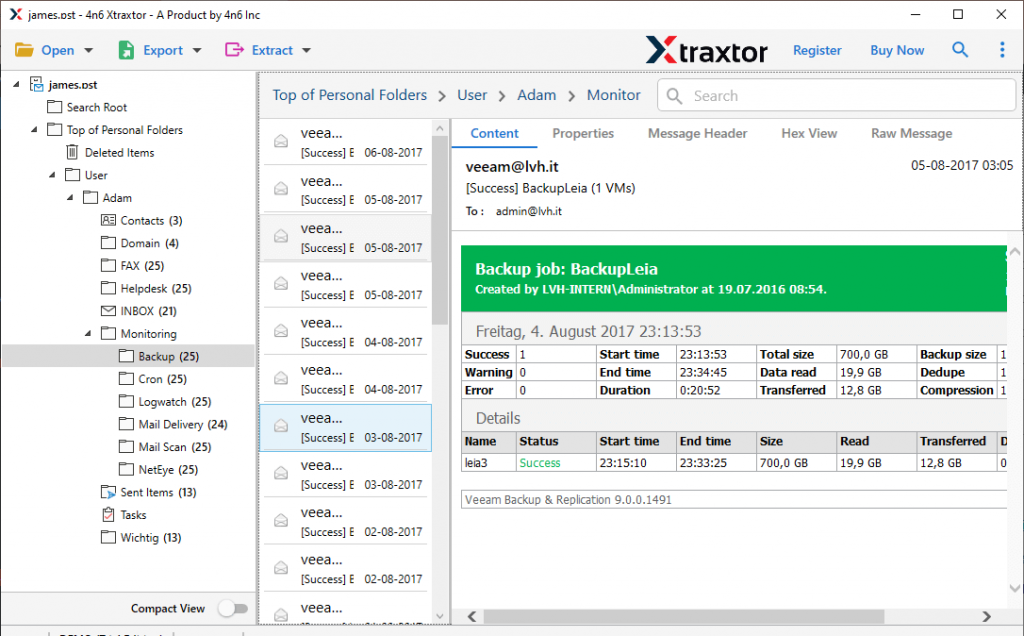
Step 4. Then, click on Export and choose the IMAP option.
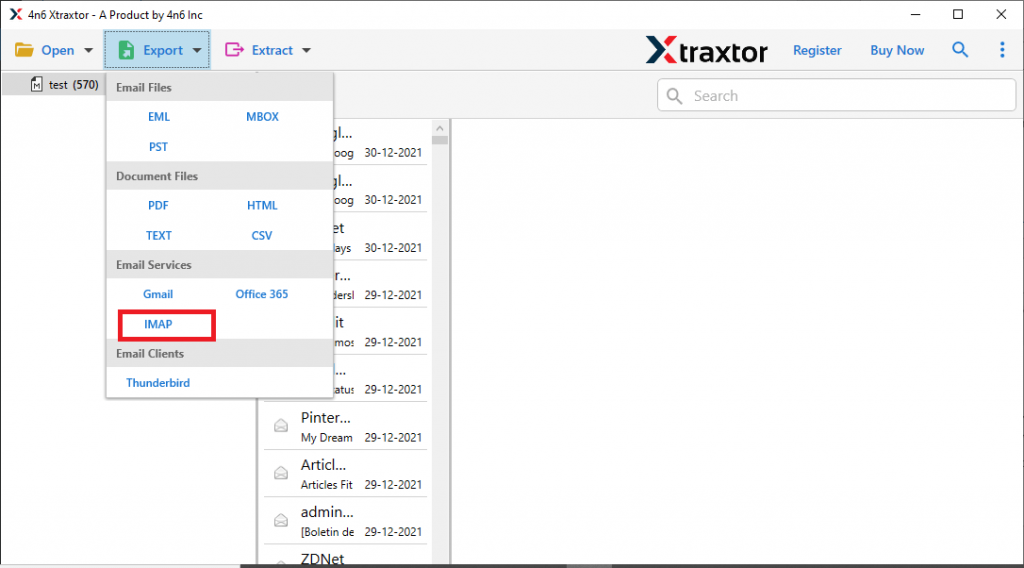
Step 5. At last, enter your iCloud email id and password and then hit on the Save button.
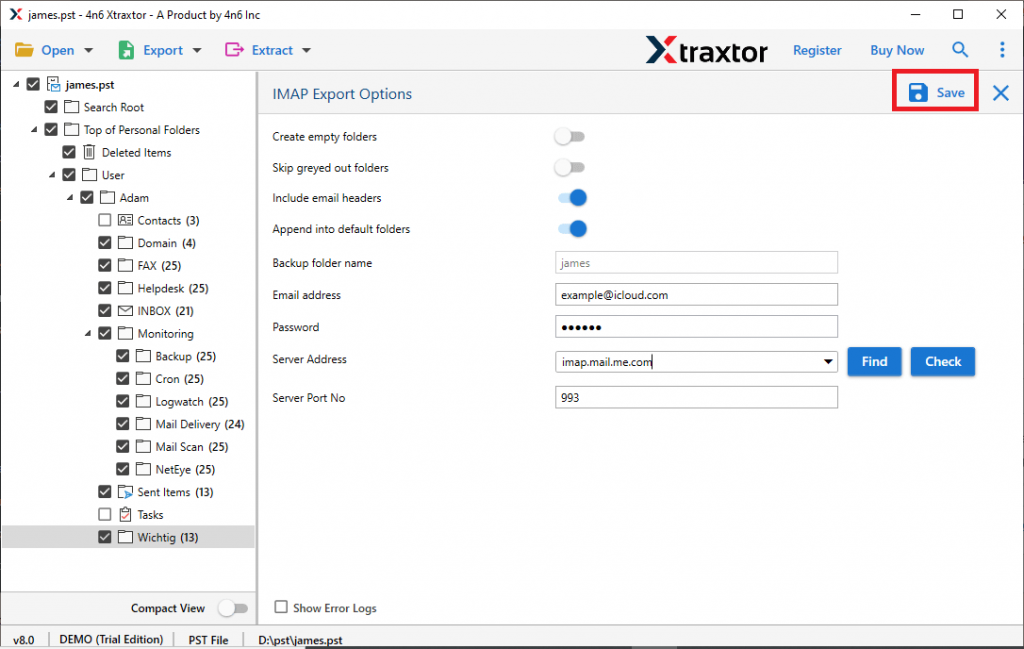
Done! Here complete the process and you import OST to iCloud webmail account within a few steps.
Why Need OST to iCloud Import Tool
There are various outstanding features of this automated tool, some of them mentioned here –
- Import OST to iCloud along with email, contacts, calendars, and other data.
- Upload orphan OST file to webmail account without any error and data loss.
- Support OST file from Outlook 2021, 2019, 2016 and other older editions.
- Preview mode that helps to view emails before importing them.
- Preserve email integrity throughout the import process.
- Allow transferring OST to Exchange, Office 365, Zoho Mail and other webmail accounts.
- Maintain the email folder, sub-folder structure, and hierarchy during the import process.
- Advanced filter options such as – to, from, cc, bcc, has attachments, time, date, etc.
- Allow to convert OST to PST, CSV, MBOX and all other file formats as well.
- Smart tool to import corrupted or password-protected OST file into iCloud mailbox in a few simple steps.
- Offer a Selctive email folder transfer option to avoid unwanted transfers.
- Windows-based utility that will run on Windows 11, 10, 8, Vista, XP and all previous versions.
Conclusion
To wrap up, we have explored a fast and secure method to import OST files into an iCloud webmail account. Additionally, we provided a clear step-by-step guide to simplify the process and ensure a smooth transfer of OST emails to iCloud. By using the demo version of this tool, you can test its features and import OST files to your iCloud account with complete data integrity and no risk of loss.
Frequently Asked Questions
Q1. Can I directly migrate OST files into iCloud?
Ans. No, iCloud doesn’t have any native option to open OST file data. However, using the automated tool you can easy perform the OST to iCloud migration.
Q2. What is the best way to transfer OST files to iCloud?
Ans. Xtraxtor is the safe and secure approach to move all emails from OST file into iCloud mailbox with complete data.
