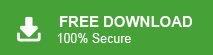This write-up will help you to import MBOX to SmarterMail account with ease. Read til the end and import multiple MBOX files into SmarterMail account with ease.
Nowadays, many users prefer cloud-based email services for better security, flexibility, and automatic updates. This is why they choose reliable platforms like SmarterMail, a powerful web-based email solution. It offers advanced features and efficient email management for businesses and individuals. If you need to import emails from an MBOX file to SmarterMail, you’ve come to the right place. In this guide, we will share a simple method to open MBOX emails in SmarterMail effortless.
How to Transfer MBOX to SmarterMail in Batch?
Xtraxtor is a secure and efficient tool to import MBOX emails to SmarterMail account without any hassle. To complete the import process, all you need to do is add the MBOX file, choose IMAP and enter your SmarteMail login details. The rest of the exporting will be done by the tool. Additionally, if you want to transfer emails from any specific date or time, then you can apply the date and time filter. With its simple and user-friendly interface, it is easy for you to migrate MBOX emails to SmarterMail account without any hassle.
To know the complete import process, download the demo version of the software.
Steps to Import MBOX to SmarterMail with Attachments
1. Run the Xtraxtor MBOX Converter tool on your system.
2. Add the MBOX file (Open >> Email Data File >> MBOX file).
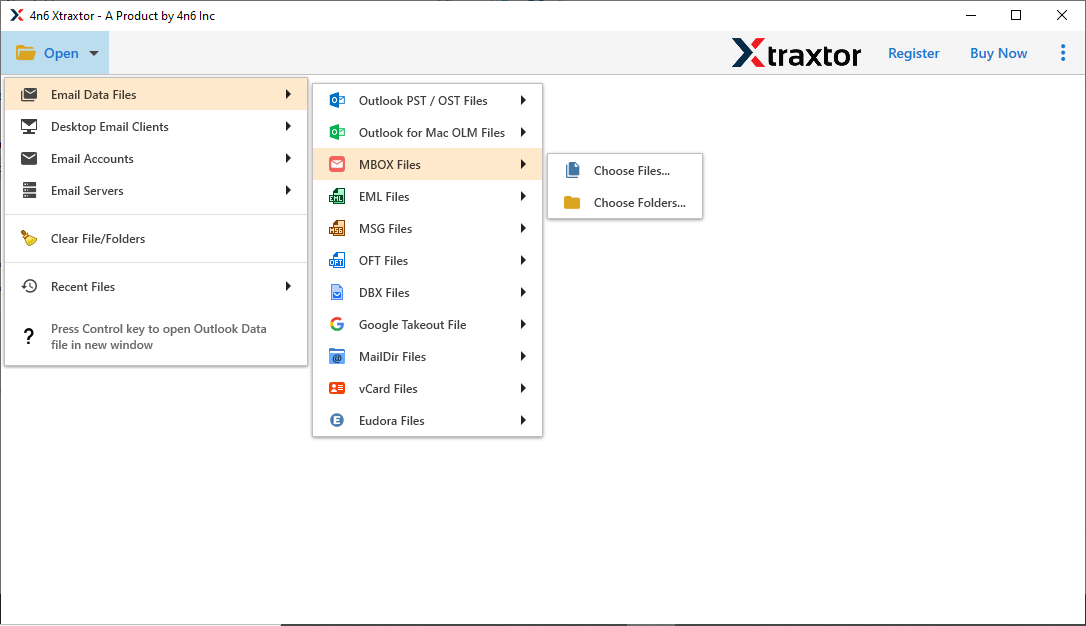
3. Click on Export >> IMAP.
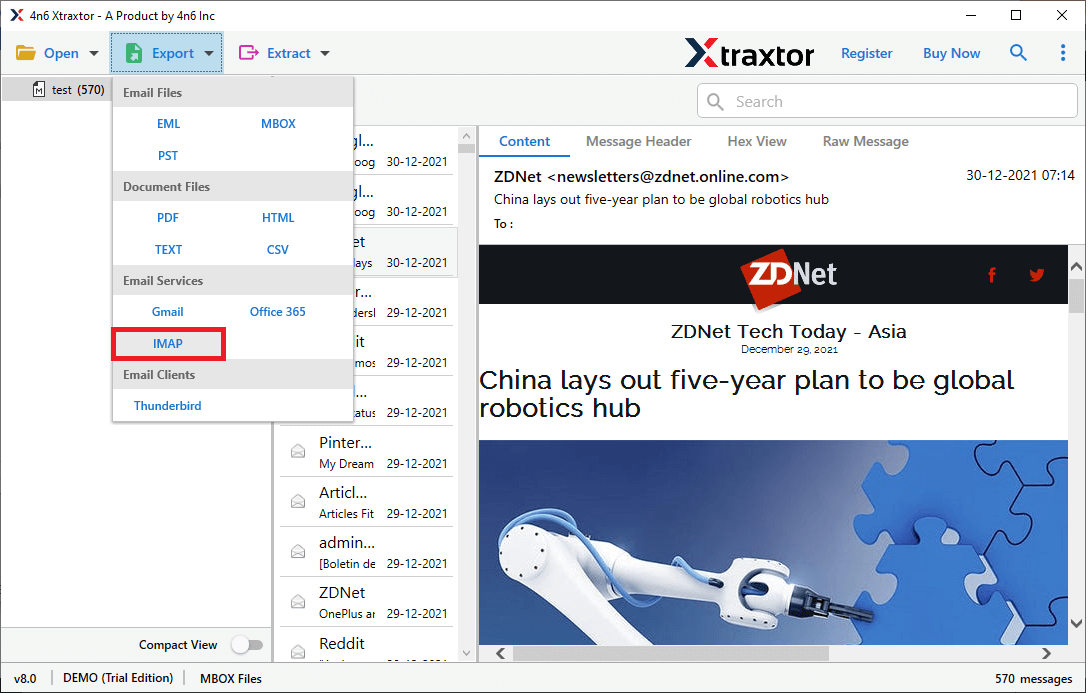
4. Choose the email folders you want to import from the MBOX file.
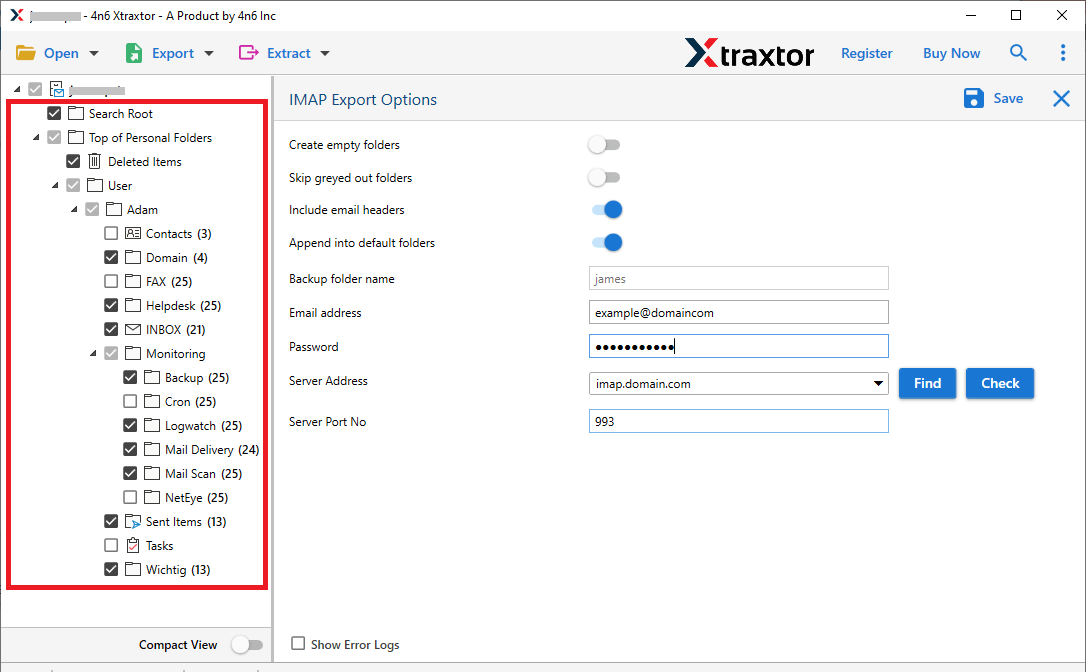
5. Enter your SmarterMail login details and hit the Save button.
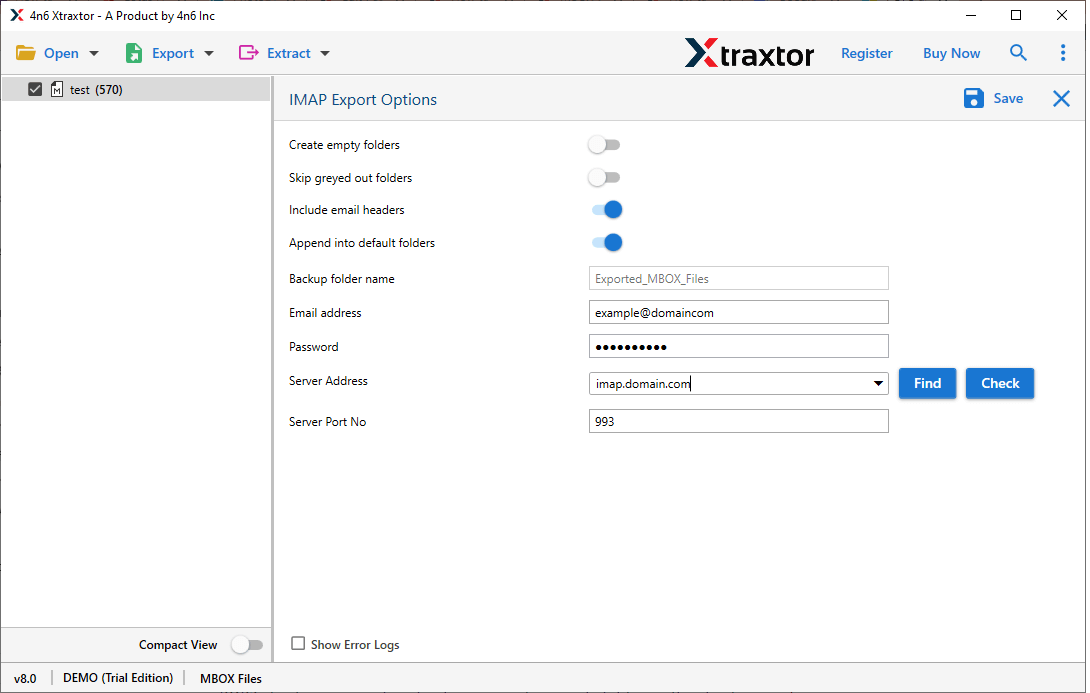
Done! Here you upload MBOX emails into SmarterMail account. With this tool, there are various outstanding features such as –
- Transfer multiple MBOX files to AOL Mail at once without any hassle.
- Import MBOX emails along with attachments and other essential details.
- Export MBOX to PDF, PST and various other formats as needed.
- Preserve the original folder structure during the import process.
- Select and import only specific emails from an MBOX file.
- Preview MBOX file content before starting the import.
- Apply filters to upload only the required emails from the MBOX file.
- Easily migrate MBOX emails to Gmail, Office 365, and other platforms.
- Comes with a simple, user-friendly interface and 24/7 technical support.
- Works smoothly on all old and latest versions of Windows OS.
Conclusion
Importing MBOX files to SmarterMail is easy with the right method. You can transfer emails with attachments, keep the folder structure, and even choose specific emails to import. Just follow the steps, and you’ll have your emails in SmarterMail without any hassle.