Tired of messy email archives? Imagine having all your emails neatly stored in the cloud, where they’re easy to search and always secure. Moving your MBOX files to Rackspace can do just that. This guide will show you how to import MBOX to Rackspace with complete data.
Rackspace provides secure and reliable email hosting services for both businesses and individuals. Along with hosting, it offers various tools for managing emails. However, like many email services, Rackspace doesn’t have a built-in feature to import MBOX files. This is where the process can become a bit more complicated.
While there isn’t a direct method to migrate MBOX emails to Rackspace account, there are a few alternative solutions available. In this post, we’ll explore two effective methods to help you with the migration. Let’s dive in.
How to Open MBOX Emails to Rackspace Free?
You can use the email client that supports MBOX file and transfer its data into the Rackspace mailbox after adding it to the application. follow the steps to know the complete MBOX to Rackspace import.
- Open Mozilla Thunderbird client.
- In the Thunderbird menu bar, click Tools and select Account Settings.
- A pop window will appear, click Add account from the bottom left corner.
- Now enter your Rackspace email address and password.
- Click the Continue button and it will automatically detect the server details.
- Click the Finish button, and Thunderbird will load all your Rackspace email folders.
- Now, in Thunderbird, click n Import >> Import from a file.
- Import Backup Profile and select the MBOX file in zip format.
- After that, drag the imported MBOX file under your Rackspace email account.
Done! Here complete the MBOX to Rackspace migration process in a few simple clicks. However, it is not a 100% secure approach since it can cause data loss. For the efficient transfer process, you can use the automated tool.
How to Import MBOX Emails in Rackspace Automatically?
For instant and secure import you can use Xtraxtor MBOX Converter software. Using this utility one can instantly move multiple MBOX files into Rackspace mailbox at once without any data loss. This software provides various filter options to locate and import any specific emails and import them into Rackspace account.
Along with that, this utility also import MBOX to iCloud, Exchange, Gmail, Yahoo, and all other webmail accounts. Additionally, you can also save MBOX emails into different file formats, i.e., you can use software to convert MBOX to PST, CSV, PDF, EML, and many other data.
Steps to Import MBOX to Rackspace Account
To transfer MBOX emails to Rackspace mailbox, follow the given instructions and complete the process without any hassle.
Step 1. Install and Run this tool on your system.
Step 2. Now select Open >> Email Data File >> MBOX File >> Select File or Folder.
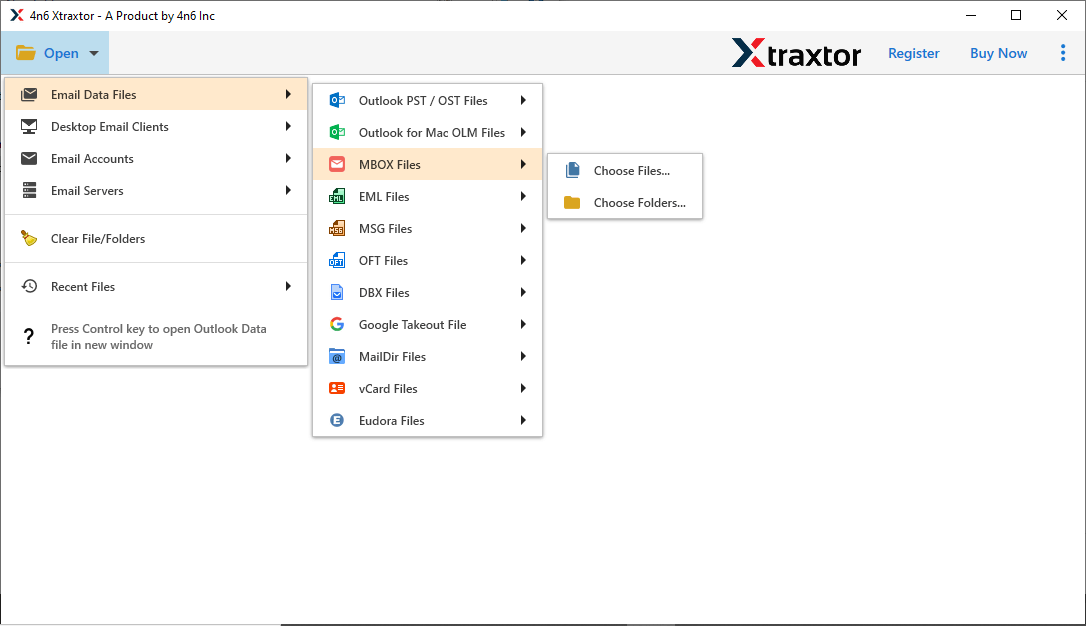
Step 3. Here this tool shows all your emails from the data file in its interface.
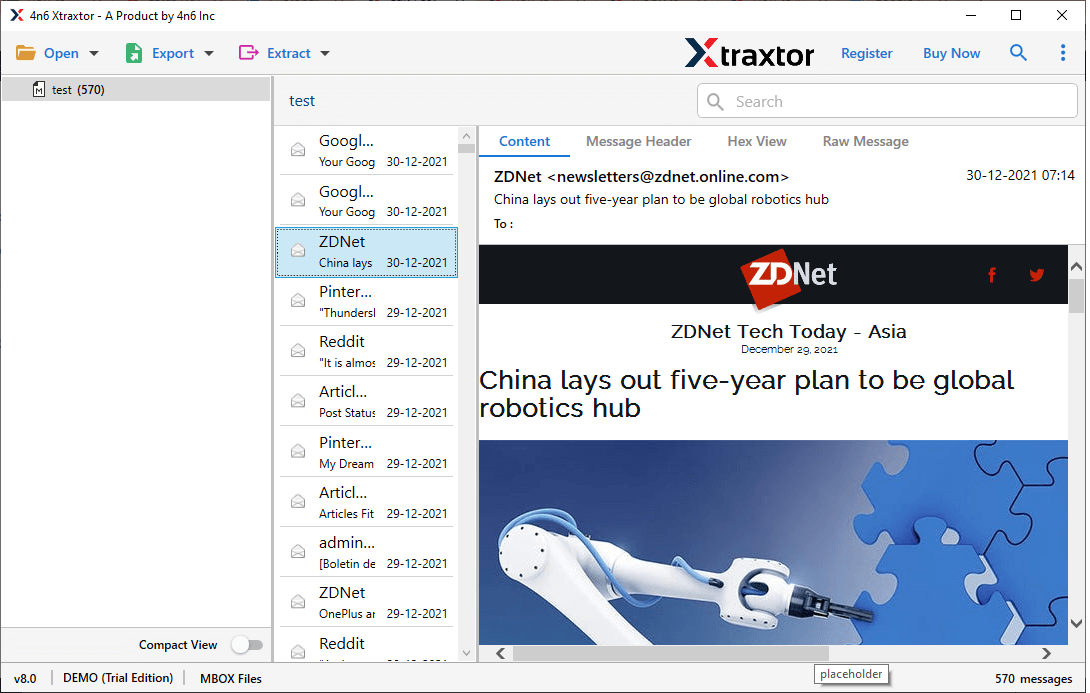
Step 4. After that, click on the Export and choose the IMAP option.
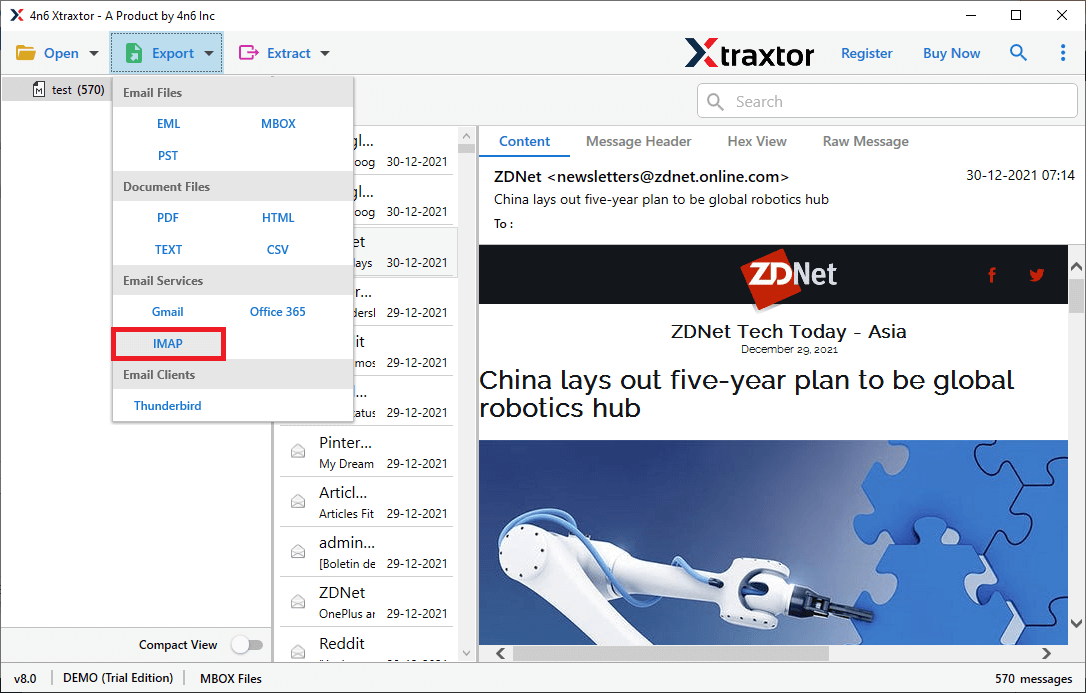
Step 5. Select your email folders that are important and want to import.
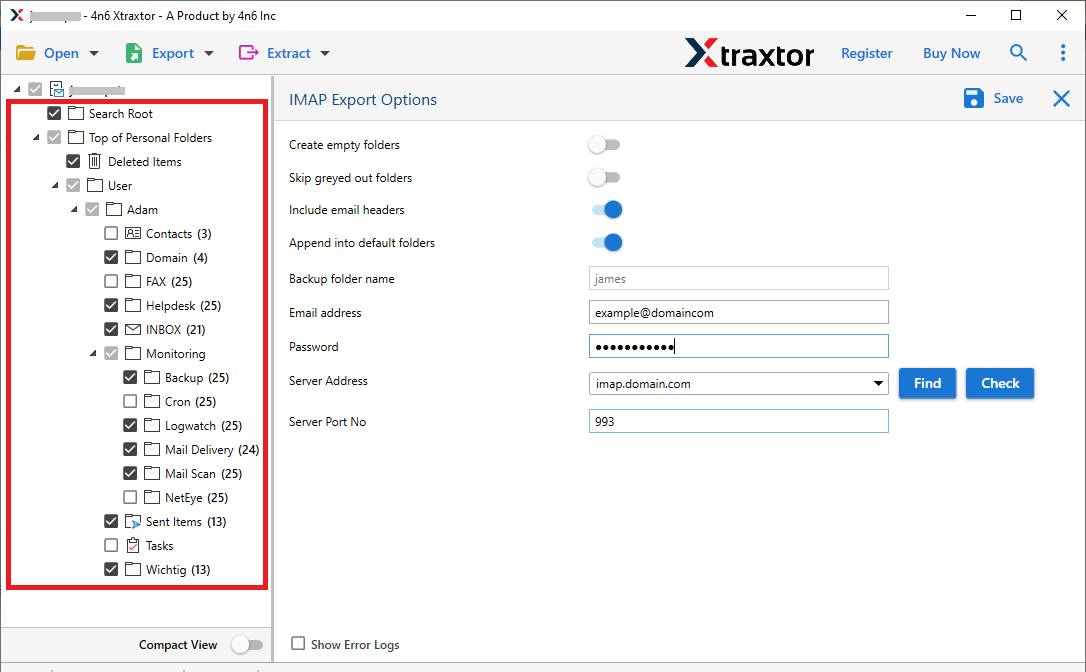
Step 6. In the last step, enter your Rackspace email id and password. At last hit on the Save button.
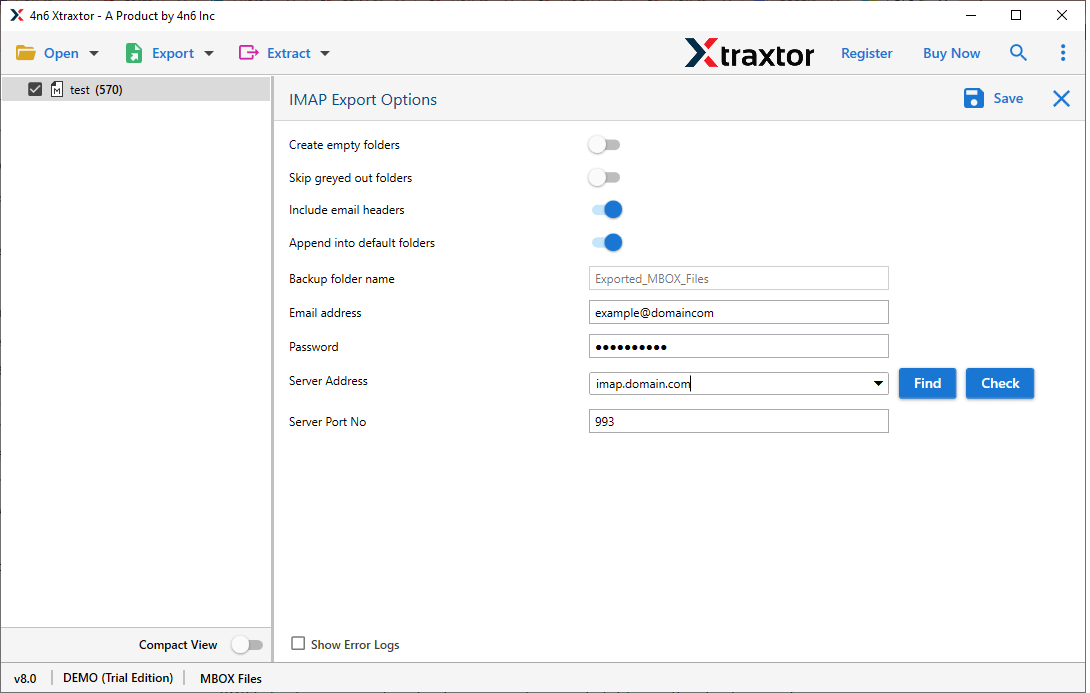
All Done! Here you import MBOX to Rackspace webmail account with no data modification using the expert solution.
Why Use Xtraxtor for MBOX to Rackspace Migration?
There are various benefits of using this tool, some of them mentioned below –
- Preserve Data Integrity: During the import process, the tool maintains the integrity of the mailbox data. You will get the imported file in the same way as the original without any slight modification.
- Move MBOX File to Other Webmail Accounts: Using this utility you will not only perform MBOX to Rackspace import but other processes also. You can also import MBOX to Exchange, iCloud, Gmail, Google Workspace, and all other webmail accounts.
- Email Preview: With this tool, you can view your MBOX file emails before importing it’s data into Rackspace mailbox. You can view your emails in different modes according to your need.
- Email Filter Options: If you have large or multiple data files and want to import only a few important emails, then you don’t need to perform the unwanted import. You can use various email filters offered by this software, such as – to, from, subject, cc, bcc, date range, time, and many more.
- Folder Selection Option: If you want to backup a few selective email folders from your Rackspace account, then you have an option. You can choose the email folders and import the selective ones only.
- Data Extraction: With the help of this tool you can also extract data from the MBOX file. It helps you to extract attachments, email addresses, phone numbers and other data from MBOX file.
- Save MBOX Emails to File Formats: Along with the cloud import, this utility also saves mailbox data into different file formats as well. One can use this utility and convert MBOX to PDF, CSV, HTML, PST, and other file formats as well.
- Simple User Interface: With an easy-to-use interface, it can be used by novice users for the import process without any technical assistance. You can install this tool and follow a few simple steps and be done.
- Free Trial Version: To analyses the working of the software, there is a demo version. Download it and know the working of the software before moving to the licensed version.
Conclusion
In conclusion, this blog is designed to help users who need to import MBOX to Rackspace webmail accounts. By utilizing the professional tool mentioned above, you can effortlessly transfer multiple MBOX files to your Rackspace mailbox without worrying about data loss. However, you can also try out the manual method for the import. If you like to use the hassle-free way, then for that you can use the demo version of the software we mention here.
Frequently Asked Questions
Q1: Can I manually import MBOX files to Rackspace?
Ans. No, Rackspace doesn’t support importing MBOX file. However, using the MBOX supported email client you can perform the importing process. One such method we mention in this post.
Q2. Is it possible to import multiple MBOX files at once?
Ans. Yes, the Xtraxtor tool can transfer multiple MBOX files into Rackspace mailbox at once without any data loss.
Q3. How can I test the tool before purchasing?
Ans. You can use the demo version of the software to experience the actual importing process. After that, you can move to the licensed version.
