Here in this post, we will discuss the complete steps of importing MBOX file to Exchange Online mailbox. Read the complete post and import emails from MBOX file to Exchange mailbox with attachments.
Since Exchange Online doesn’t have any option to upload MBOX file. Don’t worry, there is a solution for that, and in this blog, we will discuss it. Read till the end and complete the importing process.
How to Open MBOX in Exchange Mailbox Manually?
You can manually import MBOX emails using a MBOX-supported email client. Follow the steps –
- Download and install Mozilla Thunderbird on your computer.
- Configure your Exchange Online account in Thunderbird by adding it as a new email account.
- Use the Import feature in Thunderbird to load your MBOX file.
- Drag and drop the imported MBOX emails into the folders under your Exchange Online account in Thunderbird.
- Thunderbird will automatically start syncing the emails with your Exchange Online mailbox.
- Once the sync is complete, log in to your Exchange Online account via Outlook Web or another client to view the imported MBOX emails.
Done! Here you migrate MBOX emails to Exchange Online account, but there are a few points you need to consider –
- Thunderbird must be installed on your system.
- MBOX file size should not be large.
- If you have multiple .mbox files, then you were able to import a single one at a time.
How to Import MBOX File to Exchange Online Automatically?
With Xtraxtor MBOX Converter, you can easily migarte MBOX emails to Exchange mailbox. This tool will move all your email folders from MBOX file into Exchange Online without affecting their structure. To complete the job you need to add the MBOX file and your Exchange Online login, then this tool will start importing your emails.
Try out the demo version of the software to know its working process.
Steps to Import MBOX to Exchange Online
Step 1. Download the Xtraxtor tool on your Windows OS.
Step 2. After that, select Open >> Email Data File >> MBOX File >> Select File or Folder.
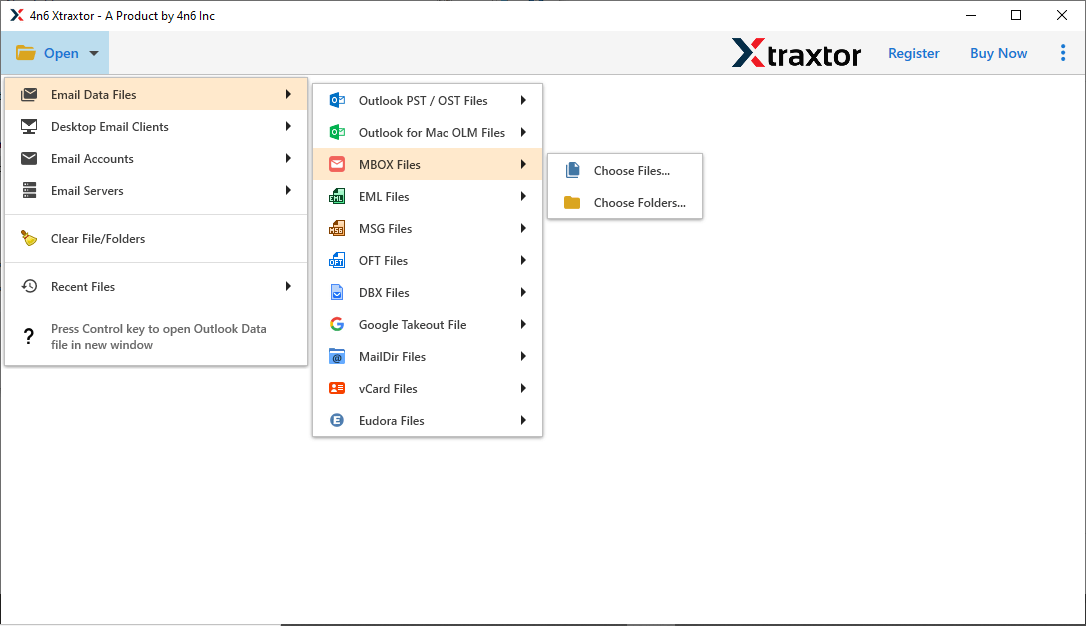
Step 3. Here you can view your MBOX file emails and read them before importing them.
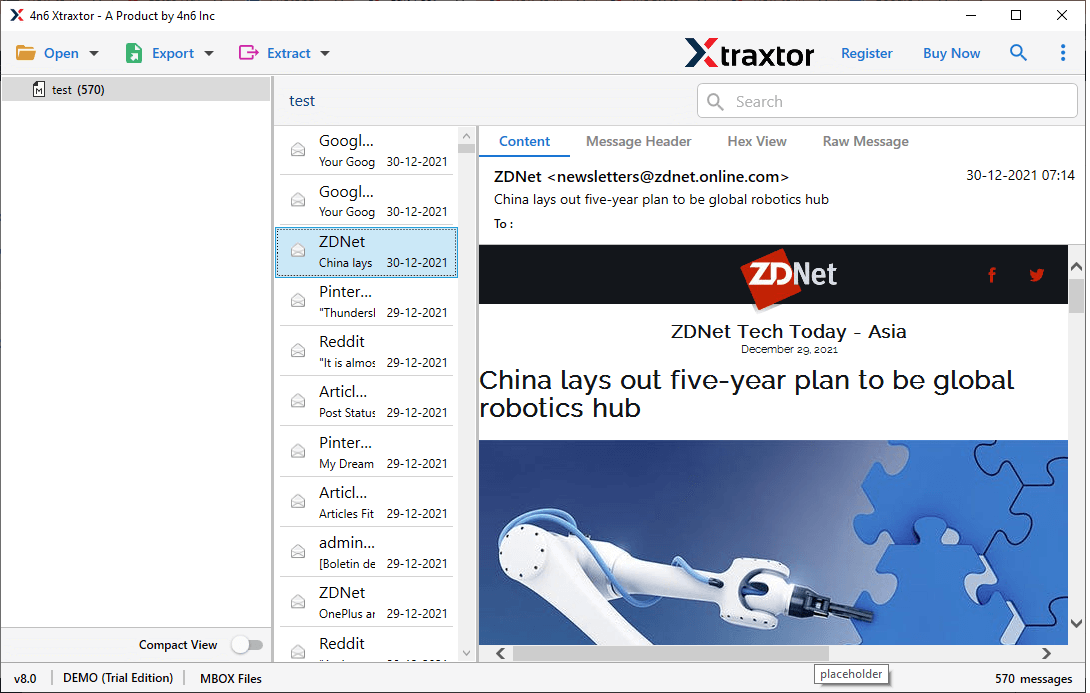
Step 4. Click on Export and choose IMAP from the list.
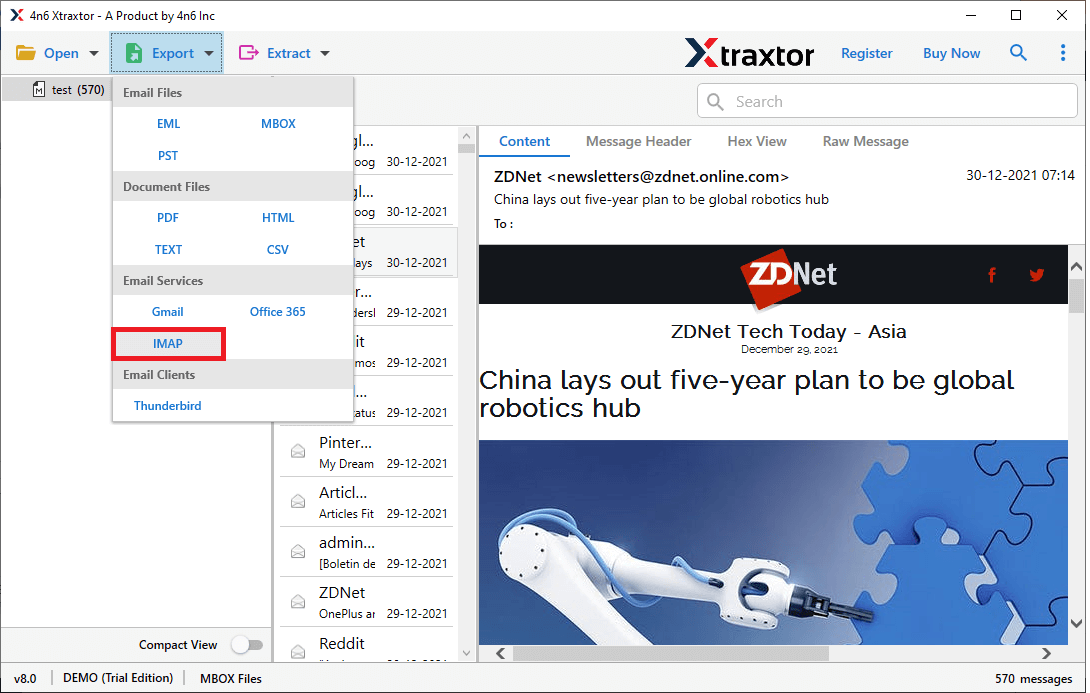
Step 5. Now select the email folder, if you want to import specific emails only.
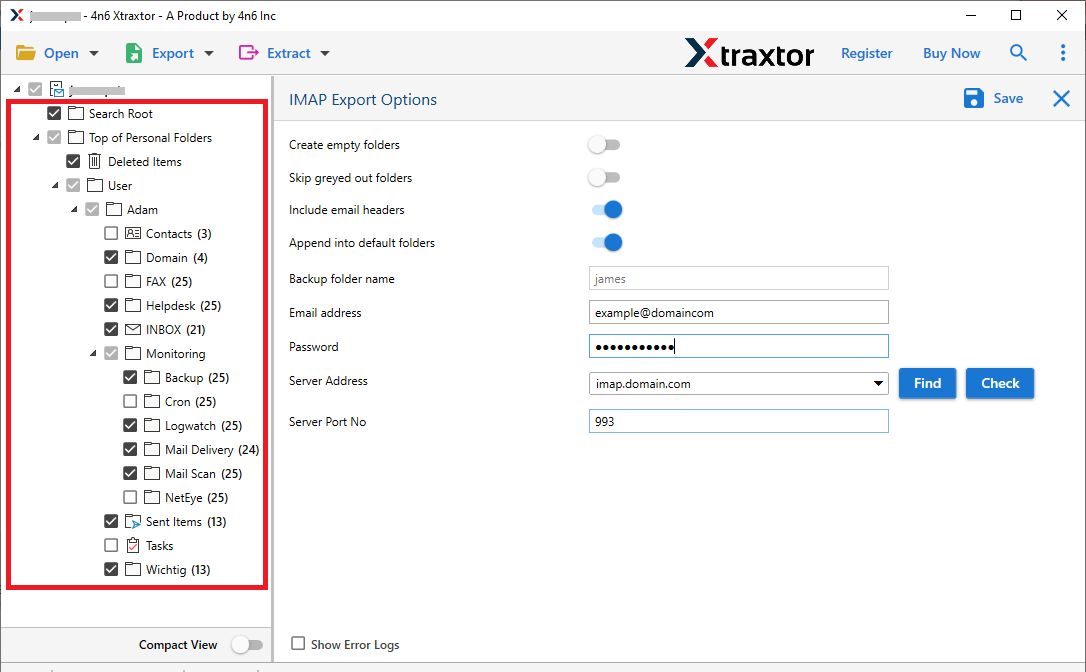
Step 6. In the last step, enter your Exchange email id and password. At last, hit on the Save button.
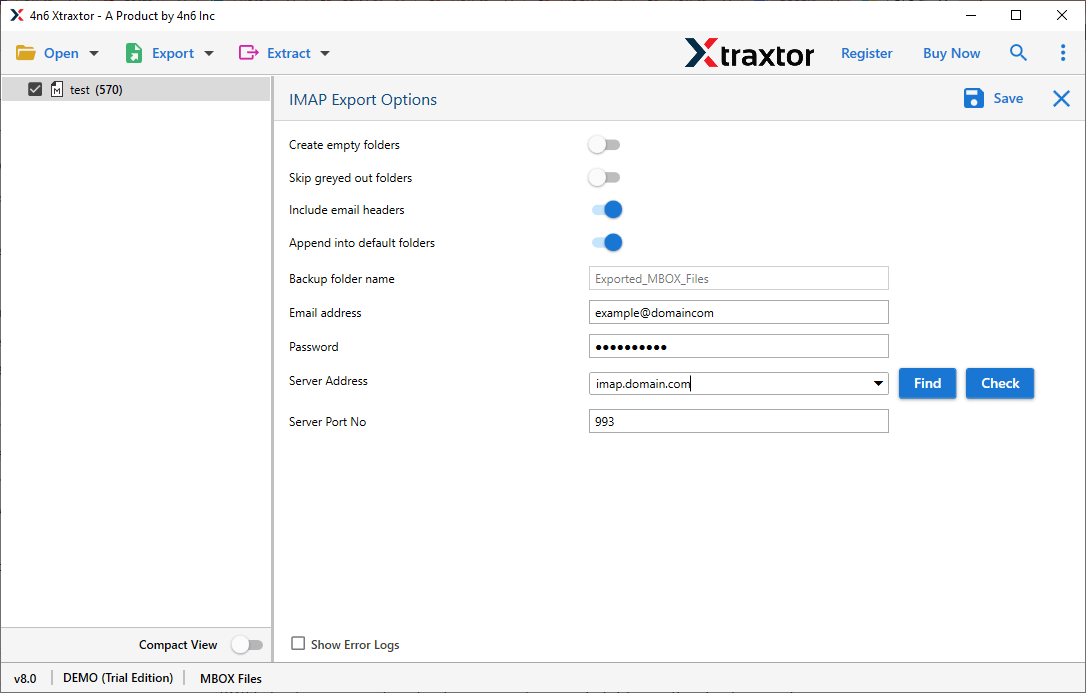
Done! Here you import MBOX emails to Exchange Online in a few simple steps.
Why Use Xtraxtor MBOX to Exchange Import Tool?
With this tool, there are various outstanding features that will make the import process easy and efficient.
- Maintain Mailbox Hierarchy: The program imports the .mbox file without affecting the email folder and subfolder structure. This tool will maintain the mailbox hierarchy after it is imported into an Exchange mailbox and saved as the original.
- Move MBOX File to Webmail Accounts: The MBOX to Exchange import tool can also transfer emails to other cloud-based email accounts. One can use this tool and import MBOX to Hotmail, Zoho Mail, Gmail, Exchange, iCloud, and many more.
- Email Preview Mode: With this tool, you can view your emails before importing them. The tool shows your MBOX file emails in different modes.
- Windows-Based OS: The automated tool is solely designed for Windows-based systems. You can install and run this software on Windows 11, 10, 8, Vista, XP, and all other previous versions.
- Other Saving Options: This tool not only import MBOX to webmail accounts but also save its emails into other file formats. You can use this utility and convert MBOX to PST, PDF, CSV, HTML, EML, and other file formats.
- Email Filters: If the user has a large MBOX file with thousands of emails, but he needs to import only a few emails. In this case, you can use the email filtering option provided by this software and only import selective emails.
- Data Extraction: This software offers an extraction option. Using it you can extract attachments, email addresses, and phone numbers from MBOX file into a simple text file.
Conclusion
To import MBOX to Exchange we mention a secure and reliable method in this write-up. We explain step by step description of the importing process with proper screenshots. You can use the demo version of this tool and transfer emails from MBOX to Exchange Online account.
Frequently Asked Questions
Q1. Is it possible to preview emails in MBOX files before importing them into Exchange Online?
Ans. Yes, the tool has a preview mode that allows you to view your emails before importing them.
Q2. Can I directly import MBOX files into Exchange Online without any additional tools?
Ans. No, there are no native features in Exchange Online to import MBOX file. You need to use an automated tool for that.
Q3. Can I import multiple MBOX files to Exchange Online at the same time?
Ans. Yes, you can select multiple MBOX files at once and import them into Exchange Online mailbox.
