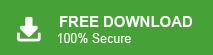“Hello! Last few months ago, I set the password to Outlook PST files for security purposes. Now, I want to remove password from PST file. But, I do not know how to do it. If anyone knows then please provide the solutions to remove password from Outlook PST files. It’s very helpful for me.”
There are multiple users who want to unlock password protected PST files. If you are also one of them then read this blog very carefully. Here, we are going to discuss the techniques to remove password from PST file.
PST is a file format of MS Outlook that stores email with attachments and many other important data on a local system. PST provides password protection feature to set password. So, users set password to their PST files to avoid unauthorized access. Sometimes, users want to remove password and they do not need it anymore.
However, In the next section we will explain the best solutions to unlock password protected PST file. First, we discuss the manual way and then a professional approach.
Method 1: Manual Way to Remove Password from PST File
Using Manual way, you can unlock the Outlook PST file. But, in this method you should know the password. After that, you can remove the password and set it. Follow the given steps to unlock password protected Outlook PST file for MS Outlook 2010 version.
Step 1. Launch MS Outlook application on your system.
Step 2. Now, go to the File menu and click on Account Settings and select the Account Settings option.
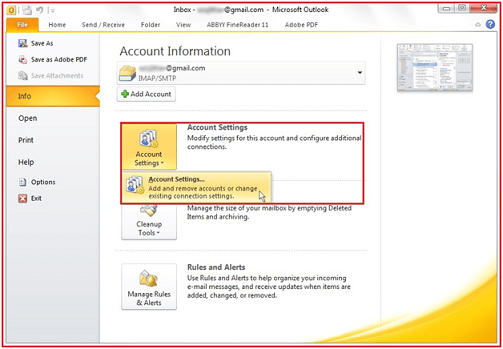
Step 3. Click on Data Files in Account Settings tab and select the PST file from which you want to remove password.
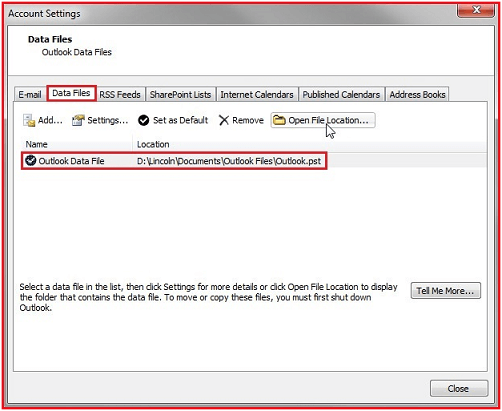
Step 4. After that, a new Outlook Data File window tab will open then click on Change Password button.
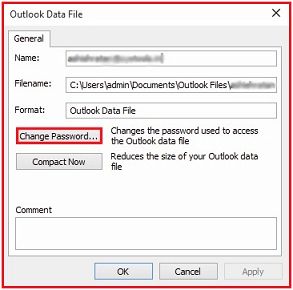
Step 5. Enter your old password and leave the remaining fields blank. At last, click on Ok button.

Hence, you can manually remove the password from Outlook PST file. This method only work if you know the password. But, if you do not know the password then use an automated solution to remove password.
Method 2: How to Unlock Password Protected PST File?
Xtraxtor PST Converter is a perfect way to remove password from PST file. The tool is totally safe and secure to unlock PST file. It is a stand alone utility that means you do not require to install MS Outlook or other applications to unlock PST file. You just need to select that PST file from which you want to remove password. It allows you to convert PST files in multiple file formats as per your need.
Apart from this, the simplified interface helps beginners to remove password from Outlook data file without any complications. It is a powerful tool that supports the Outlook PST file of any latest and old versions of Outlook 2019, 2016, 2013, 2010 etc. The software has a free demo version that helps you to check its work efficiency and accuracy.
Step-by-Step Guide to Remove Password from PST File
Step 1. Launch Xtraxtor PST Converter on your Windows PC.
Step 2. Now, Click on Email Data Files >> Outlook PST/OST Files and select the PST file from which you want to remove the password.
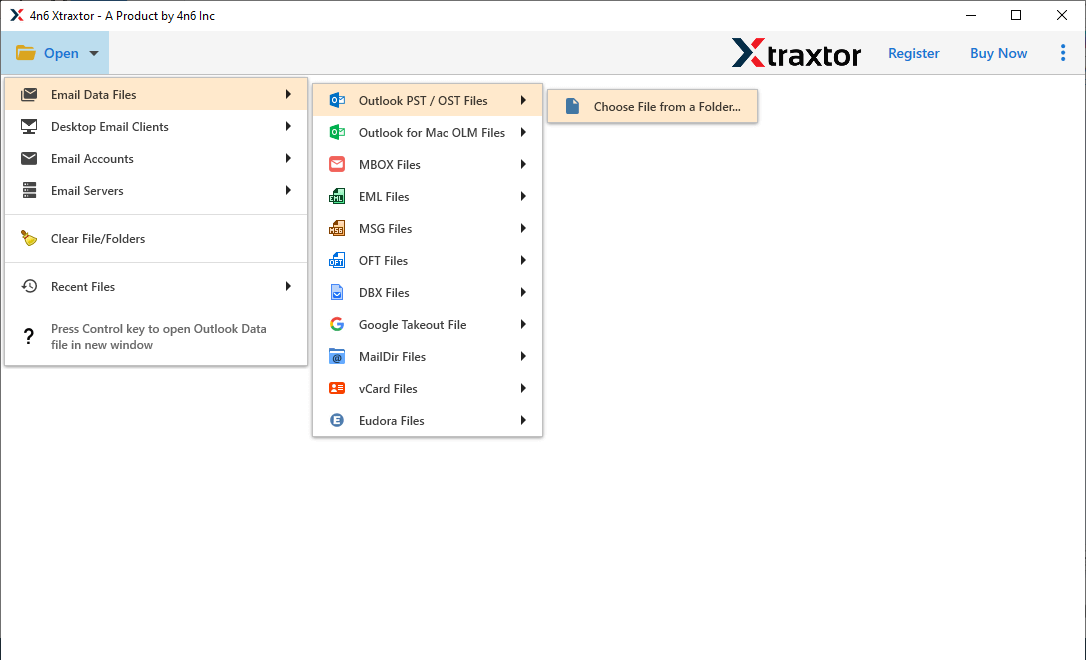
Step 3. After that, click on Export and select PST format to unlock the PST file.
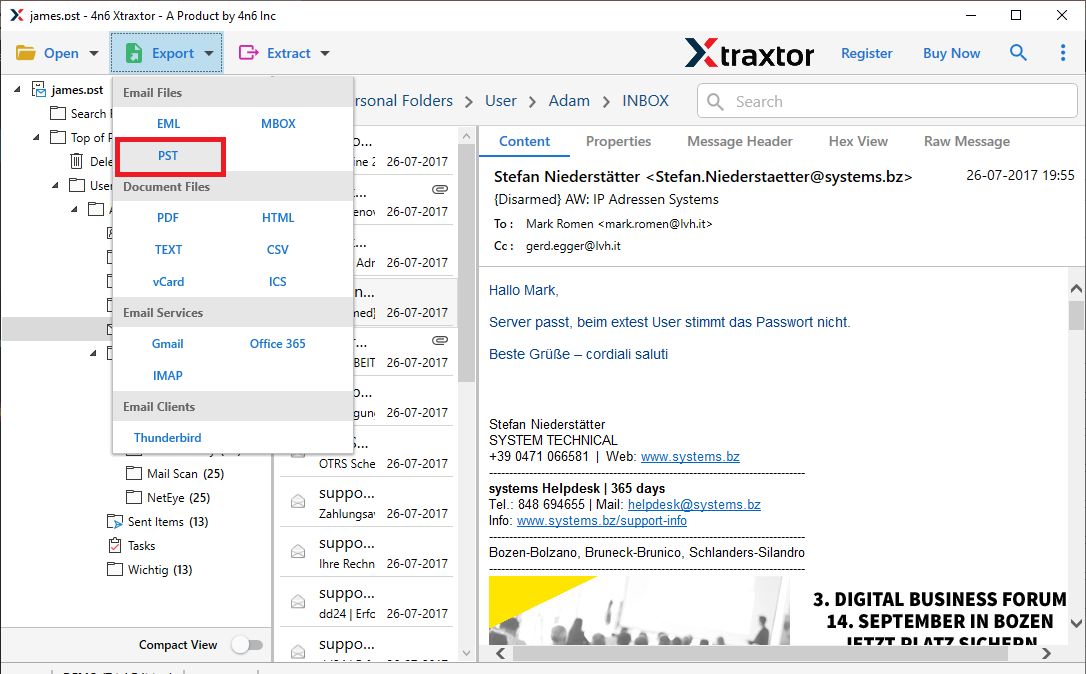
Step 4. Click on Browse and select the destination path to save the exported PST file and then press Save button.
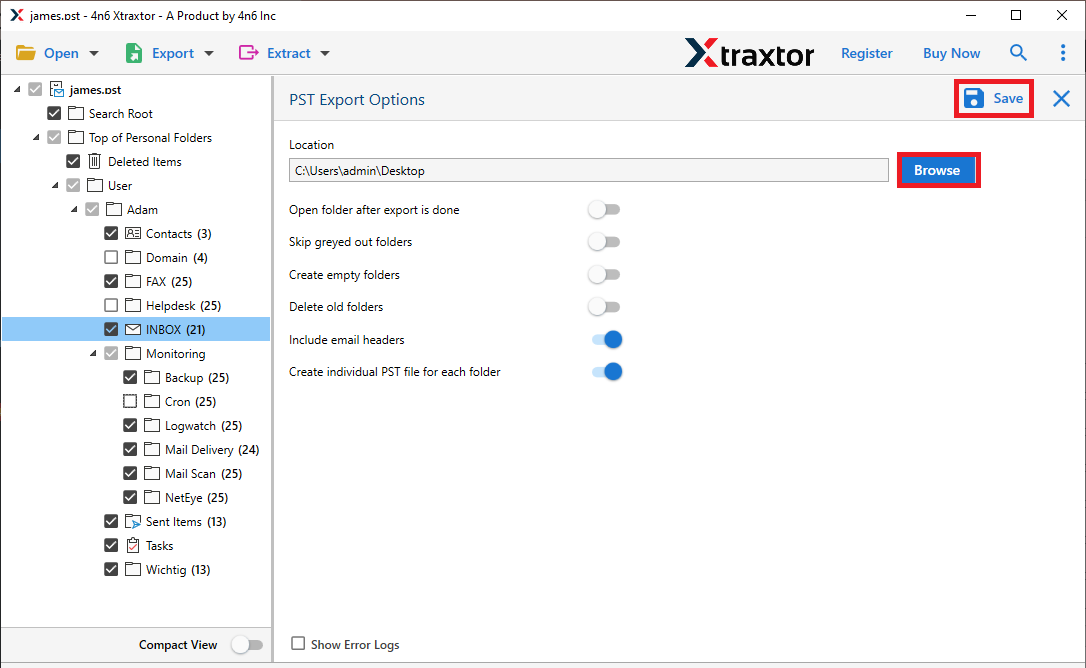
The process is complete. Hence, you can easily unlock password protected PST file in a few simple clicks.
Key Features of PST Converter
The software has many advantages that help you to easily remove password from PST file format. Some of them are-
- The software unlocks password protected multiple PST files at once.
- Using this tool you can convert PST to MBOX, PDF, MSG, EML, HTML, TXT etc. you can convert PST file as per your requirement.
- It preserves 100% data integrity and gives accurate results after the conversion process.
- There is no file size and number of file restrictions to unlock password protected PST file.
- It does not modify any data and maintains the original structure of the PST file during the process.
- Tool can directly import PST to Gmail, Office 365 and other cloud based services.
- Interface of this utility is very simple and easy to use.
- Compatible with all latest and old versions of Windows Operating Systems.
- Free demo version. Customer service team is available 24*7 to answer users’ doubts.
Conclusion
In this post we have discussed how to remove password from PST file. If you know the password then you manually unlock password protected PST file. Otherwise, use the above suggested tool to complete this task. The software export password protected PST file and create a new PST file without password in a simple manner.