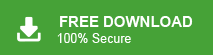If you’re unfamiliar with email file formats like PST and MBOX, don’t worry! This blog will introduce you to both formats, explain their uses, and guide you step-by-step on converting PST to MBOX files without losing any data. Here we will learn to convert PST to MBOX with or without Outlook application.
PST (Personal Storage Table) is a file format used by Microsoft Outlook to store emails, contacts, calendars, and other data. However, you can only open PST files in Outlook, which limits your options if you want to use a different email program.
MBOX is an open file format that works with many email clients, such as Thunderbird and Apple Mail. It stores multiple emails in one file and is easy to use across different platforms.
Many people choose to convert PST files to MBOX because it allows them to access their emails in other email programs, makes it easier to move data, and avoids being stuck with Outlook. This conversion helps users switch to other email services or keep their data more accessible.
How to Export PST Emails to MBOX File Manually?
There is no direct manual way to save PST file in MBOX format. Using Outlook and Thunderbird email clients, you can complete this process.
Follow the below-given steps to convert PST files to MBOX format.
1. Launch the Outlook application on your system.
2. Import the PST file into Outlook using the import-export option.
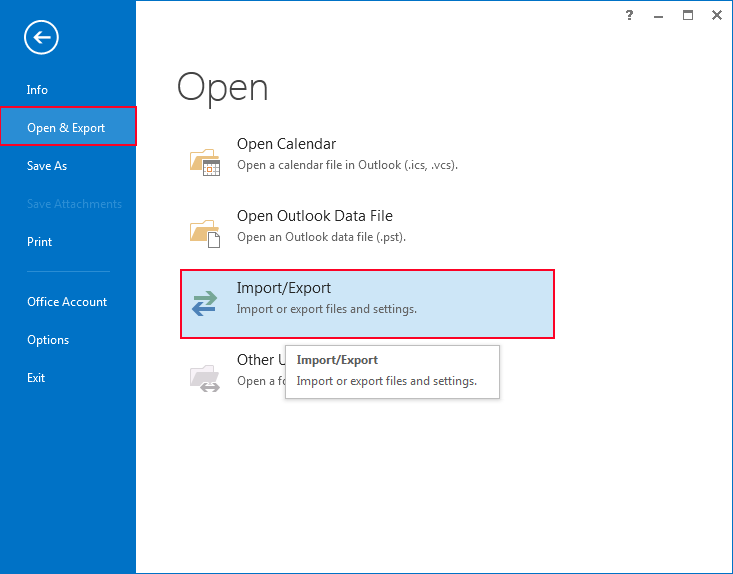
3. Now, close Outlook and open Thunderbird application on your system.
4. Now open Thunderbird and click on the Import option.
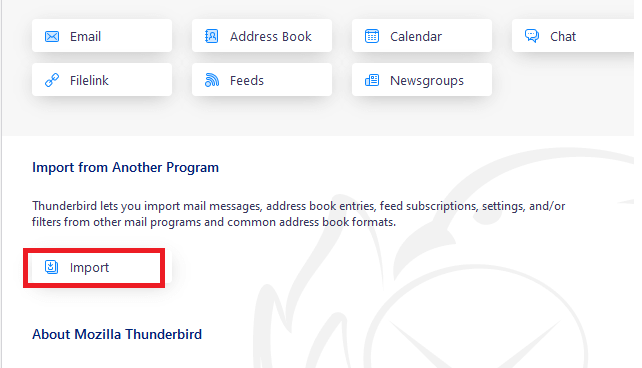
6. Choose Import from Outlook and click on Continue.
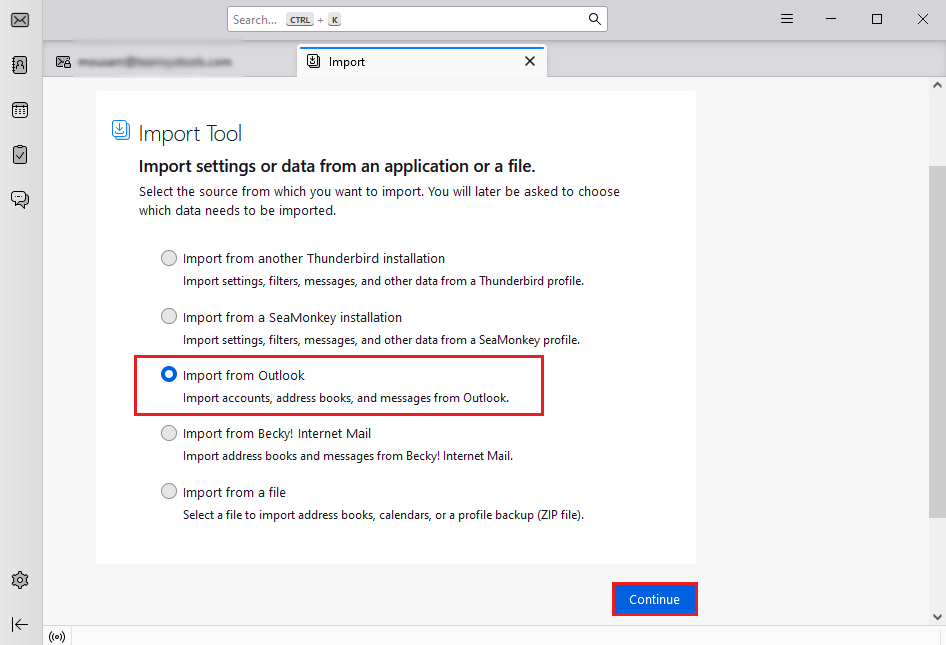
7. Wait some time to import Outlook PST emails into Thunderbird.
8. Now, install ImportExportTools NG in Thunderbird.
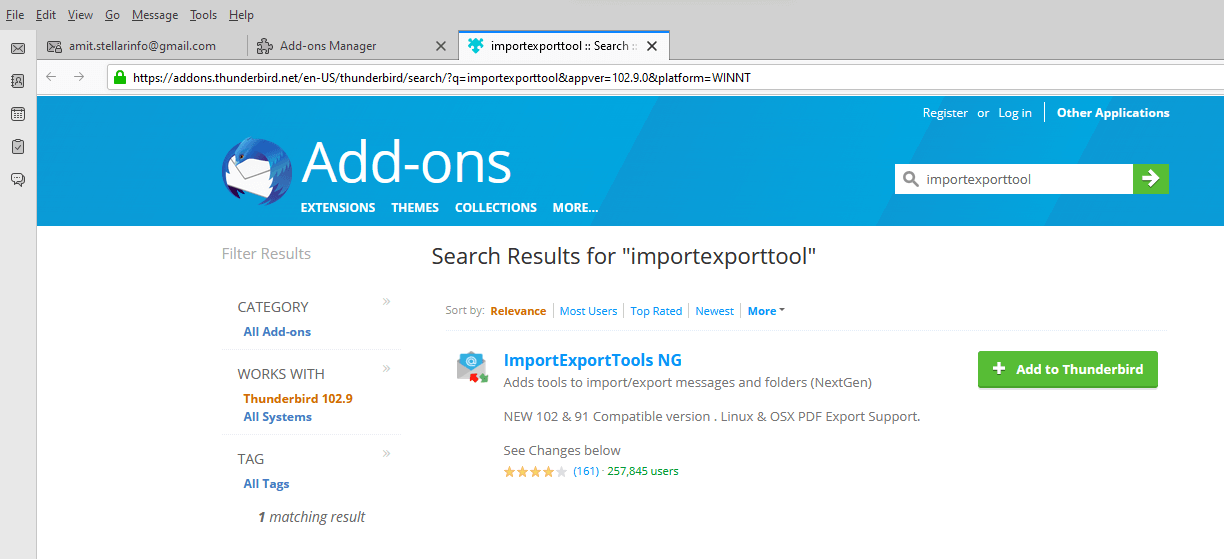
9. After that, right-click on Outlook Import Folder and navigate to ImportExportTools NG >> Export Folder.
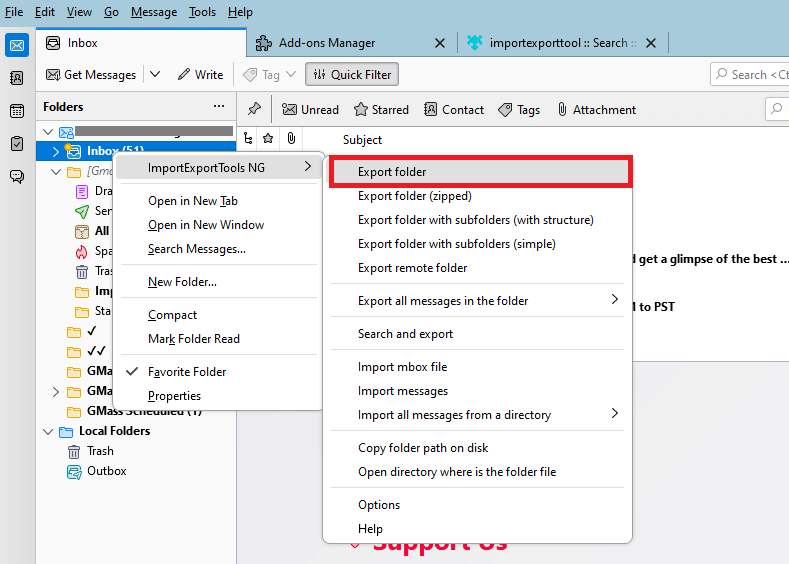
10. Select the location to save the resultant file and then press Select Folder.
Now, Outlook PST emails are saved in MBOX format. Hence, you can manually convert .pst to .mbox format but it is a lengthy and time-consuming process. You must have installed both email clients Outlook and Thunderbird in your system to perform PST to MBOX conversion. In case, Thunderbird import export tools not working then you cannot save PST in MBOX format.
How to Convert PST File to MBOX with Attachments?
Try Xtraxtor software on your system to complete the process in just a few simple clicks. With this utility, you can directly convert Outlook PST to MBOX Thunderbird without installing any external applications. It preserves data integrity and folder hierarchy as well. Using this tool, you can export PST to MBOX in bulk. Apart from this, it also provides various advanced filter options to convert selected emails.
Tap on the button below and download it for free to explore its work performance.
Steps to Convert PST to MBOX
Step 1. Run Xtraxtor PST Converter on your system.
Step 2. Navigate to Open >>Email Data Files >> Outlook PST Files >> Choose Files or Folder.
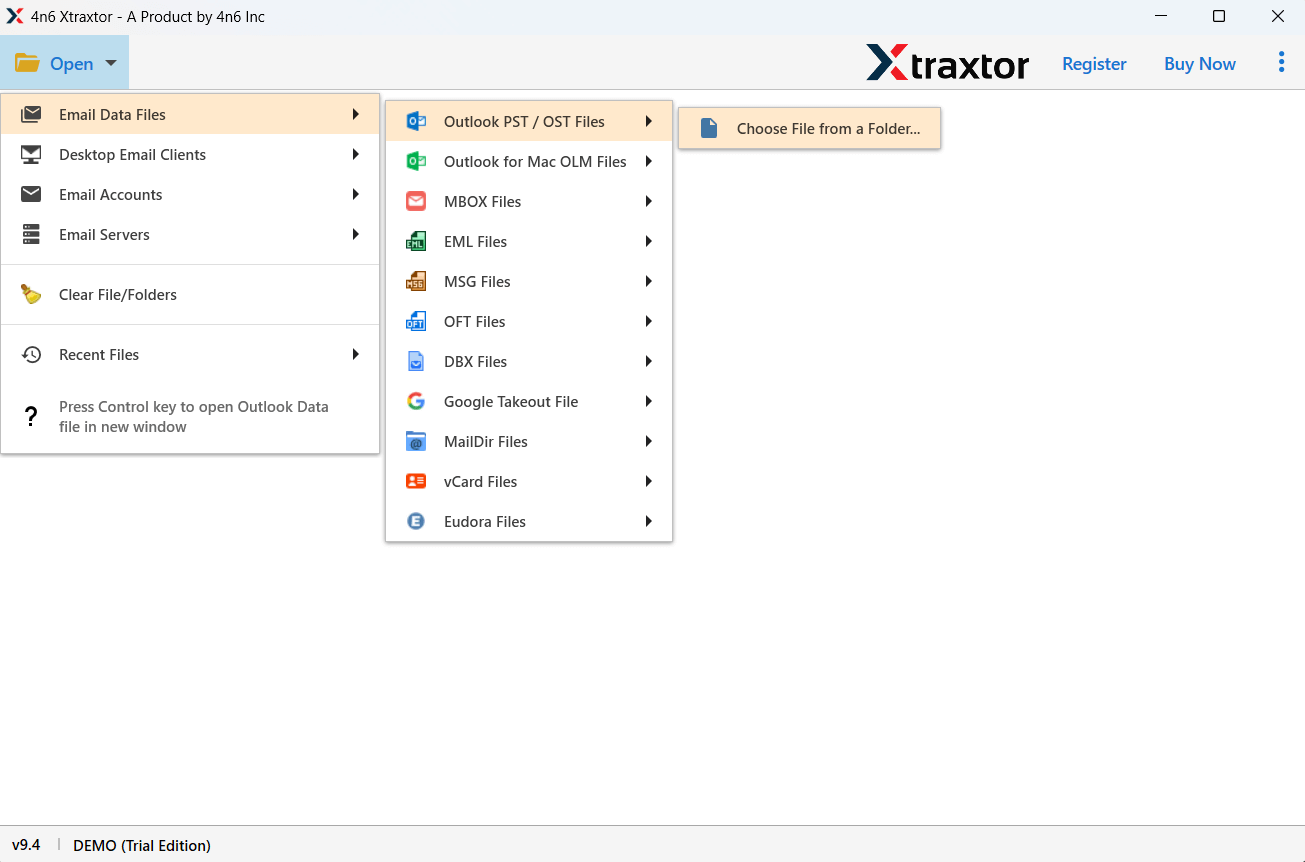
Step 3. Here, you can view PST emails before converting them.
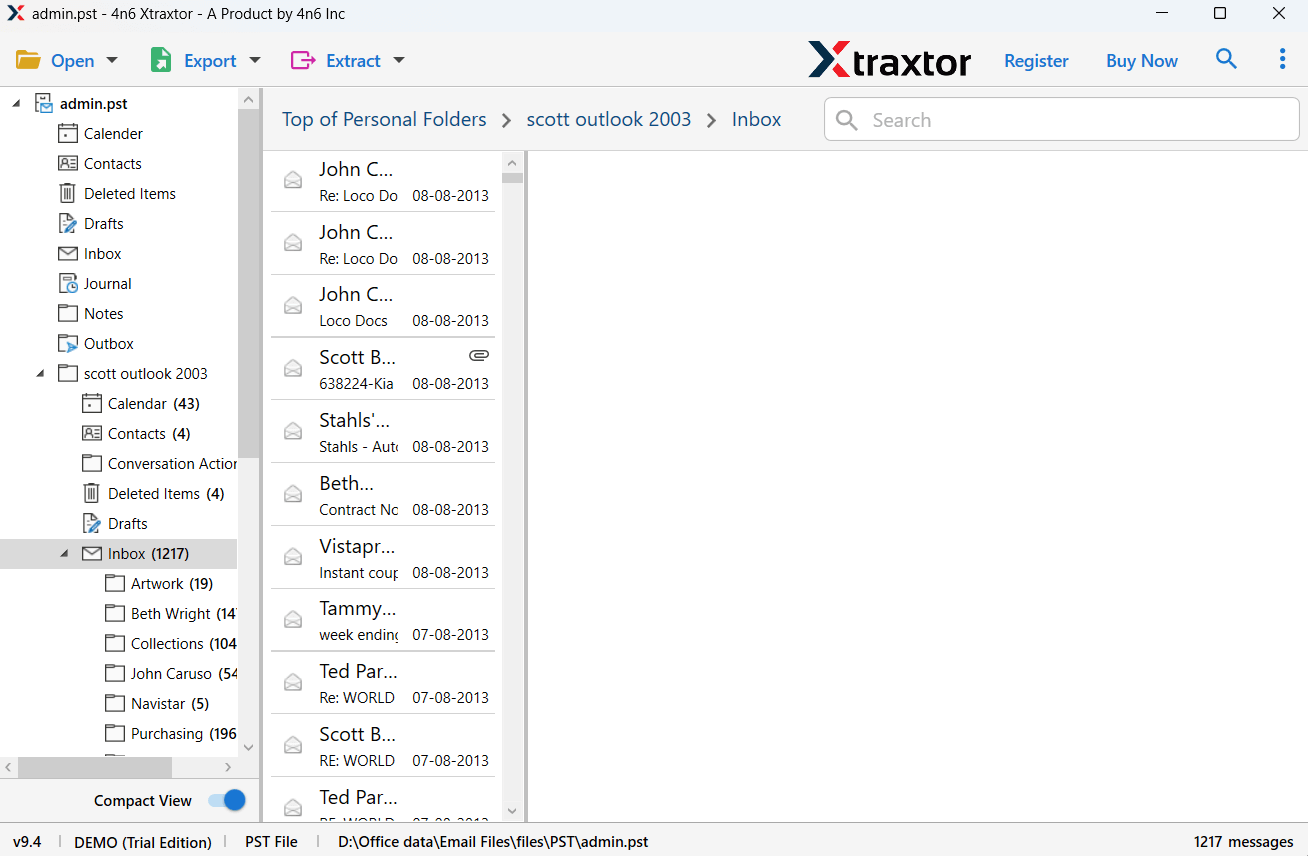
Step 4. Click on Export and choose MBOX.
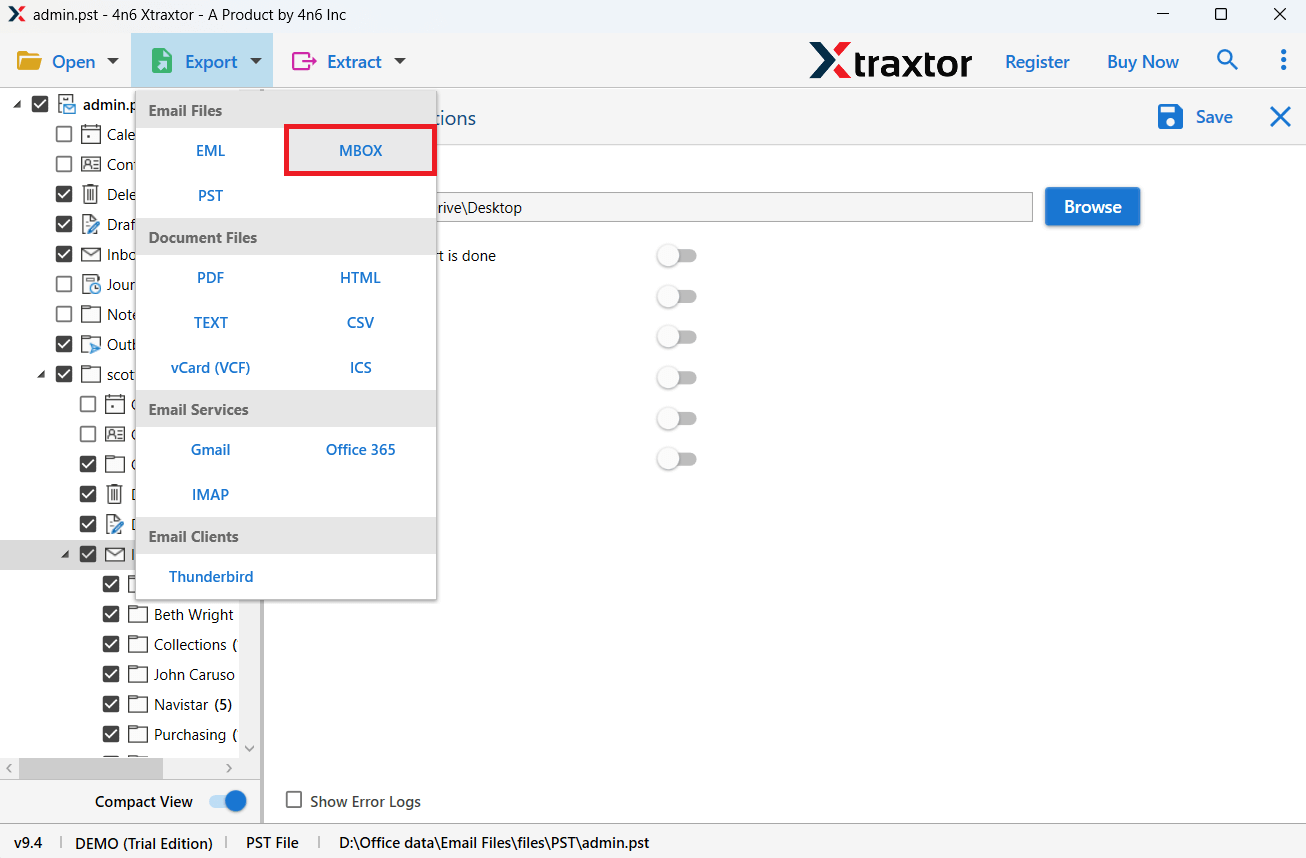
Step 5. Select the required email folders.
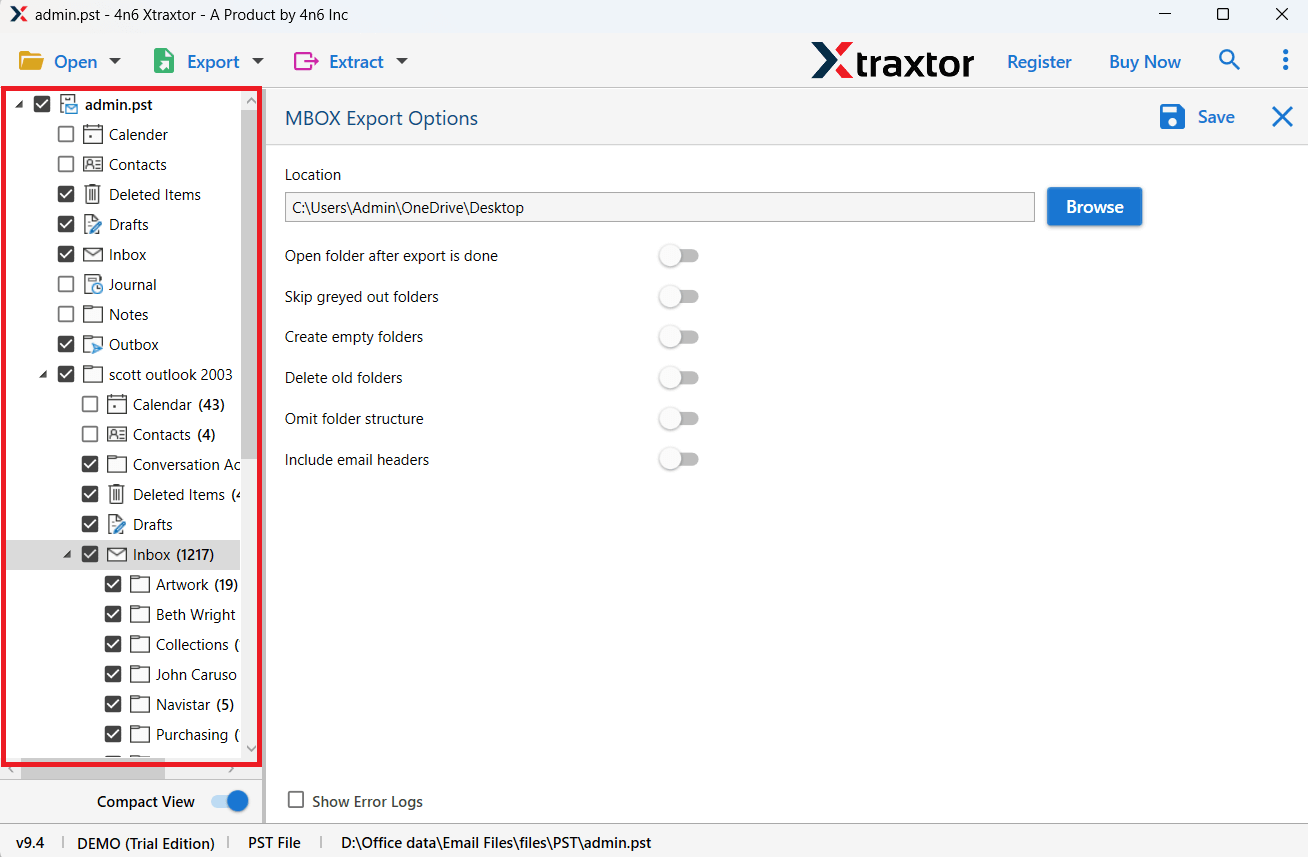
Step 6. Browse the target location and click on the Save button.
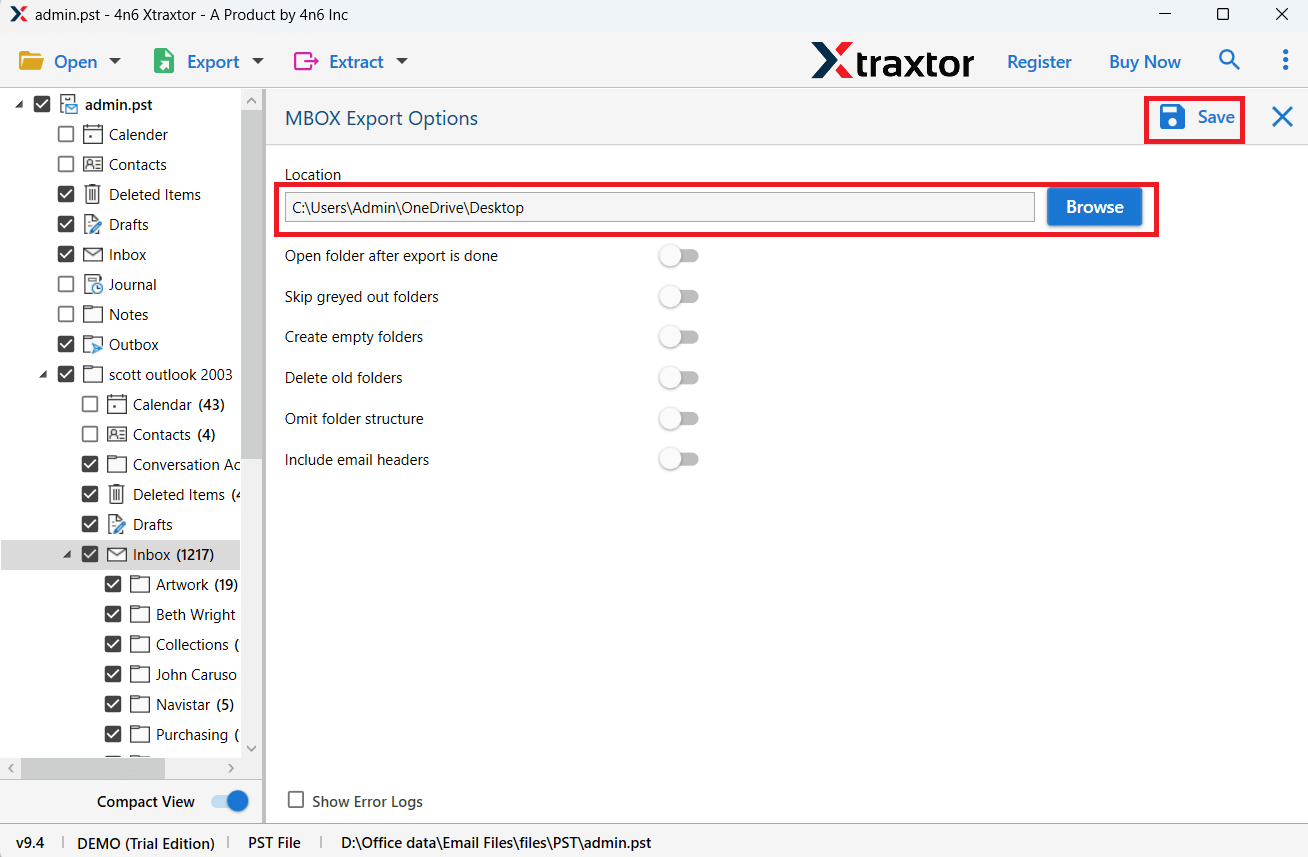
The software will start converting PST emails into MBOX file format. After the process, you will get a successful message with a log report.
Why Choose PST to MBOX Converter?
The software has many advantages that help you to easily complete PST to MBOX conversion. Some of them are given below-
- The tool can convert PST to MBOX without Outlook or any other applications.
- It can convert multiple PST files in a single attempt without any data loss.
- Allows to conversion of selective folders from PST file into MBOX format.
- Options to import PST to Office 365, Gmail, Yahoo Mail and other email accounts.
- It preserves data integrity and folder hierarchy during the process.
- The tool has various filters to export specific PST emails.
- Its preview mode helps you to view your emails before converting them.
- Advance filters – to, from, cc, bcc, name, date, time, subject, etc.
- It can also convert PST to PDF, EML, and many other file formats.
- It is compatible with all Windows operating system versions.
Conclusion
To summarize, converting PST to MBOX file is a simple process with the right tool. With a suitable approach, one can complete the conversion while all data is preserved, but make it easy to share your data with other platforms. Don’t hesitate and start to convert PST to MBOX and effortlessly manage your emails.
Frequently Asked Questions
Q1. Why do I need to convert PST files to MBOX?
Ans. Converting PST files to MBOX lets you open your emails in other email programs, not just Outlook. It’s helpful if you’re moving to a new email service, need more options, or want to make your email data easier to use elsewhere.
Q2. Will my email attachments be preserved during the conversion?
Ans. Yes, the tool will convert PST emails into MBOX file along with attachments.
Q3. I am using Outlook 2021. Does this tool support converting my PST file data?
Ans. Yes, the tool supports PST file format from Outlook 2021, 2019, 2016 and all other older versions.
Q4. Can this tool convert emails from my corrupted PST file?
Ans. Yes, the tool will export email from a corrupted, damaged or encrypted PST file into MBOX without affecting your data.
Q5. Do I need to install Outlook to convert PST emails to MBOX file?
Ans. No, with Xtraxtor you can convert PST to MBOX without Outlook application on your system.