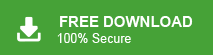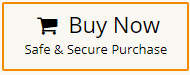In this write-up, we are going to discuss how to import PST to Gmail. Here, we will provide both manual and automated solutions to open PST file in Gmail. If you are looking for a solution for this importing process then keep reading and get the easiest way to upload PST to Gmail.
PST is an Outlook data file. It is used to store Outlook emails, contacts, calendars, tasks, journals, etc. Users cannot open PST file without Outlook. So, users want to import PST file to their webmail account to access their data from anywhere and at any time. Gmail is undoubtedly a well-known and free email service. Almost all people have a Gmail account for communicating and managing their data.
How do I import PST file into Gmail? You can do it with Outlook. Configure your Gmail account with Outlook. Then, import PST file to Gmail mailbox folder using Outlook import export feature. After that, move PST emails to Gmail. If you are looking for an instant solution then use Xtraxtor PST Converter on your Windows PC. The tool can directly import PST to Gmail without any configuration. Add PST file in tool, enter Gmail credentials and press Save button. It complete the importing process in just few seconds.
Why Import PST to Gmail Account?
There are many reasons or benefits when users need to upload PST file to Gmail account. Some of the benefits are listed in the below section:
- You can open your Gmail account on any device. Once you upload PST to Gmail then you can open PST file without Outlook on any system.
- Gmail is free and easy to use with no complications. Any users can easily use it without any technical knowledge.
- You can access various useful apps with a single Gmail account.
- Easily manage emails in Gmail instead of MS Outlook.
- Gmail gives more storage for saving important emails as compared to Outlook.
With these great benefits, it’s clear why users want to import PST files into a Gmail account. In the next section, you will learn the solution step by step.
Methods to Open PST File in Gmail Account
There are several methods to import PST to Gmail. Here, we will discuss two solutions.
#1. Manual Solution via Outlook
#2. Automated Solution using PST Converter
Method 1. How to Upload PST to Gmail Manually?
You can manually open PST file in Gmail using Outlook. You need to perform three steps to import PST to Gmail account manually.
Step 1. Enable IMAP in Gmail
- Sign in to your Gmail account.
- Now, go to Gear icon and click on See All Setting.

- Then, Click on Forwarding and POP/IMAP tab.
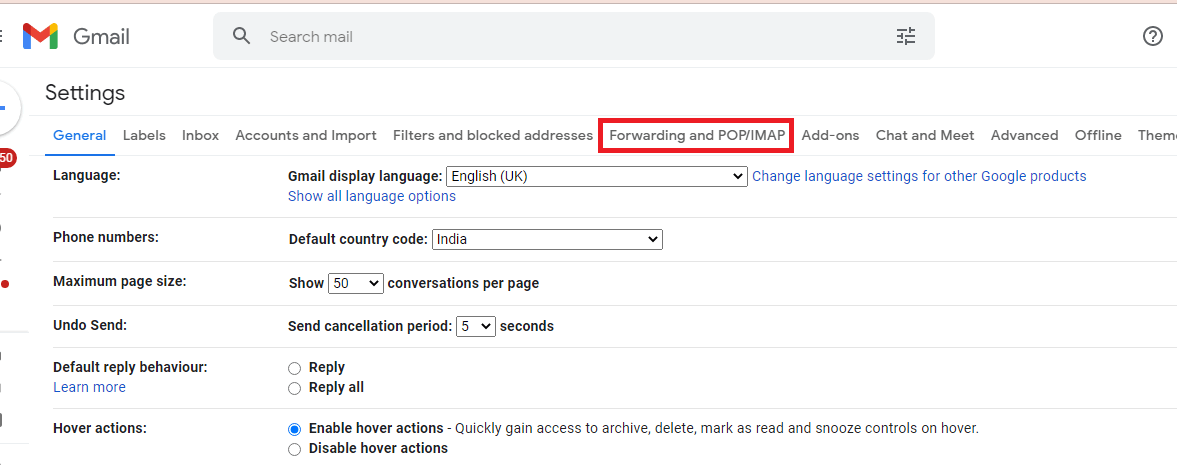
- In the IMAP Access section, check Enable IMAP.
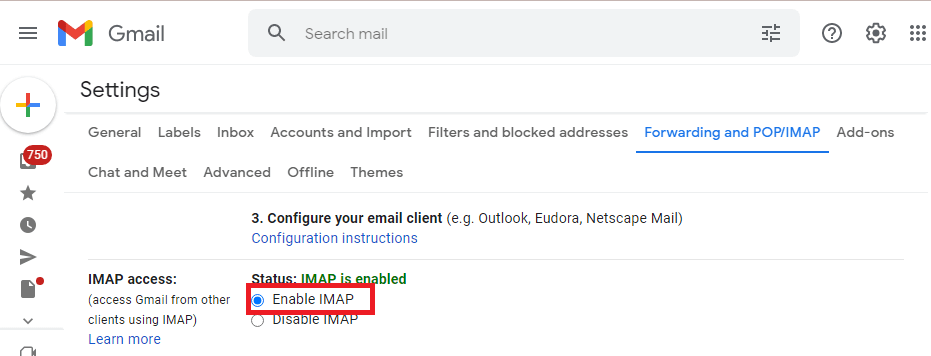
- Click on the Save Changes button.
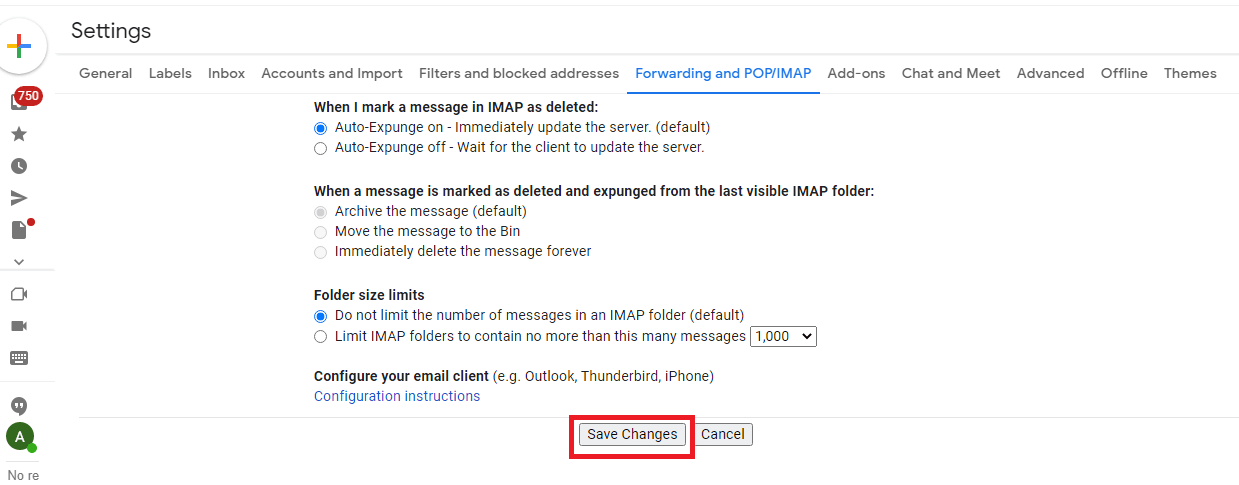
Step 2. Configure Gmail Account With Outlook
- Launch Outlook application on your system.
- Now, go to the File tab and click on Add Account.
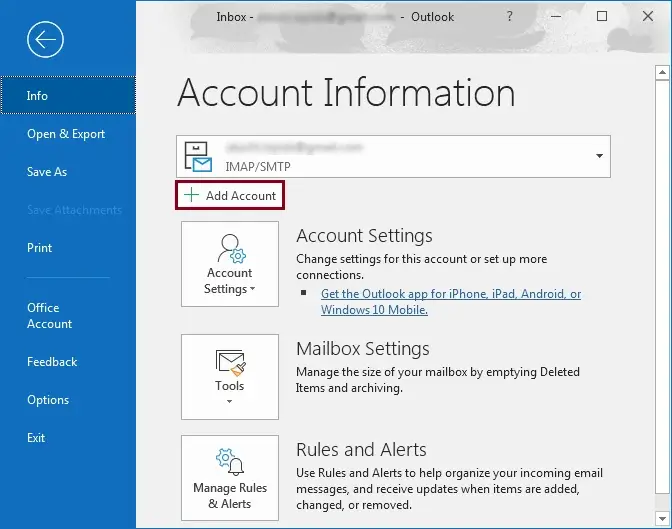
- Enter your Email ID and click Connect to proceed.
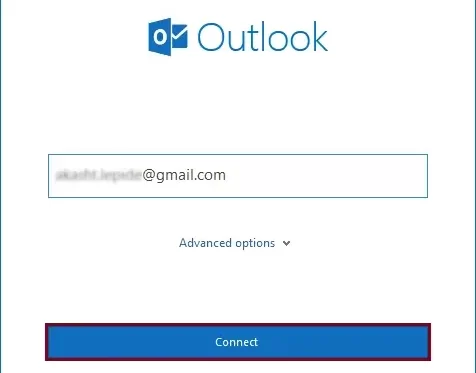
- After that, type Password of Gmail account and press Connect.
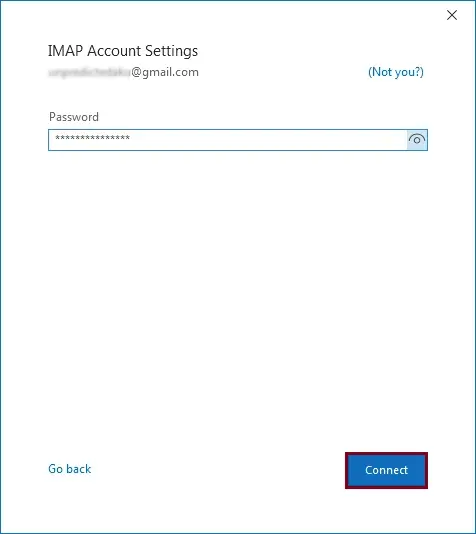
- Outlook will inform you that your Gmail account has been successfully configured. Click Done to complete the configuration process.
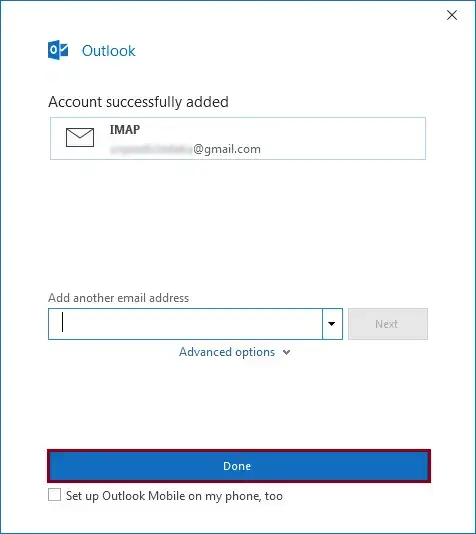
Step 3. Import PST to Gmail
- Again, Click on File tab.
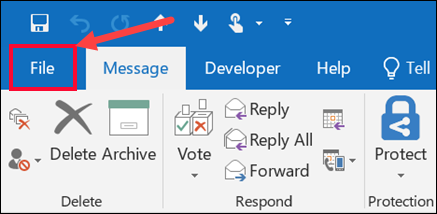
- Now, Navigate to Open & Export >> Import/Export
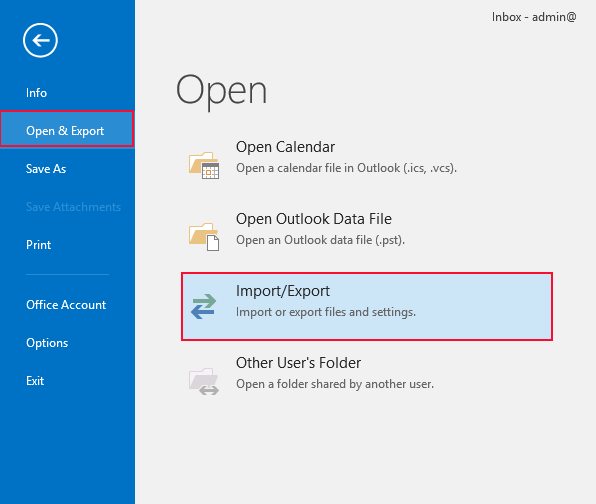
- Select Import from another program or file and click on Next.
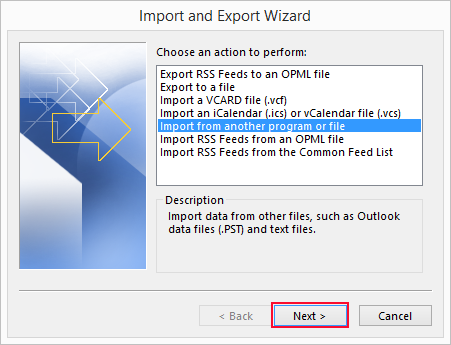
- Choose Outlook Data file (.pst) and press Next.
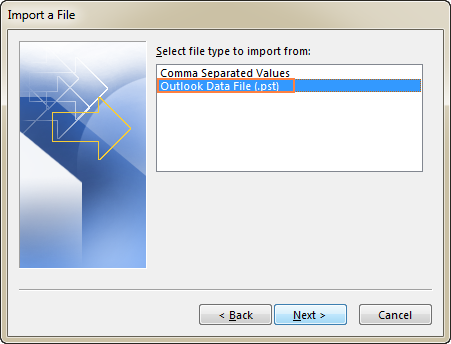
- After that, click on Browse to choose PST file and hit on Next.
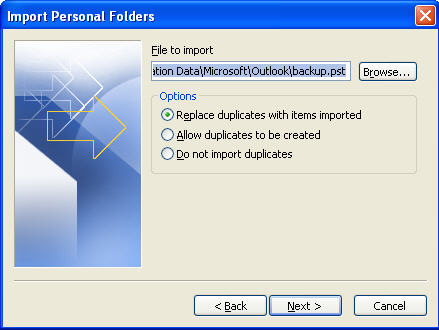
- choose the Gmail mailbox folder to import PST file and press Finish button.
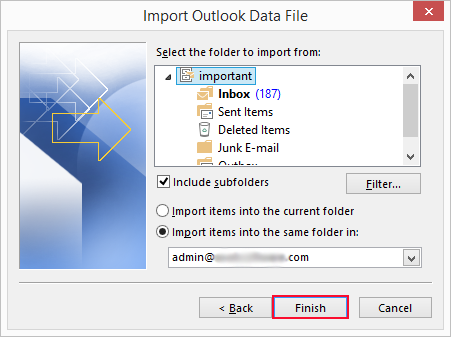
Done! Hence, you can manually upload PST to Gmail.
Limitations of Manual Solution
There are some drawbacks of this method which are given here-
- It takes a lot of time to complete the process.
- Users must have technical knowledge. Any single wrong step loss your whole data.
- Outlook must be installed on your system. In case Outlook import export option greyed out then this method does not work.
- You cannot upload selected emails from PST to Gmail.
Method 2. How to Import PST to Gmail Instantly?
Try Xtraxtor PST Converter tool on your Windows PC. The software can import PST file to Gmail without Outlook. It is a powerful utility that enables you to upload large PST files with no file size limitations. With this tool, one can easily import multiple PST files to Gmail account in a single click with 100% accuracy.
Additionally, you can also use this tool to import PST to Office 365, Yahoo, Gmail and many other webmail accounts. With its advanced email filter options, you can move selective emails from PST to Gmail account without any hassle.
Steps to Batch Import PST file to Gmail account are as follows;
- Download and launch the Xtraxtor PST Converter on your system.
- Now, Click Open >> Email Data Files > Outlook PST/OST Files >> Select File from Folder.
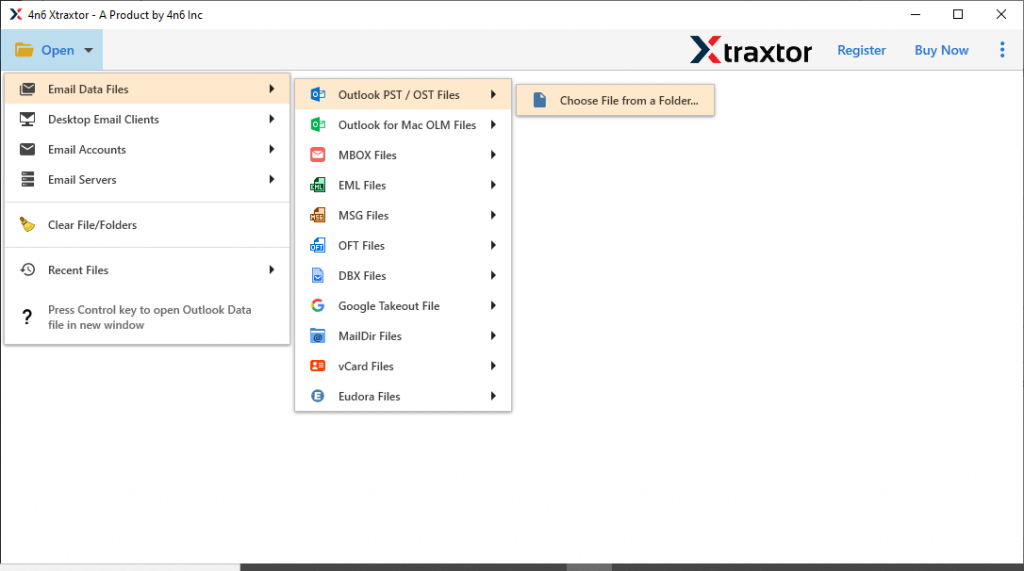
- Here, You can view all emails from PST file before importing them to Gmail.
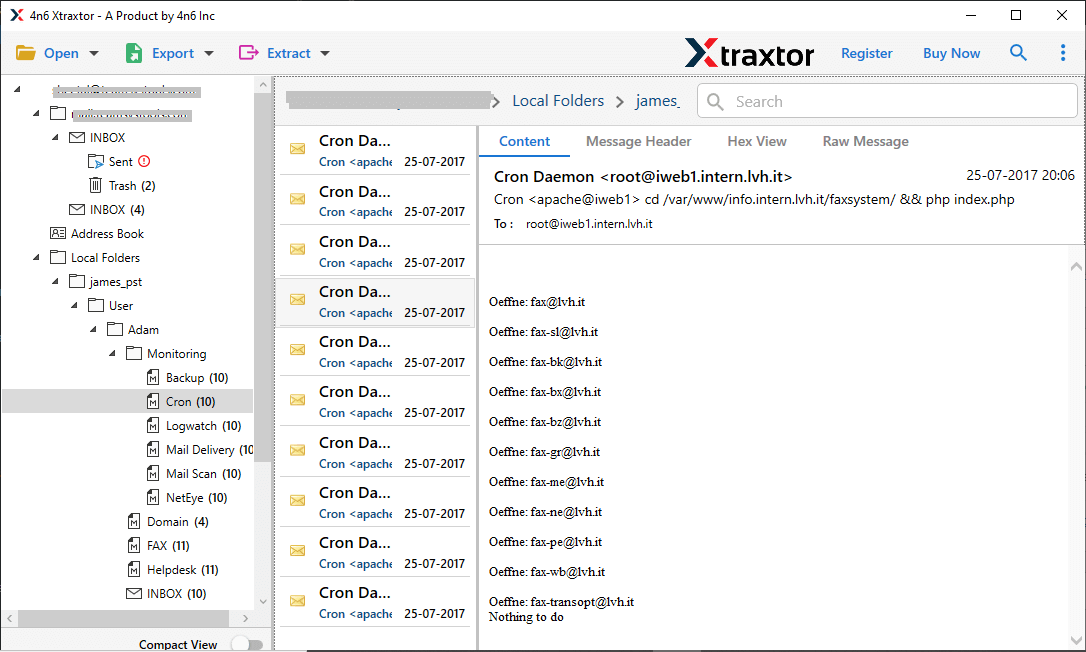
- After that, click the Export button and select Gmail as the saving format.
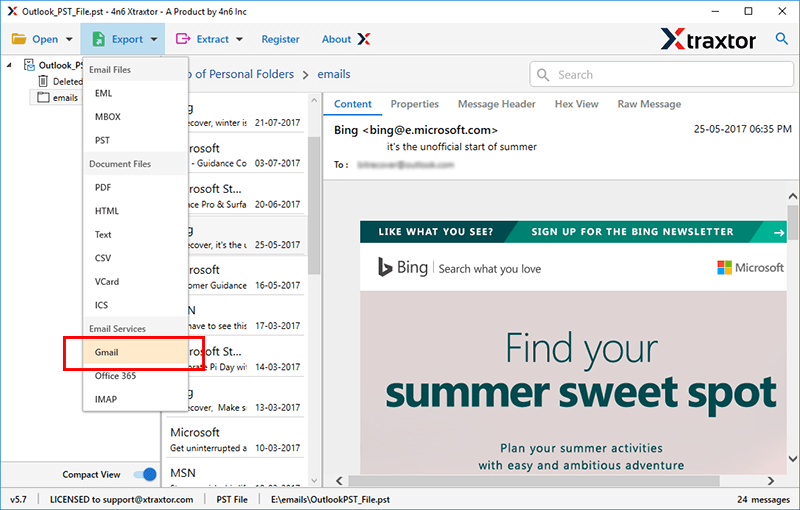
- Enter Gmail account credentials in the software panel.
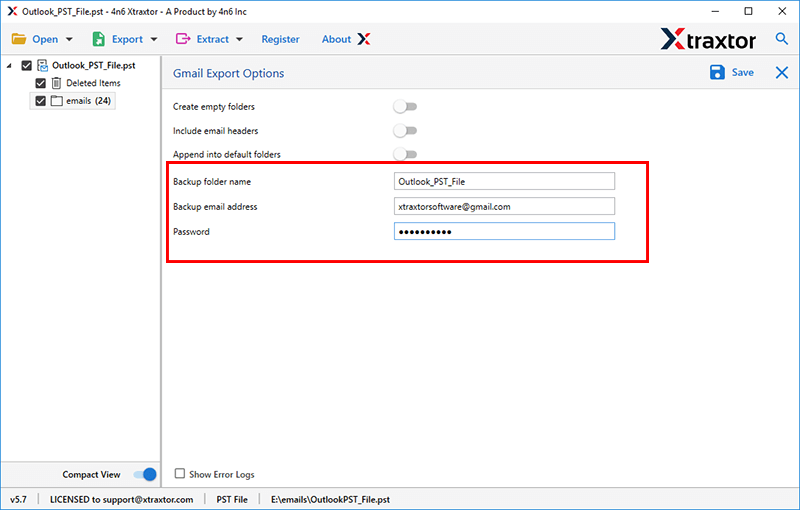
- Click on the Save button to start importing process.
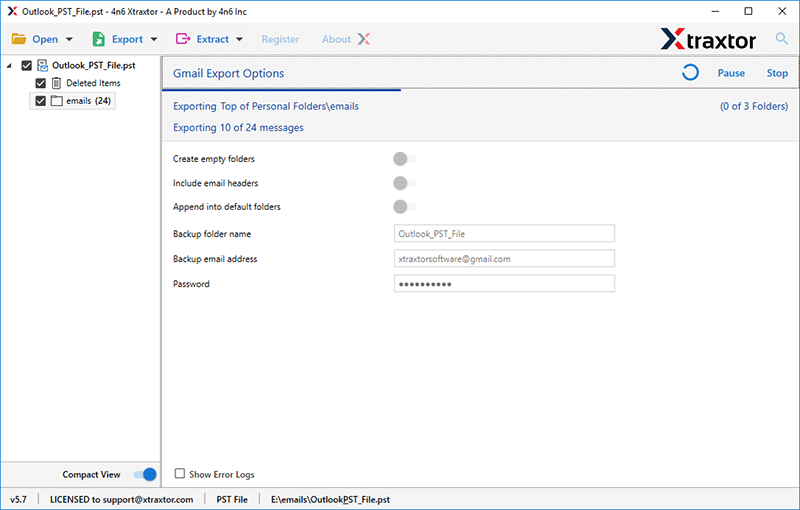
Congratulations! The PST file was successfully imported into your Gmail account with complete data.
Benefits of PST to Gmail Import Tool
Here are the advantages of software that makes it easy for users to easily do the import process:
- It can directly import PST file to Gmail without Outlook or any other applications.
- The software can import PST to Gmail in bulk without losing any single bit of data.
- The tool has various saving options that enable you to convert PST to MBOX, and 10+ formats.
- It can import large-size of PST data files without showing any limitation bar.
- It maintains data integrity and folder hierarchy throughout the process.
- Due to simplified user interface, any novice user can easily import PST to Gmail.
- It is operable on Windows 10, Windows 8.1, Windows 8, Windows 7, and so on.
- With this utility, you can also import PST to Yahoo Mail, Zoho Mail, and many more email accounts.
- Advanced option to import selected emails from PST file to Gmail account.
Final Words
Because of the benefits of Gmail, most users want to upload PST to Gmail accounts. Therefore, in this blog, we discussed how to import PST to Gmail. You can manually do it but it is so complicated process. To fix these problems, we recommend the best tool to import PST file to Gmail without Outlook. You can try the demo version of the tool to check the efficiency level.