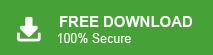Summary: Nowadays, switching from desktop-based Outlook email clients to cloud-based services like Gmail is becoming a popular trend. As a result, many users need to export their contacts, emails, and other data from Outlook to Gmail. In this article, we’ll specifically discuss how to import Outlook contacts to Gmail. While the process of move Outlook contacts to Gmail might seem challenging, we’ll guide you through the steps to make it as smooth as possible.
MS Outlook and Gmail both are popular email platforms all over the world. Sometimes, there are many circumstances when users need to transfer Outlook contacts to Gmail accounts. For eg. Platform migration from a desktop based Outlook application to Gmail, sharing the contacts information to Gmail users. Here, we will provide both manual and professional techniques to import Outlook contacts to Gmail in a simple manner. Before going on to techniques we consider a user query to understand the need to export contacts from Outlook to Gmail.
User Query:
“Hello! I have been using MS Outlook for the last 7 years for my business organization. There are more than 1500 contacts in my Outlook address book. When I am working away from the office then it is becoming very difficult to manage and access all data. Now, I want to import Outlook contacts to Gmail to easily access them. But, I do not know how to do it properly. Please suggest to me the reliable solutions to complete this task without any complications.”
I hope you clearly understand the need to transfer Outlook contacts to Gmail. In the upcoming section we will explain the ways to export contacts from Outlook to Gmail. First, we discuss the manual solution and then a professional approach.
Method 1: How to Import Outlook Contacts to Gmail? Manually
In this method you first need to export Outlook contacts to CSV and then import this CSV file into Gmail. Hence, the manual way works in two phases.
Phase 1: Export Outlook Contacts to CSV
Step 1. Launch MS Outlook application on your local system and Go to File menu.
Step 2. Now, Click on Open & Export >> Import/Export Section.
![]()
Step 3. Select Export to a File options and click on Next button.
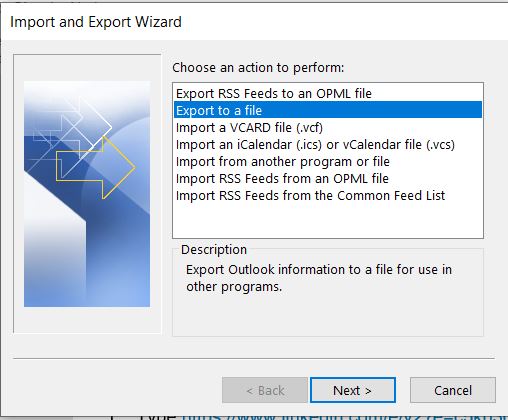
Step 4. After that, choose Comma Separated Value and press Next.
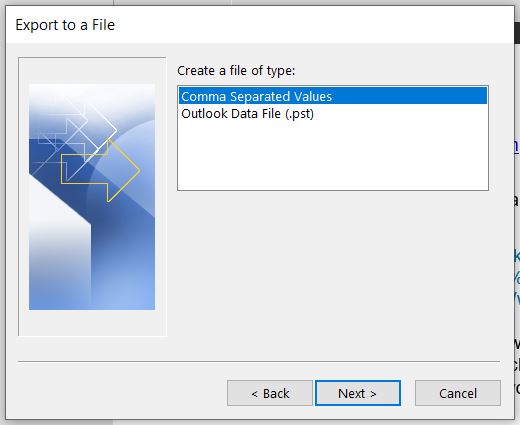
Step 5. Now, select the Contacts folder and click on Next.
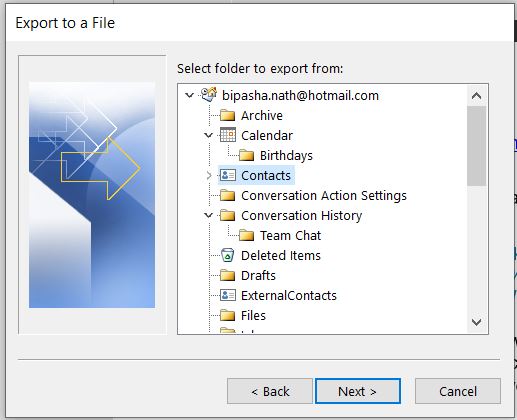
Step 6. Click on Browse and Select the Destination location and press Next.
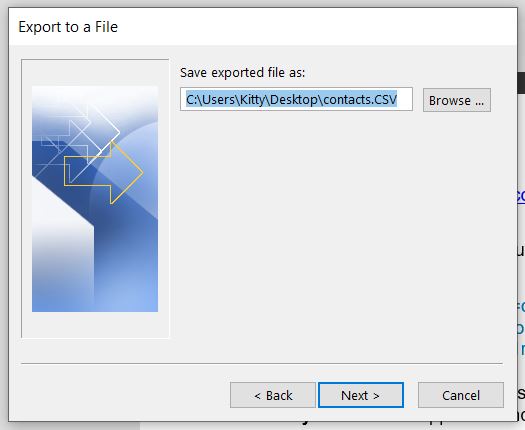
Step 7. Checkmark the Export “Contacts” from folder: Contacts option and click on Finish button.
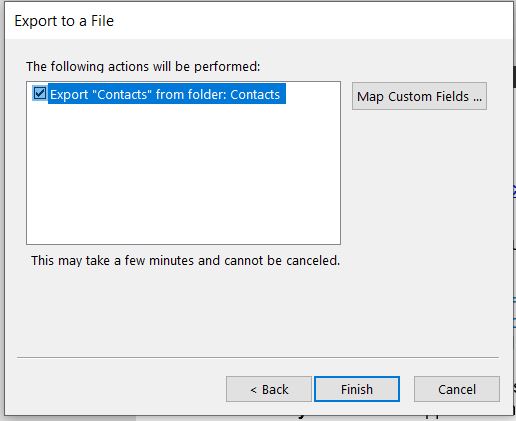
Phase 2: Import Exported Outlook Contacts to Gmail
Step 1. Login your Gmail account on your system.
Step 2. Now, Click on Google apps and select Contacts from the given list.
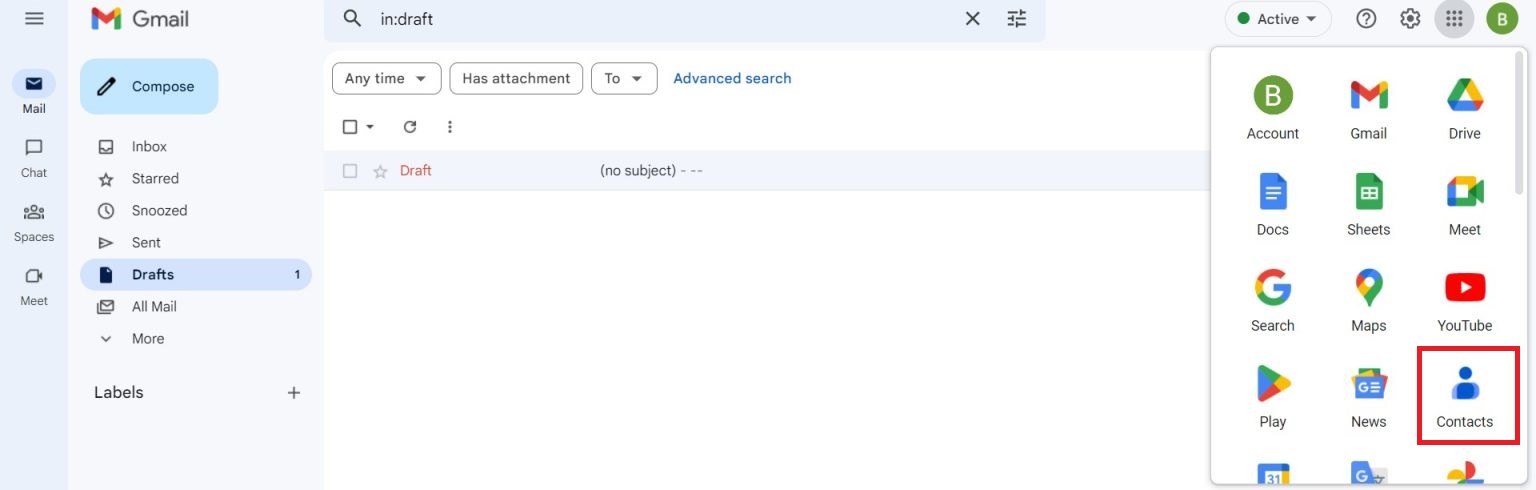
Step 3. Select Import option from the left Panel.
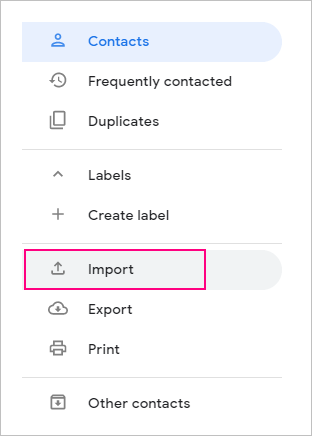
Step 4. After that, Click on Select File and Choose CSV file that you have exported from Outlook.
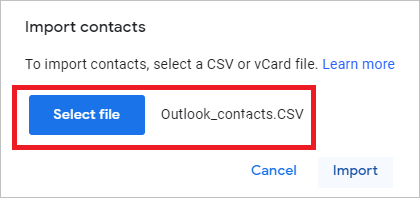
Step 5. Finally, Click on the Import button.
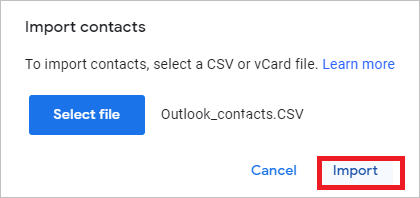
When the process is complete then you will get the notification at the bottom right corner of the page. Now, go to the top left panel and select Contacts and see the imported Outlook contacts to Gmail.
Limitations of the Manual Approach
You manually import Outlook contacts to Gmail but there are some drawbacks of this method which are given below-
- In case Outlook import export option greyed out then you cannot transfer Outlook contacts to Gmail.
- The method contains some complicated steps so non-technical users face difficulty to complete the process.
Method 2: How to Import Outlook Contacts to Gmail?
Xtraxtor Outlook Converter is a secure and perfect way to transfer Outlook contacts to Gmail in a few simple clicks. The software exports all contacts from Outlook to CSV format at once with complete accuracy. It will import Outlook contacts with all details like name, address, email id, mobile number etc. It provides many advanced filter options to transfer selected contacts. If you want to export only required contacts from Outlook then filters help you.
In addition, the simplified interface helps beginners to import Outlook contacts to Gmail without facing any difficulty. It is compatible with all Outlook and Windows OS versions. You can download the free demo version of this tool to check its work efficiency and accuracy.
Step-by-Step Guide to Export Contacts from Outlook to Gmail
Step 1. Download and Run Xtraxtor on your Windows PC.
Step 2. Now, Navigate to Open >> Outlook Data Files >> Open Configured Outlook Data Files and select the Contact folder.
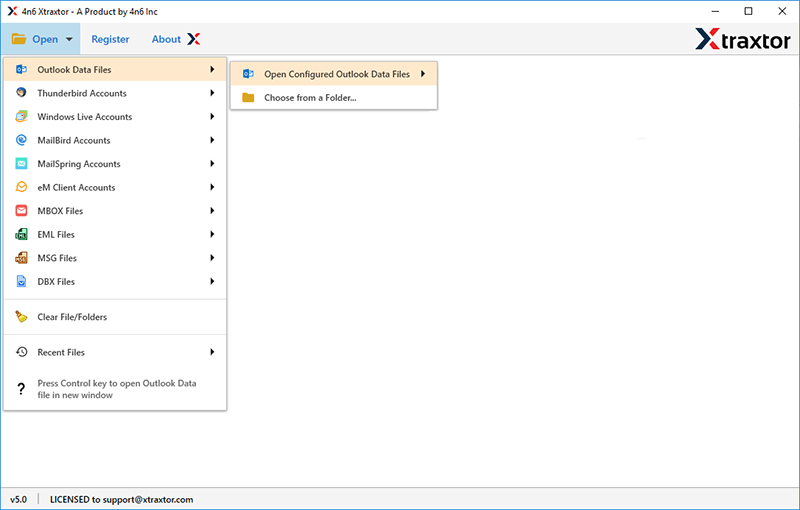
Step 3. After that, click on Export and select CSV format.
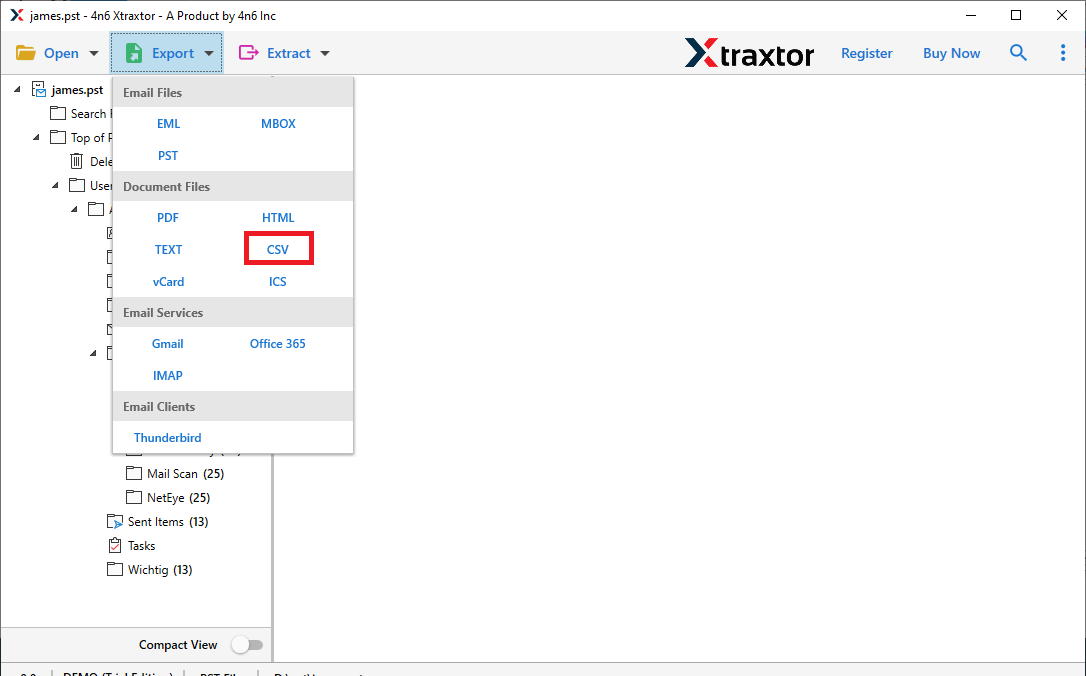
Step 4. Click on Browse to set the Destination location and then click on Save button to save the exported Contacts file.
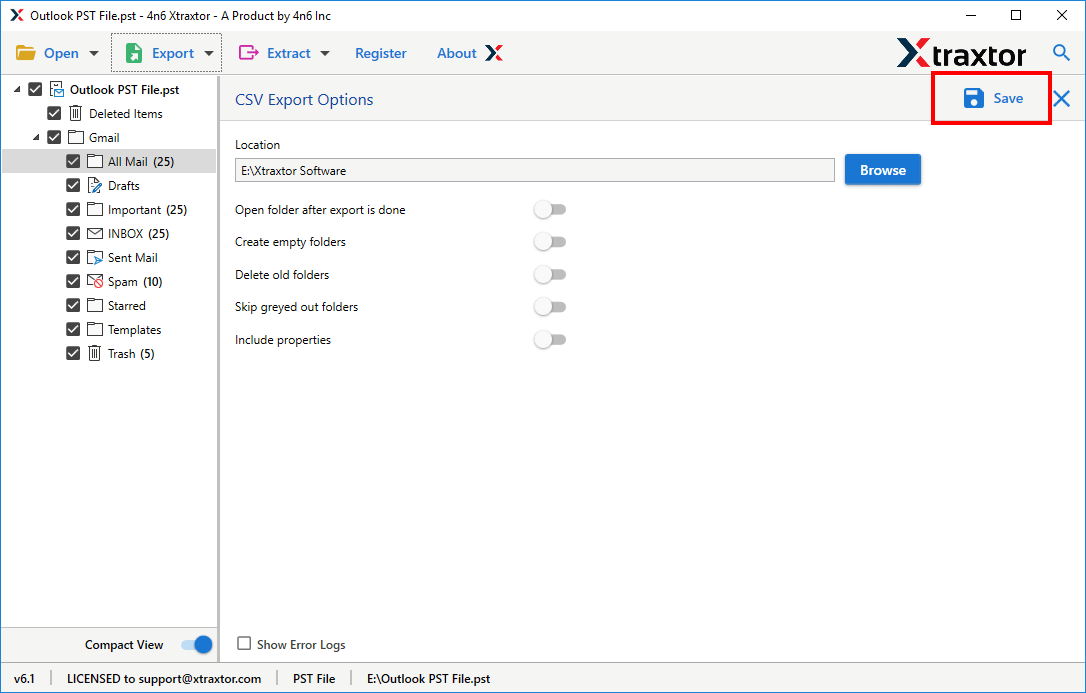
Step 5. Finally, Open your Gmail account and import this CSV file in Gmail using the Import button.
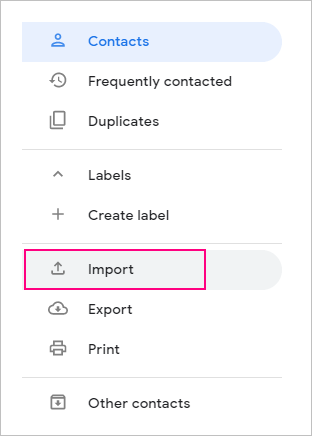
The process is complete! Hence, you can easily import Outlook contacts to Gmail in a few simple clicks.
Benefits of Xtraxtor Outlook Converter Tool
- Export contacts from Outlook to CSV format in batch at once.
- Various advanced filter options such as to, from, date, time etc.
- Preserves 100% data integrity and gives accurate results.
- Export Outlook contacts to iCloud Mail, AOL Mail and other accounts.
- Retains all metadata properties and original structure of Outlook contacts during the process.
- Convert Outlook emails to PDF, MBOX, EML, PST, HTML file formats.
- Directly migrate Outlook emails to Gmail, Office 365 and other webmail accounts.
- Desired saving location to save exported contacts so that users can easily access it for further process.
- Tool can take backup Outlook emails to hard drive and other locations.
- Dedicated customer service team is available 24*7 to answer user’s queries.
Conclusion
In this post we have discussed how to import Outlook contacts to Gmail. Both manual and automated solutions are explained here. You manually transfer Outlook contacts to Gmail. But, if you have any problem in manual solution then you can complete your task using the above-suggested tool. The software easily exports contacts from Outlook to Gmail in a hassle free way. Using this tool you can import only necessary Outlook contacts to Gmail.