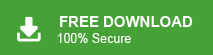Are you looking for a suitable solution to import MBOX to Yandex Mail? If yes, then this post is for you. For all those who want to move their MBOX file data into Yandex email account, here is the secure and direct approach.
Yandex Mail is a free email service provided by Yandex, one of the largest technology companies in Russia. However, there is no option in Yandex Mail account to import MBOX file. In that case, for users who want to transfer their data file, they need an automated tool.
Here in this post, we will discuss the best and secure way for PSTto Yandex Mail migration. Let’d begin.
Why Need to Open MBOX File tin Yandex Mail
There can be various reasons for MBOX to Yandex migration, some of them include –
- Importing MBOX emails to Yandex helps in centralising your emails. After importing ,you can access all your emails in a single interface, and it is easy to manage.
- Yandex.Mail is a webmail service that can be opened on any system that is connected to the network.
- Yandex Mail has ample storage and a reliable platform that can secure your data.
How to Import MBOX to Yandex Mail Manually?
Follow the given instructions to import emails from MBOX file to Yandex.Mail account.
- Open Mozilla Thunderbird on your PC.
- Click “New” and select “Add Account”.
- Enter your Yandex.Mail account credentials and click Finish.
- Now your Yandex Mail account is synced with Thunderbird.
- Now, click on the Import button in Thunderbird.
- Select Import from a file >> Import Backed-up Profile and click Continue.
- Choose a ZIP file and browse the MBOX ZIP file.
- Select the data you want to import and click on the Start Import button.
After that, move the imported MBOX file to Yandex Mail. Although using this method, you can complete the process, but it is not a safe way ifthe MBOX file is large in size.
How to Import MBOX Emails to Yandex.Mail Automatically?
You can use the Xtraxtor MBOX Converter software on your system to complete the importing effortlessly. The tool will import multiple MOX files into Yandex mailbox at once with no data loss. The simple and user-friendly interface of this tool helps users to complete the import without facing any issues. Moreover, if you want to import only a few important email folders or emails, then this tool offers folder selection and filter options.
Try out its trial version and analyse how it works. Click the link below for that.
Steps to Import MBOX to Yandex Mail
Step 1. Install and Run Xtraxtor MBOX Converter software on your Windows OS.
Step 2. After that, select Open >> Email Data File >> MBOX File >> Select File or Folder.
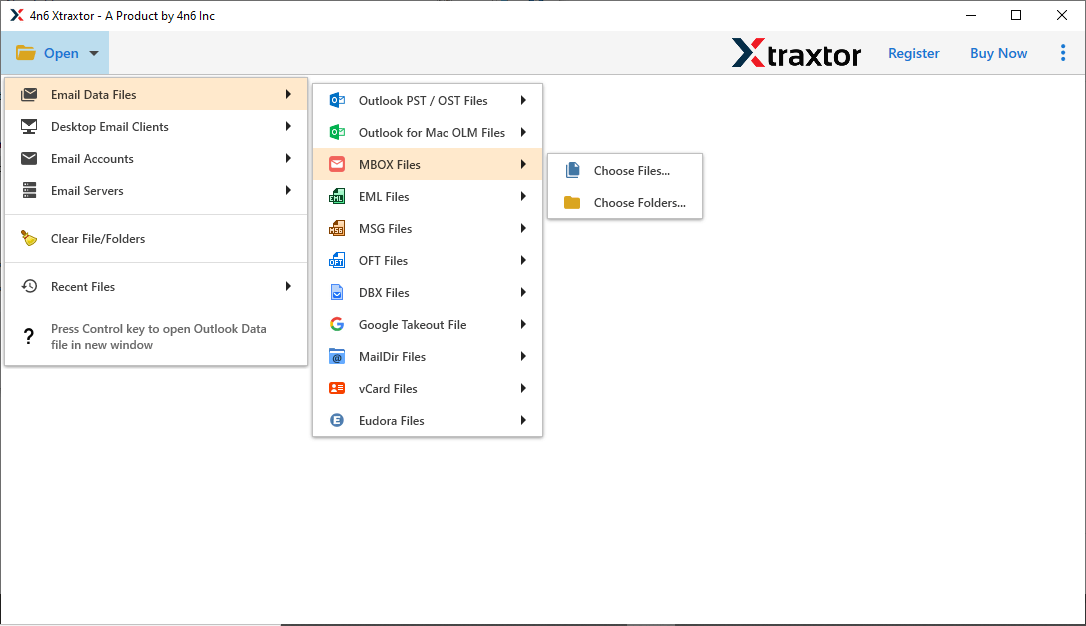
Step 3. Here you will find all the emails from your data file.
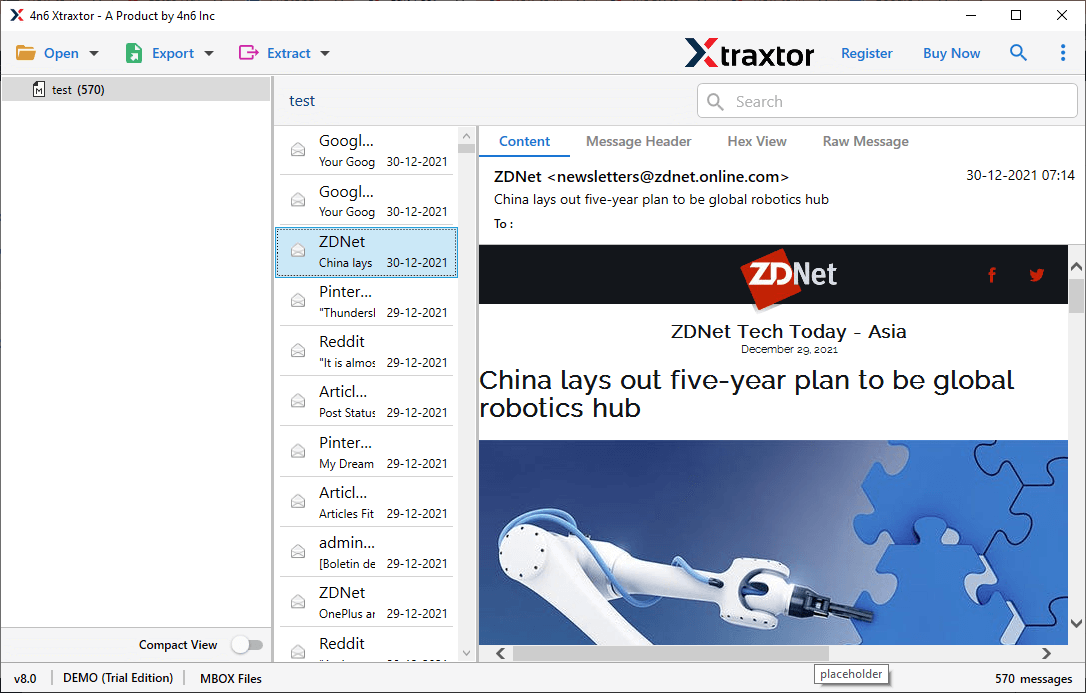
Step 4. Click on Export and choose IMAP as a saving option.
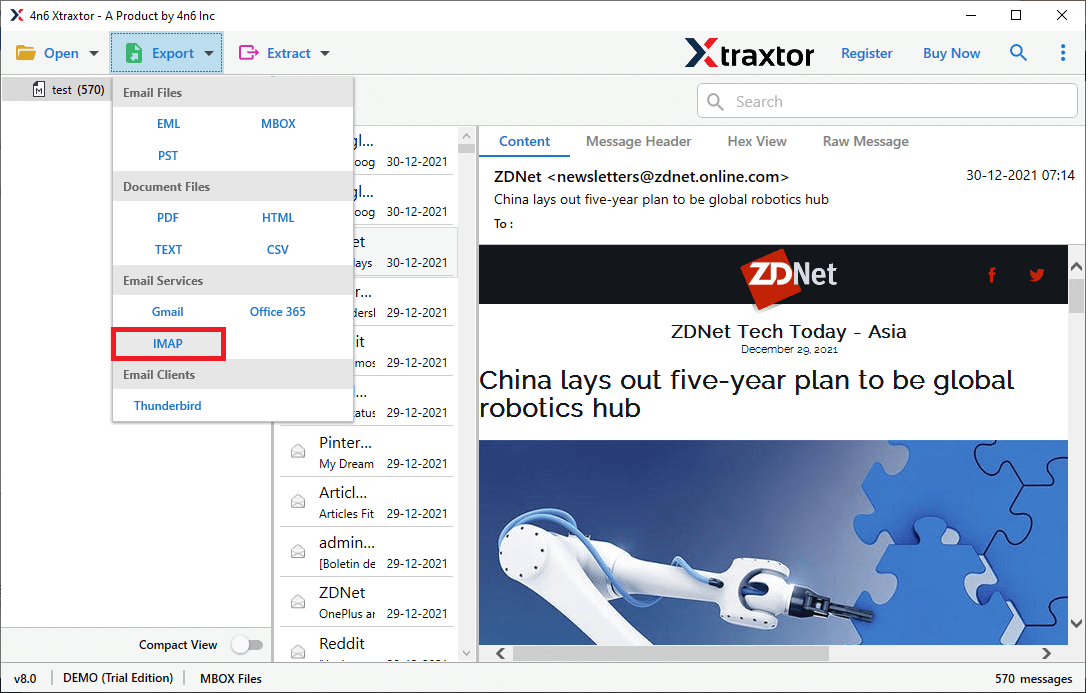
Step 5. Here you can select the email folder you want to import.
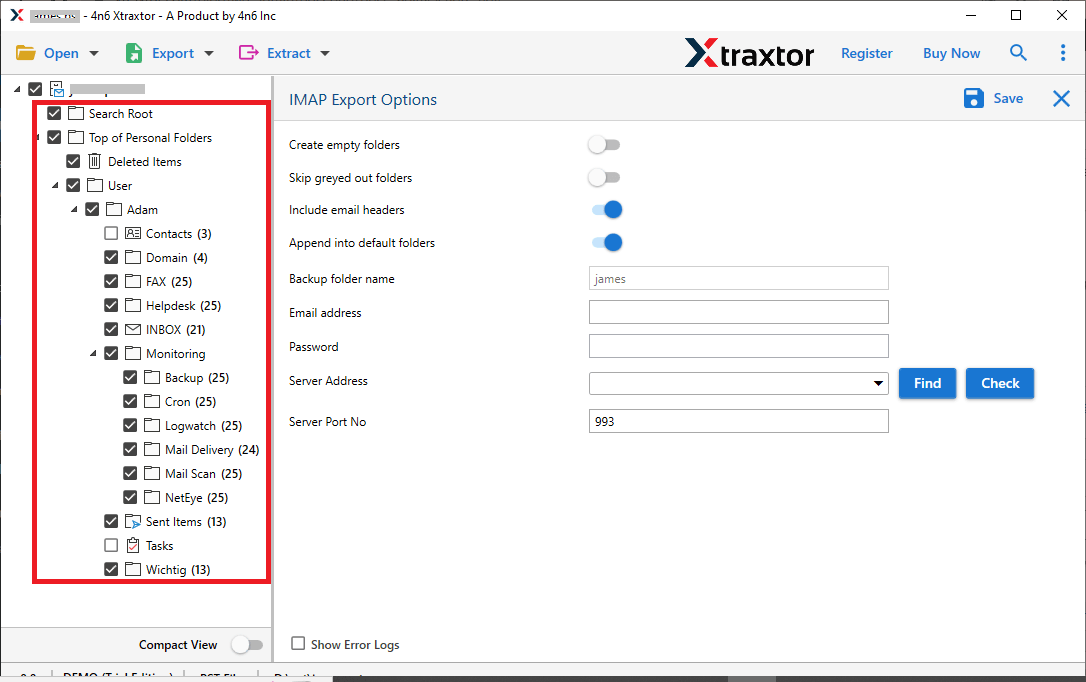
Step 6. At last, enter your Yandex email id and password, then hit on the Save button.
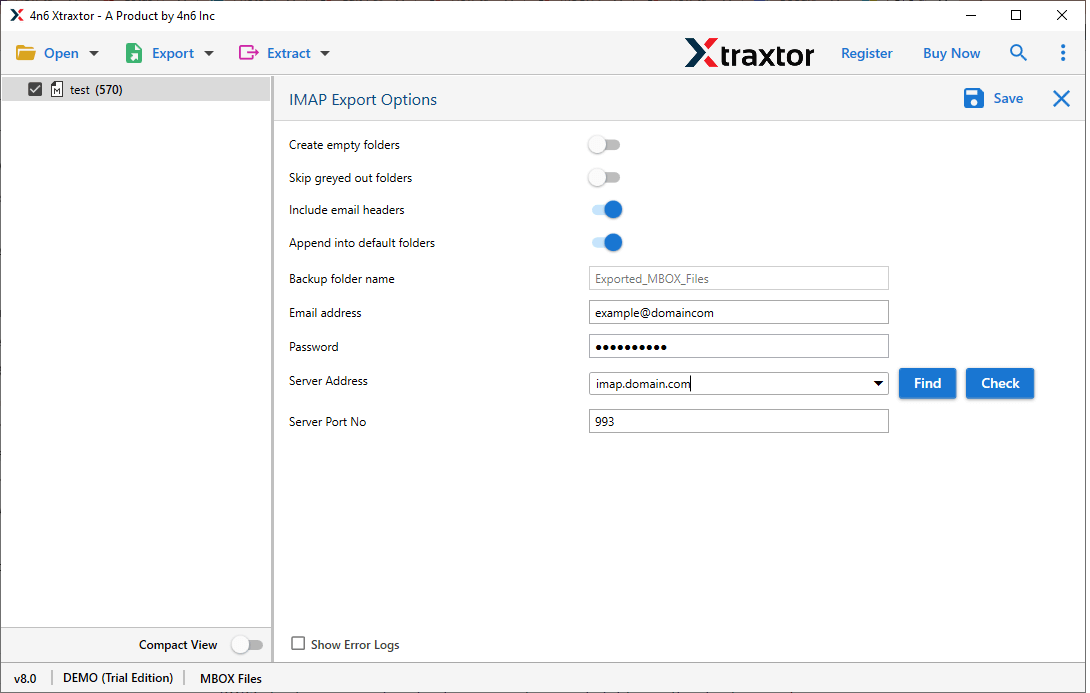
Done! Here you import MBOX to Yandex Mail in a few simple steps with proper accuracy.
Benefits Of Using MBOX to Yandex Import Tool
There can be various reasons to opt for this automated approach, some of them mention here –
- Batch Import MBOX Files: This software offers a dual option to upload data file. Either you can select a single MBOX file and import it. On the other hand, you can also choose the entire folder and transfer MBOX file to Yandex.Mail in bulk. Most importantly you will not lose a single bit of your data.
- Multiple Saving Options: The tool helps you to export emails from MBOX to PST, PDF and many other formats. It also has a direction option to export emails from MBOX to Gmail and other platforms.
- Maintain Email Key Attributes: While using this utility you can perform the importing process without affecting the email properties. It will preserve email key elements such as – to, from, cc, bcc, subject, inline images, hyperlinks, signatures, attachments, etc.
- Move MBOX to Cloud: Along with MBOX to Yandex transfer, this utility also performs other importing. One can use this tool to import MBOX to Exchange, iCloud, Office 365, Zoho Mail, Gmail Google Workspace, and many other webmail accounts.
- Email Filter Options: With this automated tool, various filter options will help you search specific emails and perform selective import. You can apply various filters such as – to, from, subject, cc, bcc, date range, time, name, content, and many others.
- Windows-Based Utility: This import tool is designed for Windows-based users. You can install and run this software on Windows 11, 10, 8, 7, Vista, XP, and all other previous versions.
- Folder Selection Option: There will be different email folders in the MBOX file and you don’t want to import all of them into Yandex Mail. Here you can select the email folder and import only them.
Conclusion
The blog discusses at length the immediate solution to import MBOX to Yandex Mail account. The user can use the trial version of this tool and perform the import process without any hassle. We recommend a reliable and secure method to transfer MBOX emails to Yandex mailbox easily.
Frequently Asked Questions
Q1. Can I directly upload an MBOX file to Yandex Mail?
Ans. No, there is no inbuilt feature in Yandex Mail to import MBOX file. However, there are few alternative solutions, two of which we mention in this post.
Q2. Are my attachments preserved during the MBOX to Yandex Mail migration?
Ans. Yes, all the attachments will be imported with MBOX emails to Yandex Mail account.
Q3. Can I preview emails before importing them to Yandex Mail?
Ans. Yes, the tool has a preview mode where you can view your complete mailbox data.