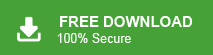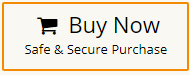In today’s fast business environment, efficient data management and seamless communication are essential for success. So, sales professionals or business owners use both Microsoft Outlook for email and Salesforce for customer relationship management. They need to import Outlook contacts to Salesforce to streamline their workflow and enhance productivity. If you are also one of the users who want to transfer contacts from Outlook to Salesforce then you have come to the right place. In this write-up, we will discuss how to export Outlook contacts to Salesforce.
Table of Content
- Reasons for Exporting Outlook Contacts to Salesforce
- Methods to Add Contacts from Outlook to Salesforce
- Manual Way to Import Outlook Contacts to Salesforce
- Export Outlook Contacts to Salesforce using Xtraxtor Outlook Converter
- Key Features of Xtraxtor Software
- FAQ
- Conclusion
Microsoft Outlook is a desktop-based email client developed by Microsoft. It is part of the Microsoft Office suite and is widely used for managing emails, calendars, tasks, and contacts. On the other hand, Salesforce is a cloud-based Customer Relationship Management (CRM) platform that empowers businesses to manage customer interactions, sales processes, marketing campaigns, and more. It serves as a central hub for customer data and insights.
Benefits of Exporting Outlook Contacts to Salesforce
Add Outlook contacts to Salesforce offers a multitude of benefits that streamline your operations and enhance your growth. There are some reasons to export Outlook contacts to Salesforce which are given below-
- Exporting your Outlook contacts to Salesforce creates a centralized repository of customer data. You can access all contact details, communication history, and interactions within a single system.
- By exporting your Outlook contacts, you enable seamless information sharing across departments.
- Salesforce offers robust sales automation tools that can significantly boost your sales efficiency.
- When your Outlook contacts are integrated into Salesforce, you can segment your audience based on various criteria, such as location, industry, or past interactions.
- Salesforce offers mobile apps that allow you to access your contact information from anywhere, at any time.
- Outlook contacts can be vulnerable to data loss due to technical issues, hardware failures, or accidental deletions. While Salesforce is a cloud-based platform with robust data protection measures. By exporting Outlook contacts to Salesforce, you ensure data integrity and create a reliable backup. Even if something goes wrong with your local systems, your valuable contact information remains secure and accessible.
Ways to Export Outlook Contacts to Salesforce
There are two ways to import Outlook contacts to Salesforce.
#1. Manual Solution
#2 Automated Solution
In the next upcoming section, both methods are explained in detail. First, we will discuss manual solution and after that, we will discuss automated solutions.
Read More: How to Export Outlook Contacts to Thunderbird?
Method 1. How to Add Contacts from Outlook to Salesforce Manually?
You can manually export Outlook contacts and then import this exported file into Salesforce. Follow the below-given instructions to manually export Outlook contacts to Salesforce-
Phase 1. Export Outlook Contacts to CSV Format
- Open the Outlook application on your system and go to File menu.
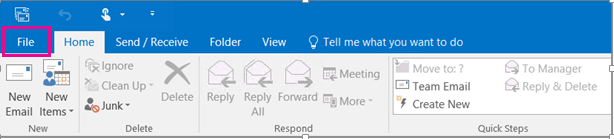
- Now, Click on Open & Export and select Import/Export.
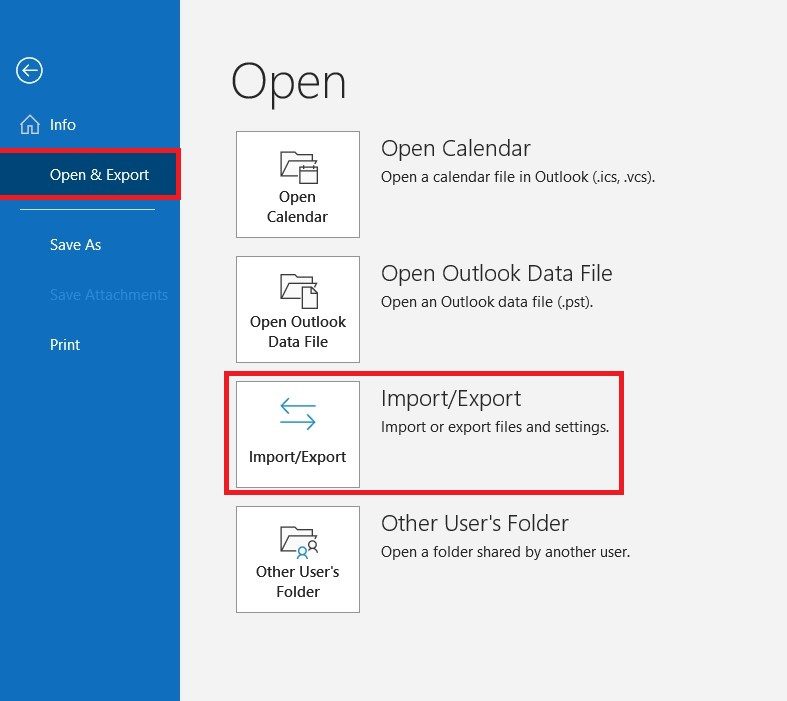
- Then, Choose export to a File from import-export wizard and press Next.
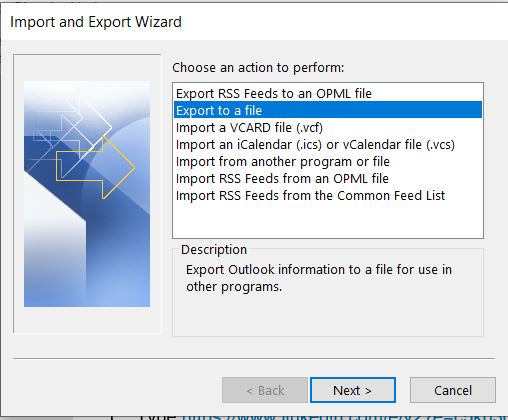
- After that, Select Comma Separated Value from Export to a File and hit on Next.
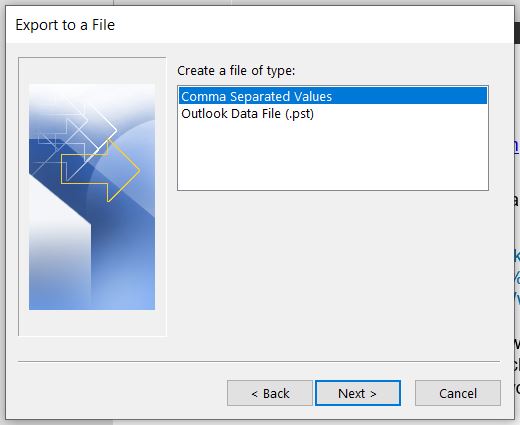
- Choose Outlook Contacts folder and click on Next button.
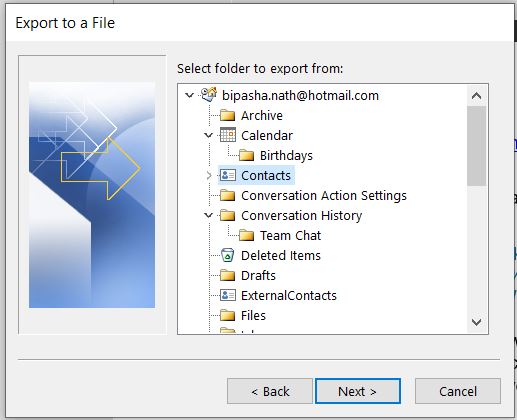
- Browse the destination location and press Next.
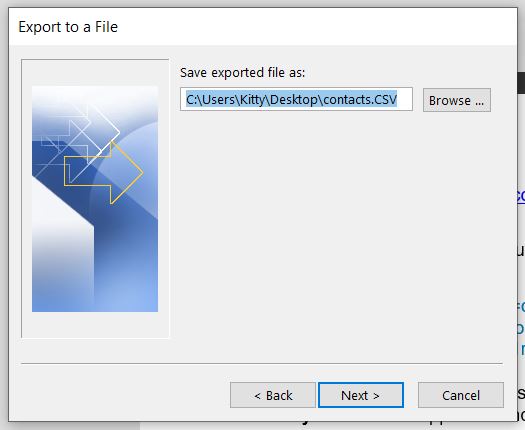
- Checkmark the Export Contacts from folder option and then press the Finish button.
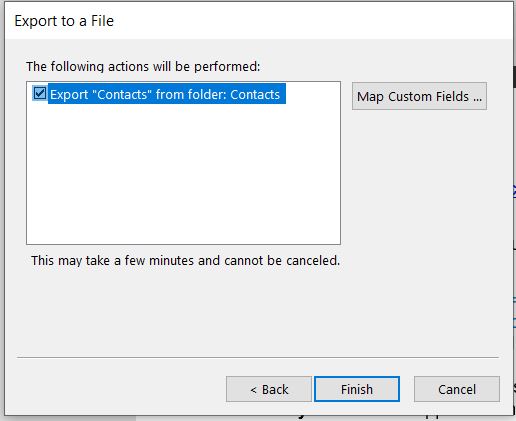
Phase 2. Import Exported Outlook Contacts to Salesforce
- Open Salesforce account and click on Data import Wizard.
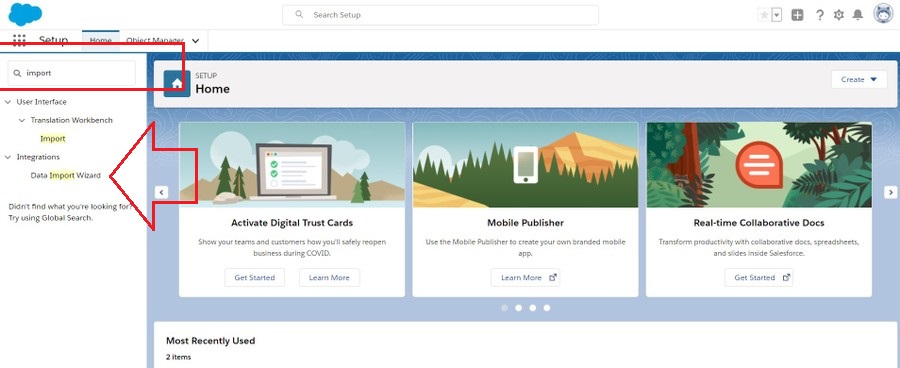
- Now, Click on Launch Wizard button.
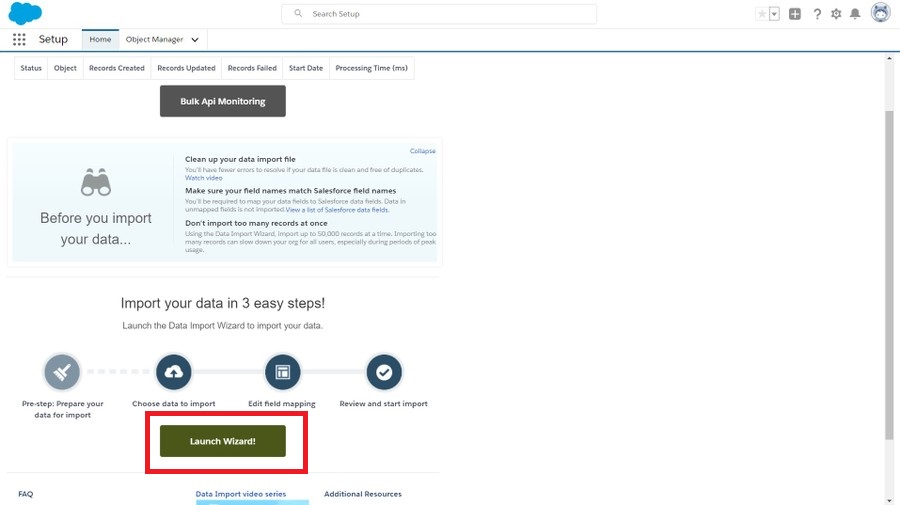
- Then, Navigate to Outlook CSV from menu.
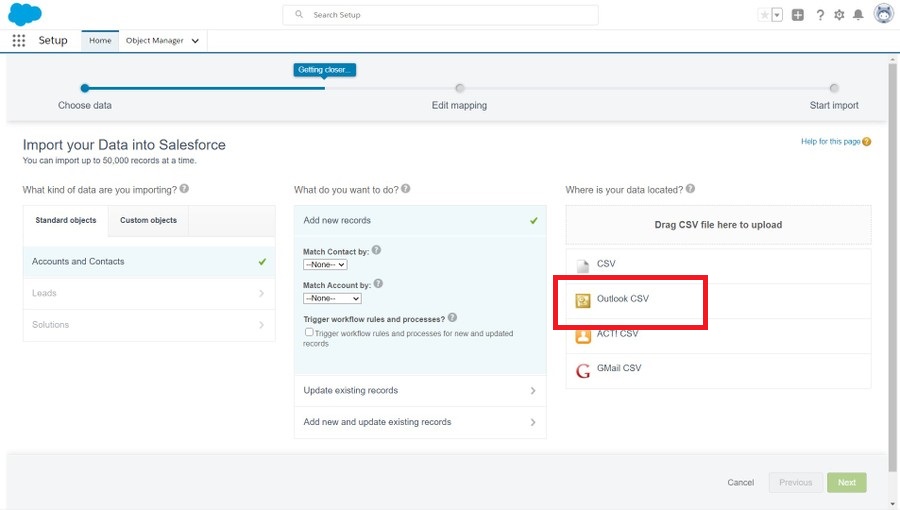
- Click on Browse to select the exported Outlook CSV file and then press Next.
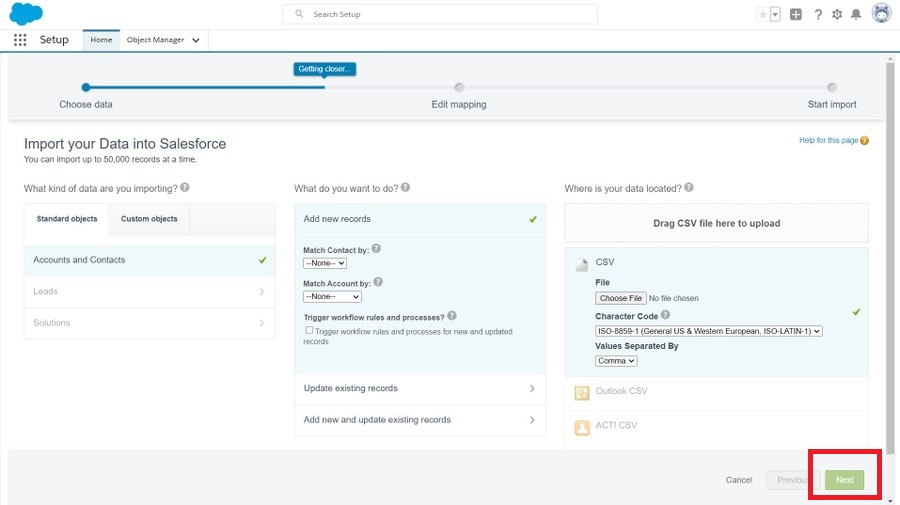
- After that, you can edit the contacts filed if you need to modify it and then hit on Next.
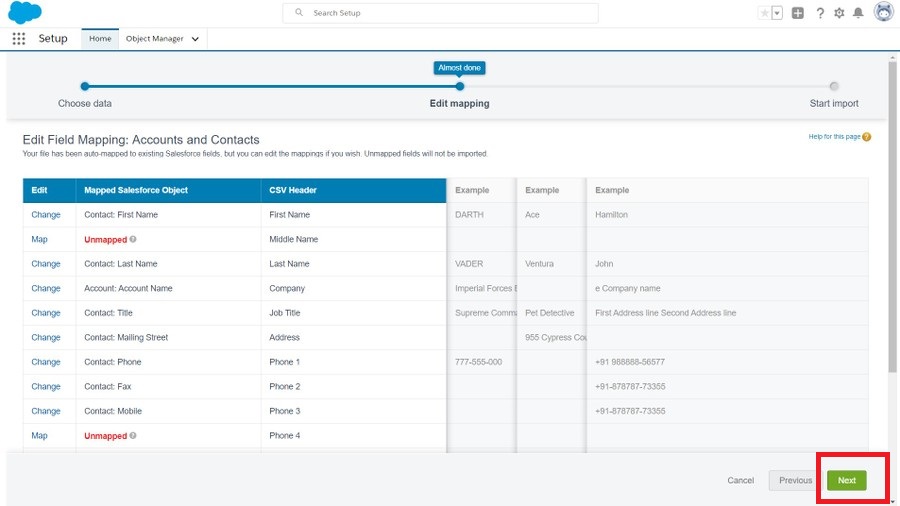
- At last, click on Start Import button to begin the importing process.
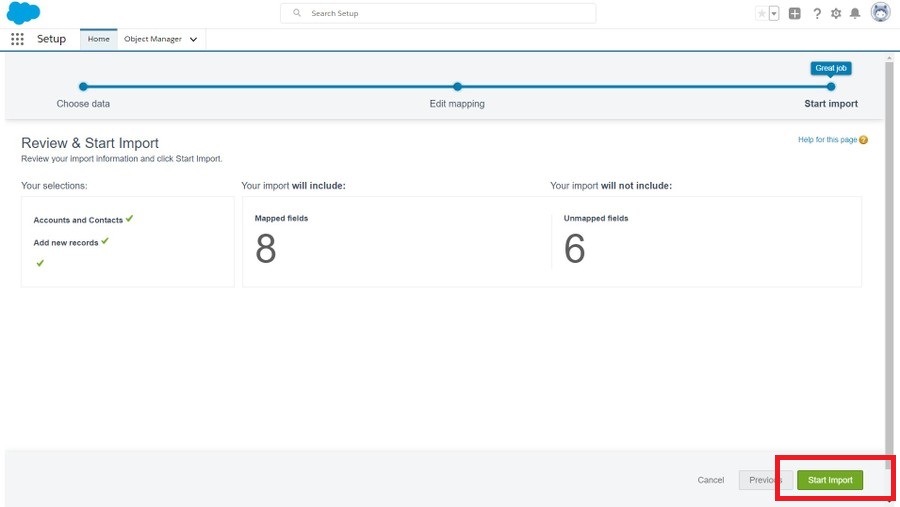
Hence, you can manually export Outlook contacts to Salesforce but in case Outlook import export option greyed out then you can not add contacts from Outlook to Salesforce with this approach. In that situation, you need an automated solution for exporting Outlook contacts.
Method 2. How to Import Outlook Contacts to Salesforce Effortlessly?
Xtraxtor Outlook Converter is a reliable and secure solution that export Outlook contacts in a few simple clicks. The software convert all Outlook contacts to CSV format at once with all details. There are various advanced filter options to export selected contacts from Outlook. It preserves 100% data integrity during the conversion process.
Moreover, the tool can also export Outlook contacts to Access Database easily. The simplified interface helps users to transfer contacts from Outlook to Salesforce without any technical training and guidance. Download its free demo version and complete the exporting process without any hassle.
Read More: How to Export Outlook Contacts to Excel Sheet?
How to Transfer Contacts from Outlook to Salesforce?
- Download and run this software in your system.
- Now, Click on Open >> Desktop Email Clients >> Outlook Data Files >> Open Configured Outlook Data Files.
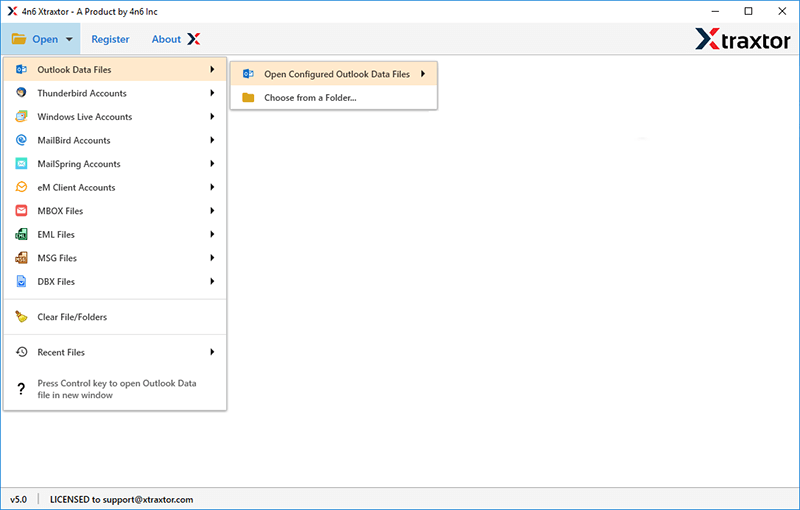
- After that, Go to Export and select CSV format from the given option.
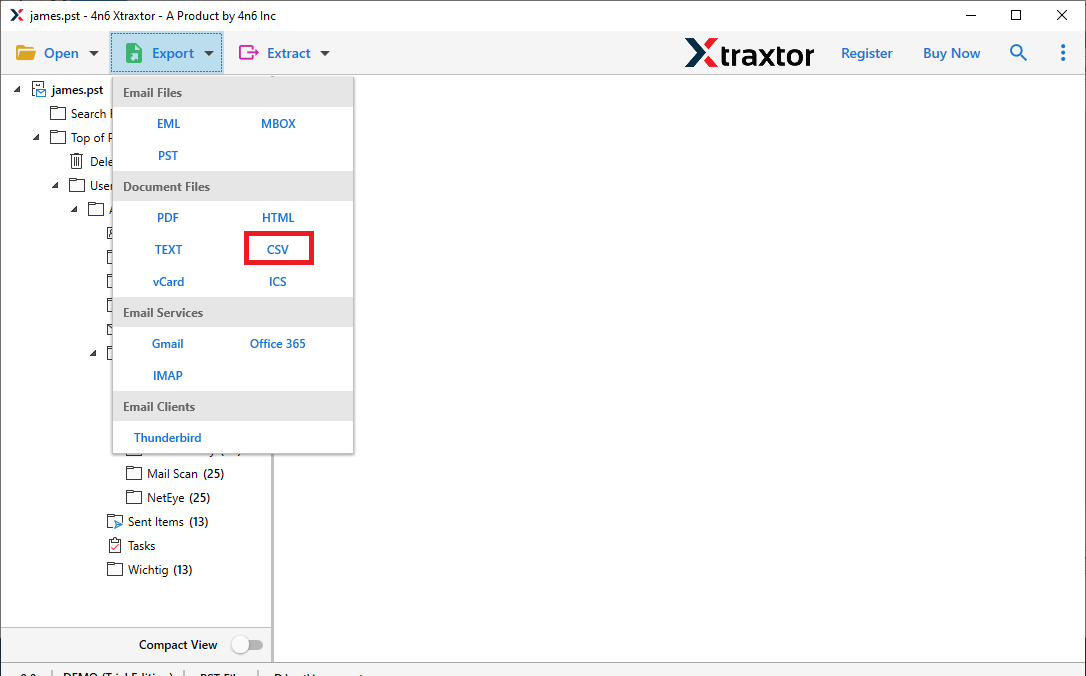
- Choose the Outlook contact folders that you want to export from Outlook to Salesforce.
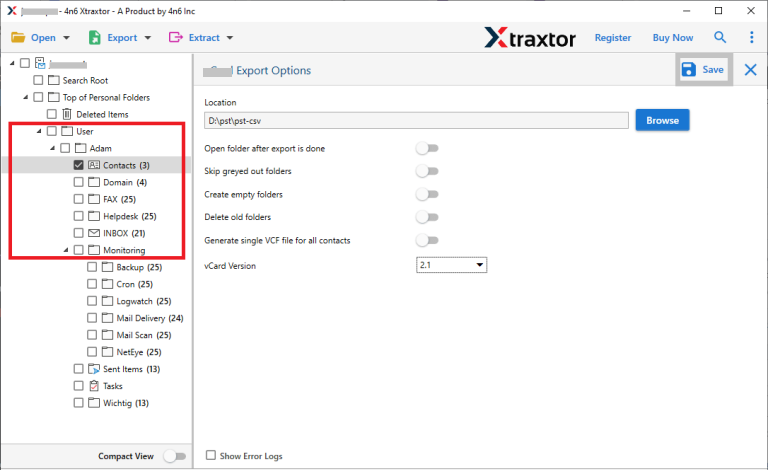
- Apply the filters to move only selected contacts.
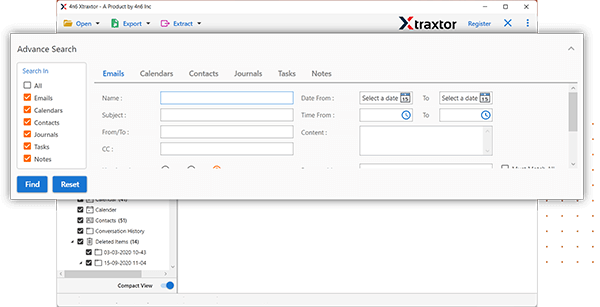
- Browse the location to save resultant file and then press the Save button.
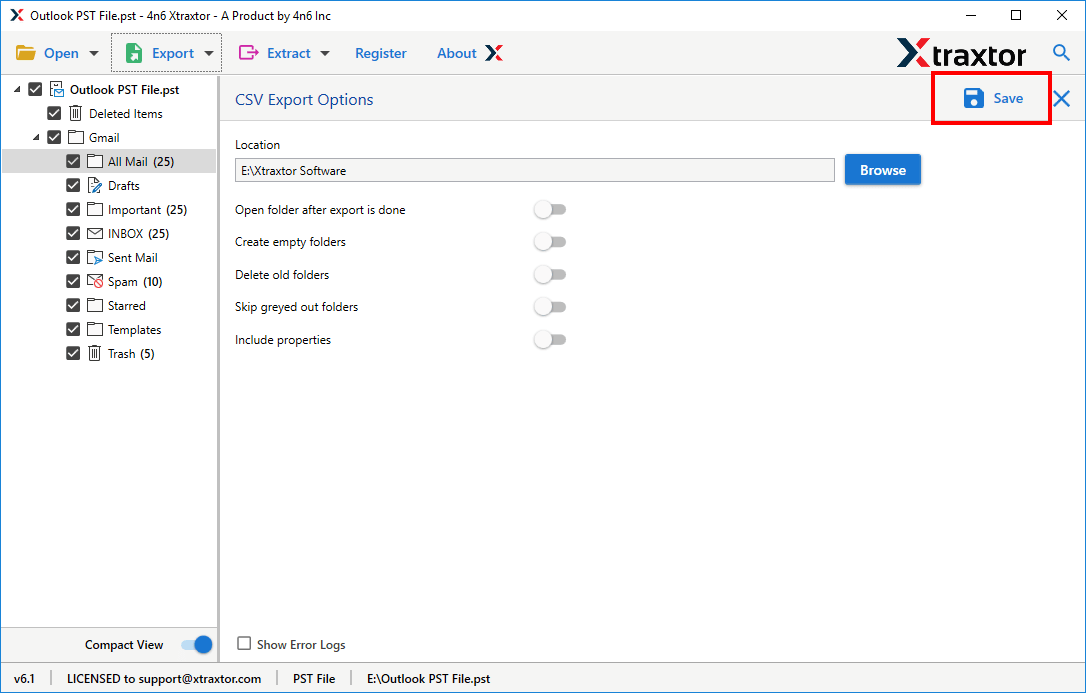
- Now, open Salesforce account and import this exported file.
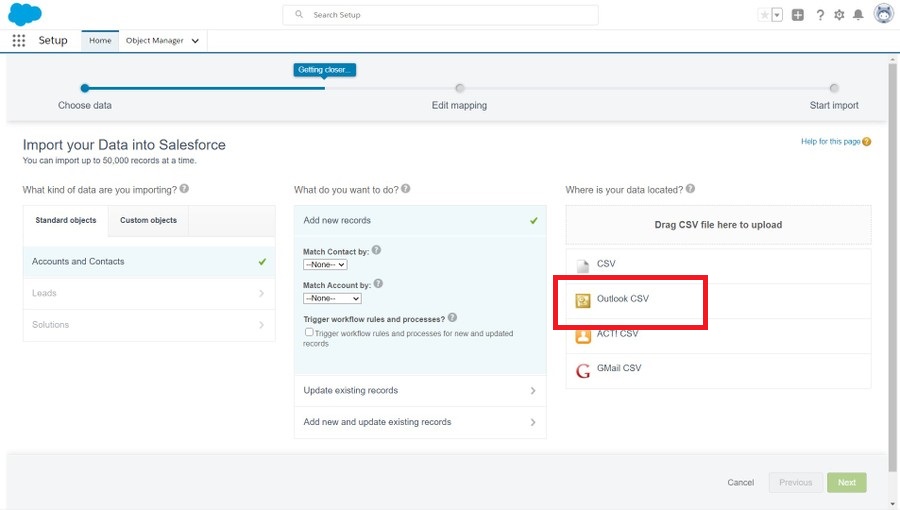
Done! Hence, you can easily export Outlook contacts to Salesforce in a few simple clicks.
Prominent Features of Xtraxtor Software
- The software can import Outlook contacts to Salesforce without any data loss.
- It enables you to export selected contacts using various filter options such as to, from, date, etc.
- The software can also export Outlook contacts to vCard and many other file formats.
- The tool maintains the folder hierarchy of Outlook contacts during the process.
- It can export Outlook contacts to CSV file in bulk with complete accuracy.
- With this utility, you can also import Outlook contacts to Gmail, and many other email accounts.
- To exporting Outlook contacts with this utility, users do not require in-depth technical knowledge.
- The software is compatible with all Windows operating system including Win 11, 10, 8, etc.
Read More: How to Export Outlook Contacts to iCloud?
Frequently Asked Question
Q 1. Is it possible to add contacts from Outlook to Salesforce within financial year?
Ans- Yes, using date filters you can easily export contacts within financial year.
Q 2. Can I transfer Outlook contacts to my iPhone with this application?
Ans- Yes, you can easily import Outlook contacts to iPhone also.
Q 3. Can I run this application on my Windows XP system.
Ans- Yes, it is fully Windows based utility.
Conclusion
In this post, we have discussed how to export Outlook contacts to Salesforce. Here, we have mentioned both manual and automated solutions. You can choose any one that is most suitable for you. However, experts recommended using a professional solution to import Outlook contacts to Salesforce without any hassle. Try its free version and transfer contacts from Outlook to Salesforce. If you have any doubts related to the product contact the support team which is available 24*7.