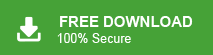Summary: When the Outlook .pst file reached its maximum limit, it will lead “cannot move the items outlook pst has reached its maximum size” error in Outlook. If you are also facing the same error then read the complete error and fix “your mailbox reached its maximum size limit” error.
PST or Personal Storage Table is an Outlook data file that stores entire mailbox data i.e. email, contacts, calendars, journals, etc. Since its saves all the mailbox data, there are high chance that the .pst file will be large in size. The recommended limit for PST files is restricted to 20 GB and 50 GB.
With time after receiving lots of emails the size of the PST file eventually, increases and reaches its limit. When the .pst file reaches its limit it causes an error in Outllok while accessing it or you can face the “Cannot move the items outlook pst has reached its maximum size” error.
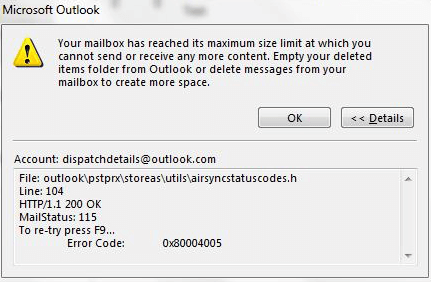
There can be various ways to resolve this error. In this blog, we will discuss some reliable solutions to fix Outlook error.
How to Fix “Outlook.pst has reached its maximum size” Error
In the above screenshot you can see that, the error message asks to delete the items and free up space. We will begin whit this suggested solution and also go through other available options to solve this error. Let’s start –
Method 1: Delete Empty Folder to Create Space
Follow the instructions to delete the empty folder and free PST file –
For Outlook 2003, 2016 0r 2019 Version
Step 1. Open your Outlook application
Step 2. In Outlook go to File >> Info >> Cleanup Tools >> Empty Deletd Items Folder.
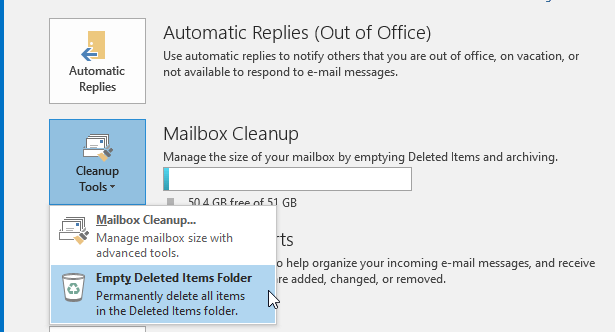
Step 3. Click on the Yes button to delete all empty folders from the Outlook PST file.
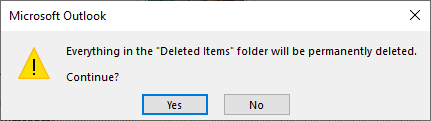
In Outlook 2010 and 2017 right-click on Delete Items folder to remove empty items.
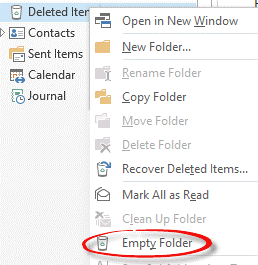
Method 2: Increase PST File Size Via Registry Editor
You can increase the size of the PST size limit and store your Outlook data using a registry key.
You can find the keys in different locations –
- Outlook 2003: HKEY_CURRENT_USER\Software\Policies\Microsoft\Office\11.0\Outlook\PST
- Outlook 2007: HKEY_CURRENT_USER\Software\Policies\Microsoft\Office\12.0\Outlook\PST
- Outlook 2010: HKEY_CURRENT_USER\Software\Policies\Microsoft\Office\14.0\Outlook\PST
- Outlook 2013: HKEY_CURRENT_USER\Software\Policies\Microsoft\Office\15.0\Outlook\PST
- Outlook 2016: HKEY_CURRENT_USER\Software\Policies\Microsoft\Office\16.0\Outlook\PST
- Outlook 2019: HKEY_CURRENT_USER\Software\Policies\Microsoft\Office\16.0\Outlook\PST
Follow the steps and know how to use the registry key to change the PST file size limit.
Step 1. In your system, press Windows+R and then type regedit.exe and then click on the OK button.
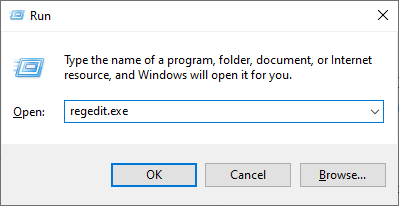
Step 2. Now go to the registry entry by following the path mentioned above and choose the PST option.
Step 3. If MaxFileSize, WarnFileSize, MaxLargeFileSize and WarnLargeFileSize registry entries are not present, then create them. Right-click on empty space and choose DWORD (32-bit) value.
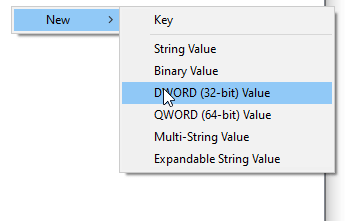
Step 4. Type the registry entry (MaxFileSize) and double-click on it.
Step 5. In the value data field, type the value in bytes and then click on the Ok button.
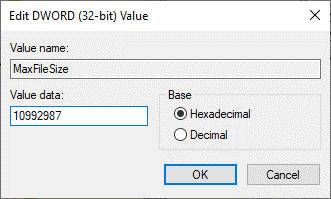
These steps will increase your PST file size and you can avoid facing the “Cannot move the items outlook pst has reached its maximum size” error.
If you are still facing errors and are not able to access your PST file, then you can use the automated tool that will save emails and other data from .pst file in different file formats.
Method 3: Save Emails from Large Size PST File
Try the Xtraxtor PST Converter tool and export all the emails, contacts, calendars and other data from .pstto different file formats. Using this tool you can convert selective emails from PST file using different filter options. With its simple user interface, one can easily perform the operation without facing any errors. Along with that, this tool also helps in extracting data from .ost file if you facing cannot move the items outlook ost has reached its maximum size error.
Additionally, if your Outlook import/export greyed out, then also this tool helps you to transfer Outlook emails to different file formats. You can try the demo version of this tool and save mailbox data from large size PST file with ease.
Process to Export PST File Emails Using Xtraxtor
Follow the instructions and save emails from oversized PST file –
Step 1, Install and launch the Xtarxtor Email Converter tool on your Windows OS system.
Step 2. After that, select Open >> Email Data File >> PST File >> Select File from Folder.
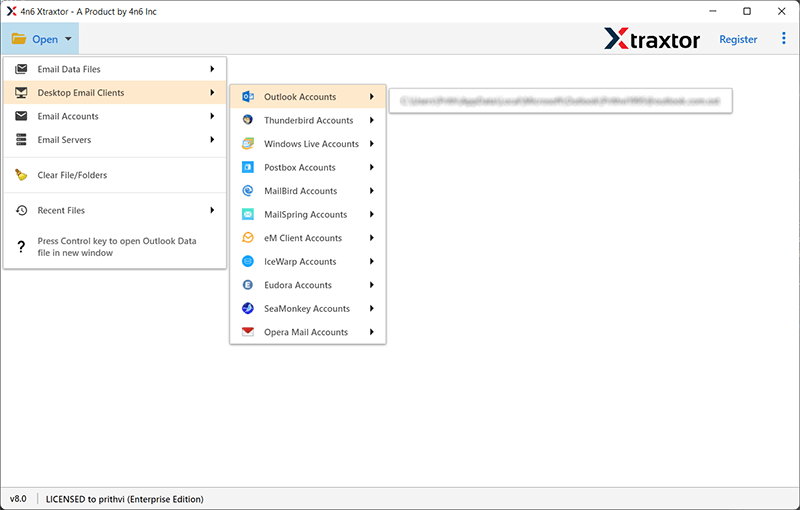
Step 3. Here you can view your mailbox data before exporting them.
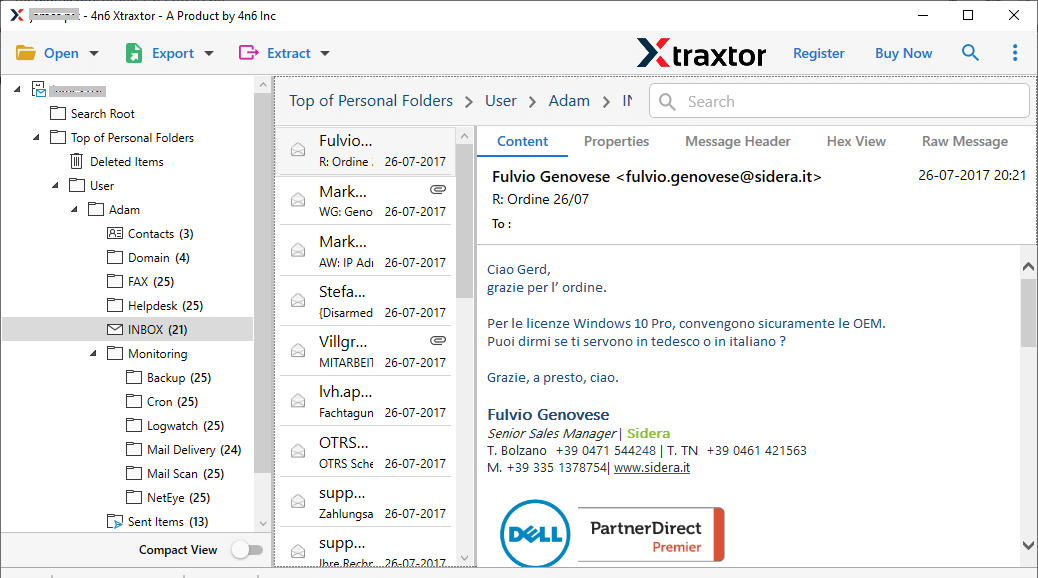
Step 4. Then, click on Export and choose any file format.
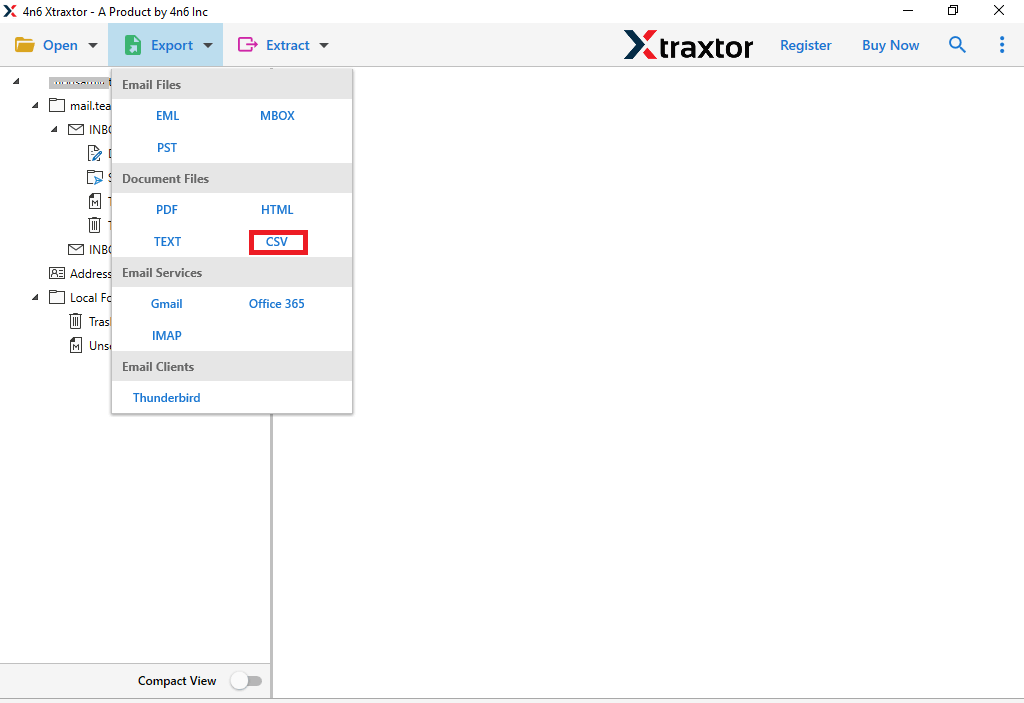
Step 5. If you want to export a selective email folder, then you can select it here.
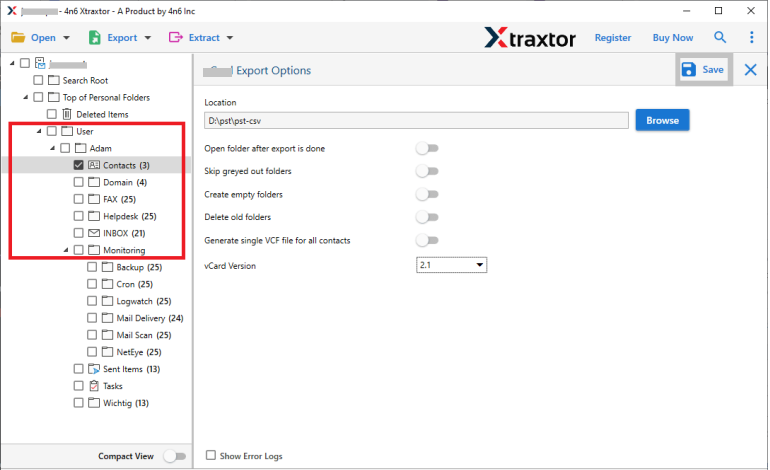
Step 6. At last, browse the location to save exported data file and hit on the Save button.
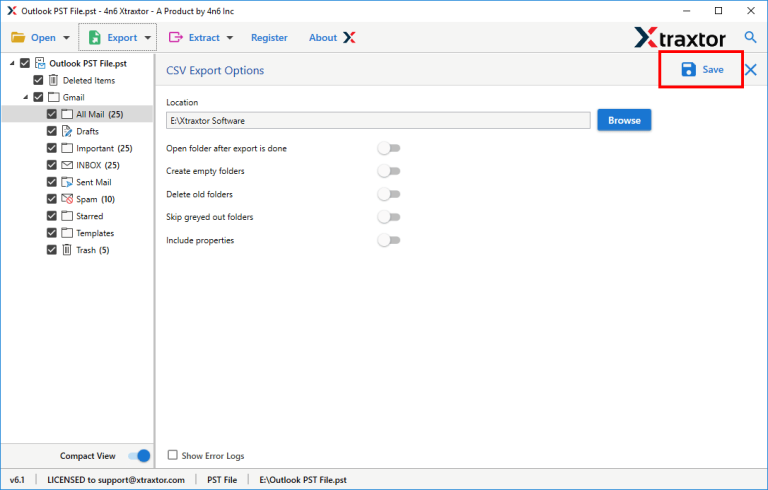
Here you convert PST to CSV format using software when your encounter the “Cannot move the items outlook pst has reached its maximum size” error.
Prominent Features of Xtraxtor
With this tool, there are various outstanding features that help in the efficient export process.
- It will efficiently export emails from large, corrupted and password-protected PST file.
- Various advanced filter options such as – to, from, cc, bcc, name, date, time, etc.
- With its simple user interface, it is easy for any novice user to perform the operation without any error.
- Install and run on Windows 11, 10, Vista, XP and all other previous versions.
- Allow to move PST to Yahoo Mail, Gmail and many other webmail accounts.
- Maintain data integrity throughout the conversion process.
- Preserve email folder and sub-folder hierarchy and structure.
Conclusion
In this blog we discuss different ways to solve Cannot move the items outlook pst has reached its maximum size error. Try the manual solution to reduce the size of PST and fix the Outlook error. If you still fac ethe error and can’t able to export PST fie data, then try the Xtarxtor PST Converter tool on your Windows OS system and perform the conversion without facing any error and data loss.