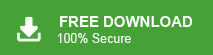Overview: This informative article covers various methods to convert PST to PDF format. If you are also looking to combine PST files into PDF documents, then stick to this article till the end. Here, you will get a complete step-by-step guide to accomplish this task easily.
Before we begin, remember that a PST file is created by Outlook, and without Outlook, it cannot be opened directly. A PDF, on the other hand, lets you view and store your emails in a clean and readable format.
Let’s go through the methods one by one.
How to Convert PST to PDF Manually?
Follow the instructions below to save PST emails in PDF format.
1. Launch the Outlook application on your system.
2. Import PST file into Outlook using the import-export feature.
3. Select PST emails that you want to export into PDF.
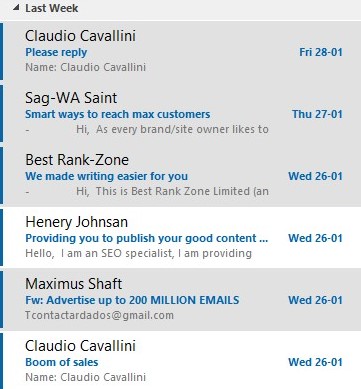
4. Go to the File tab and click on Print.
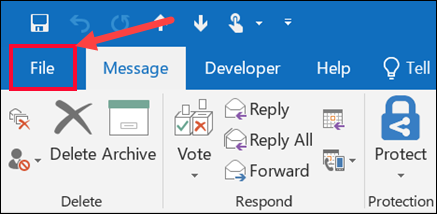
5. Choose Printer and select the Microsoft Print to PDF option.
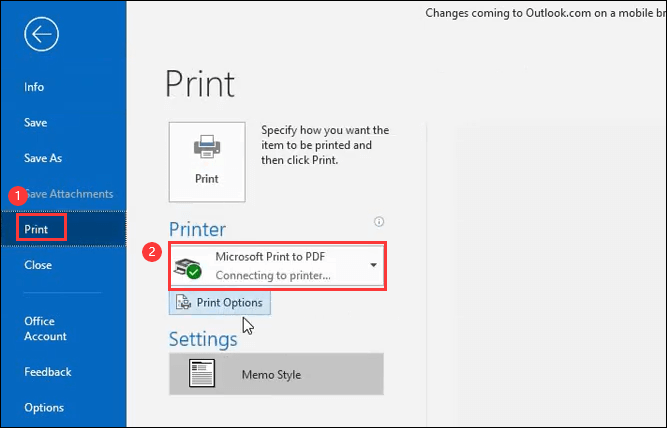
6. Click on the Print button.
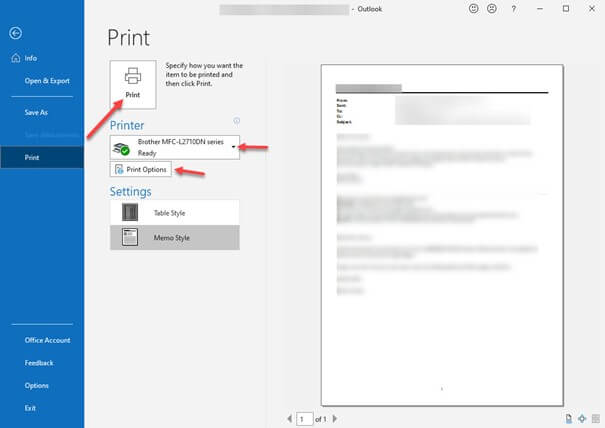
7. Select the destination location and give the name of the file.
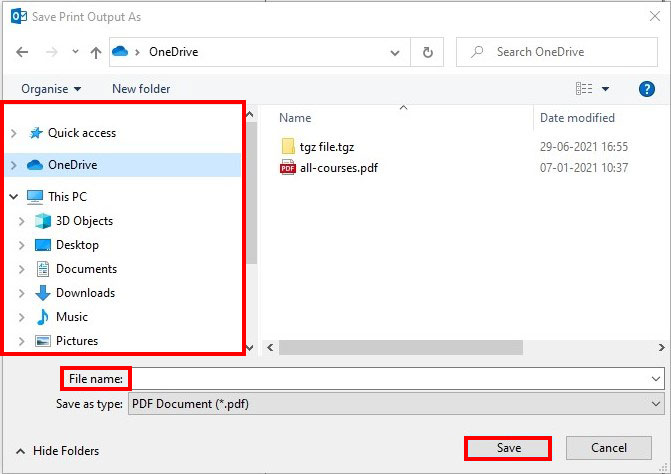
8. Click on the Save button to start the conversion process.
Hence, you can convert PST to PDF using Outlook. With this approach, you can not export email attachments.
Limitations of the Manual Method
- Works one email at a time (very slow for large PST files).
- Attachments are not included.
- Outlook must be installed.
- Not suitable for bulk conversion.
- Takes a lot of time and effort.
If you have a large PST file or want attachments included, the manual method will not help.
How to Export PST Files into PDF with Attachments?
Get tired of trying manual tricks? Now, give it a try with Xtraxtor PST Converter. This tool helps when manual steps are slow or not possible. If you don’t have Outlook, have too many emails, need PDFs with attachments, or want to keep your folder structure, this tool makes the job easy.
You only need to add your PST file, choose PDF, and start the process. The software quickly scans the file and converts all emails along with attachments and folders, into PDF at once. It also works with large PST files and doesn’t require Outlook.
In simple words, the tool gives you a fast, safe, and complete way to convert PST to PDF when the manual method can’t handle your needs.
Try out its demo version that will convert 10 emails from each folder. Download it and analyse its working.
Steps to Convert PST to PDF File Format
Step 1. Run Xtraxtor software on your system.
Step 2. Navigate to Open >> Email Data Files >> Outlook PST Files >> Choose Files or Folder.
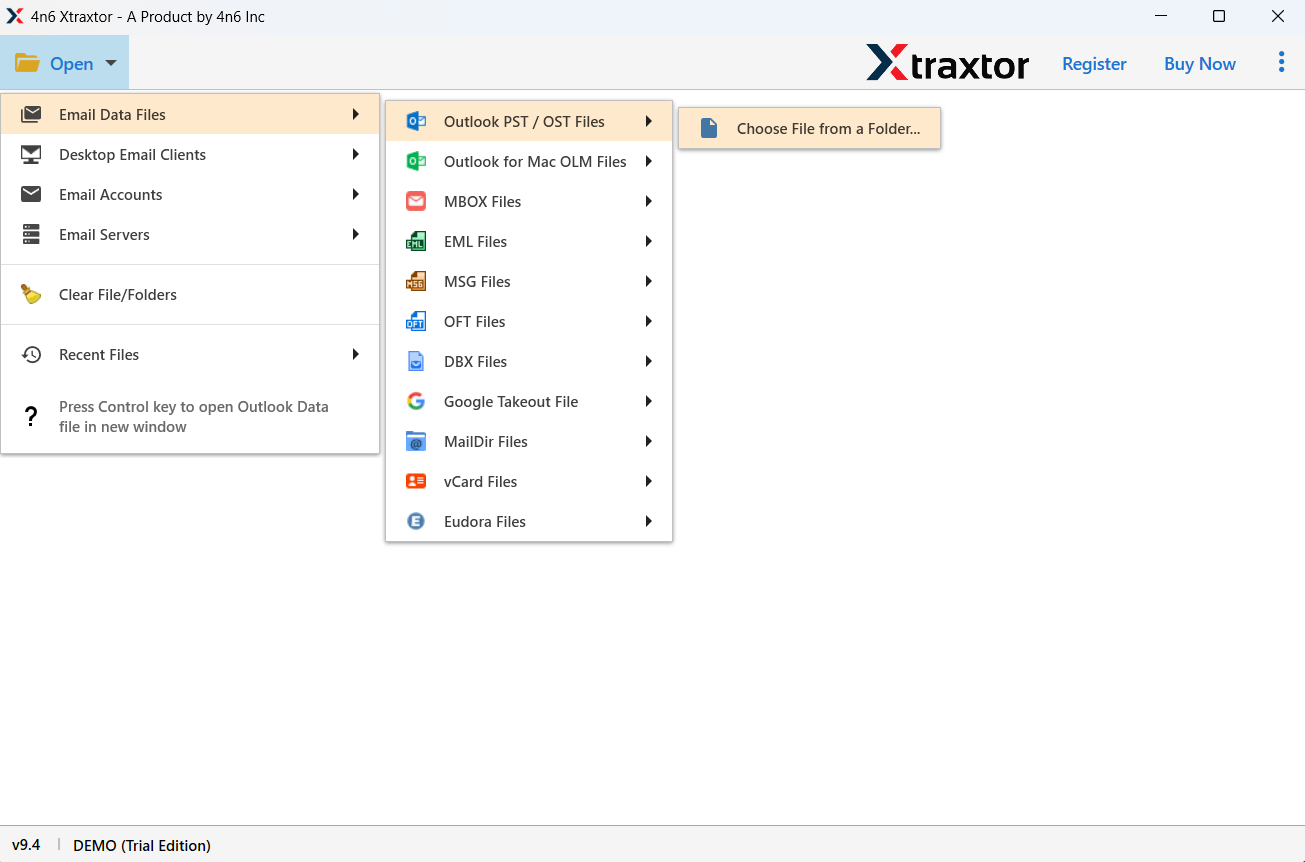
Step 3. Here, you can view PST emails before conversion.
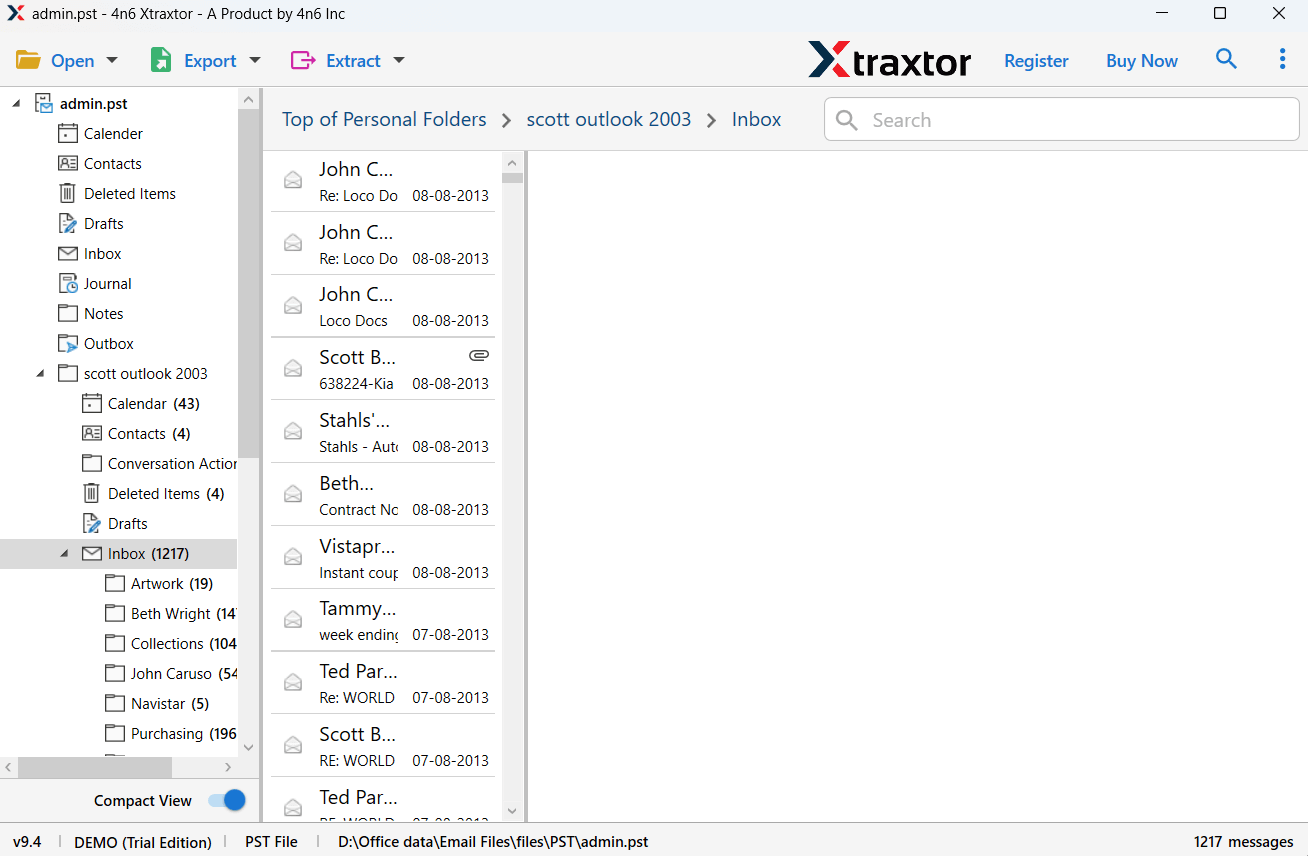
Step 4. Click on Export and choose PDF.
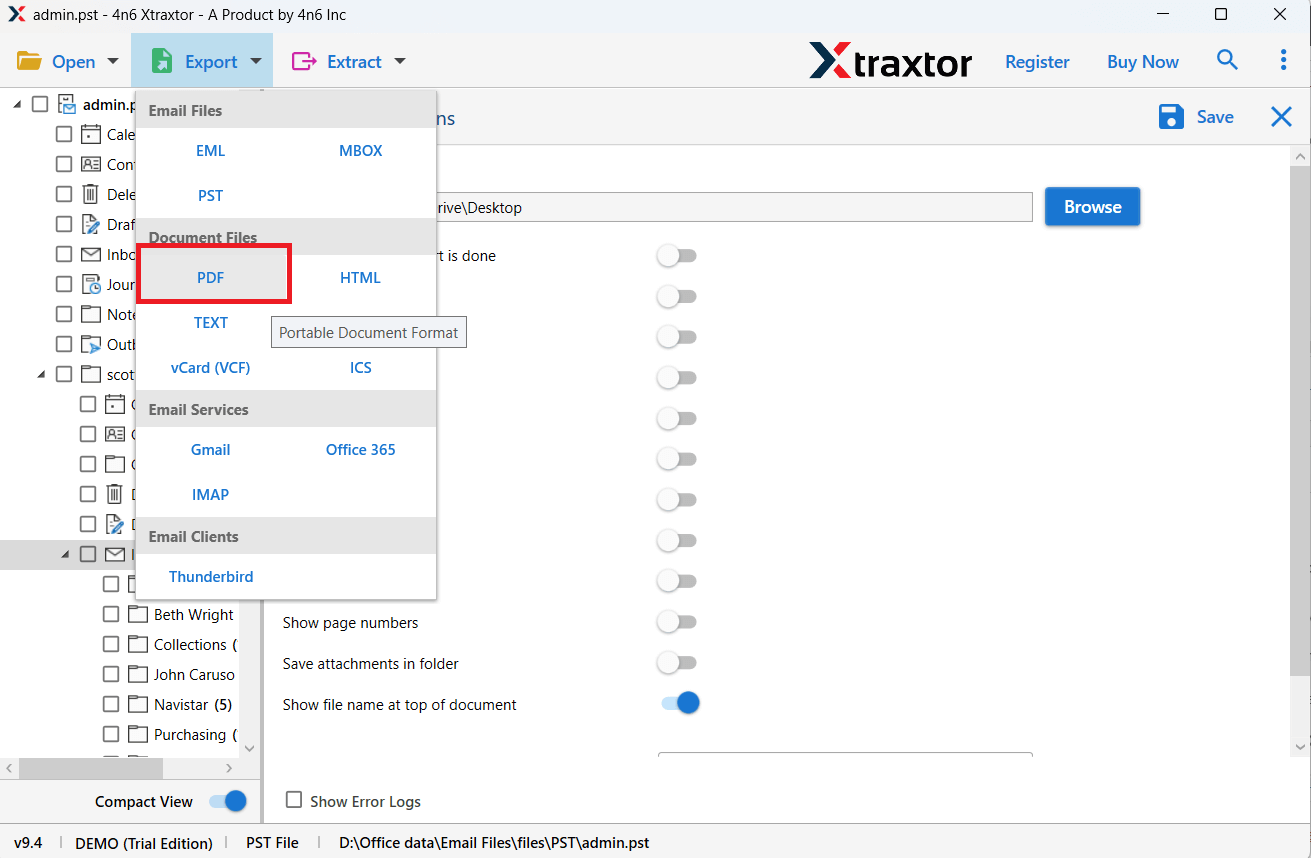
Step 5. Select the required email folders.
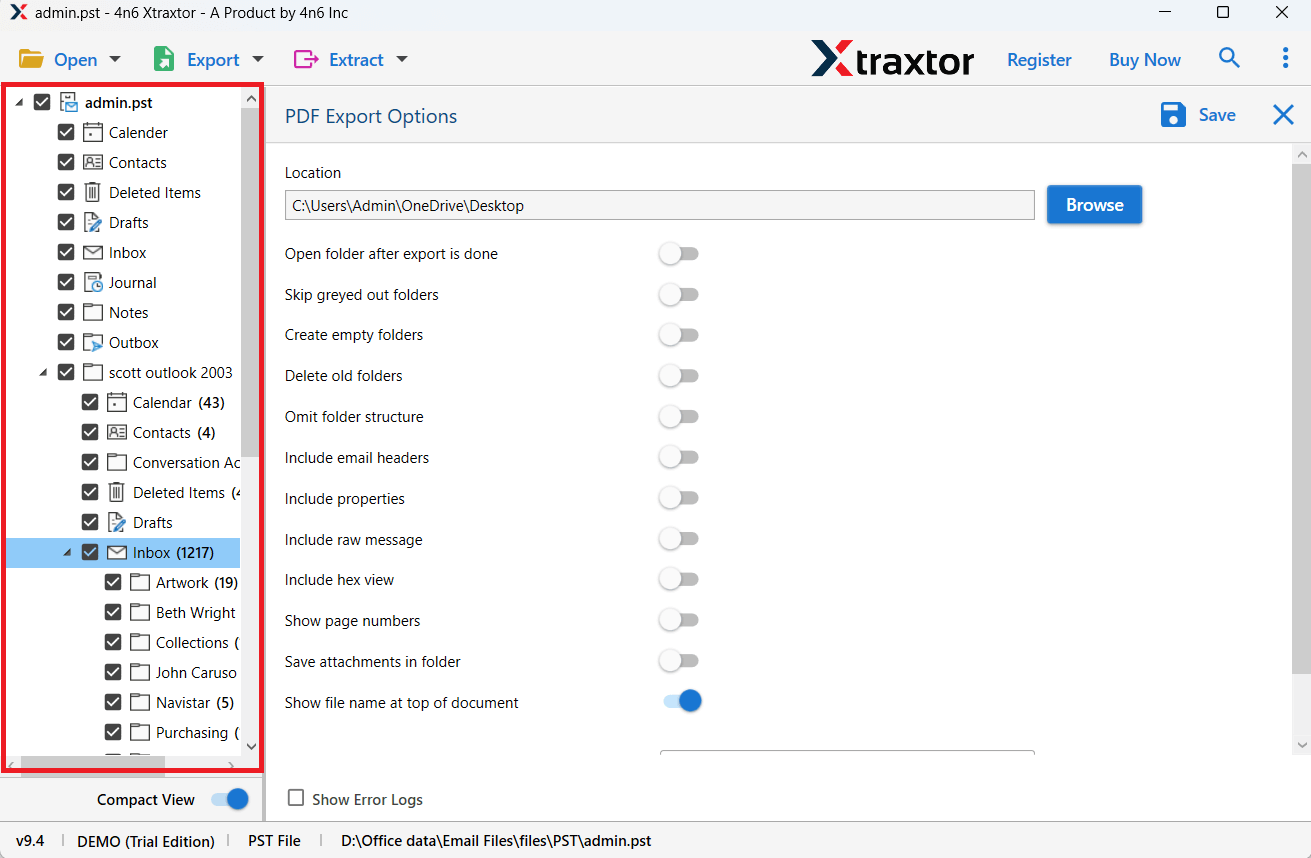
Step 6. Browse the target location and click on Save to start.
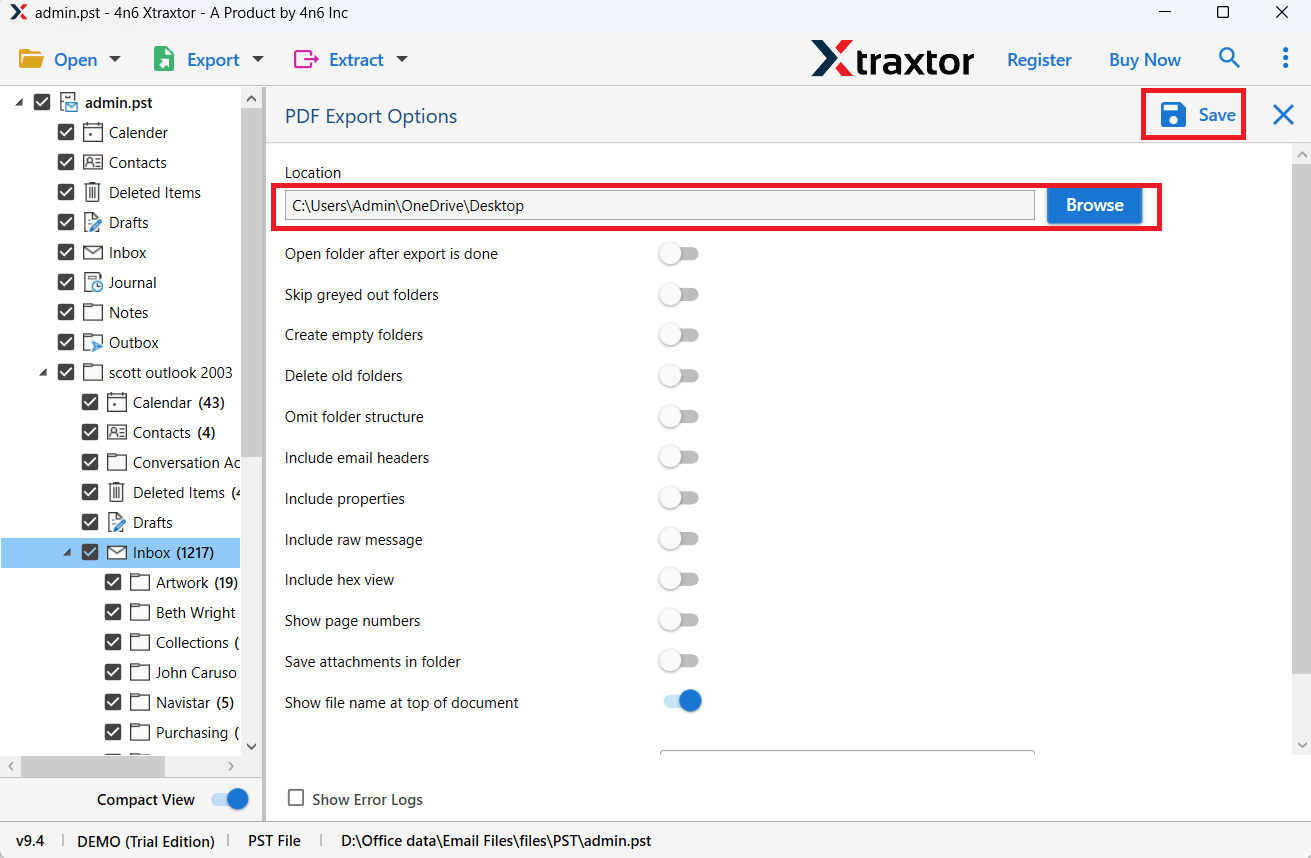
Done! That’s how you can easily convert PST file to PDF in a few seconds without facing any issues.
Highlighted Features of PST to PDF Converter
- The software can export PST emails into PDF document with accuracy.
- With its advanced filter options, you can convert selected emails also.
- The tool retains the folder and sub-folder hierarchy throughout the process.
- Using this tool, you can convert PST to PDF with attachments.
- There are no limitations on the size and number of PST files.
- The software preserves 100% data integrity during PST emails to PDF conversion.
- It can directly import PST to Office 365 and many cloud-based email accounts.
- PST to PDF Converter has a simple interface that makes it easy to use.
- It is compatible with all Windows OS versions, including Windows 11.
- A free demo version of the software is also available.
Conclusion
In this technical blog post, we discussed the top 2 methods to convert PST to PDF file. You can go through each method one by one and then decide which one to choose. In our suggestion, if you have a few emails, then you may proceed with the manual approach. However, if you have multiple PST files that you want to convert into PDF format, then using an automated tool is recommended.