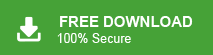Summary: In this blog, we will discuss a secure and instant solution to save Outlook emails to hard drive without PST file. Read the complete article and export Outlook emails to flash drive without using PST file.
Emails are an internal part of our day-to-day life. Many businesses rely on different email clients for managing their emails. Outlook is one of the most popular email client used by many organisations. However, taking backup is important to save important data.
Why Need to Export Outlook Emails to Hard Drive
There are various users who want to save their Outlook mailbox data. The best way to archive Outlook email is in a PST file, but there are lots of users who want to save Outlook emails without exporting them into PST file. Many Outlook users who use it for business purposes want to save Outlook emails to Hard drive.
PST File stores entire Outlook mailbox data, be it emails, contacts, calendars, journals etc. Thus it makes PST file large in size and heavy. Therefore user wants to archive Outlook emails to hard drive without PST file.
How to Save Outlook Emails to Hard Drive Without PST
Users can use two approaches to export Outlook emails to hard drive. You can either use a manual method or an automated tool. In the upcoming section, we will discuss the detailed process of saving Outlook emails to hard drive without PST file. For that read the blog to the end and backup Outlook emails to hard drive with attachments on your system.
Method 1: Manual Way to Save Outlook Emails to Hard Drive Without PST
Follow the given instructions and export Outlook emails to hard drive without PST file –
Step 1. Open the Outlook application on your system.
Step 2. After that, click on File >> Open & Export >> Import/Export.
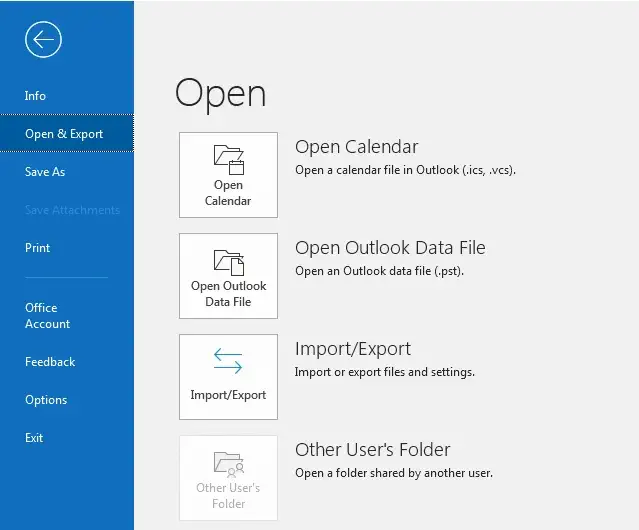
Step 3. Then select Export to a File and click on the Next button.
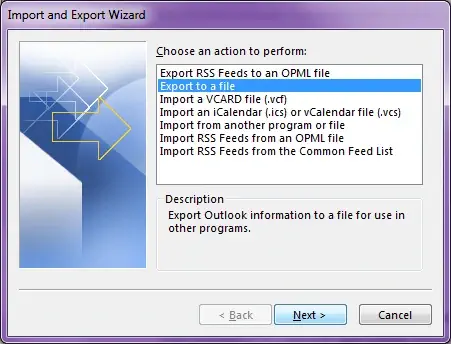
Step 4. Select Comma Separated Value as an export type.
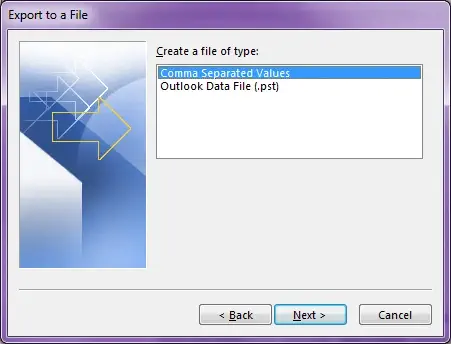
Step 5. Select the mailbox folder that you want to save.
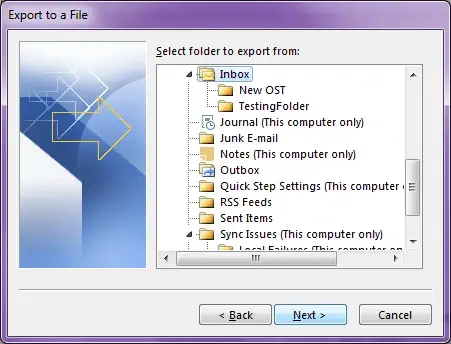
Step 6. Browse the location on the drive to save exported data and click on the Finish button.
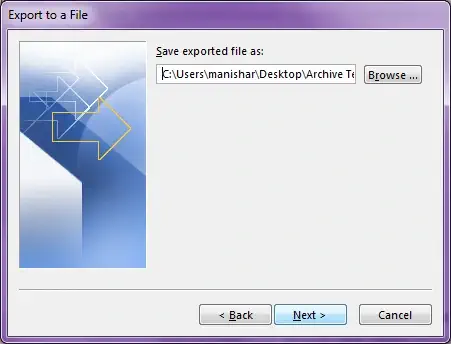
Done! Here you save Outlook emails to hard drive without PST file. With this manual solution you were able to save emails but there are certain limitations.
Drawback With Native Solution
While using this manual solution you can face some limitations, some of them mention here –
- There are no filter options to save selective emails from Outlook.
- No assurance of maintaining the email folder and sub-folder hierarchy.
- If import/export greyed out, then this manual solution will not work.
- High chances of data loss.
Method 2: Export Outlook Emails to Hard Drive Without PST Instantly
Try the Xtraxtor Outlook Converter tool and save emails from Outlook to hard drive without PST file. Using this automated tool you can export Outlook emails to excel and any other file-saving options. With its advanced email filter options, it is easy to save selective emails to hard drive and avoid unwanted export.
Additionally, using this tool one can move Outlook emails to flash drive without any technical support. Most importantly, you can run this software on any Windows OS version without any issues.
Process to Save Outlook Emails to Hard Drive Without PST
Follow the instructions and copy Outlook emails to hard drive in a few simple clicks.
Step 1. Install and Run the Email Converter tool on your Windows OS system.
Step 2. Then, click on Open >> Desktop Email Client >> Outlook Account >> Configured Account.
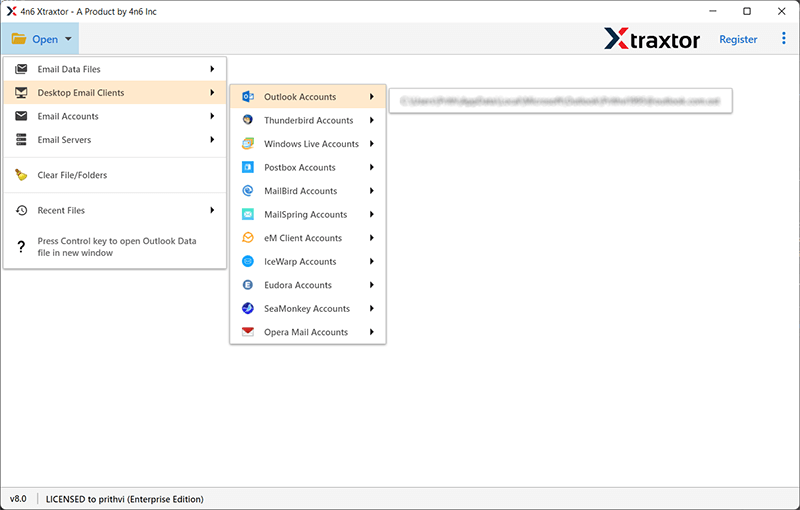
Step 3. Here you can view all your mailbox data.
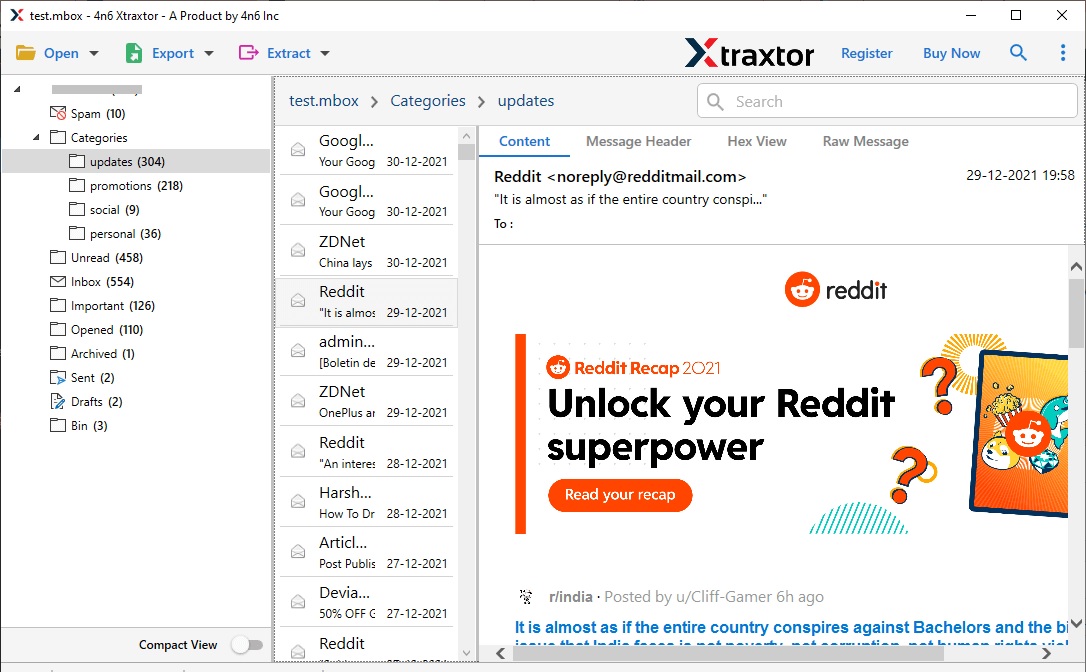
Step 4. Click on Export and choose PDF from the given list.
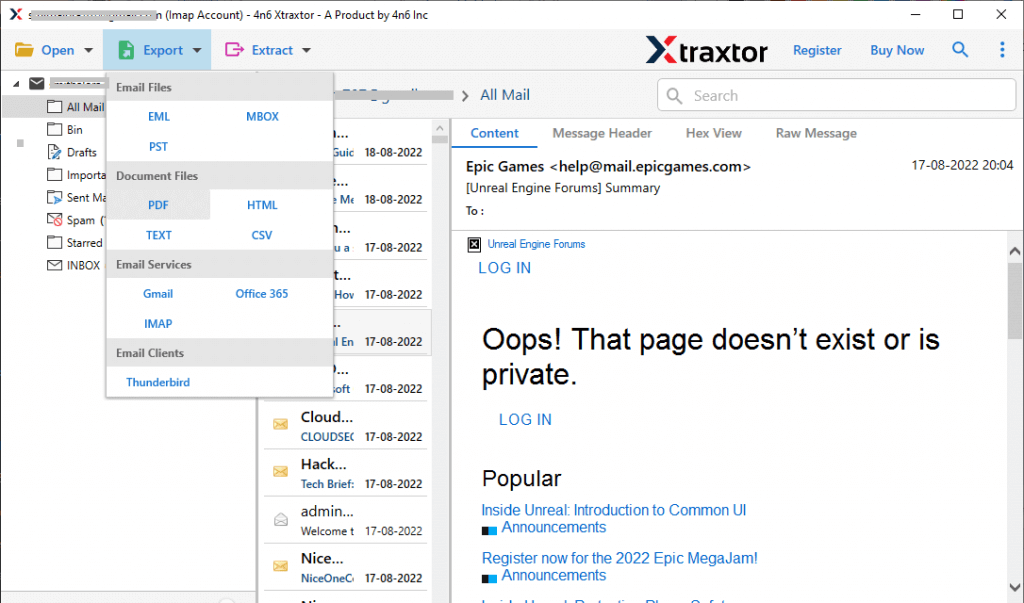
Step 5. Choose the email folders you want to export.
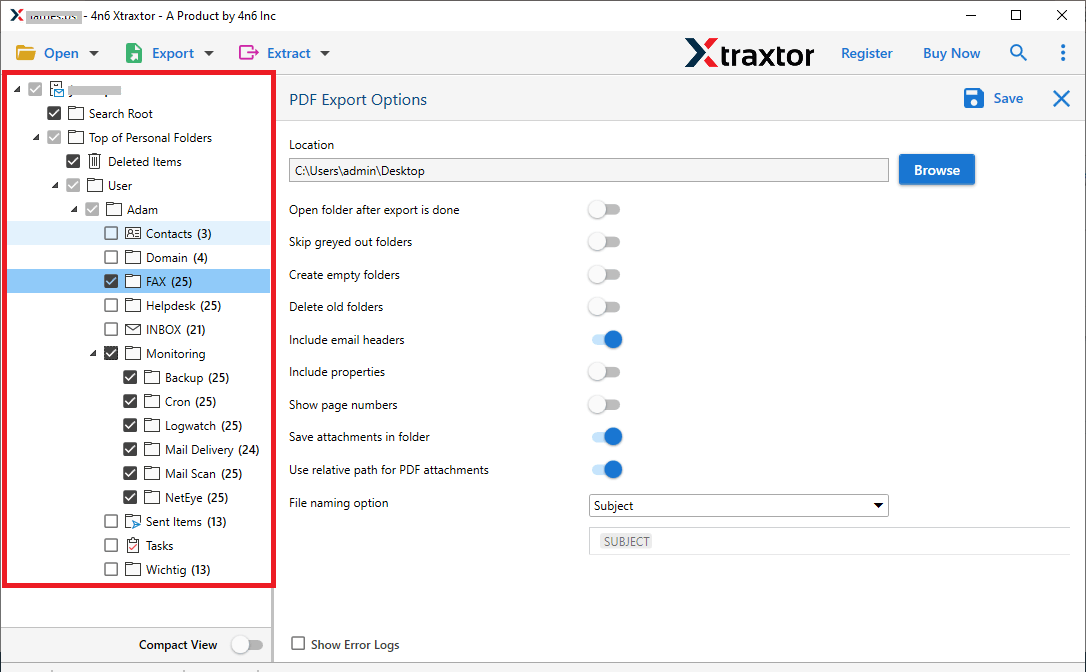
Step 6. At last, browse the location to save exported data file and hit on the Save button.
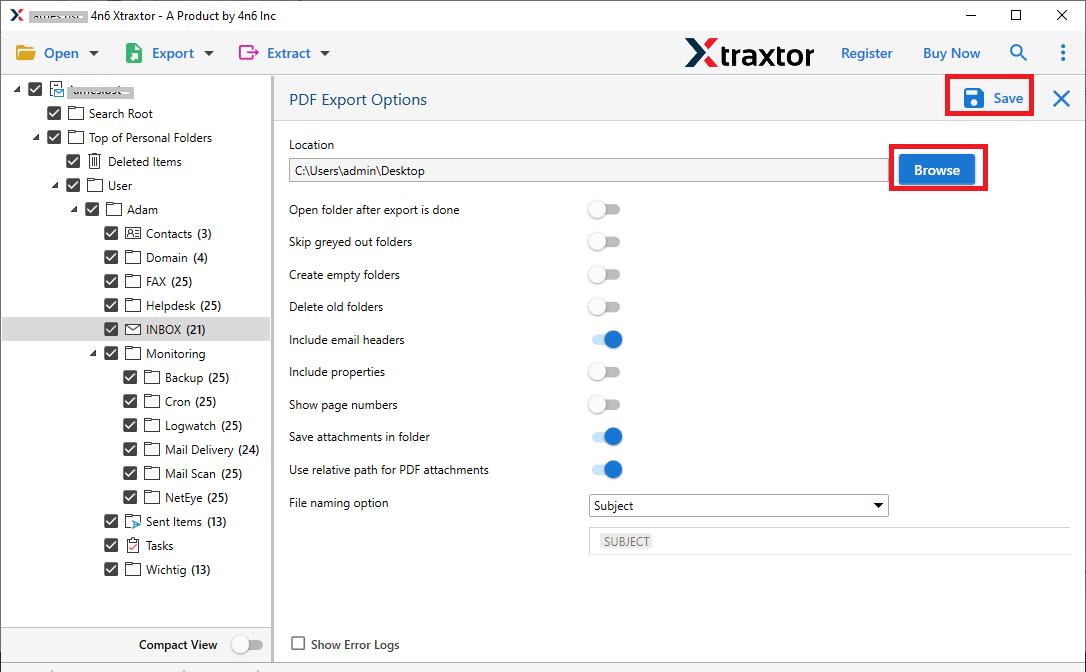
Done! Here you save emails from Outlook to hard drive without PST file. You can try the demo version of the software and copy Outlook emails to hard drive in a few simple steps.
Features Of Xtraxtor Outlook Converter Wizard
With this tool, there are various outstanding features of this software. Some of them mention here –
- Save Outlook emails to hard drive, pen drive and all other storage devices.
- With its advanced filter options ( such as to, from, cc, name, date, etc) you can export selctive emails.
- Preview emails in its interface before exporting them into hard drive.
- Support all Outlook versions without any issues.
- Install and run on all Windows OS systems without facing any errors.
Conclusion
Here in this blog, we discuss two workable solutions to export emails from Outlook account to hard drive without PST file. You can either manually save Outlook emails using the import/export feature. However, with this approach, there are certain limitations. Thus, we recommend a secure and error-free solution to save Outlook emails to hard drive without PST.