If you have OST file and want to import its data into your WIndows Live Mail mailbox, then this post is for you. Read the post and import OST to Windows Live Mail with complete data.
Importing your emails from Outlook to Windows Live Mail might seem like a daunting task, especially when you’re dealing with OST file. This file contain all your email data, including messages, attachments, and calendar events, and are typically used by Outlook when working offline. However, since Windows Live Mail doesn’t natively support OST file, many users find themselves stuck when trying to access their email archives in a different email client.
Don’t worry! If you’re trying to import your OST file into Windows Live Mail, you’re in the right place. In this blog, we will explain the whole process in simple steps. We’ll show you how to convert and prepare your file so you can easily import them into Windows Live Mail. This way, you’ll be able to access all your important emails, contacts, and calendar entries in no time. By the end of this guide, you’ll be able to switch your email smoothly and keep everything organized without losing any data.
Let’s get started and make your email management easier!
How to Import OST File to Windows Live Mail Account?
To instantly transfer emails from OST file to Windows Live Mail account, use the Xtraxtor tool. Using this utility you can easily save .ost file data into WLM-supported file format (.eml). With its simple user interface, any novice user can operate this software and move OST file to Windows Live Mail account. If you want to transfer selective email folders from OST file, then you choose the important ones and import them.
Additionally, this utility is capable enough to import OST to Google Workspace, Gmail, Yahoo, Office 365 and other various webmail accounts without any error. Along with that, various filter options help users to import emails from a specific sender, date, time, name, content, subject, etc.
Steps to Import OST to Windows Live Mail
Follow the instructions and transfer OST emails to Windows Live Mail Account in a few simple steps.
Step 1. Install and launch the Xtraxtor OST Converter Tool on your Windows OS.
Step 2. After that, select Open >> Email Data File >> OST File >> Select File from Folder.
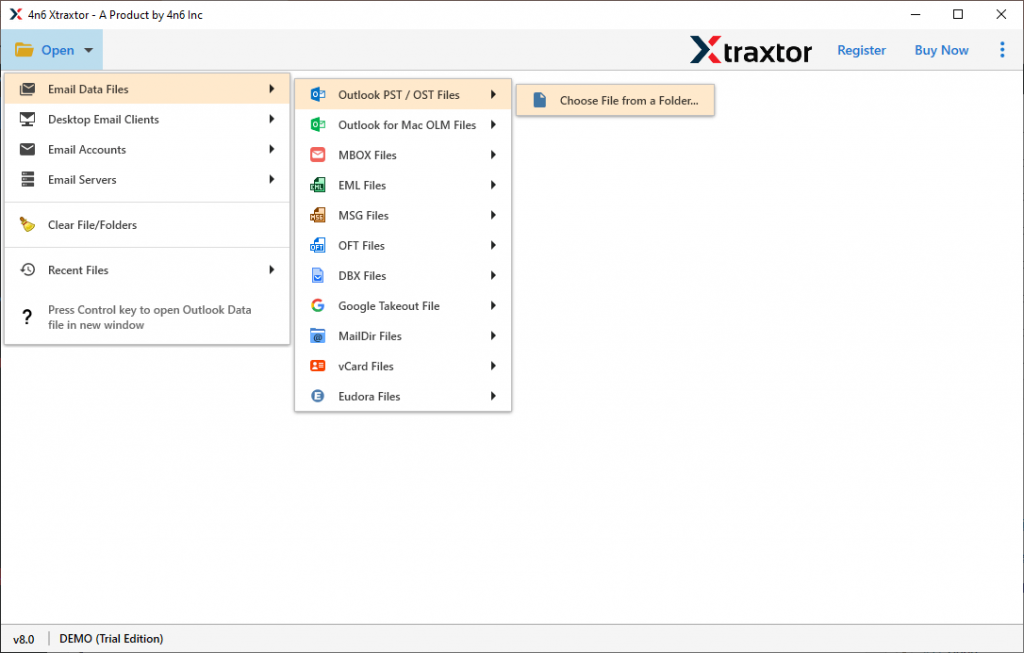
Step3. Here you can view your data file data before importing them.
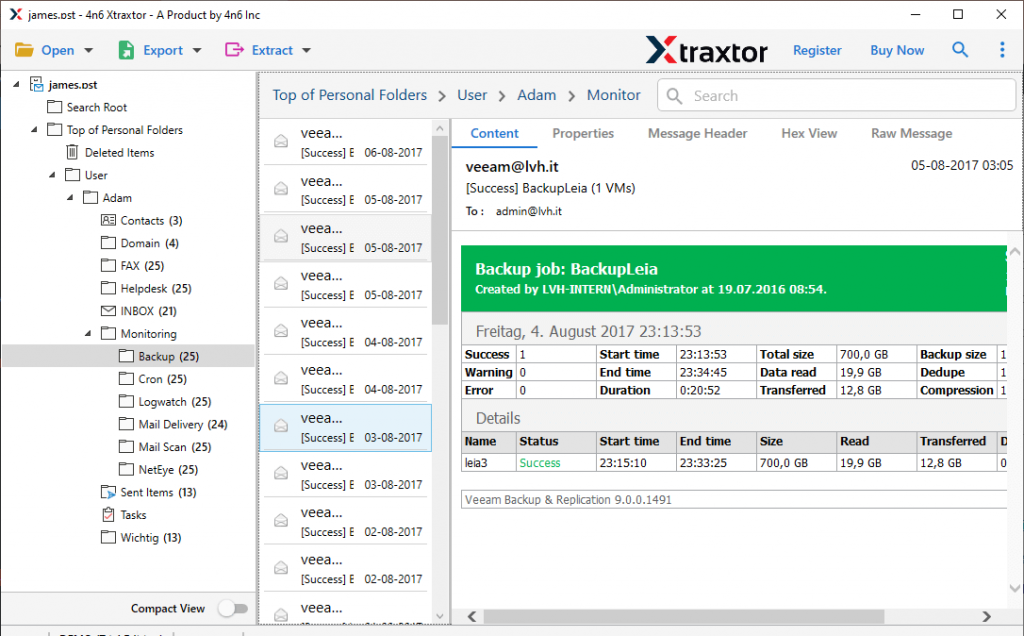
Step 4. Now, click on Export and choose EML as a saving option.
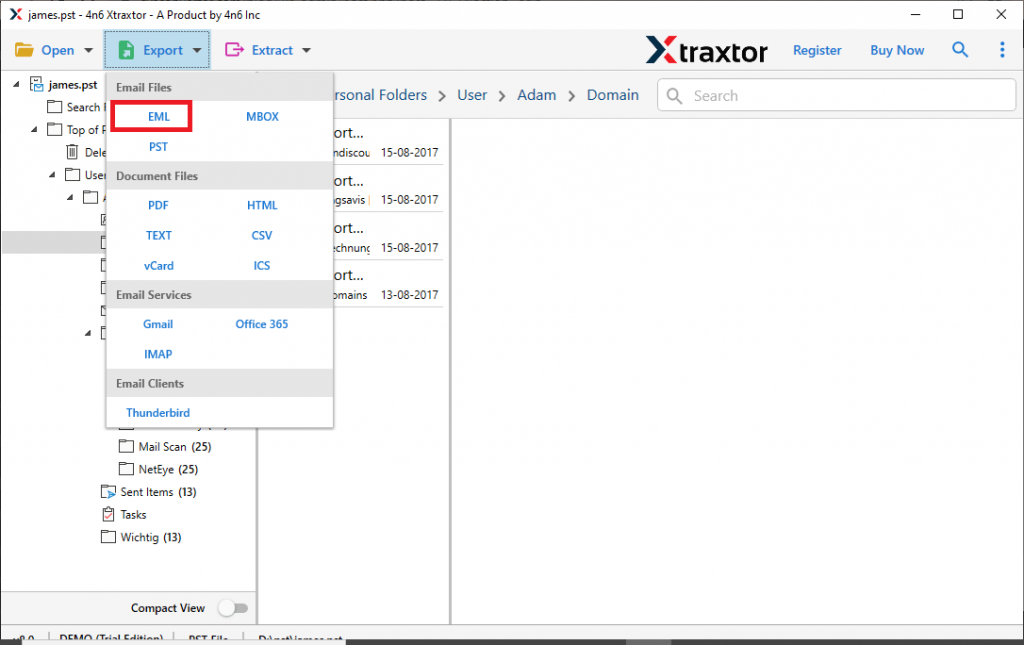
Step 5. If you want to move a few selective email folders, then you can choose here.
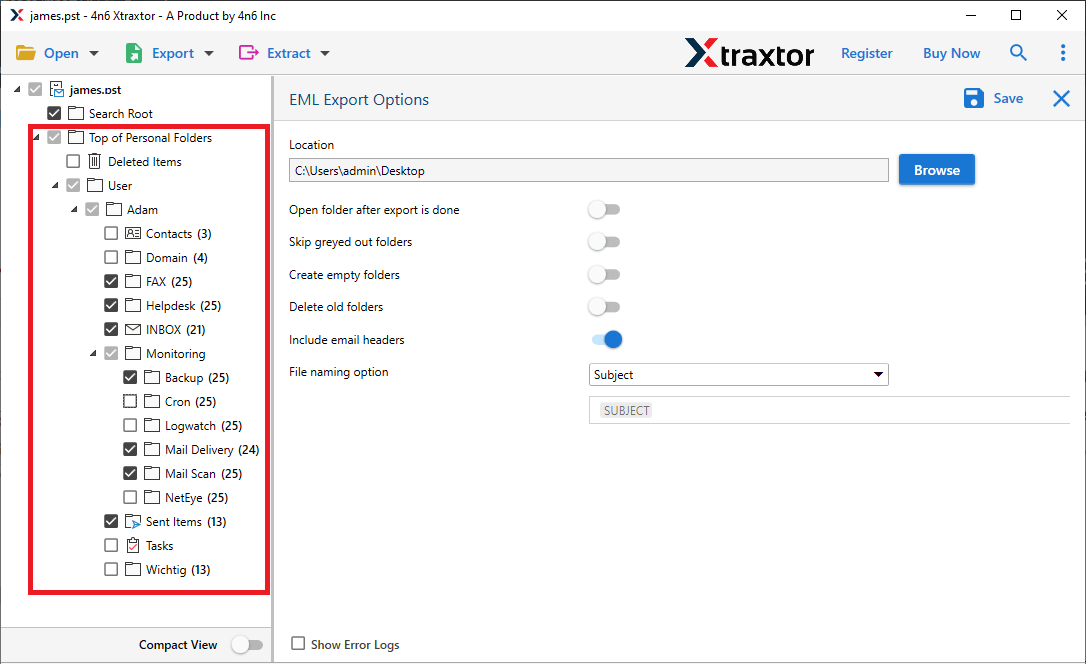
Step 6. Now browse the location to save the exported data fiel and hit on the Save button.
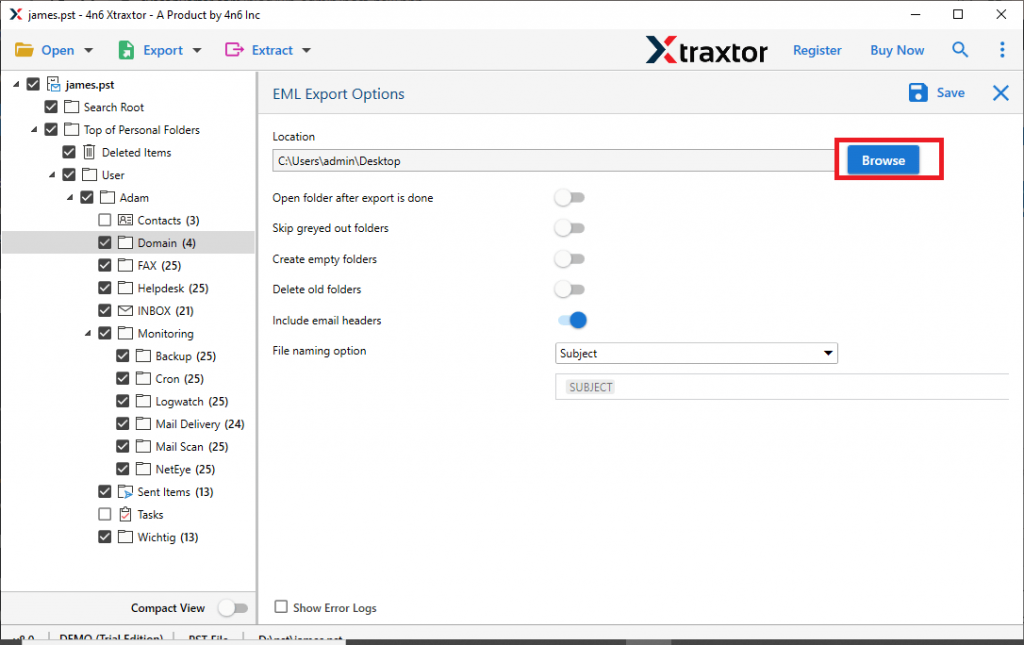
At last, move EML files to Windows Live Mail and access your OST file data in your application. For that follow the given steps.
- Open the Windows Live Mail application on your system.
2. After that, select File >> Import Messages >> Windows Live Mail and hit on the Next button.
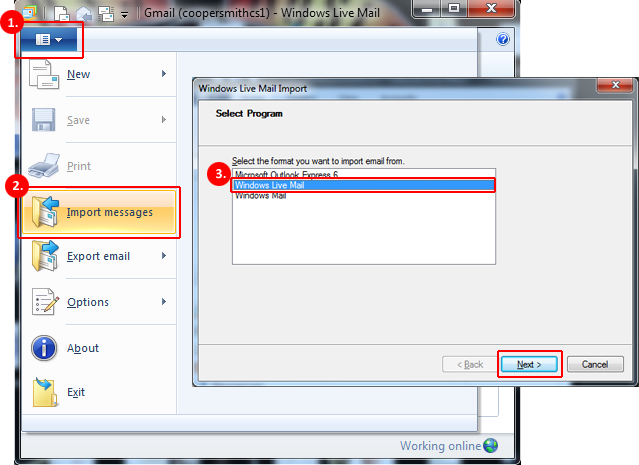
3. Add the .eml file from your system that is extracted in the above section.
4. Choose the email folders you want to import and clcik on the Next button.
Done! Here you import OST to Windows Live Mail account without any error. You can use the demo version of this tool and transfer emails from OST file to Windows Live Mail in a few simple steps.
Why Use OST to Windows Live Mail Migration Tool?
With this utility, there are various outstanding features, some of which mention here –
- Preserve Email Integrity: While importing OST file to Windows Live Mail, there will be no effect on your email integrity. This tool will import the data file without altering the email formatting.
- Extract Data: The software gives a feature to fetch data from the data file. One can extract email addresses, attachments, phone numbers, contact photos and associate email addresses and phone numbers.
- Different Saving options: With this software, there are various options to save OST file data. You can convert OST to PST, MBOX, CSV, PDF and various other file formats.
- Maintain Folder Hierarchy: While one import OST to Windows Live Mail, there will be no changes in structure, this tool will preserve the email folder and sub-folder hierarchy.
- Email Filters: The automated tool offers advanced email filter options that will make the import process efficient. One can apply various filters such as – to, from, cc, bcc, time, date, name, subject, etc.
- Transfer OST to Cloud: With the expert solution you can import OST to iCloud, Exchange Online, Yandex Mail, Office 365, and various other webmail accounts.
- Windows-Based Software: This tool can easily be operatable on all Windows systems. One can install and run this tool on Windows 11, 10, 7, Vista, XP, and all other previous versions.
Conclusion
In this blog, we’ve shared a simple and safe way to import OST file to Windows Live Mail. We’ve explained the step-by-step process that makes it easy to move your emails, contacts, and calendar entries without losing any data. Whether you’re switching from Outlook to Windows Live Mail for personal or work reasons, this method ensures everything stays safe during the importing. Just follow the easy steps, and you’ll be able to access all your important information in Windows Live Mail without any problems.
