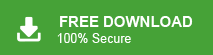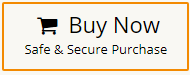If you have an OLM file exported from Outlook for Mac and want to access those emails in your Gmail account, this guide will help you. Here, you’ll learn two secure ways to import OLM to Gmail: one manual, one automated. We’ll also explain some tips and prerequisites, and provide a reliable tool for a fast and error-free migration process.
Why Do Users Import OLM to Gmail?
Here are the most common reasons people prefer Gmail over Outlook for Mac:
- Access from Anywhere: Gmail is cloud-based, so you can open your emails on any device with an internet connection.
- Better Compatibility: Gmail supports IMAP and works smoothly with Windows, macOS, mobile apps, and other email clients.
- Free Storage: You get 15 GB free and seamless access to Google Drive, Docs, and other Google apps.
- Strong Security: Google provides advanced protection like spam filters, encryption, and 2-step authentication.
- Easy Email Management: Labels, filters, and search in Gmail make handling old emails much easier.
If you want all your Outlook for Mac emails available in Gmail, the next section shows you how.
Next, we will look at two ways to import OLM files into Gmail. The first method is manual, but it has some limitations. To avoid these issues, we will also share an easier and faster alternative. Go through both methods and choose the one that works best for you.
How to Open OLM File in Gmail Manually
To use the manual method, you must connect your Gmail account to Outlook for Mac using IMAP.
Once connected, Outlook will sync your emails with Gmail.
Follow the steps below to import OLM to Gmail account;
- Sign in to your Gmail account.
- Click the Settings icon >> See All Settings.
- Go to Forwarding and POP/IMAP.
- Under IMAP Access >> Turn Enable IMAP ON.
- Click Save Changes.
- Open Outlook for Mac.
- Click Tools >> Accounts.
- Select Email Account.
- Click Add Account.
- Your Gmail mailbox will now appear in Outlook.
- In Outlook for Mac, select the folder containing your OLM emails.
- Right-click >> Move >> Copy to Folder.
- Choose your Gmail label/folder.
- Click Copy.
- Click Send/Receive to sync the emails to Gmail.
Once syncing finishes, the selected OLM emails will appear in your Gmail inbox.
Now, the Gmail account is configured with Outlook for Mac.
Limitations of the Manual Method
The manual import works, but it has several drawbacks:
- Contacts, calendars, tasks, etc., cannot be imported this way.
- If your mailbox is large (2 GB+), syncing can take hours or fail midway.
- If you only have the OLM file and no Outlook installed, the manual method is not possible.
- Attachments, embedded images, and metadata may not sync correctly.
- You must configure IMAP, servers, ports, and Gmail app passwords.
Because of these limitations, many users prefer an automated solution.
How to Import OLM File into Gmail Professionally?
If the manual method doesn’t work, whether you don’t have Outlook for Mac, your OLM file is too large, or the sync keeps failing, you can try Xtraxtor instead. It lets you import OLM files directly into Gmail, keeps your folder structure the same, transfers emails with attachments, handles large files safely, and works even without Outlook installed. It’s a good choice when you want a faster process, have a big OLM file, can’t use Outlook for Mac, or when IMAP syncing fails.
You can try the tool for free — download the demo version and check how it works before upgrading.
Steps to import OLM to Gmail Account
- Install and run Xtraxtor in your system.
- Click Open >>Email Data File >> OLM File >> Choose from a folder.
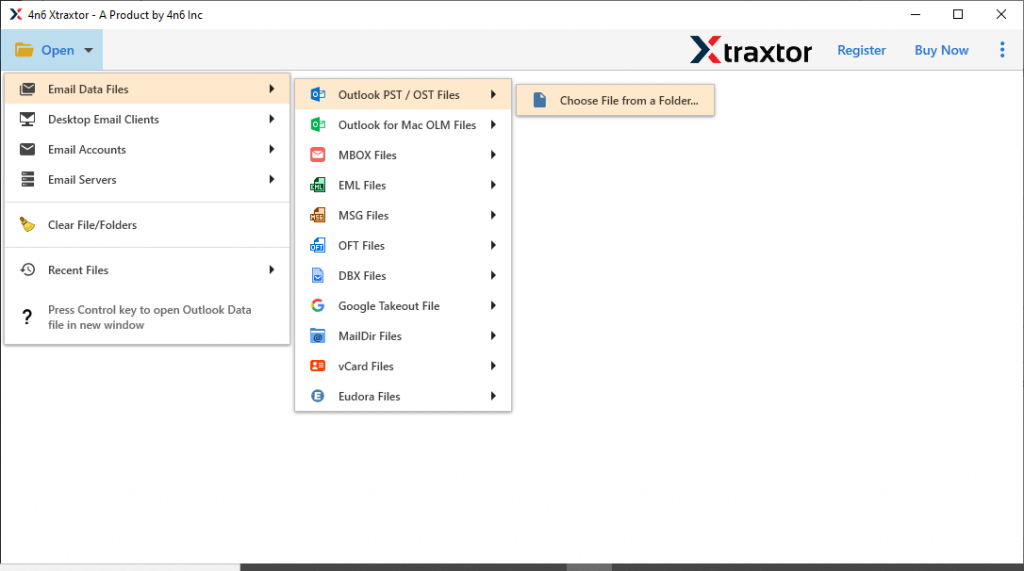
- Browse and add a folder having an OLM file.
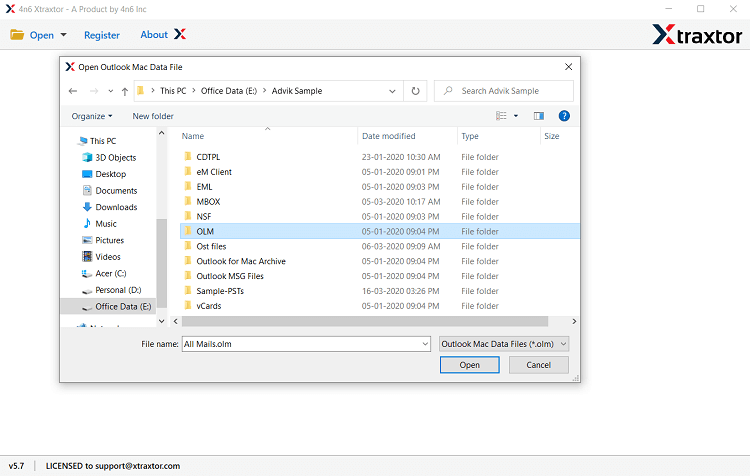
- Click Export and choose Gmail as a saving option.
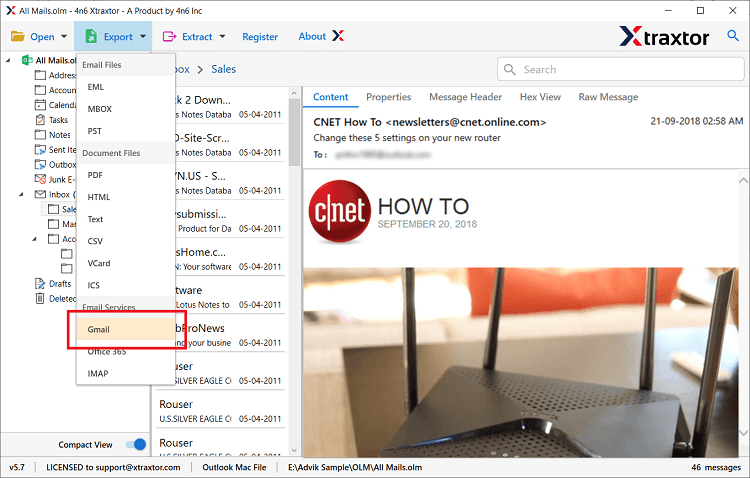
- Select mailbox folders for migration.
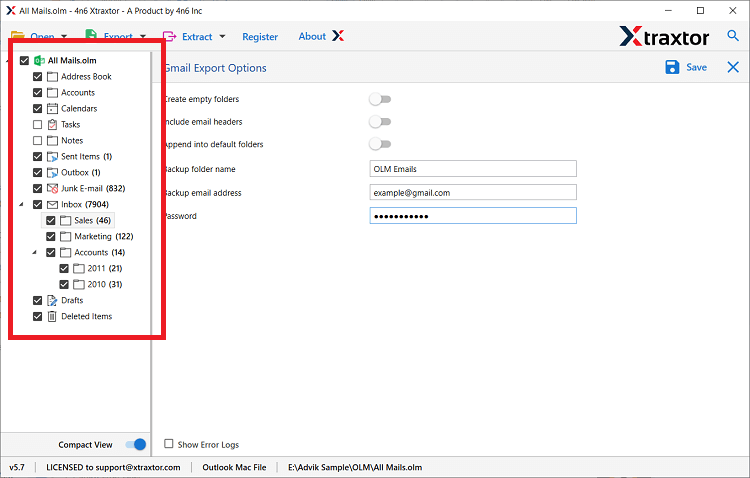
- Enter your Gmail credentials and then click Save.
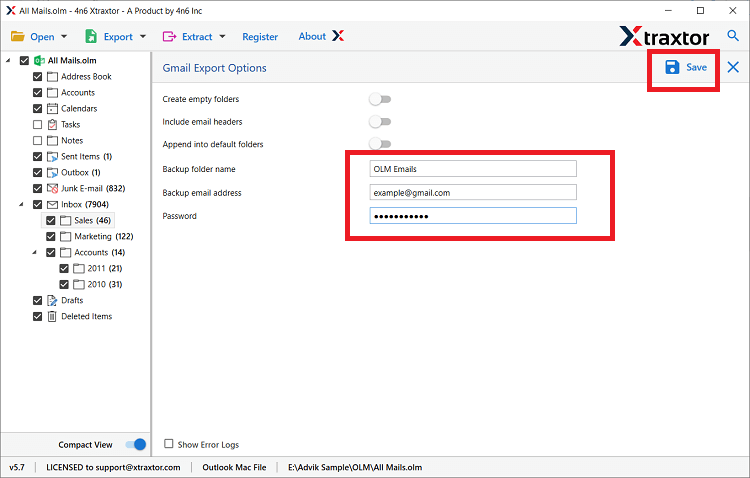
Done! This is the quick and direct solution to upload OLM file to Gmail account. Now, log in to your Gmail account and check the imported OLM files.
Why Choose Xtraxtor OLM to Gmails Converter?
The software is easy to use and comes with numerous beneficial features to make the import process easier. Some of the features are listed below:
- It is 100% virus-free, fast, and reliable utility to upload OLM to Gmail account.
- Allow to select the email folders from OLM file and avoid unwanted import.
- The software can import OLM to Gmail in bulk with full accuracy.
- With this tool, you can also import OLM contacts to Gmail account easily.
- The tool can also convert OLM to PST, PDF, EML, MBOX, TXT, HTML, etc.
- Advance search option that helps to find emails from – to, date, time, cc, bcc, name, etc.
- Provides a quick preview of OLM files along with all attachments.
- It can directly import OLM to Office 365, Yahoo Mail, Zoho Mail, AOL Mail, etc.
- Successfully Compatible with Windows 10, 8.1, 8, 7, and other below versions.
- Free Demo version available for users to better understand the working.
- Maintains on-disk folder hierarchy during Outlook for Mac to Gmail import process.
Final Words
Importing OLM to Gmail is possible using two methods: the manual IMAP sync method or an automated tool. The manual method works but can be slow, technical, and limited, especially for large OLM files or users without Outlook for Mac.
If you face errors, sync failures, or missing emails, an automated tool provides a much easier and safer alternative. Choose the method that best fits your comfort level and the size of your OLM data, and you’ll be able to access all your Outlook for Mac emails in Gmail without any hassle.