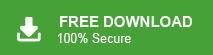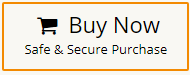Mac users often struggle when trying to import OLM to Office 365 because Microsoft 365 does not support OLM format directly. Windows Outlook can import PST files, but Mac Outlook stores data only in OLM format. This mismatch makes the process confusing for many users.
In this guide, we’ll explain the easiest ways to move your OLM emails, contacts, and calendars to Office 365, even in bulk. We’ll also cover the manual workaround and a simpler method if you want to avoid long steps.
Now, when it comes to importing OLM files to Office 365, there are two ways to do it. After checking the available options, we have shared the two best methods here. The first one is the manual method, and the second is an automated tool that works directly.
Go through both methods carefully and then choose the one that fits your needs.
How to Import OLM to Office 365 Manually?
Here, we will use Mac Outlook to easily transfer emails, contacts, calendar, and other items from OLM file to Office 365 account.
Follow the steps below to import OLM files to Office 365.
- Open Outlook on your Mac & click on the Tools menu.
- Select Import & choose Outlook for Mac archive file (.olm) and click Continue.
- Browse and select the OLM file from your system.
- Click Import to start the process.
- Wait until the import finishes.
- Check the imported emails under On My Computer or the newly created folder.
- Next, click Tools >> Accounts tab.
- Then, tap on the + sign and choose New Account.
- Provide your Office 365 account details and finish setting up your account.
- Move all emails from your OLM file to your Office 365 mailbox.
Done! This is how you can easily migrate emails, contacts, and other data to your Office 365 account.
How to Migrate OLM File to Office 365 Professionally?
Xtraxtor OLM Converter is a secure and reliable solution to open OLM files in Office 365 in just a few simple clicks. The software is able to import OLM to Office 365 in bulk. It is a completely safe and secure solution that uploads OLM files without losing data. It provides various advanced filter options, such as to, from, date, time, cc, bcc, etc. With these filters, you can import selected emails and other data items according to your needs.
Download the free version to check its working steps to import the first 25 emails per folder.
Steps to Import OLM to Office 365
- Launch this software on your system.
- Now, click on Open >> Email Data Files >> Outlook for Mac OLM Files >> Choose File from Folder.
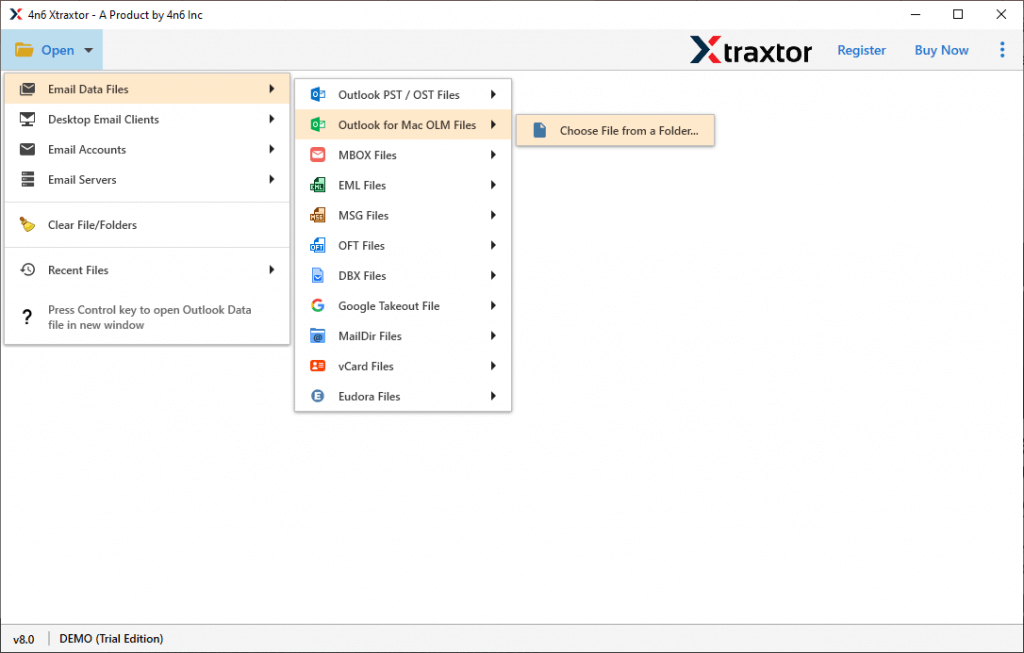
- Add OLM Files into the software from your device.
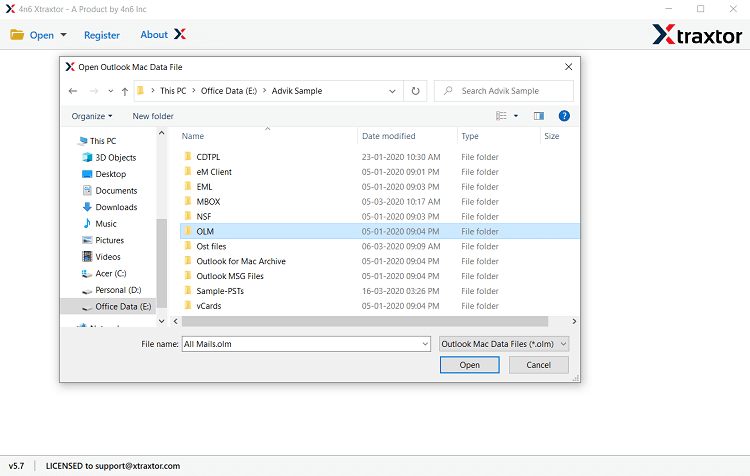
- Here, you can view emails OLM file.
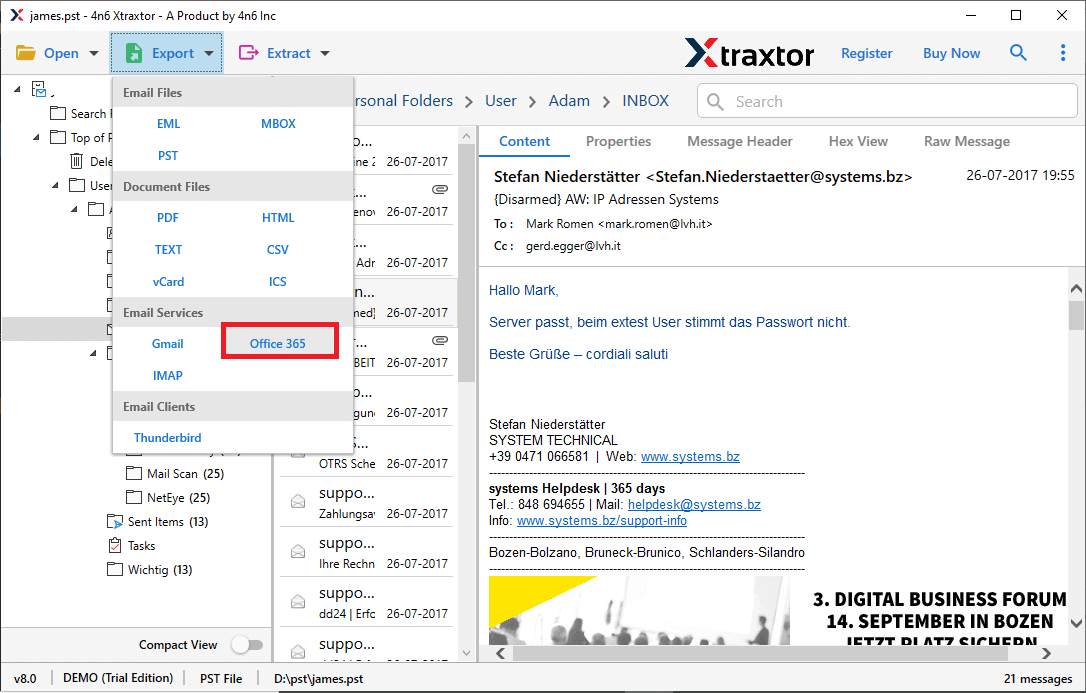
- After that, click on Export and select Office 365.
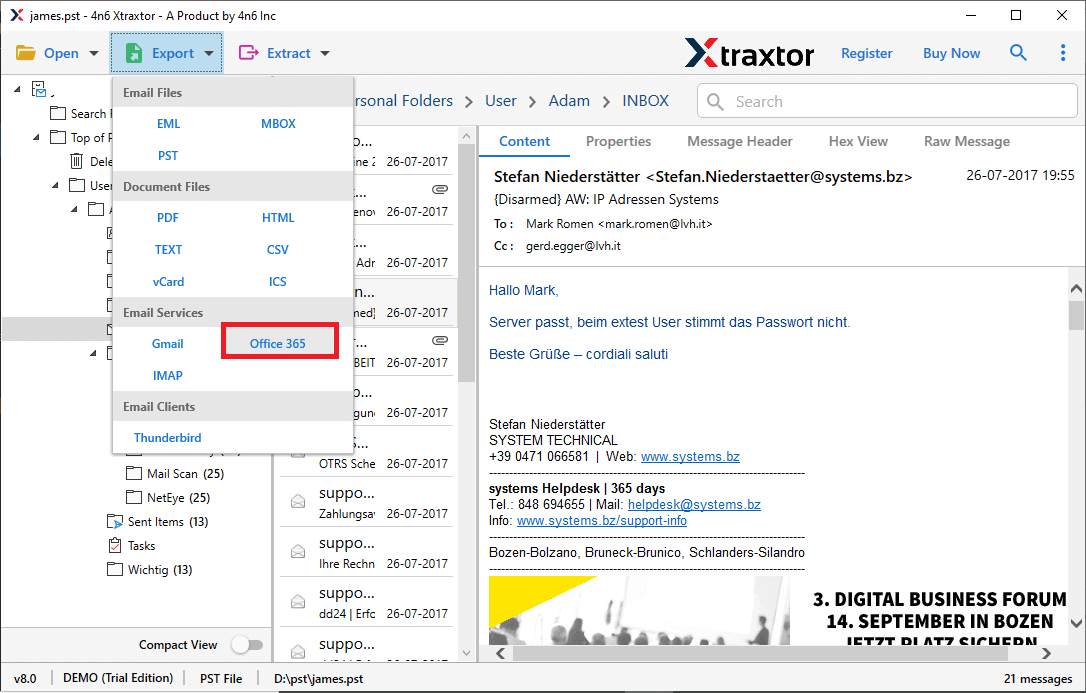
- Choose the email folders and subfolders you want to open in Office 365.
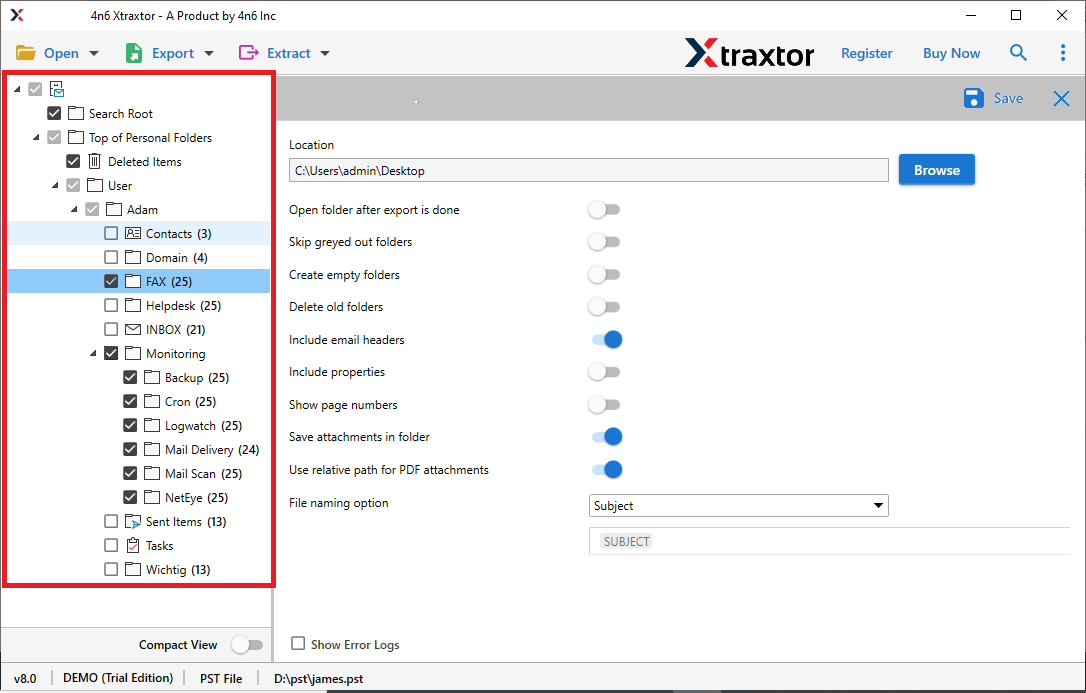
- Apply filters to import selected emails from OLM file.
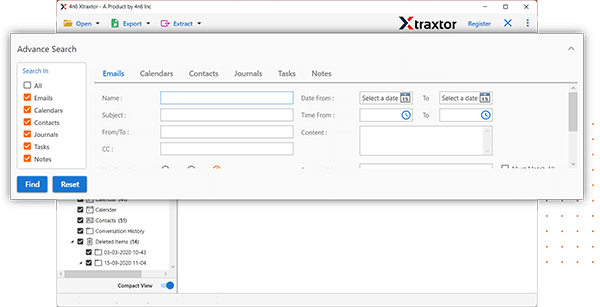
- Enter Office 365 login details in the respective field and then press Save button to start the importing process.
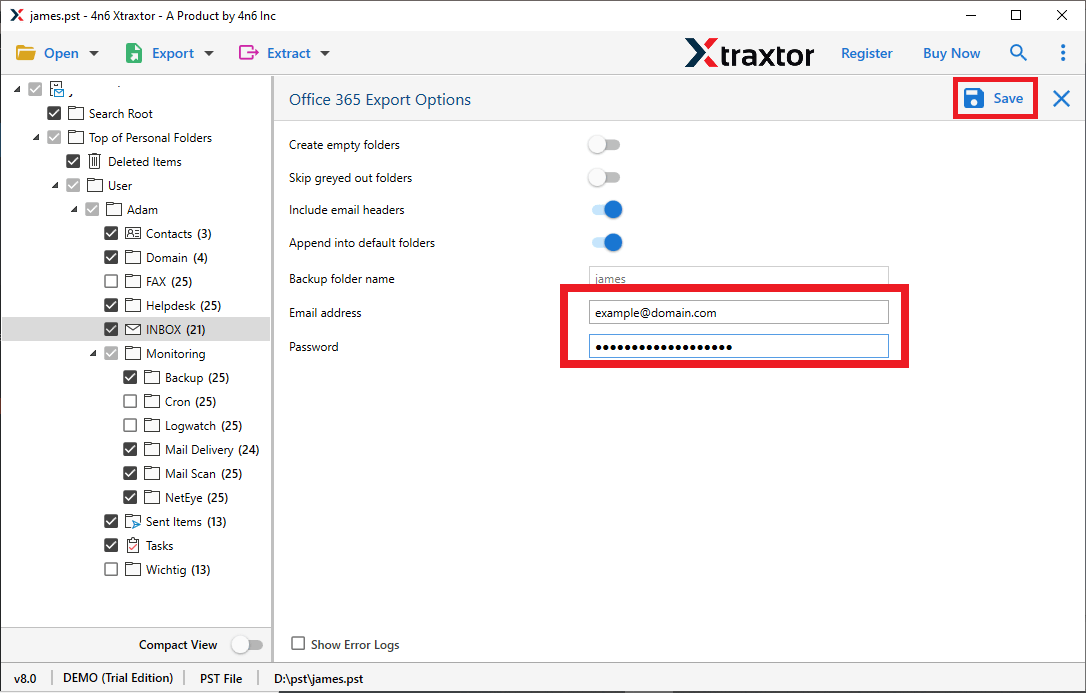
Done! Hence, you can easily import OLM file into Outlook 365 in just a few simple clicks.
Why Use OLM to Office 365 Migration Tool?
The software has many outstanding features that help you to complete the importing process. Some of them are given below-
- Direct Solution: The software provides an easy way to directly import OLM files to Office 365. You need to add OLM files to the software and choose Office 365 as a saving option. It automatically starts the importing process.
- Various Saving Options: The tool has multiple saving options that enable you to convert OLM to PST, EML, MBOX, PDF, and many other formats.
- 100% Data Integrity: The software preserves 100% data integrity during the process. It does not lose any single bit of data and gives accurate results.
- No OLM File Size Limits: You can easily import thousands of OLM files to Office 365 without any size restrictions. The tool keeps your data intact and allows you to transfer multiple OLM files at once.
- Retains Folder Hierarchy: It maintains folder hierarchy throughout the process. It is able to import OLM email to Office 365 in their original format.
- Import OLM to Cloud Services: With this tool, you can directly import OLM files to any webmail account. It can import OLM to Gmail, Yahoo Mail, Zoho Mail, Hotmail, and many other email accounts.
- Easy to Use: The interface of this utility is very simple and easy to use. Both technical and non-technical users can easily import OLM files into Outlook 365 without any technical knowledge and guidance.
- Vast Compatibility: You can run this application on any Windows-based system. It supports all the latest and old versions of the Windows operating system.
Final Words
In this article, we guided you through both manual & automated methods to import OLM to Office 365. While the manual approach is free to implement, it comes with several challenges or complexities that are difficult to avoid. By understanding these challenges, we suggest using a trustworthy solution to prevent these kinds of issues. Always compare the pros and cons of both methods before finally choosing to solve your query.