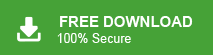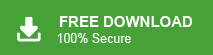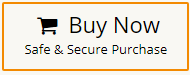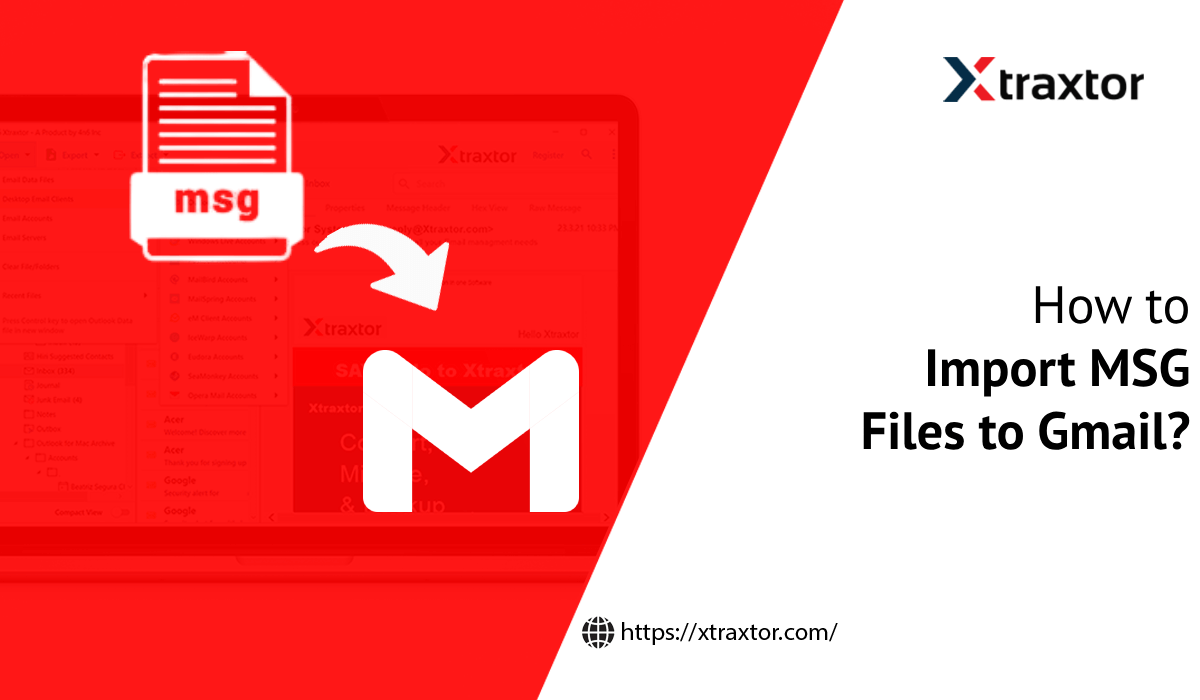
In this blog, we are going to discuss how to import MSG files to Gmail. Here, we will provide the best and most reliable solutions to open MSG file in Gmail account. So, go through with the post and find a suitable solution in simple steps. Before that, you can take a quick look at MSG and Gmail.
Table of Content
- Reasons to Import MSG Files into Gmail
- Methods to Import MSG to Gmail
- Manual Way to Open MSG Files in Gmail
- Limitations of Manual Solution
- Open MSG Files in Gmail using Xtraxtor MSG Converter
- Steps to Import MSG to Gmail
- Key Features of Xtraxtor MSG to Gmail Converter
- Frequently Asked Question
- Final Words
MSG is a single email message file of Microsoft Outlook. This file can easily be created using the drag-and-drop process. Managing multiple email messages is difficult for users. Therefore, it is a good idea to import them into Gmail account for easier access and management. On the other hand, Gmail is a well-known email service provider. It is a widely used platform for communicating and managing other tasks.
Can I import MSG files into Gmail? Yes, you can open .msg file in Gmail using Outlook. First of all, configure your Gmail account with Outlook and then move MSG folder into Gmail mailbox folder. If you are looking for an instant solution then try Xtraxtor MSG Converter on your Windows PC. The software can directly import MSG to Gmail in bulk without any configuration. It has various advanced features such as email filtration, folder selection, export options, preview mode, etc. Additionally, the tool can also convert MSG to various other formats including PST, PDF, EML, MBOX, and 10+ formats.
We will discuss both methods in detail. Before proceeding with the method, let us know the reasons of importing MSG files into a Gmail account.
Benefits of Importing MSG to Gmail Account
Users can achieve multiple advantages after uploading MSG files into a Google Gmail account such as:
- Easily access email messages at any time and anywhere on the internet.
- Gmail is easy to use and has a convenient user interface.
- Gmail is a free email service that offers various apps or features.
- Can easily open and view messages on any device like a laptop, mobile, computer, etc.
- Send emails via Gmail in a few seconds without complications.
- Users don’t need to install an application to send email using Gmail.
Ways to Import MSG Files to Gmail
There are several methods to open .msg file in Gmail. Here, we will discuss two workable solutions for this importing process.
#1. Manual solution via Outlook
#2. Professional Solution via MSG Converter
Method 1. How to Open MSG File in Gmail Manually?
Using Outook you can import MSG files to Gmail. First you need to add G mail account in Outlook and then drag and drop emails from folder that contains MSG files in Gmail. Follow the below-given steps-
Step 1. Enable IMAP in Gmail
- Login to your Gmail account.
- Go to Gear icon and click on See all Settings.
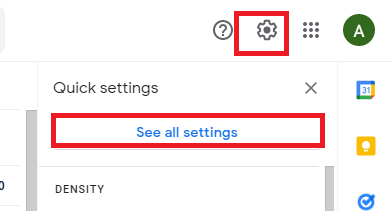
- Click on Forwarding POP/IMAP tab.
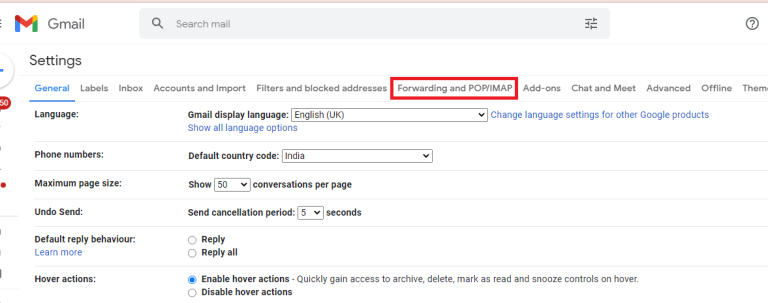
- After that, Enable IMAP option and click on Save Changes.
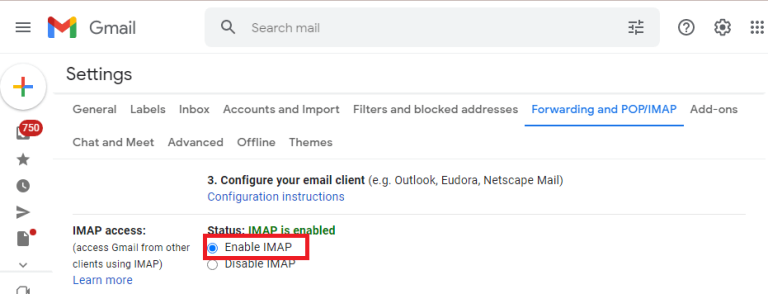
Step 2. Configure Gmail Account With Outlook
- Launch MS Outlook application on your system.
- Now, click on File >> Info >> Add Account.
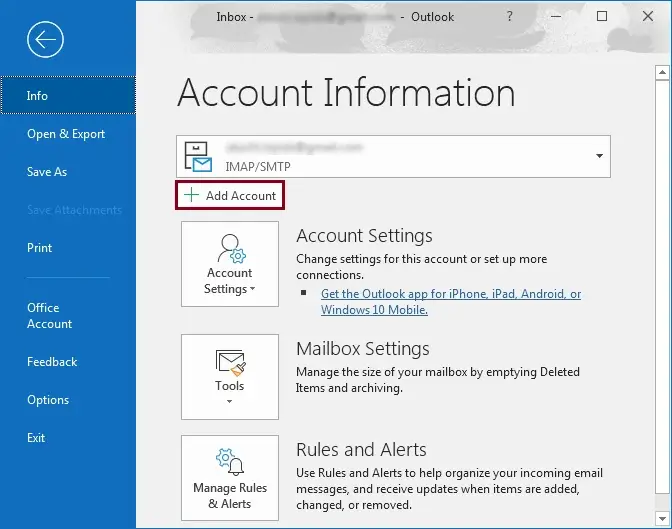
- Enter Gmail email address and click on Connect.
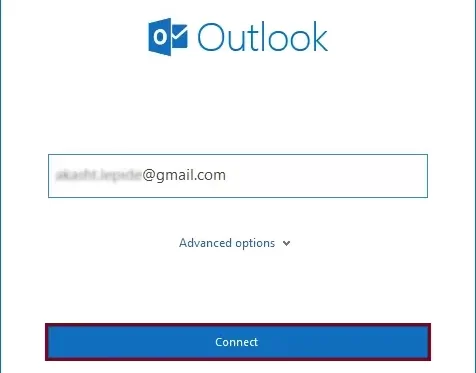
- After that, Type Password of Gmail account and click on Connect button to complete the configuration process.
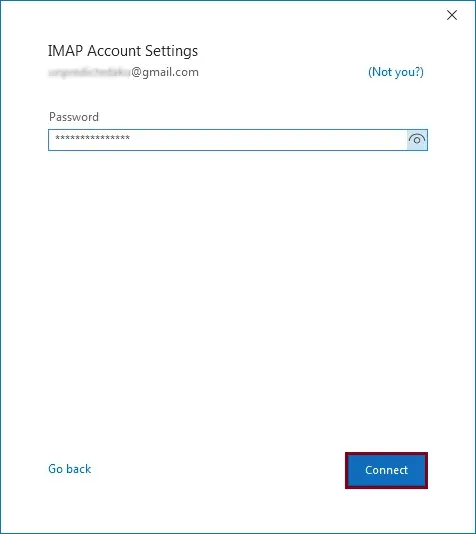
Step 3. Drag & Drop MSG Emails to Gmail Mailbox
- Now, go to folder that contain MSG files and open it.
- Select emails from this folder that you want to import into Gmail.
- Drag all selected emails and drop them in Gmail mailbox folder. Wait some time to complete the process.
Now, open your Gmail mailbox and open MSG file.
Limitations of Manual Solution
You can manually import MSG files to Gmail but there are some drawbacks of this method which are given here-
- It is so lengthy and time-consuming process.
- There are technical steps to configure Gmail account with Outlook.
- Outlook must be installed on your system.
- There are higher chance of data loss during the process.
Method 2. How to Import MSG Files into Gmail Account Instantly?
If you are looking for an instant way to import .msg files into Gmail account, you must go with the MSG Converter tool. This is the ultimate solution to fix your query- how to open MSG files in Gmail. It allows you to import multiple email messages to Gmail at a single time. The utility is capable of directly import MSG files to Gmail account via only login credentials. The best thing about this utility is that no installation of MS Outlook is required to start the process. In the next section, you will learn the steps to upload MSG file to Gmail account.
Additionally, you can also use the various filter options such as to, from, date, time, cc, bcc, etc. Along with that, you can use the software and import MSG to Office 365, Yahoo and other webmail accounts. First Download the MSG file converter afterwards follow the below steps to complete this task with ease.
Steps to Import MSG to Gmail Account are as follows;
- Install and launch the MSG file conversion tool on your PC.
- Click the Open >> MSG Files >> Choose Folders or Files.
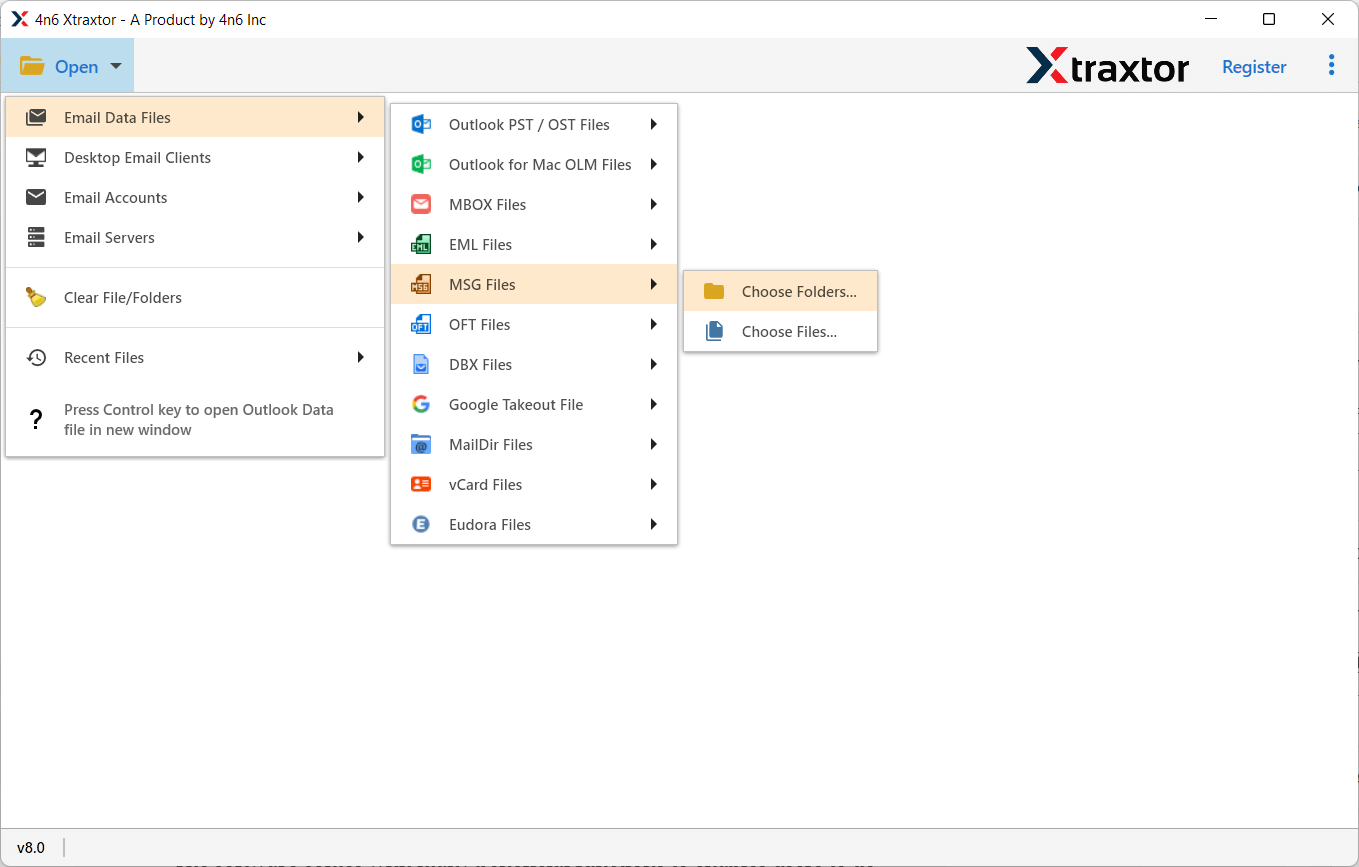
- Select the Export button and select Gmail as the saving format.
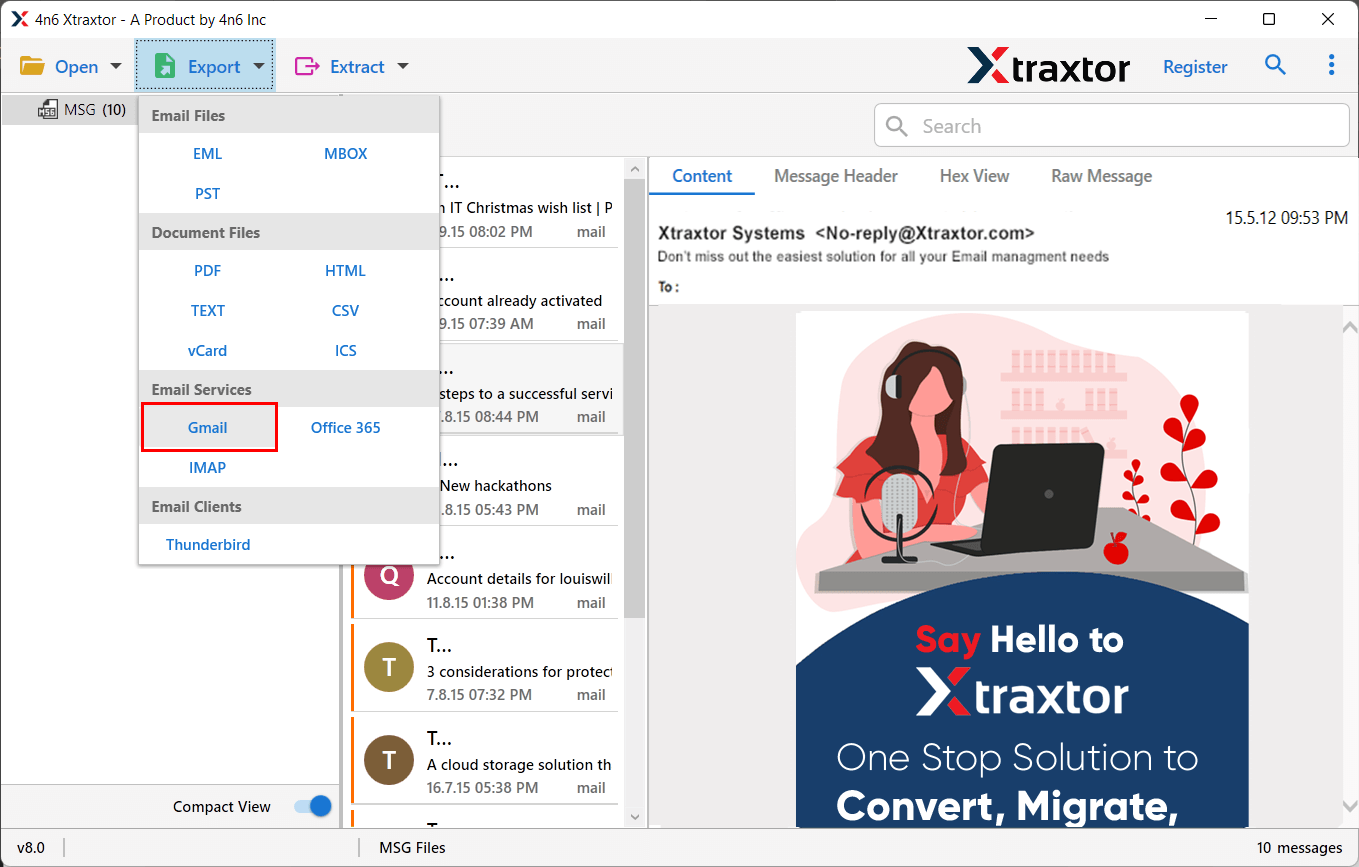
- Enter your Gmail account credentials and click on the Save button.
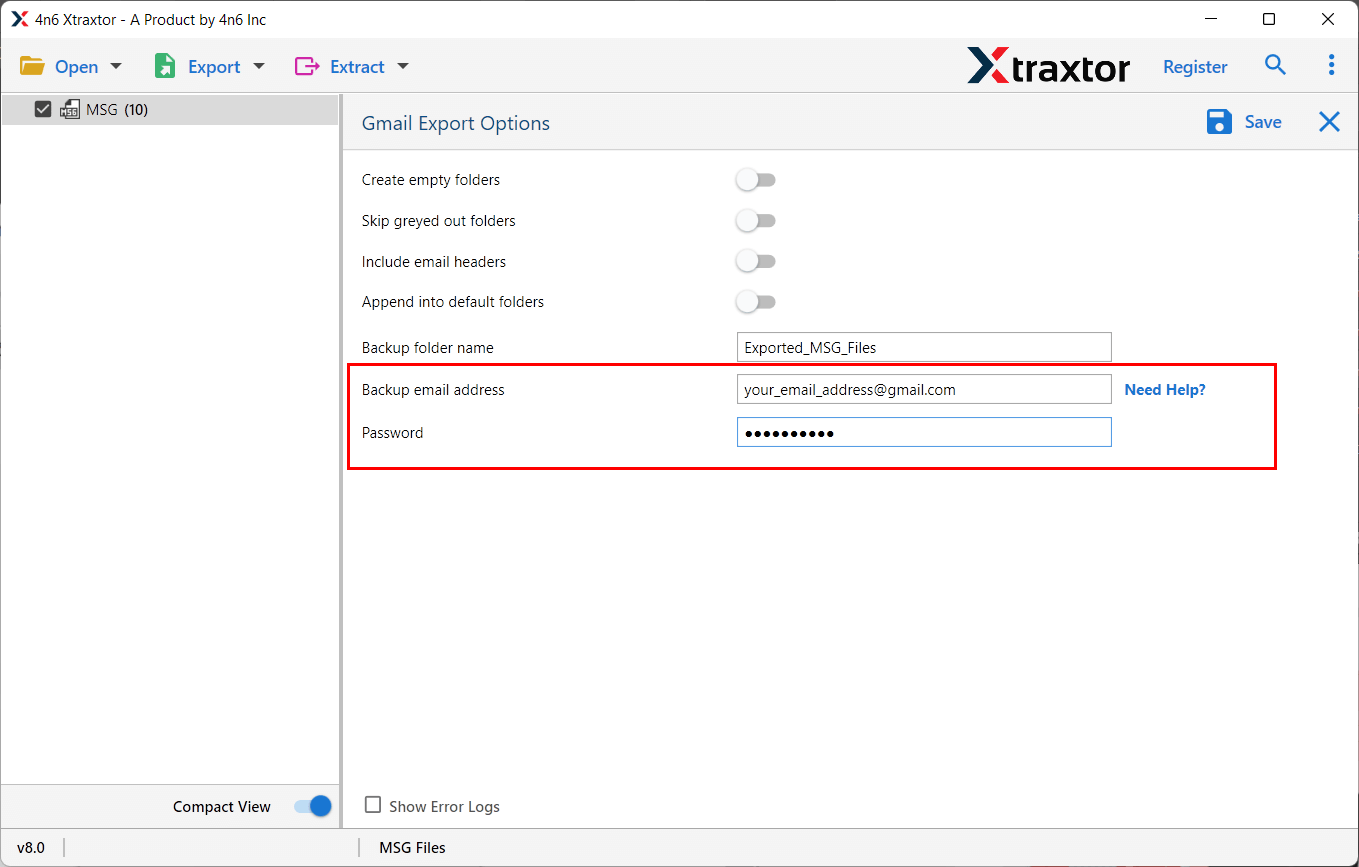
Done! This is the complete working of the utility to import MSG to Gmail account directly.
Beneficial Features of MSG to Gmail Converter Tool
The software comes with many beneficial functions to enable users to do this task according to their needs. Some of the key features of the utility are listed below:
- Easy to Use: The utility has a simple user interface that any beginner can easily open MSG files in Gmail account without any guidance.
- Export MSG to Various Formats: The tool has various saving options that enables you to convert MSG to PST, EML, MBOX, PDF, and many other formats.
- Additional Utility Not Needed: It is a fully standalone tool that does not require any other application to be installed. Even Outlook doesn’t need to be installed on your system to start the process.
- Bulk Mode: With this tool, it is possible to bulk import MSG to Gmail account at the same time without no data loss or size restrictions.
- Retains Data Integrity: The utility maintains the metadata properties of emails during the importing process. Moreover, the folder structure is also retained throughout the procedure.
- Windows Supportive: This utility is a direct solution to upload MSG email messages to Gmail account. It can be easily installed on Windows 10, 8, and other earlier versions.
- Preview Mode: After loading the email message, the software shows a preview of the files. You can click on the emails one by one and see the preview with its attachments. Here you can also select the required data files that you want to import into a Gmail account.
Question 1. Can I open MSG file in Gmail in bulk?
Answer- Yes, the software enables you to upload multiple MSG files into Gmail account at once.
Question 2. How many files can this tool import to Gmail account?
Answer -You can import as many MSG files to your Google Mail account as per your requirement. The tool can import unlimited email messages to Gmail account.
Question 3. Can I upload attachments to Gmail with MSG files?
Answer- Yes, the software allows you to import MSG files to Gmail including all attachments without any additional effort.
Final Words
In the above post, we have discussed how to import MSG files to Gmail. Here, we have mentioned manual and automated solutions. You can choose any one that is most suitable for you. To manually import .msg files into Gmail, Outlook must be installed. However, the software allows you to directly open .msg file in Gmail without installing any external applications. Try its free version and if you have any doubts related to the product then contact the support team which is available 24*7.