Thousands of users ask on technical forums regarding importing MBOX files into Zoho Mail account. If you are also searching for an ideal solution to import MBOX to Zoho Mail, then this post is for you. This blog is going to describe the best methods to open MBOX file in Zoho Mail account using manual and professional methods. So, read this article till the end and choose any method that best fits your needs.
MBOX is a file format mainaly used to store email messages. Several open-sotrce and proprietary email clients create and export mailboxes in the .mbox file extension.
Zoho Mail is one of the safest ways of email management. It offers a variety of services, including email and contacts. It’s a top choice for users who need an email app and want to access Zoho CRM and other related tools. The best part about Zoho Mail is that it works for both personal and business email accounts.
How to Import MBOX to Zoho Mail for Free?
You can manually migrate MBOX emails to Zoho Mail using Thunderbird.
Follow these steps:
- Open your Thunderbird application.
- Click on the 3 horizontal lines and select Account Settings.
- Click on Mail Action option and then the Add Account button.
- Provide Zoho Mail account details and press the Continue button.
- Thunderbird will automatically configure your account.
- After that, install ImportExportTools NG add-on in Thunderbird.
- Now, go to Tools >> ImportExportTools >> Import MBOX file.
- Browse and select MBOX file that you want to import.
- After importing the files, drag and drop the emails to the Zoho Mail inbox.
The imported mailbox file will be synchronized with Zoho Mail.
Drawbacks of Manual Method
- Manually importing a large number of emails might be difficult and prone to mistakes.
- It requires technical knowledge about IMAP, account configuration, add-ons, and synchronization.
- It will take a long time to complete the importing process.
How to Open MBOX File in Zoho Mail in Bulk?
If you need to overcome all the limitations of manual approach and need a more advanced technique, then try the Xtraxtor MBOX Converter. The software can import MBOX to Zoho Mail in just a few simple clicks. All you need to do is add MBOX files and choose IMAP from multiple export options. Then enter your Zoho Mail login details and hit the save button. After that, the tool will start migrating MBOX emails to Zoho Mail account.
Download the demo version of the software to analyse its working.

Steps to Import MBOX to Zoho Mail
Step 1. Download the Xtraxtor MBOX to Zoho Mail Migration Wizard on Windows PC.
Step 2. Now click on the Open option upper right side then choose MBOX Files.
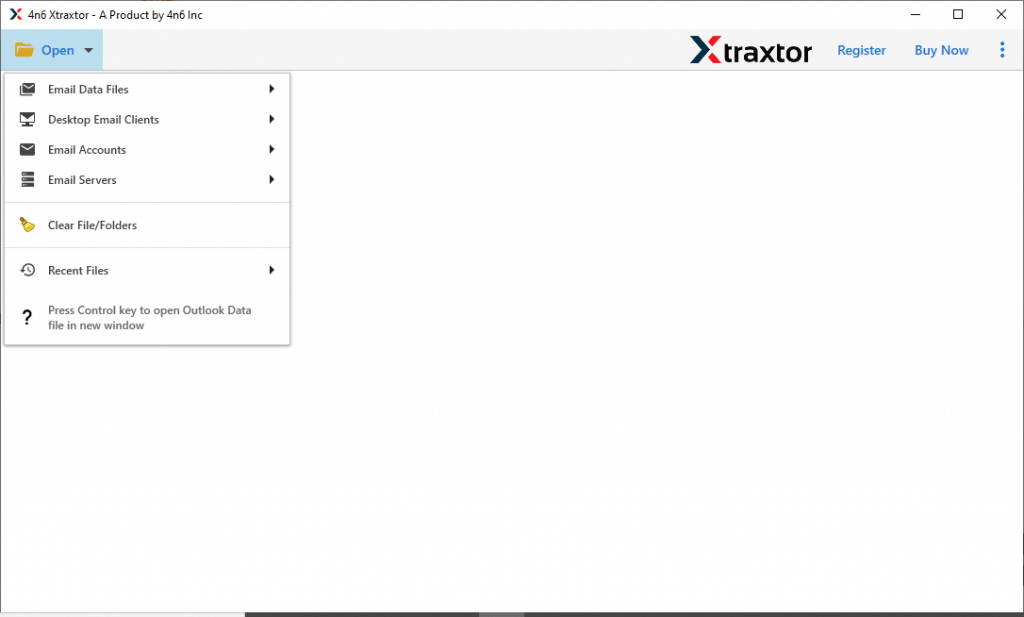
Step 3: Then select the files and folders option in the tool panel.
Step 4. Click Export and choose IMAP as a saving option.
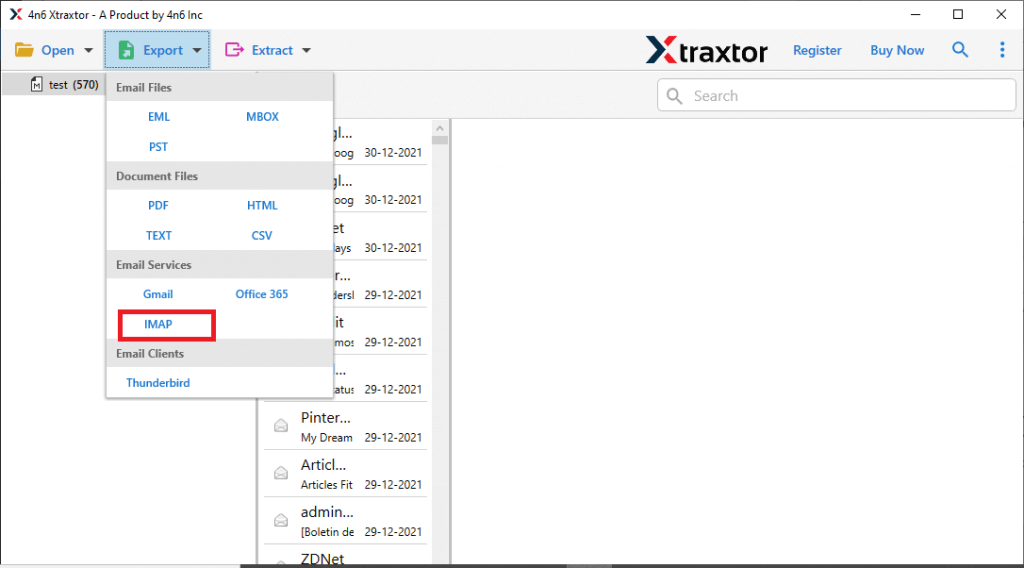
Step 5. Enter your Zoho Mail login credentials and click the Save button.
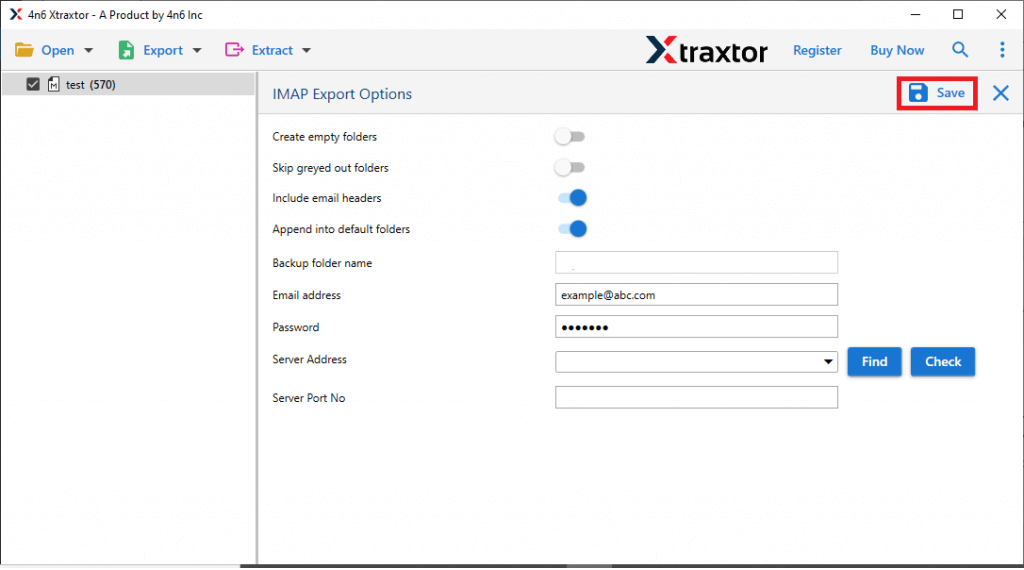
Why Use Automated Tool for MBXO to Zoho Mail Migration?
This software provides various features that allow its users to export Zoho Mail to MBOX according to their requirements. Now, have a look at some robust features of this utility.
- User-Friendly Interface: This software is simple to use due to the easy graphical interface. Any non-technical users can simply use this utility and get the job done without any trouble.
- Keeps Data Integrity: During import MBOX to Zoho mail account procedure, the tool keeps the folder structure of mailboxes. Provides 100% guarantee of accurate results with the exact data format.
- Standalone Utility: This is a fully self-contained utility that is able to export MBOX file to Zoho Mail itself. Any external application installation is not needed to complete this task.
- MBOX to Webmail Migration: Using this tool one can also migrate MBOX to Yahoo Mail, Gmail and many other email accounts.
- Export Bulk or Selective Emails: The tool enables users to download or transfer all emails from MBOX to Zoho Mail account in bulk mode. In addition, users can choose the needed folders such as inbox, drafts, spam, trash, etc.
- Email Filters: With this tool, there are various advanced filter options. One can apply filters – to, from, cc, bcc, name, date, time, has attachment,s and many more.
- Compatible Windows OS: The utility is compatible with all editions of the Windows Operating System like Windows 10, Windows 8.1, Windows 8, Windows 7, and more.
Summing UP
In this post, we have discussed how to import MBOX to Zoho Mail manually and professionally. If you are dealing with non-sensitive small sized MBOX file then go with the manual approach. However, if have crucial and large data to import then choosing the automated solution is the best option.
Frequently Asked Questions
Q1. How can I import MBOX files to my Zoho Mail account?
Ans. Since Zoho Mail doesn’t directly import MBOX, using an MBOX-supported email client or automated tool makes it easy for you.
Q2. Will my email attachments be imported along with the MBOX file?
Ans. Yes, the tool will import MBOX emails to Zoho Mail along with attachments.
Q3. Will my labels and folder structure remain the same after importing the MBOX file to Zoho Mail?
Ans. Yes, the tool maintain email folder and sub-folder structure and hierarchy while importing MBOX emails to Zoho Mail account.