If you’ve started using Windows Live Mail or need to open emails stored in MBOX files, knowing how to import them is essential. While it may seem tricky at first, following the right steps makes it easy to import MBOX to Windows Live Mail with emails, attachments, and folder structure without losing anything.
This blog will guide you through the process of importing MBOX files into Windows Live Mail. We’ll explain why this migration is important and provide a simple, step-by-step guide to make it easy. By the end, you’ll know exactly how to migrate MBOX emails to Windows Live Mail. Let’s dive in!!
How to Import MBOX Emails to Windows Live Mail?
Use Xtraxtor to move all emails from the data file to Windows Live Mail mailbox. The tool will convert all emails from MBOX file into EML files. After that, you can import the converted data file into a Windows Live mail account easily. Additionally, you can apply the filters to import selective emails. The tool will retain your MBOX fie data integrity while importing them into Windows Live Mail.
Moreover using that tool you can also import MBOX to iCloud, Exchange, Gmail, Yahoo, Google Workspace, and many other webmail accounts. Click the link below to download the demo version of the software.
Steps to Import MBOX to Windows Live Mail
To transfer MBOX emails to Windows Live Mail, follow the given instructions –
Step 1. Install and run the software on your Windows OS system.
Step 2. Select Open >> Email Data File >> MBOX File >> Select File or Folder.
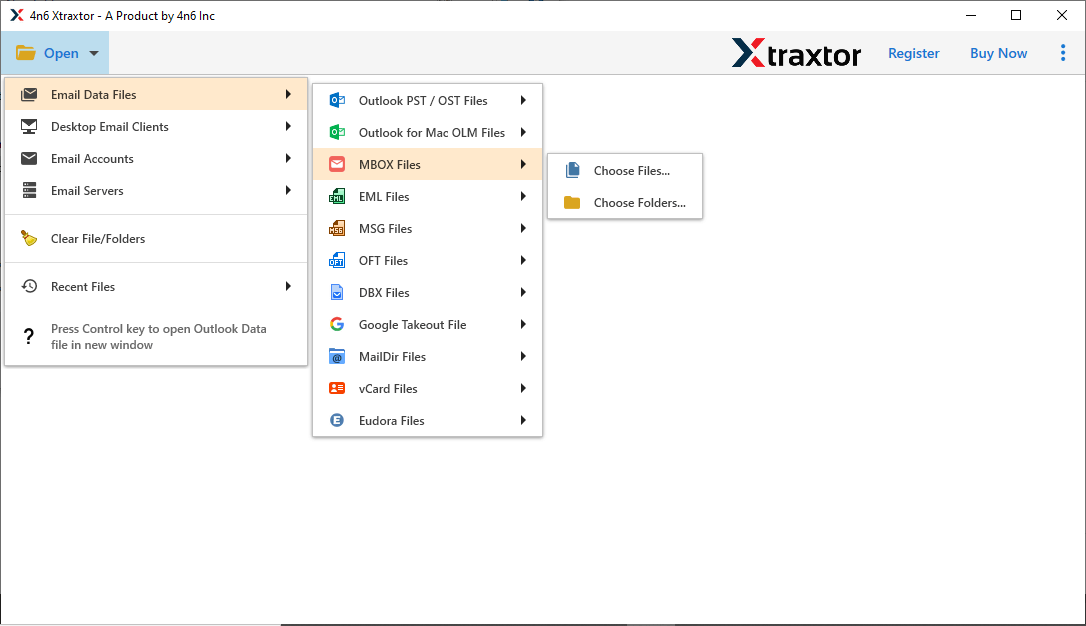
Step 3. Here this tool previews all .mbox file emails in its interface.

Step 4. Click on Export and choose EML as a saving option.
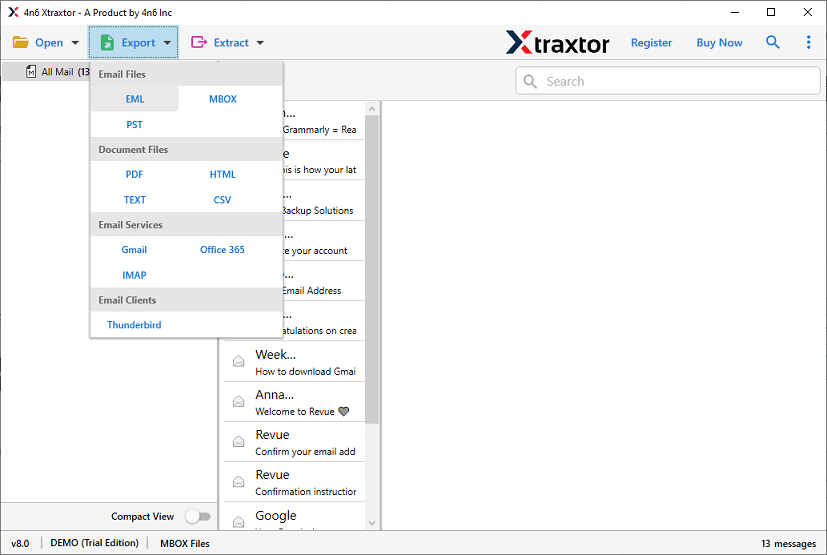
Step 5. Now, here you can select the email folders that you want to import.
Step 6. After that, browse the targeted location to save .eml files and hit on the Save button.
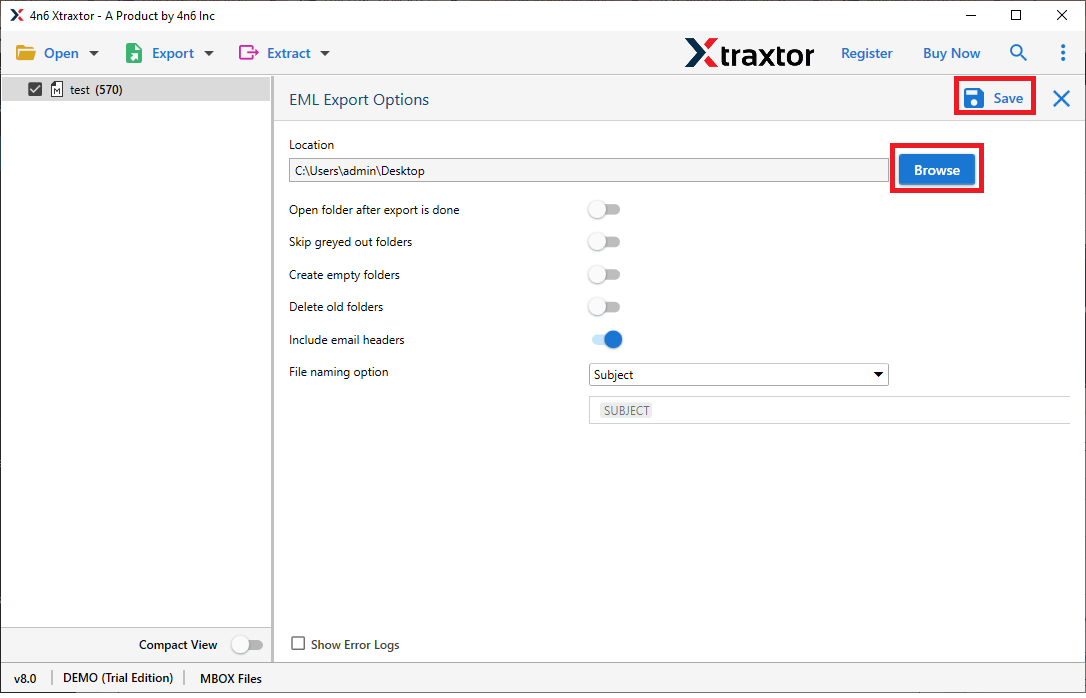
Step 7. Now open the Windows Live Mail account on your system.
Step 8. Go to File >> Import Messages >> Windows Live Mail.
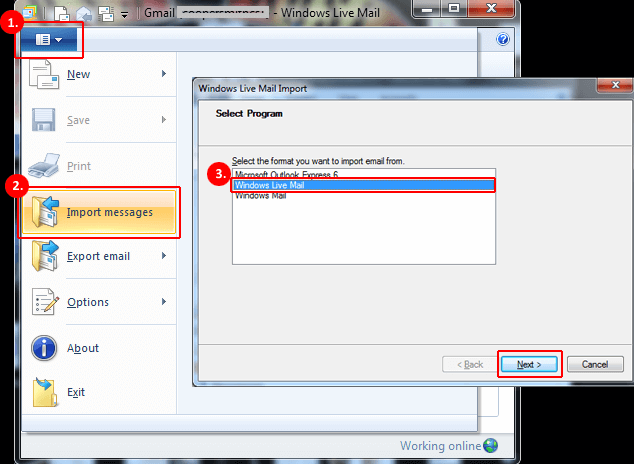
Step 9. Browse the .eml file from the system and select the location to save the data file into the WLM interface.
Step 10. At last, click on Next to start the import process.
Here you import MBOX to Windows Live Mail in a few simple clicks.
Why Use MBOX to Windows Live Mail Converter?
There are various benefits of this automated tool, some of them mentioned here –
- Import MBOX File In Bulk: The software offers an option to select a folder of various .mbox files for importing. You can upload the data file and import it into your Windows Live Mail account in bulk. Most importantly, you will not lose a single bit of data in this process.
- Preview Mode: With this tool there is a preview feature that helps you to view your emails. It is a helpful feature that allows you to read your emails before importing them.
- Move MBOX File to Webmail Accounts: With this tool you can also transfer MBOX emails to the various cloud-based email servers. It will import MBOX to Gmail, Exchange, Google Workspace, Yahoo, Yandex, Zoho Mail and other webmail accounts.
- Email Filter Options: This tool offers a date range filter for importing emails from a particular date. It also offers other options such as to, from, bcc, cc, time, has attachments, name, subject, property id & name, etc.
- Save MBOX Emails in Different File Formats: This tool not only import emails to another email account but also export them into different data files. It will convert MBOX to PDF, PST, CSV, EML, HTML, and other file formats.
- Windows-Based Utility: The MBOX to WLM Import Tool is for Windows-based systems. It can be used with Windows 11, 10, 8, Vista, XP, and all previous OS versions.
Conclusion
Users often import MBOX files into Windows Live Mail to keep their email data safe and organized. In this blog, we’ve shown an easy method to import MBOX emails to Windows Live Mail account. You can try the demo version of the tool first to make sure everything works smoothly before using the full version.
Frequently Asked Questions
Q1. Why import MBOX to Windows Live Mail?
Ans. Importing emails in one place centralises your important data. After you migrate MBOX emails to Windows Live Mail, you can access your email in your system without any hassle.
Q2. Are there any file size limitations with this tool?
Ans. No, the tool effortlessly import multiple MBOX files into Windows Live Mail account at once Most importantly, there will be no data loss while importing multiple files.
Q3. Does, my email folder structure will remain the same after importing?
Ans. Yes, there will be no effect on the email folder and sub-folder hierarchy and structure of MBOX to Windows Live Mail migration.

