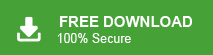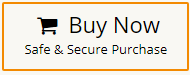Today, in this post, we will discuss how to import MBXO to Roundcube mailbox. To make it easy for you, we will discuss the manual and automated versions of importing MBOX file to Roundcube with attachments.
Although Roundcube import MBOX file but it is restricted to a 512 MB file size. To import a large-sized MBOX file, you need a secure automated tool. Here we will discuss both ways to import MBOX file to Roundcube mailbox.
Without any further delay, let’s dive in.
Why Need to Open MBOX File in Roundcube?
There can be various reasons to migrate MBOX emails to Roundcube mailbox, some of the common one are –
- Roundcube provides a web-based interface. It allows you to access your emails from any device with an internet connection.
- Importing MBOX files into Roundcube can serve as a backup.
- Roundcube offers robust email management features, including folder organization, search capabilities, and message filtering. Importing MBOX files into Roundcube allows you to take advantage of these features for efficient email management.
Now, without any delay, let’s dive in and learn ways to move emails from MBOX file to Roundcube account.
How to Migrate MBOX File to Roundcube Manually?
Roundcube has an inbuilt Import feature that allows you to move MBOX or MIME files into its interface. However, using this approach, you can only import a 512 MB data file into Roundcube mailbox.
Follow the given instructions to import .mbox file into Roundcube webmail account.
- Open your Roundcube account using your login credentials.
- After that click on the More icon and choose the Import option.
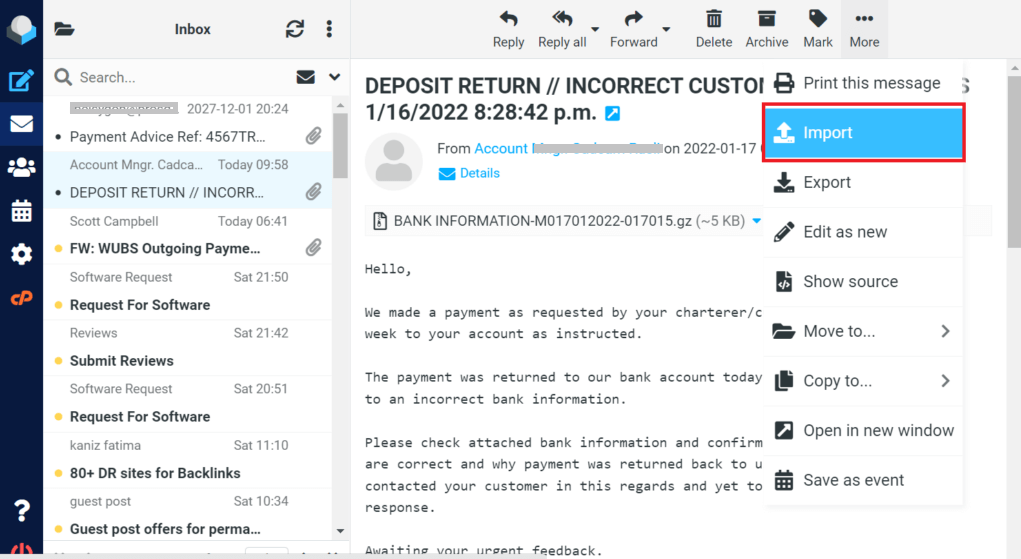
- Now browse the MBOX file from your system.
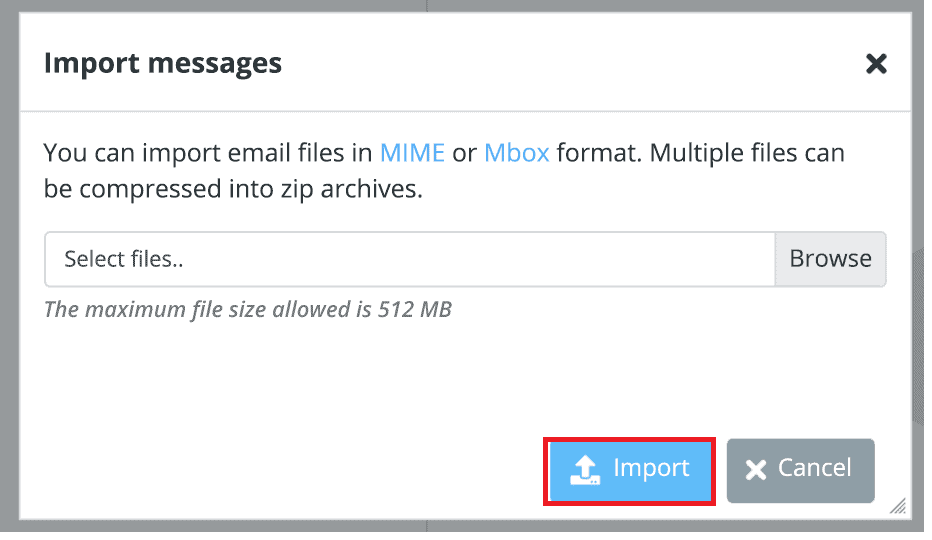
- Finally, click on the Import option to start the process.
Done! Here you import MBOX emails to the Roundcube account. However as we already mentioned, it will only import a 512 MB data file. If you want to upload a large-size MBOX file, then you can use the automated tool for that.
How to Import MBOX File to Roundcube Automatically?
Xtraxtor MBOX Converter is one the efficient tools to transfer all or selective emails from MBOX file into Roundcube mailbox. It will copy MBOX emails directly to your Roundcube mailbox without affecting its structure. Using this tool, you can also import selective email folders that are imported. To complete the process, you need to follow a few simple steps – just add the MBOX file and choose IMAP as a saving option. Then enter the login details, and the tool will start importing your data.
Click on the link and download the demo version of the software.
Steps to Import MBOX to Roundcube
- Install and Run Xtraxtor on your Windows OS.
- After that, select Open >> Email Data File >> MBOX File >> Select File or Folder.
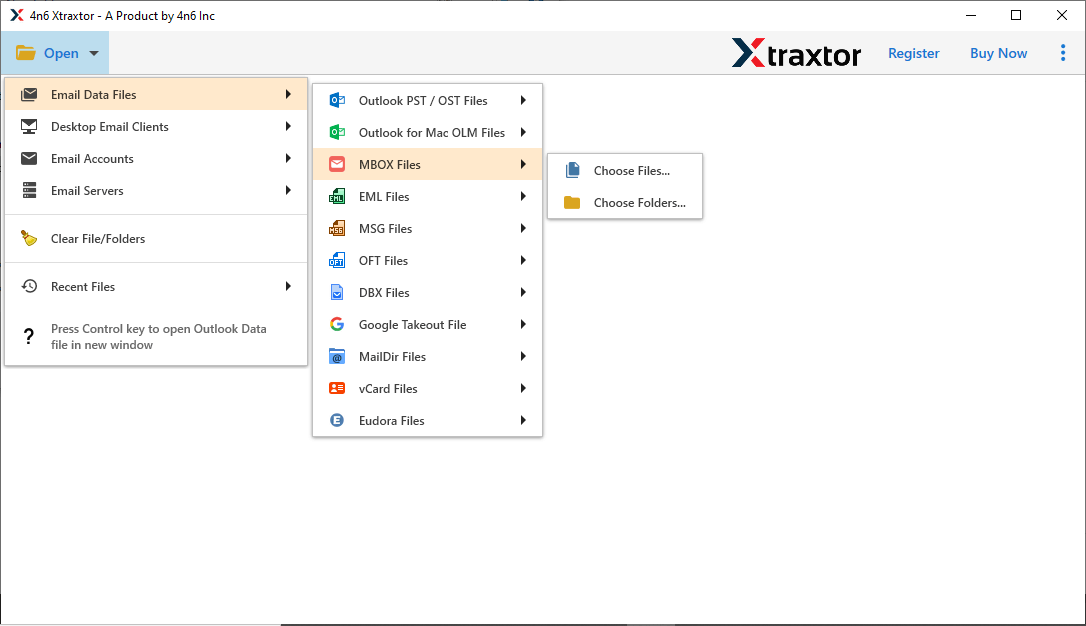
- Here you can view all your emails from the data file.
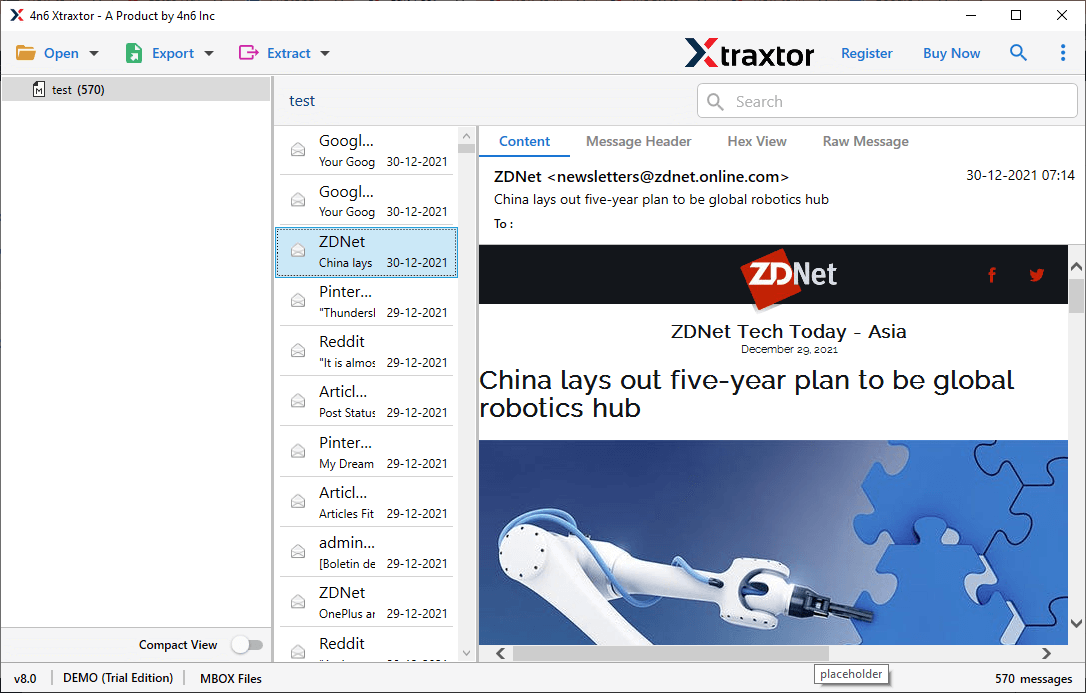
- Now click on Export and choose the IMAP option.
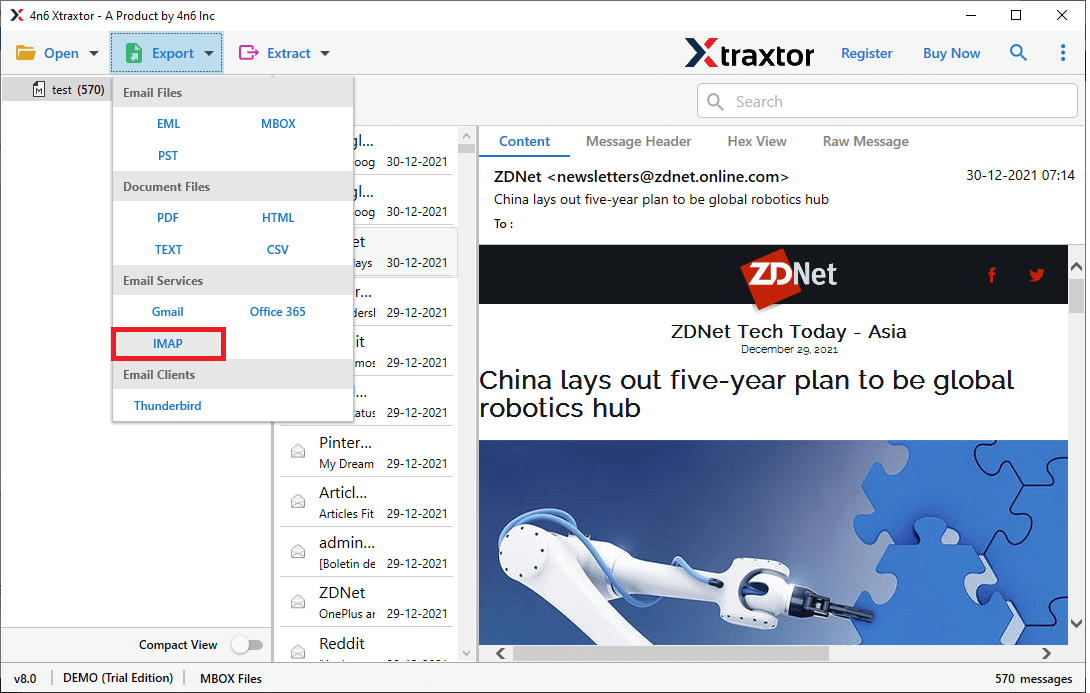
- Now, if you want to import a few emails, then you can select the email folder here.
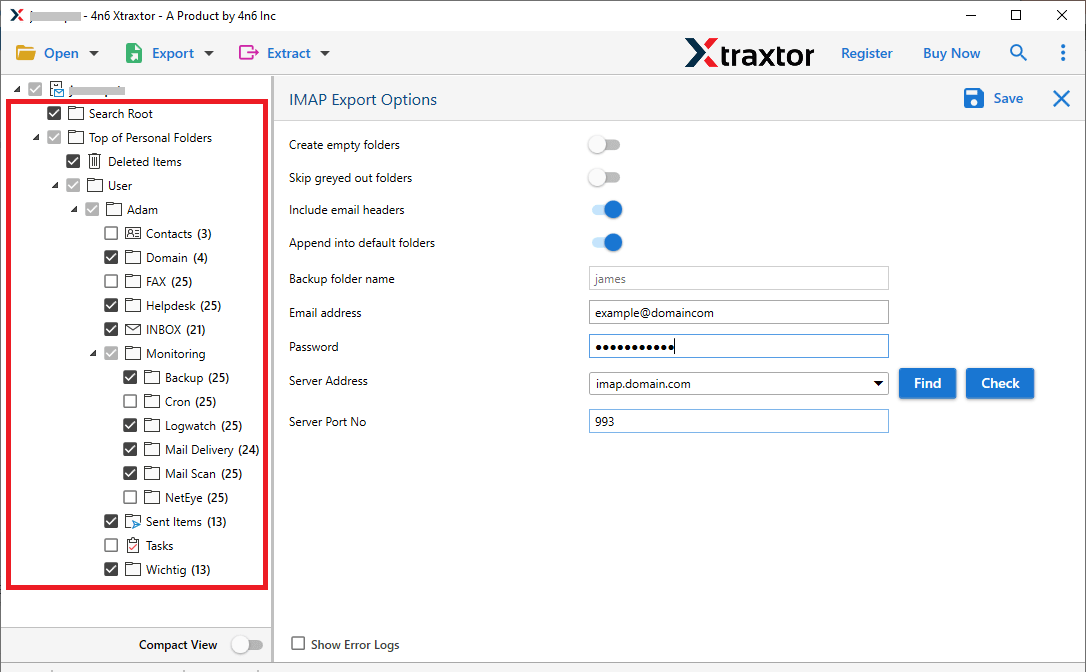
- At last, enter your Roundcube email id and password, then hit on the Save button.
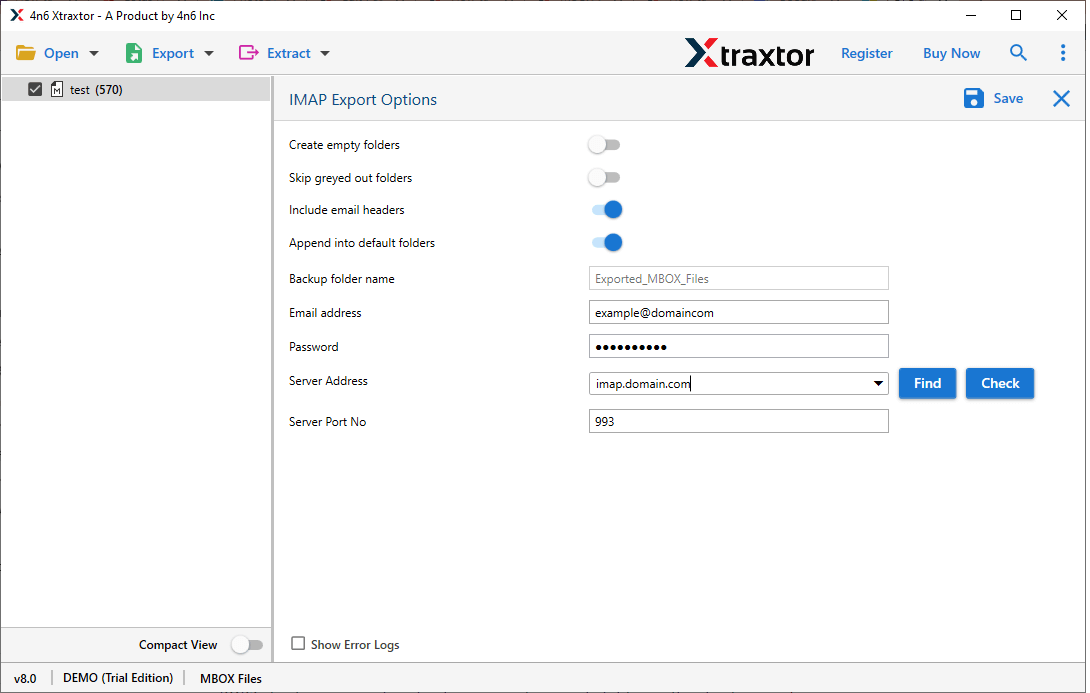
Finish! Here you import MBOX to Roundcube webmail account in a few simple steps.
Why Use MBOX to Roundcube Converter?
There are various amazing benefits of using this automated tool, some of them mention here –
- Maintain Data Integrity: While importing MBOX emails to Roundcube webmail account, this utility preserves the data integrity of the email data. There will be no alteration in email data during the import process.
- Email Filter: With this utility, you will get many filter options to import emails from specific fields. You can apply filters such as – to, from, subject, cc, bcc, date range, time, name, content, has attachments, and many more.
- Import MBOX to Cloud: This utility will efficiently import MBOX to Gmail, Office 365, Google Workspace, Exchange, iCloud, Yahoo, and many other webmail accounts. All these saving options will be present in the single interface.
- Windows Utility: The MBOX to Roundcube Import tool is a Windows-based utility. You can install this tool on Windows 11, 10, 8, 7, and all other previous versions.
- Maintain Mailbox Hierarchy: Use this tool to import MBOX to Roundcube and there will be no change in your mailbox email formatting. You will find your .mbox emails in Roundcube in same manner as the original.
Conclusion
In this blog, we shared two easy ways to help you solve the “How to import MBOX to Roundcube” question. You can go with the manual method, which works well for small files up to 512 MB, or choose the automated tool that can handle large and multiple MBOX files without any trouble.
The manual way is free but has limits. If you want a quicker and more reliable option, the automated method is your best bet.
Now it’s your turn—pick the method that suits your needs and get started with your MBOX to Roundcube import!
Frequently Asked Questions
Q1. Will importing MBOX to Roundcube affect my existing emails?
Ans. No, the MBOX to Roundcube migration will not affect your existing emails.
Q2. Can I import multiple MBOX files into Roundcube at once?
Ans. Well, manually you can import one MBOX file at a time. However, with Xtraxtor you can import MBXO files to Roundcube in bulk.