Many people have important emails saved in MBOX format. When switching to Google Workspace, they need an easy way to move those emails to their account. Importing emails from MBOX file to Google Workspace can seem difficult, especially when attachments are involved. This guide will show you the easiest ways to import MBOX to Google Workspace without data loss.
Method 1. Manual Way via Thunderbird IMAP Settings (free but suitable for a small .mbox file)
Method 2. Professional Solution for bulk importing
Let’s dive into the methods to know more in detail.
How to Open MBOX File in Google Workspace Manually?
To manually import MBOX to Google Workspace account, you can use the Thunderbird email client. Follow the given instructions for that –
1. Download and install Thunderbird on your computer.
2. Open Thunderbird and install the ImportExportTools add-on in Thunderbird.
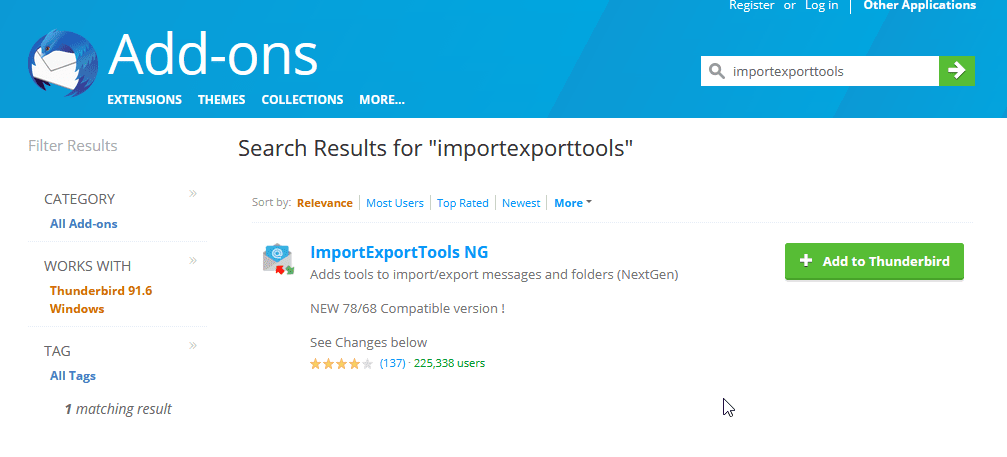
3. Now, go to Tools >> ImportExportTools NG >> Import MBOX File.
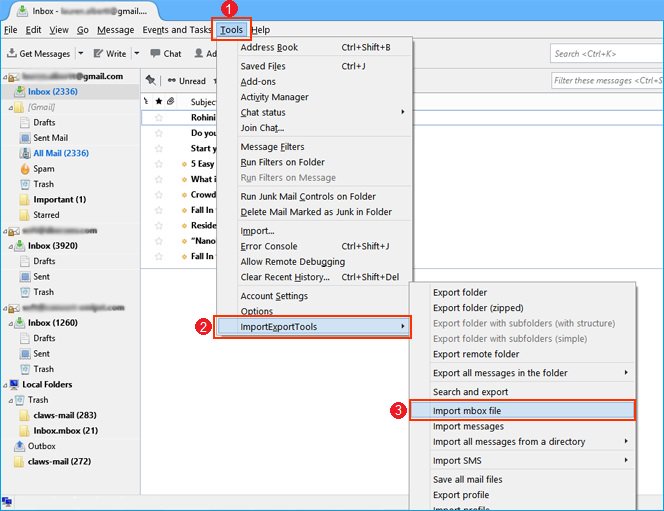
4. Select the MBOX file that you want to import and click Open.
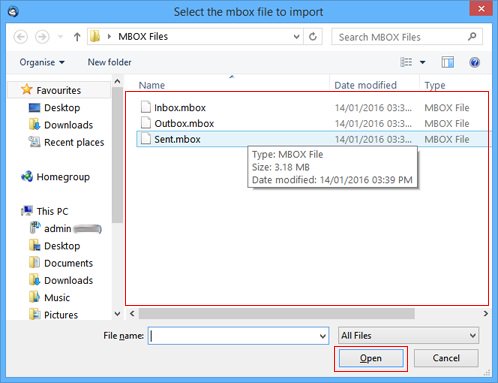
5. The imported emails will appear in the Thunderbird Local Folder.
6. Now, go to “Tools” > “Account Settings”.
![]()
7. Navigate to “Account Actions” and select “Add Account” option.
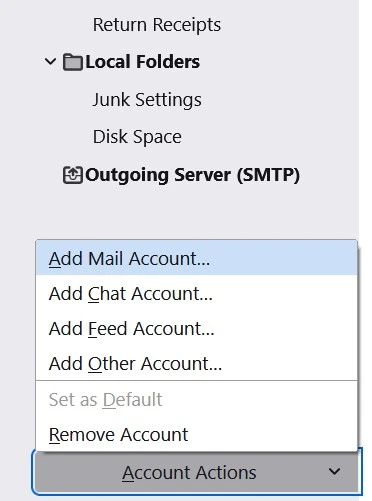
8. Enter your Google Workspace login credentials and IMAP settings to set up.
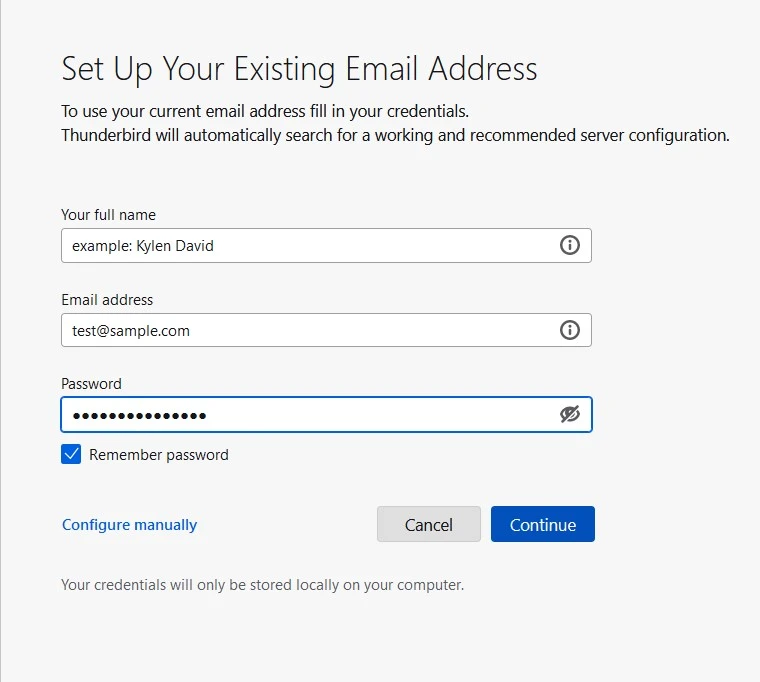
9. Drag and drop the imported MBOX emails from local folders into your Google Workspace account.
Thunderbird will sync the emails with your Google Workspace inbox. Finally, log in to your Google Workspace account and access your imported emails.
Note: The manual method requires using an email app like Thunderbird or Apple Mail to import MBOX to G Suite. Also, it only allows one file at a time, making it less ideal for professionals who need to import multiple mailboxes.
How to Import MBOX File to Google Workspace Securely?
Try out the Xtraxtor MBOX Converter and effortlessly migrate emails from your MBOX file into Google Workspace mailbox. With its simple and easy-to-follow steps, importing MBOX to Google Workspace with attachments will take you just a few minutes. Additionally, you can also view your MBOX files data before importing them into your Workspace account.
Furthermore, this tool can also import MBOX to iCloud, Exchange, Yahoo, Gmail, Hotmail, and other webmail accounts. Most importantly, all these saving options will be present in a single interface. Download the demo version and learn about the importing process.
Steps to Import MBOX to Google Workspace
Step 1. Download and Run the Xtraxtor MBOX Converter on your Windows system.
Step 2. Select Open >> Email Data File >> MBOX File >> Select File or Folder.
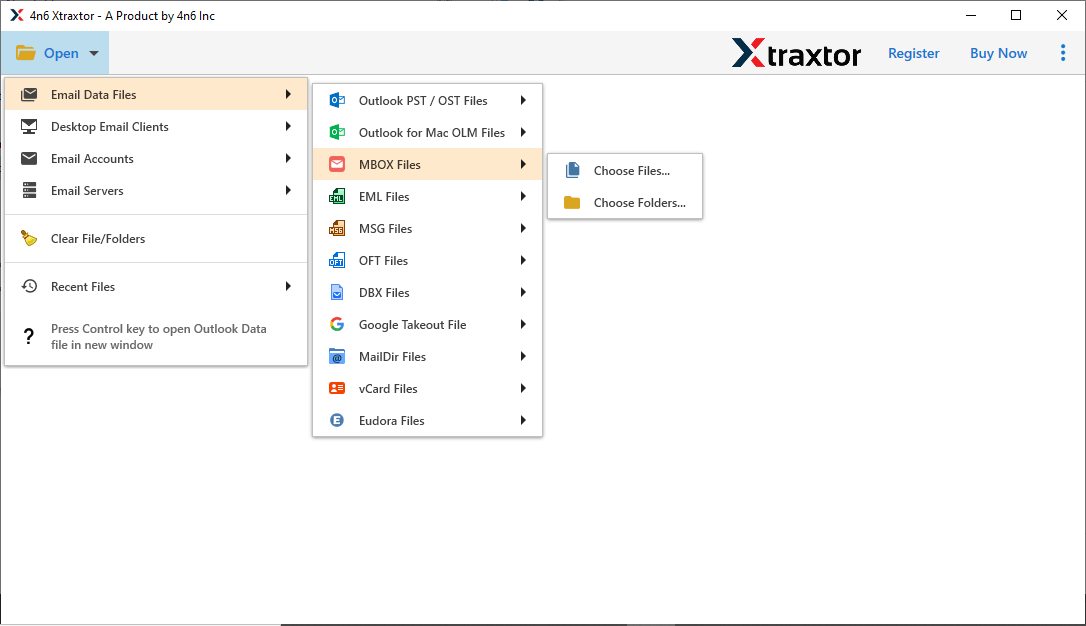
Step 3. Here you can view all your MBOX file data and read your emails.
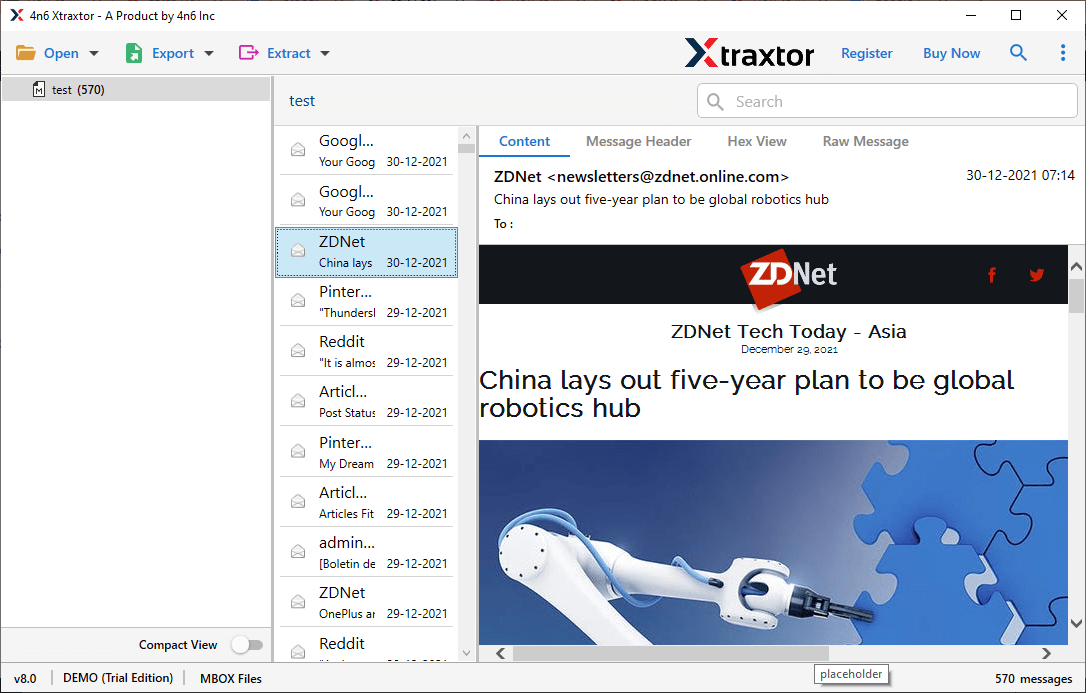
Step 4. After that, click on Export and choose the IMAP option.
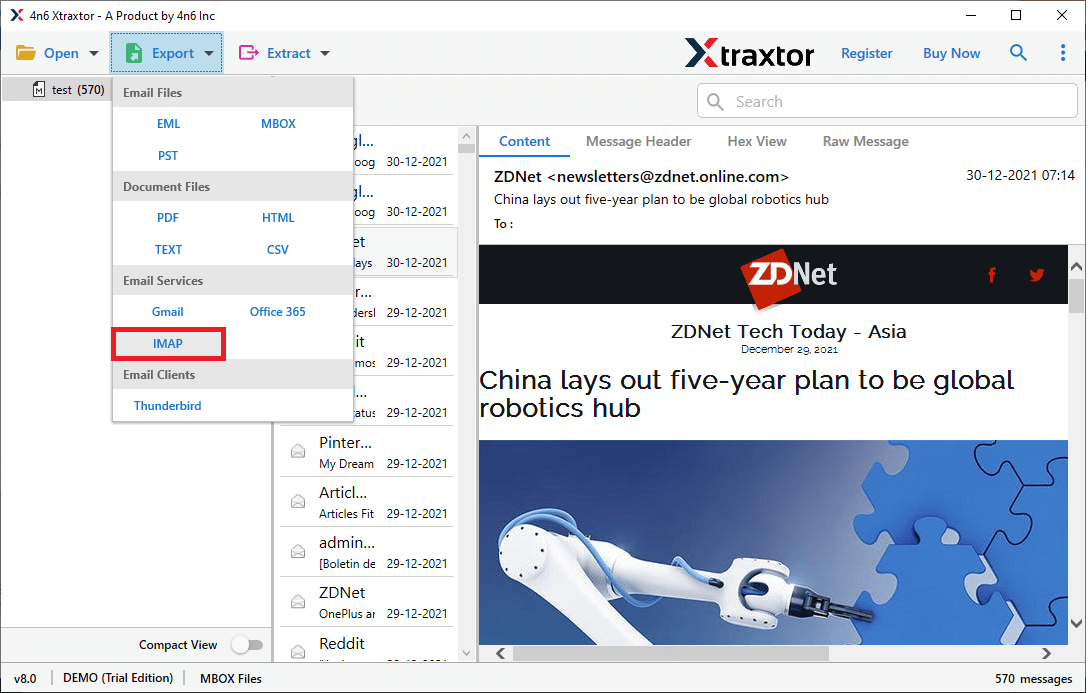
Step 5. Now you can select the email folders that you want to import.
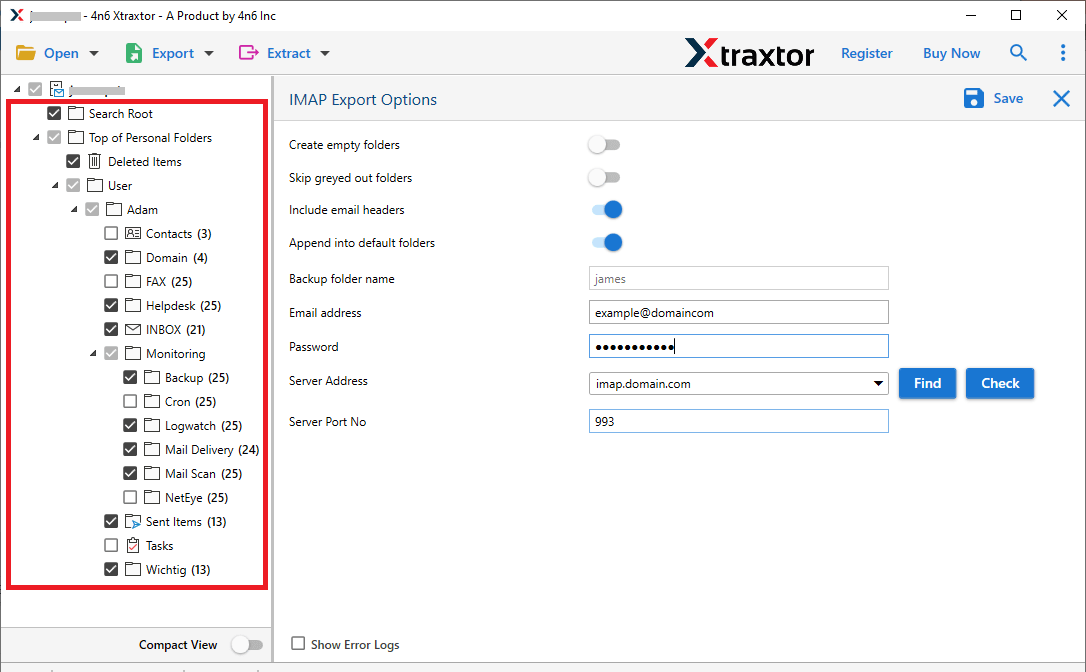
Step 6. At last, enter your Google Workspace login details and hit on the Save button.
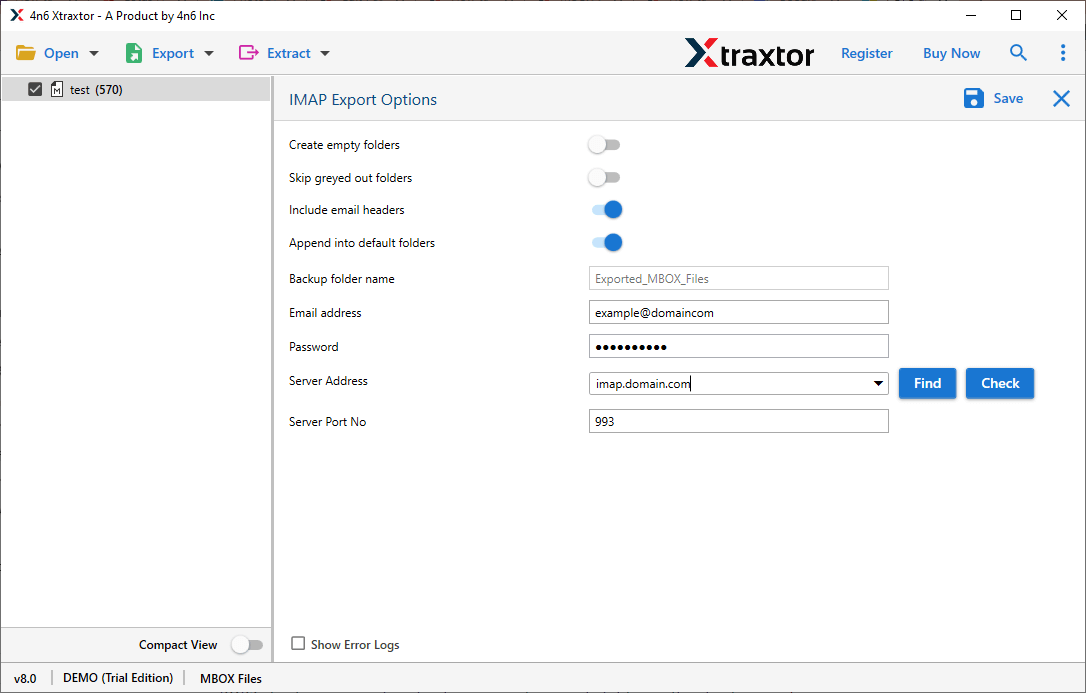
Finish! Here, you complete the import process within a few simple steps.
Benefits Of Using MBOX to Google Workspace Import Tool
This software has many outstanding features, some of which are mentioned below –
- Maintain Data Integrity: While importing MBOX to G Suite account, this software preserves the mailbox data integrity. All the emails will be in the same format without any alterations.
- Move MBOX Emails to Cloud: The import tool also allows you to import MBOX to Office 365, Gmail, Exchange, iCloud, and other webmail accounts. It is the all-in-one solution for all MBOX file import.
- Folder Selection: With this tool, you can also select the email folders. In this way, you can import selective email folders only and avoid unnecessary migration.
- Filter Options: With this tool, you will get various filter options that help you to search and transfer only specific emails. You can apply filters such as – to, from, subject, name, date range, time, cc, bcc, and many more.
- Preview Option: The tool has a preview mode that shows your emails in different modes. It will be helpful for you to view your emails before importing them.
- Save MBOX Emails Into Different File Formats: The software will also convert MBOX to PST, PDF, CSV, HTML, EML, and other file formats.
- Windows-Based Utility: This software can be installed on any Windows-based OS system. It will run on Windows 11, 1o, 8, Vista, XP, and all other previous OS versions.
Conclusion
Importing emails from MBOX file to Google Workspace is a simple task if you choose the right method. In this post, we have explained the two best ways to import MBOX to Google Workspace. You can manually transfer MBOX file to Google Workspace using MBOX-supported email apps like Thunderbird. However, if you face any issues with it then you can try the above-suggested tool that simplifies the importing process.
Frequently Asked Questions
Question 1: Can I use this tool to transfer multiple MBOX files to Google Workspace account?
Answer: Yes, you can use this software to import MBOX to Google Workspace in bulk at once without any data loss.
Question 2: Does this tool move the .mbox file to the Exchange Online account?
Answer: Yes, with the help of the MBOX Converter, you can import MBOX to Exchange in a few simple clicks.
Question 3. Can I set up this software on Windows Server 2022 edition?
Ans. Yes, this software supports all versions of Windows OS.
Question 4. Does your software allow importing MBOX file to Google Workspace with attachments?
Ans. Yes, the tool will effortlessly import MBOX emails to Google Workspace with attachments.
Question 5. What is the best way to import an MBOX file larger than 50GB into Google Workspace?
Ans. The Xtraxtor is the best option to import MBOX to G Suite mailbox with complete data. Try out its demo version to analyse its working.
