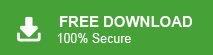Summary: In this post, we will go through the process of importing MBOX emails into Excel sheet. Read till the end and learn the effortless way of importing MBOX emails to Excel file with attachments.
MBOX is a popular email storage format, but there are times when you need to convert its data into an Excel spreadsheet for easier analysis, reporting, or organization. However, since Microsoft Excel does not support MBOX files directly, using the alternative approach you can complete the conversion.
In this guide, we’ll walk you through various methods to import MBOX files into Excel seamlessly.
Why Convert MBOX to Excel File?
Here are some main reasons why people export MBOX emails to an Excel spreadsheet:
- Better Organization – Excel helps you sort, filter, and arrange email data easily.
- Improved Reporting – Businesses can analyze email data using Excel’s tools.
- Simpler Data Transfer – Exporting emails to Excel makes it easier to move them to other platforms.
- Secure Backup – Saving emails in Excel provides a well-organized and accessible backup.
How to Import MBOX to Excel File with Attachments?
Xtraxtor is a safe and secure way to import emails from MBOX to Excel file. All you need to do is add the MBOX file and choose the exporting options. After that, the tool will convert MBOX to CSV, and then you can open file in Excel sheet. Additionally, you can also choose the email folders that you want to import into Excel file.
Download the demo version of the software to know its working process.
Steps to Import MBOX to Excel File
- Launch Xtraxtor MBOX Converter on your Windows PC.
- After that, navigate to Open >> Email Data Files >> MBOX Files >> Choose File or Folder.
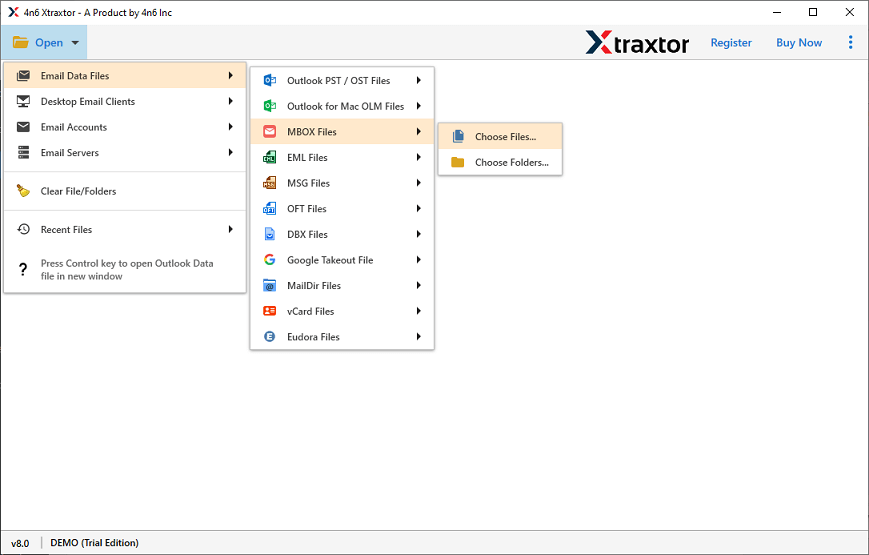
- The software provides preview of MBOX emails before converting them to CSV.
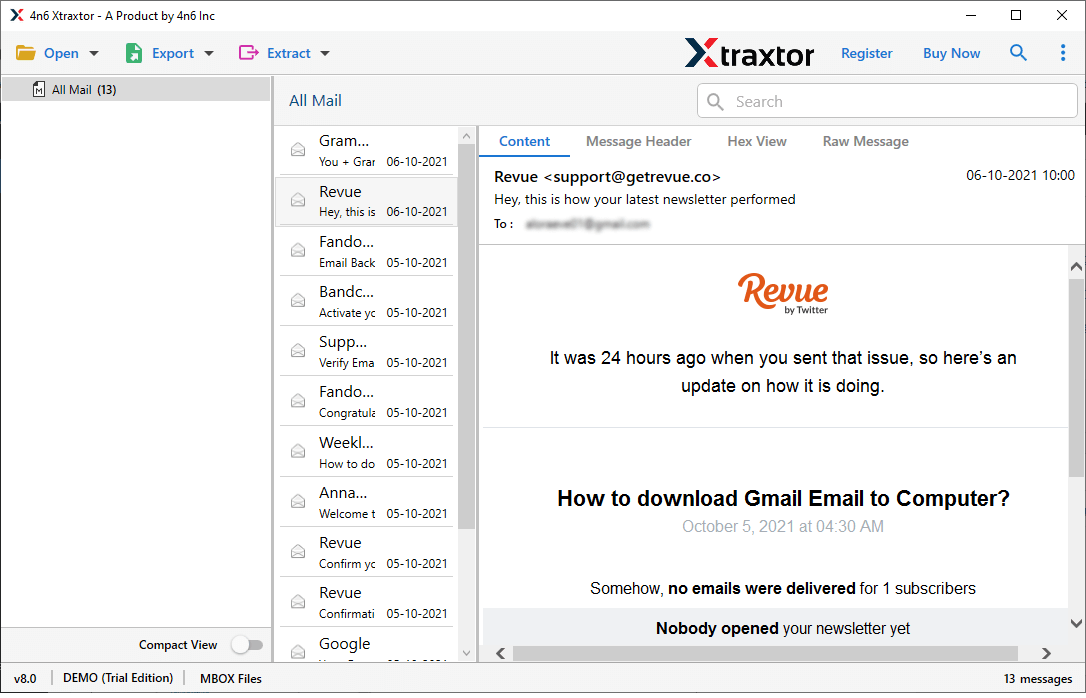
- Now, go to Export and choose CSV from given options.
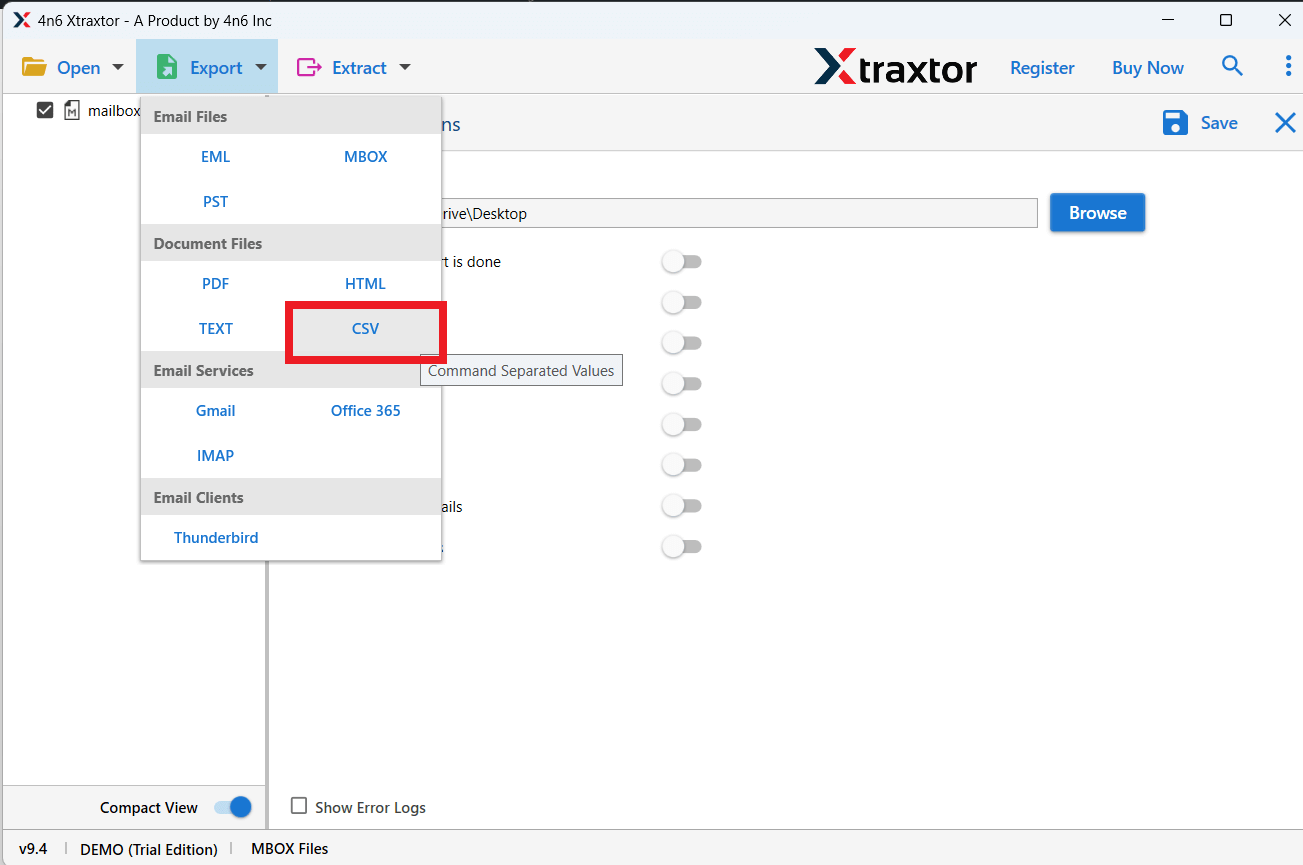
- Apply filters to convert selected emails from MBOX to CSV.
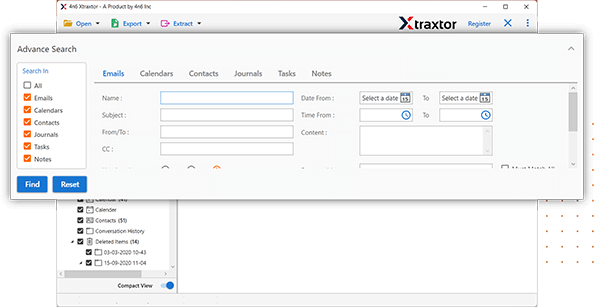
- Browse the target location and then hit on Save button to start the MBOX to CSV conversion process.
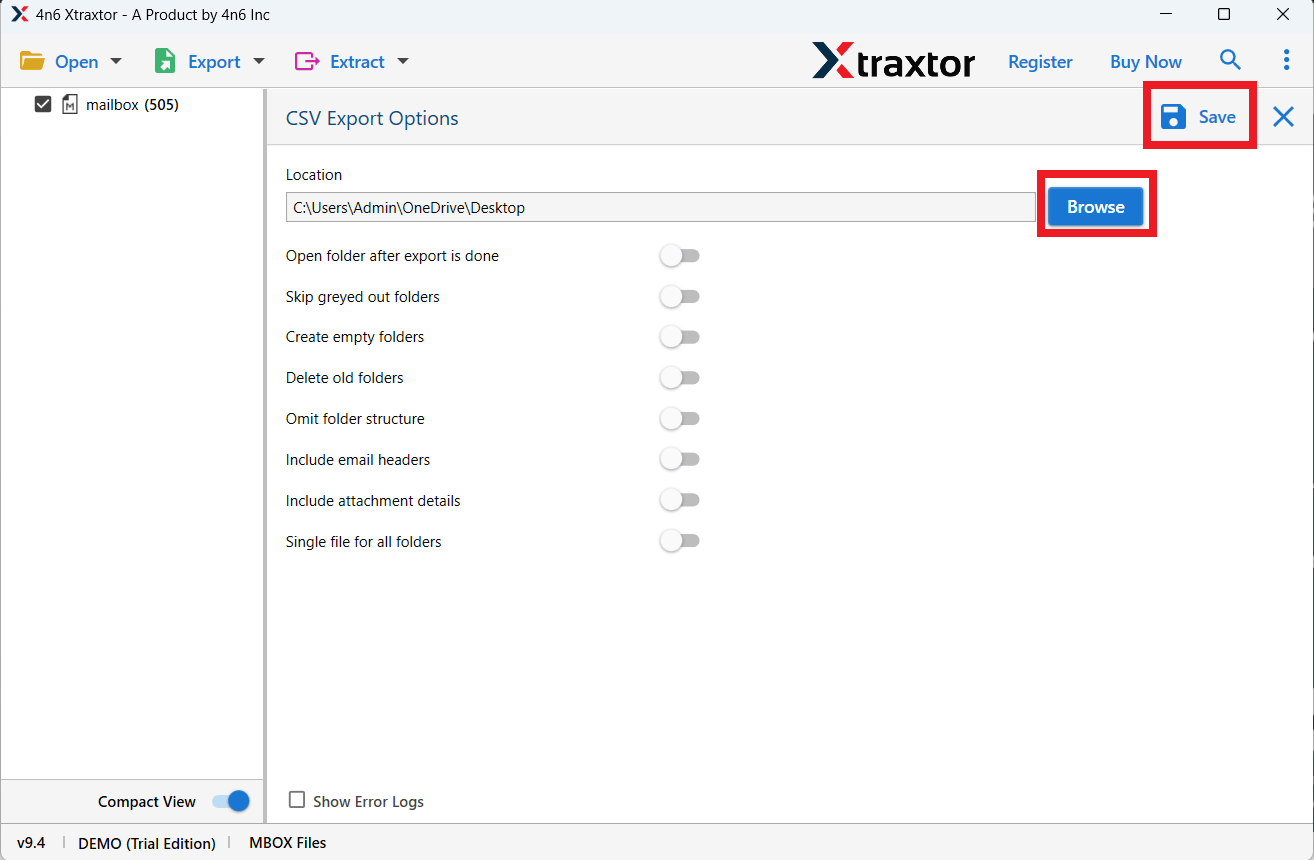
Done! Now find the exported file and right-click on it and choose open with >> Excel Sheet.
Promient Features of Xtraxtor Tool
With this tool there are various outstanding features, some of them are –
- Bulk Importing – Import multiple MBOX files together without losing data. Saves time and effort.
- Save in Different Formats – Convert MBOX to EML, PST, PDF, TXT, HTML, and more easily.
- Keeps Attachments & Details – Exports emails with attachments while keeping all information safe.
- Filter Emails Easily – Select emails by date, time, or subject to export only what you need.
- Move to Cloud Accounts – Import MBOX to Gmail, Yahoo, Office 365, Thunderbird, and more.
- Easy to Use – Simple design, perfect for both beginners and experts.
- Works on Windows – Supports Windows 11, 10, 8.1, 8, Vista, XP, and older versions.
- No Extra Software Needed – Works on its own. 24/7 support is available for any help.
Conclusion
Converting MBOX to Excel can be simple with the right approach. Whether you use Thunderbird, a third-party tool, or manual extraction, each method ensures your email data is well-organized for better analysis and management. For frequent conversions, automated tools are recommended for accuracy and efficiency.