Transferring EML files to Exchange online is not a complex process if you use the right approach. If you are looking for a manual way to import EML to Exchange mailbox, then there is no such solution.
Exchange Online is the hosted version of the Microsoft Exchange Server messaging platform, which enterprises may purchase as a standalone service or as part of an Office 365 subscription. It provides the bulk of the benefits that on-premises Exchange servers provide.
Due to its advanced features and security, many users want to import EML files to Exchange Online. Let’s know more about this topic with the help of a user query.
“Hello there! I have some EML files in my system that I received from one of my colleagues. I have Exchange online account for my business use. Now can anyone tell me how can I move EML files to Exchange mailbox without affecting the integrity of the email data?”
“Is there a direct way to import EML to Exchange Online account?”
There can be various reasons for EML to Exchange migration depending on their requirements as mentioned in the above queries. Go ahead with the article and learn the best way to transfer EML files to Exchange Mailbox account.
How to Move EML Files to Exchange Online
To instantly upload EML files to Exchange use the Xtraxtor EML Converter tool on your Windows OS. If you have various ELM files folders, then this utility offers a dual option to upload data files to its interface for importing. With this software, you can also use the filter options to search and transfer selective emails. Along with that, you can also use this tool and convert EML to PST, MBOX, HTML, PDF, etc.
Additionally, with its simple graphical any technical and non-technical users use this tool and import EML files to Exchange mailbox with attachments. Along with that, you can also import EML to Office 365, Yahoo, Gmail, and other webmail accounts in a single interface.
Procedure to Import EML to Exchange Mailbox
Using the Xtraxtor tool, follow the given instructions and move EML files to Exchange webmail account –
Step 1. Install and launch the automated tool on your Windows OS system.
Step 2. Now select Open >> Email Data File >> EML Files >> Select File or Folder.
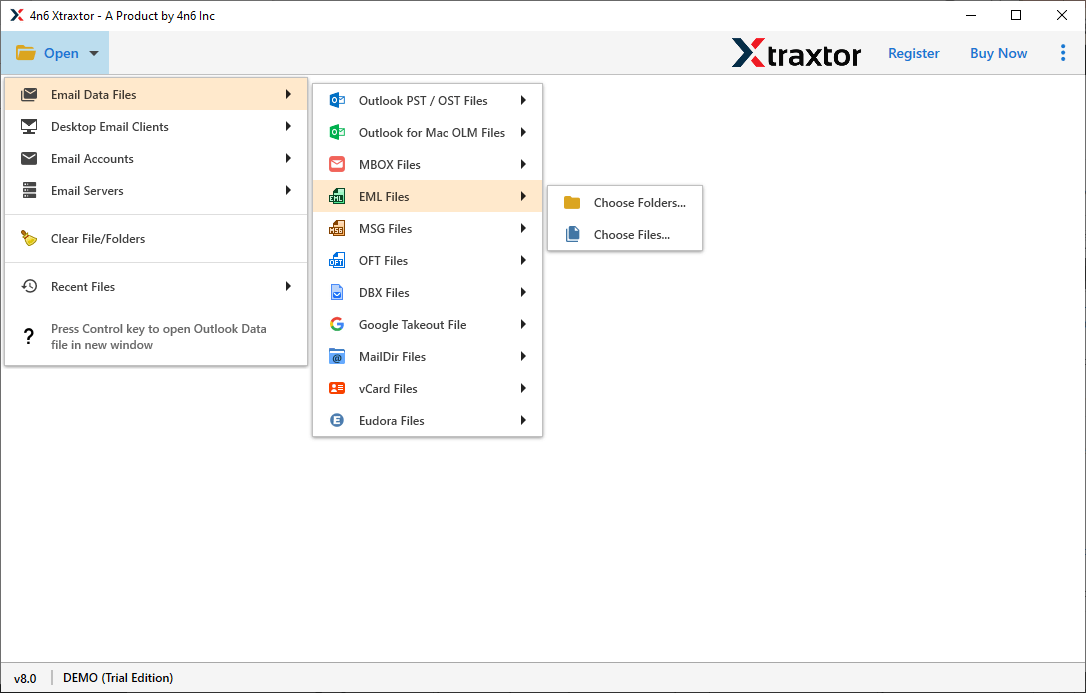
Step 3. Here you can view all your emails from the uploaded file.
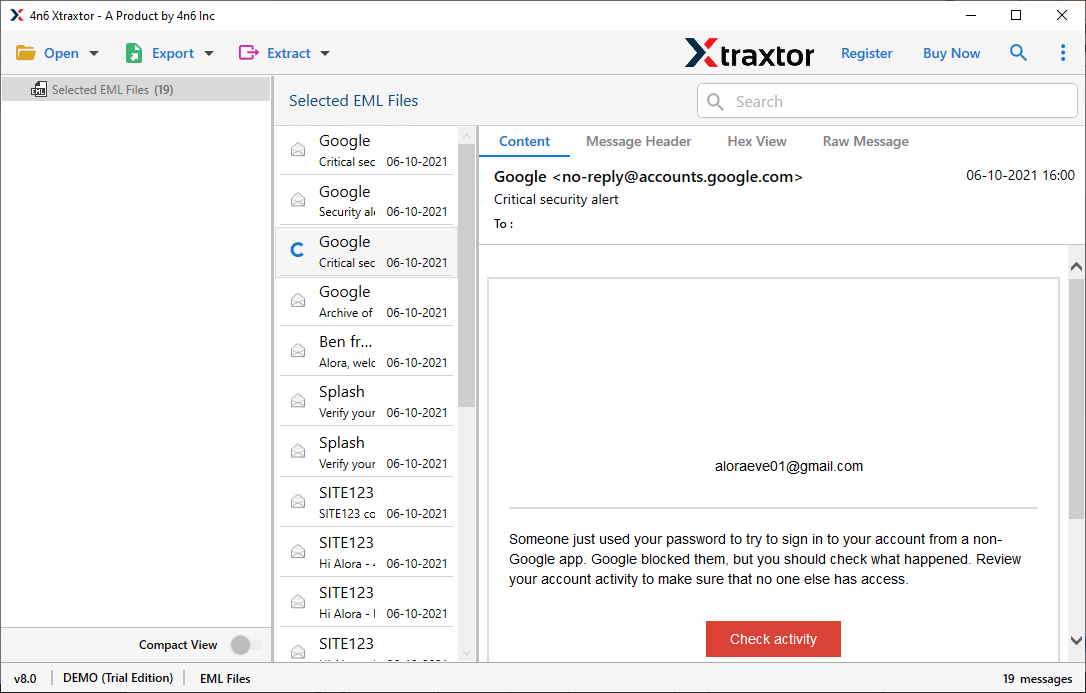
Step 4. Then click on Export and choose the IMAP option.
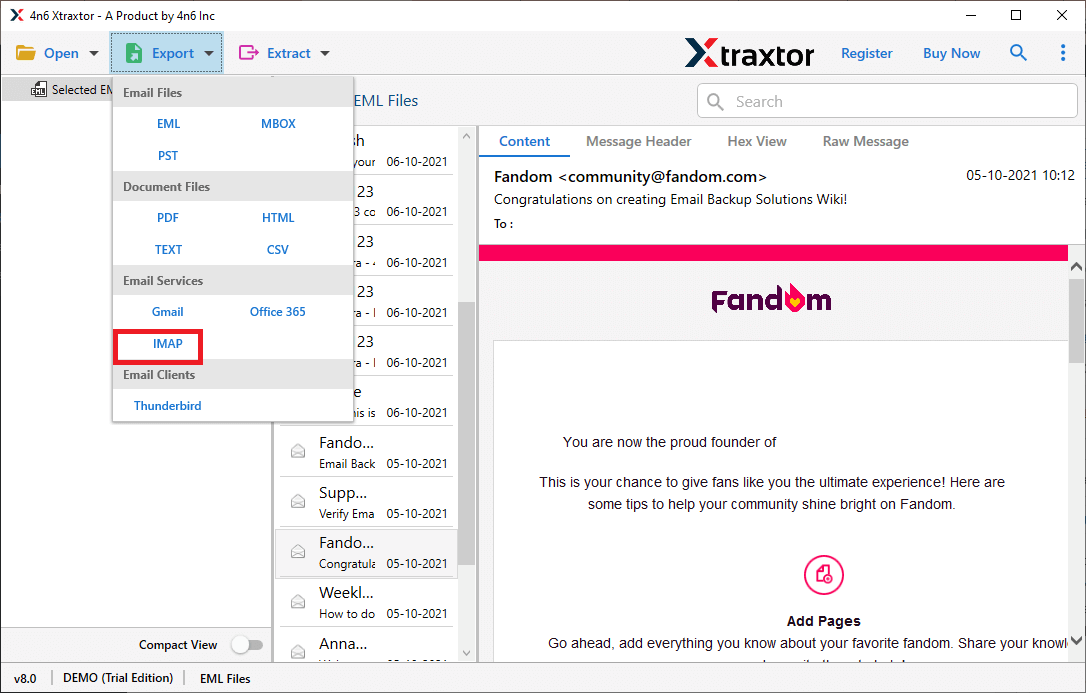
Step 5. at last, enter your Exchange online login details and hit on the Save button.
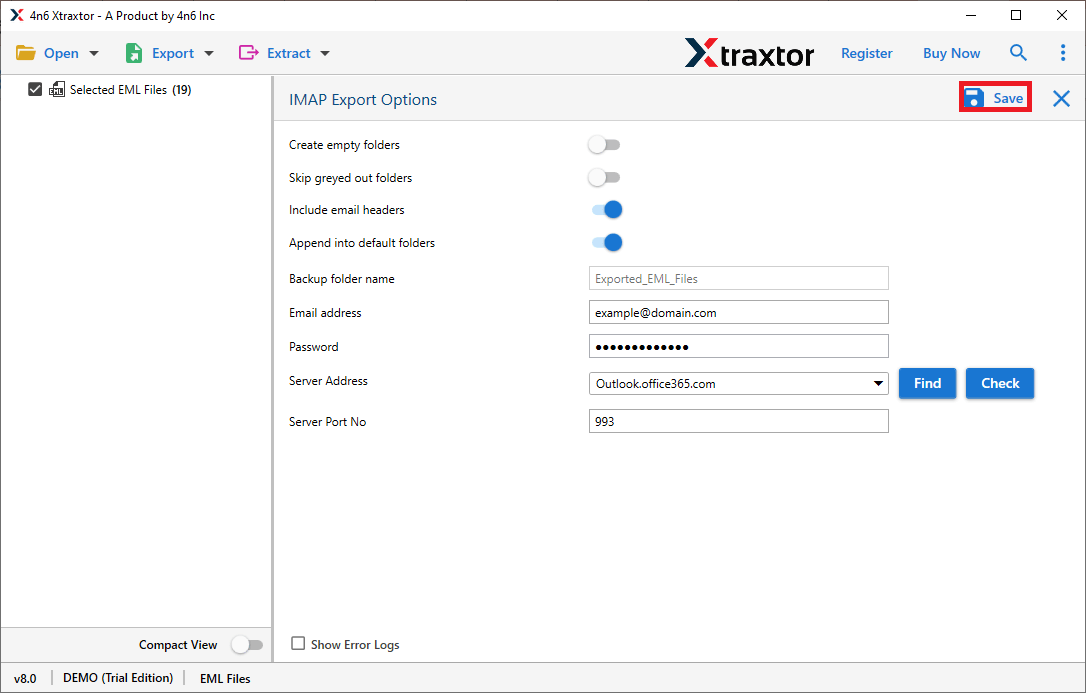
Done! Using this tool you successfully import EML to Exchange Online in a few simple clicks.
Benefits of Using EML to Exchange Import Tool
There are the various outstanding features of this tool that efficiently and accurately upload .eml files to Exchange mailbox without data loss.
Directly Move EML File to Exchange: This tool allows you to instantly transfer .eml files to Exchange Online without any hassle. You just need to add data files and enter your Exchange Online login details and done. It will automatically move .eml file to your mailbox with ease.
Bulk EML Import: With the dual mode of this tool, you can transfer unlimited EML files to Exchange mailbox in a single attempt. Either you can select EML files or Choose Folder and import EML to Exchange in batch.
Transfer EML to Cloud Server: Using this tool you can perform multiple migrations in a single interface. It will import EML to Yahoo, Office 365, Gmail, iCloud, cPanel, and other webmail accounts.
Support EML From Multiple Sources: This Email Converter tool can import EML files created by different email applications. It support EML file from Thunderbird, Outlook, Entourage, Apple Mail, IncrediMail, Windows Live Mail, etc.
Support Windows OS: The EML to Exchange Import tool can easily run on all Windows systems. You can install this utility on Windows 11, 10, 7, Vista, XP and all other previous versions without any technical issue.
Different File Saving Option: Along with EML to Exchange migration process, this utility can save emails in different file formats. Use this tool and convert EML to MBOX, PTS, PDF, HTML, etc.
Filter Options: If you want to import .eml from a particular sender, then you can apply thr “from” or “name” filter and import only those emails. Along with that you can also apply different filter options such as – to, from, cc, bcc, subject, time, date, has attachments, etc.
Conclusion
In this post, we address the query – How to import EML to Exchange Online account and describe the best way to perform the import. The automatic tool allows you to transfer single and multiple EML files to an Exchange mailbox in a few simple steps. You can use the trial version of the tool and perform the import process.
