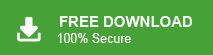“Hello! I am using the Outlook email client application in my company. There is some important data in Outlook personal folders. Now, I want to switch my job in another company. But, I do not know how to transfer Outlook personal folders to another computer for further use. Please suggest an efficient way to complete this task. It’s urgent for me.”
There are multiple user queries related to moving Outlook data. If you are also one of them then do not worry. Here, you will get the best techniques to transfer Outlook personal folders to another computer.
Nowadays, MS Outlook is a popular email client all over the world. It stores emails, contacts, calendar and other important information etc. Sometimes, users want to transfer their Outlook data folders on another computer due to any reasons. So, in the next section we will discuss ways to move Outlook data to another computer. First we will explain the manual solution and then a professional solution.
Method 1: Manual Way to Transfer Outlook Personal Folders to Another Computer
Moving data from an Outlook application to another computer is easy. In the manual solution, you need to export Outlook data in PST format and then import these PST data in Outlook on another computer. Follow the given steps to transfer Outlook personal folders to another computer.
Step 1. Open MS Outlook application and click on File menu.
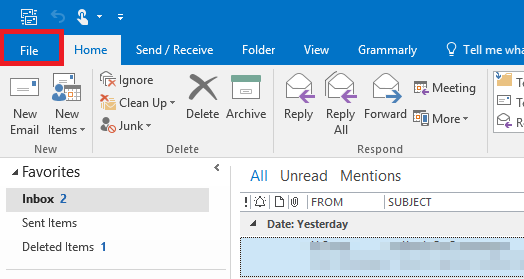
Step 2. Now, Go to Open & Export and Click on the Import/Export section.
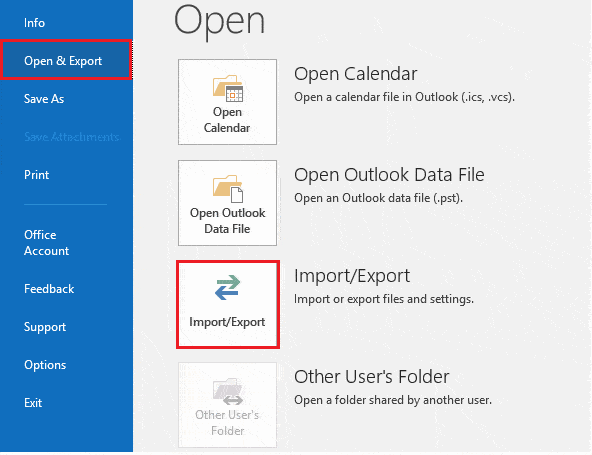
Step 3. Select Export to a File (.pst) and click on Next button.
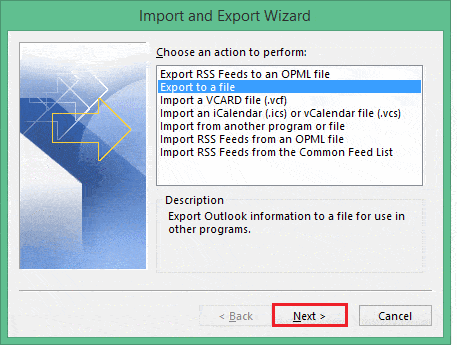
Step 4. After that, choose the Outlook personal folders that you want to move on another computer and press Next.
Step 5. Click on Browse and select the external USB storage device to save the exported .pst file and Click on the Finish button.
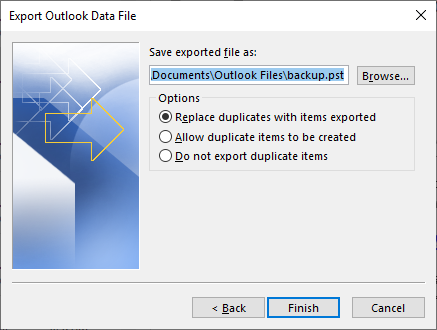
Note: Outlook personal folders data is saved in a USB storage device. Copy these files on another computer.
Step 6. Now, Open MS Outlook application on another computer and import .pst files using Import/Export wizard.
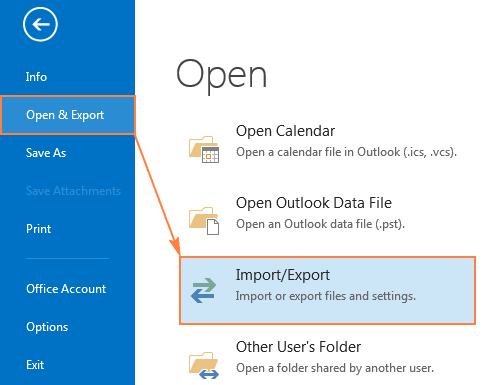
Demerits of Manual Approach
There are some limitations of manual method which are given below-
- Method contains many complicated steps. Non-technical users face difficulty transferring Outlook personal folders to another computer.
- There is a high chance of data loss during the process.
- Users face Import/Export grayed out issues in the manual solution. To Avoid this you need to upgrade your Outlook version to licensed version.
Method 2: How to Move Outlook Personal Folders to Another Computer?
Use Xtraxtor Outlook Converter to transfer Outlook personal folders to another computer. The software exports Outlook folders in bulk with complete accuracy. It maintains folder hierarchy during the process. If you want to transfer only selected Outlook folders then filters help you to export any specific folder.
Apart from this, the software provides a preview option to view the Outlook data before the exporting process. The interface of this utility is very simple and easy to use. Both technical or non-technical users can transfer Outlook personal folders to another computer without any hassle. With this application, any novice user can easily save Outlook folders to desktop without any hassle. You can download the trial version of this tool to check its work efficiency and accuracy.
Follow the Below Given Steps to Transfer Outlook Personal Folders to Another Computer
Step 1. Launch Outlook Converter on your Windows PC.
Step 2. Now, Navigate to Open >> Outlook Data Files >> Open Configured Account.
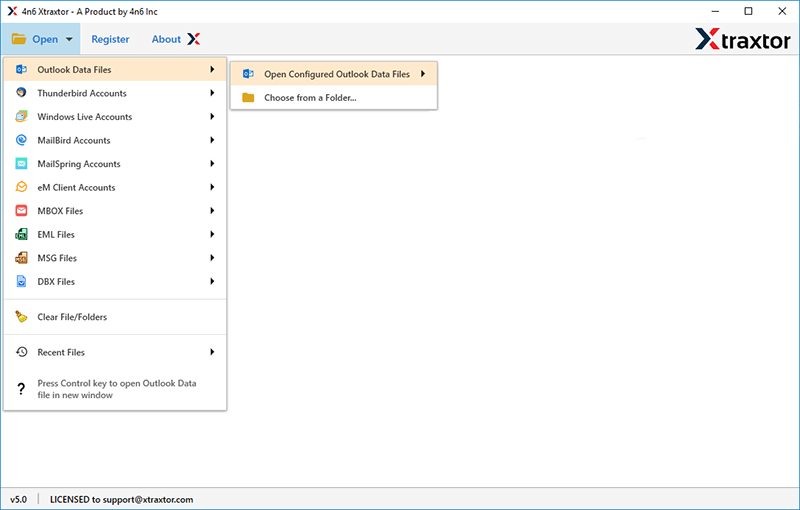
Step 3. Software will load all Outlook data. After that, click on Export and select PST format.
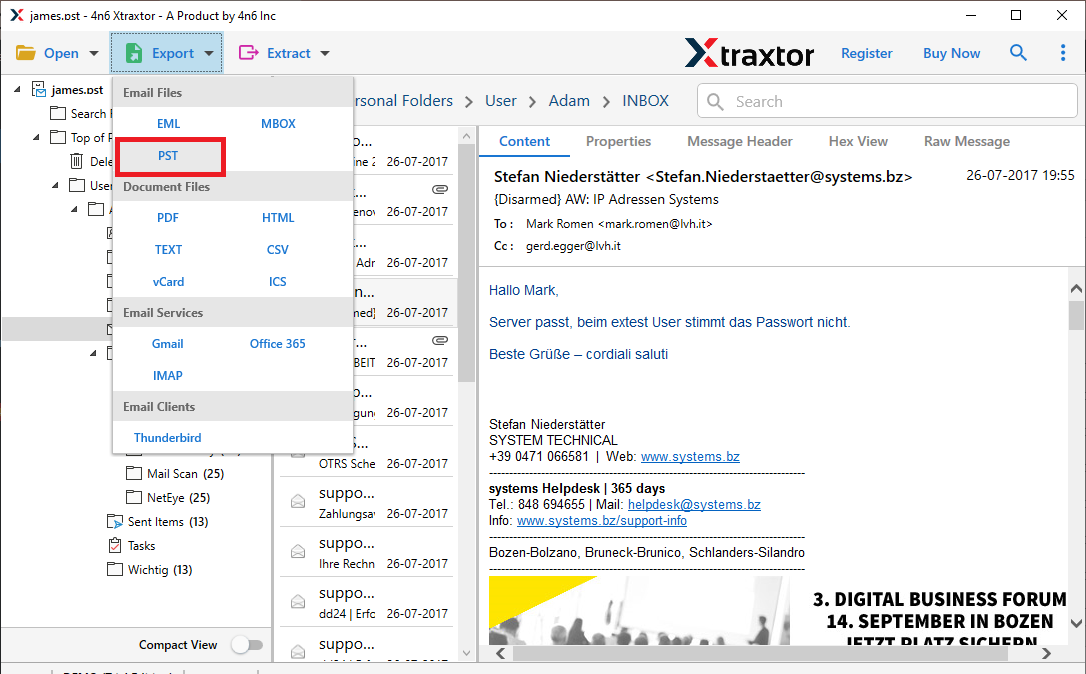
Step 4. Select Outlook personal folders to transfer.
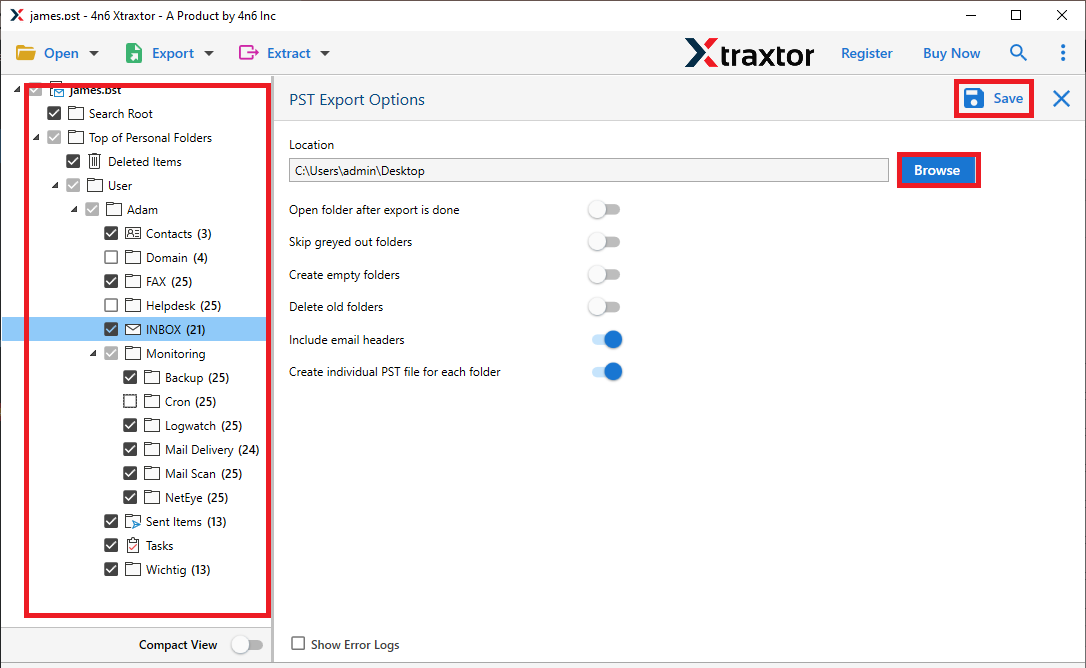
Step 5. Select output path to save PST file and then click on Save button.
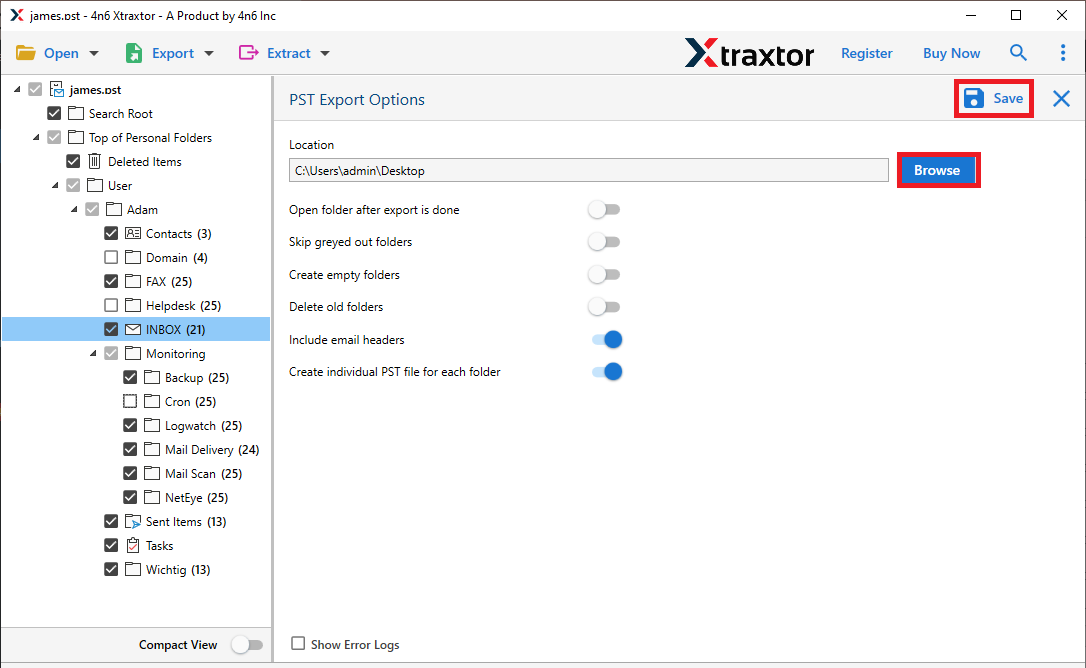
Step 6. Once the software export Outlook data into PST format. Copy this file into USB drive and connect it to another computer.
Step 7. Now, open MS Outlook on another computer and import this file using Import/Export Wizard.
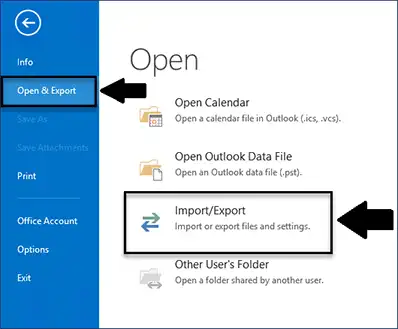
The process is done. Hence, you can easily move Outlook personal folders to another computer in a few simple clicks.
Key Features of Xtraxtor Outlook Converter
The software has many benefits that help you to transfer Outlook personal folders to another computer easily. Some of them are-
- Export all Outlook folders to PST format at once with accuracy.
- Transfer any specific folder/data from Outlook using filter options.
- Tool can copy Outlook emails to flash drive, internal hard drive etc.
- Preserves complete data integrity and gives accurate results.
- Maintains folders and sub-folders hierarchy during the process.
- Preview option to view the Outlook folders data before transferring.
- Export Outlook contacts to iCloud accounts easily
- Simplified interface helps beginners to complete the process without any hassle.
- Compatible with all versions of Microsoft Outlook.
- Supports all latest and old versions of Windows Operating Systems.
Conclusion
In this article we have discussed how to transfer Outlook personal folders to another computer. You manually move Outlook folders but if you face any difficulty then you can use an automated solution. However, the above suggested tool is able to transfer only required data. You can download the demo version of this tool to check its work performance. If you have any doubts related to product contact the support team that is available 24*7.