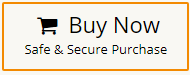“I have been using Godaddy for the last few years. There are so many crucial emails. Now, I want to migrate Godaddy to Bluehost but I am looking for a solution but I am unable to find any perfect solution Can anyone help me to suggest a solution to transfer email from Godaddy to Bluehost?”
If you are also a Godaddy user and looking for a solution for Godaddy to Bluehost migration. Then, stop your search. You have landed at the right place. In this article, we are going to discuss how to transfer email from Godaddy to Bluehost. Here, we will provide the easiest methods for this migration process.
Table of Content
- Reasons to Migrate Email from Godaddy to Bluehost
- Methods to Add Godaddy Emails to Bluehost
- Migrate Godaddy to Bluehost using Xtraxtor Email Migration Tool
- Key Features of Xtraxtor Godaddy to Bluehost Migration Tool
- Manual Way to Transfer Email from Godaddy to Bluehost
- Limitations of Manual Solution
- Conclusion
Overview of Godaddy and Bluehost
GoDaddy is one of the world’s largest and most well-known companies providing domain registration and web hosting services. It offers a huge variety of products for website authoring and maintenance, as well as application hosting. Apart from Domain registration and web hosting, GoDaddy also provides web-based email solutions. It enables users to set up professional email addresses using their domain names.
On the other hand, Blueshost is a well-established web hosting company which is owned by Endurance International Group. It is one of the most popular email and domain hosting providers, as well as a webmail solution for some small and medium businesses. It is known for its reliable hosting infrastructure and its close partnership with WordPress.
Why Users Need to Transfer Email from Godaddy to Bluehost?
Godaddy and Bluehost are popular Web hosting companies. Both provide email service but there are lot of reasons that’s why users want to migrate Godaddy to Bluehost. Some of them are given below-
- Bluehost provides better security features than Godaddy. Bluehost offers enhanced security and anti-spam protection facility while Godaddy is less secure and prone to technical glitches.
- Bluehost may offer a more comprehensive set of features and tools for managing email accounts as compared to Godaddy. It provides better functionality, such as integrated calendar and contact management, and improved storage options.
- The simple intuitive interface of Bluehost helps users to easily manage their email accounts without any experience. While in Godaddy lack of experience can create problems for users.
- Bluehost is more cost-effective than Godaddy. In Bluehost, you can create multiple accounts without paying any extra charge whereas in Godaddy, if you need to create various accounts then it takes charge per email account.
- Bluehost offers a website builder tool that enables users to create and customize websites with ease. It comes with various templates and design options, making it suitable for users without extensive technical skills.
Ways to Migrate Email from Godaddy to Bluehost
Godaddy does not provide any direct option to transfer email from Godaddy to Bluehost. You can either manually import Godaddy email into Bluehost using Outlook or using any third-party tool. Here, we will discuss both methods in detail in the next upcoming section. Let’s start.
Method 1. How to Export Godaddy Email to Bluehost Instantly?
Xtraxtor Email Migration Tool is a secure solution to directly transfer email from Godaddy to Bluehost. The software is a stand-alone utility which means you do not need to install any other applications for Godaddy to Bluehost migration. With this tool, you can migrate Godaddy email to Bluehost in bulk. There are various saving that means you can also export Godaddy email to PST, PDF, MBOX, EML, and 10+ formats. It provides various advanced filter options to transfer selected emails from Godaddy to Bluehost.
Additionally, the tool can also migrate Godaddy email to Gmail, Office 365, Yahoo Mail, Zoho Mail, AOL Mail, Thunderbird, and various other email accounts. the simple and initiative interface of this utility helps beginners to easily migrate from Godaddy to Bluehost without any technical knowledge and guidance. Try its free demo version and complete the transferring process in a seamless manner.
How to Transfer Email from Godaddy to Bluehost?
- Launch this software on your Windows PC.
- Now, navigate to Open >> Email Accounts>> Add Account.
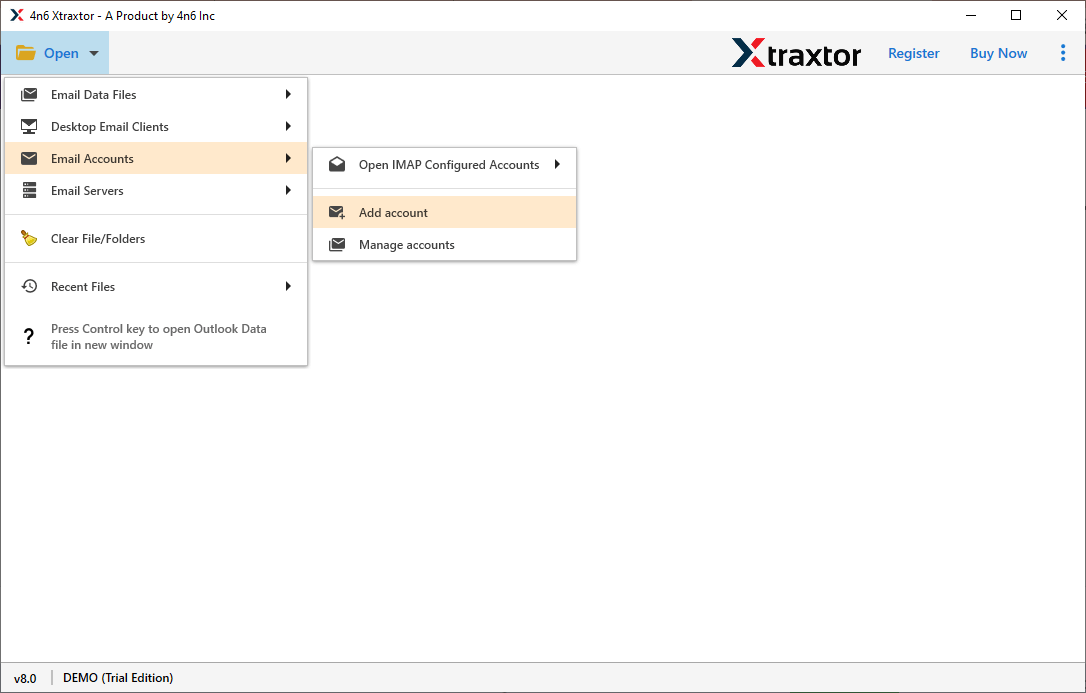
- Enter login details of your Godaddy email account and then press Add button.
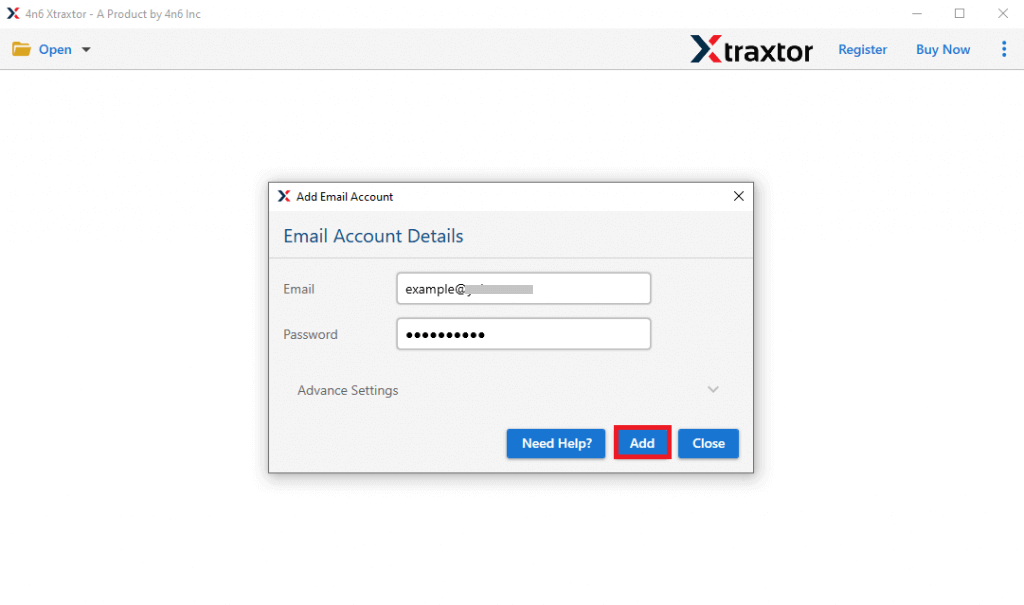
- Here, you can view emails from your Godaddy account before importing them to Bluehost.
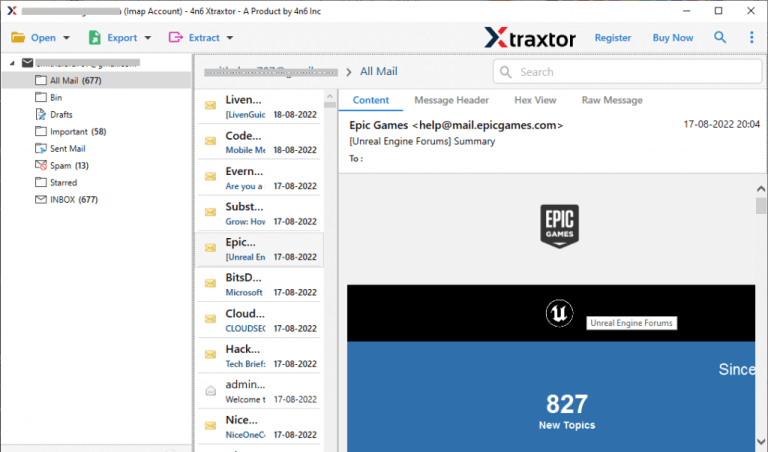
- After that, Go to Export and choose IMAP from given options.
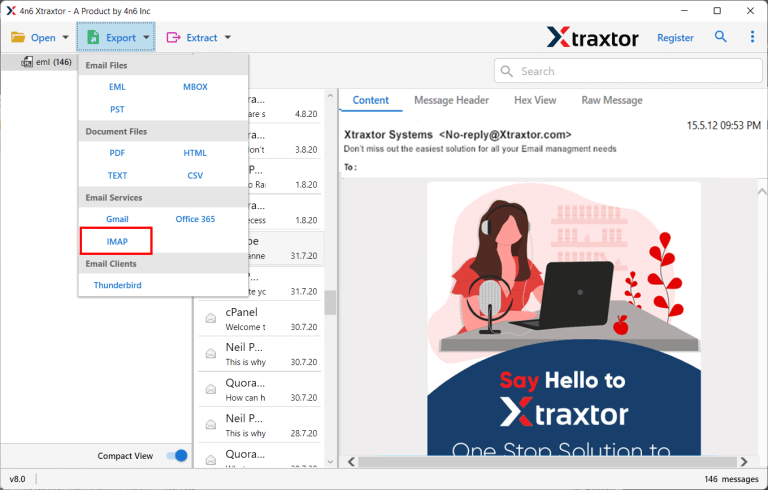
- Select Godaddy email folder that you want to transfer.
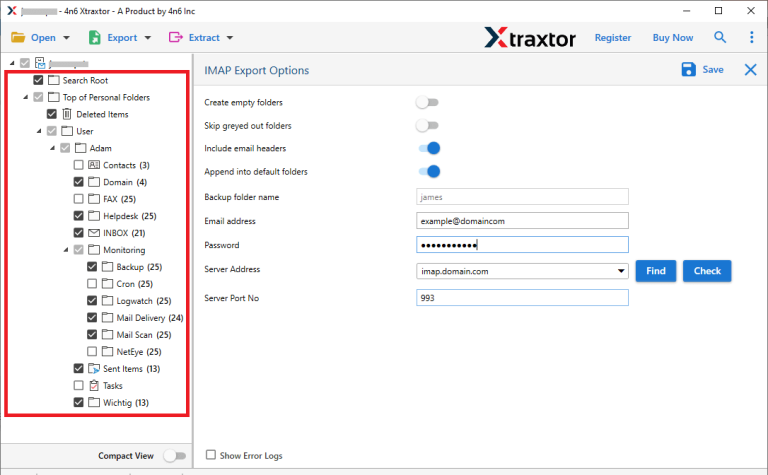
- Apply filters to export selected emails.
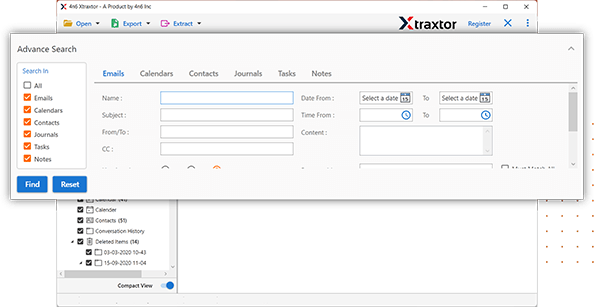
- Enter Email Id and Password of your Bluehost email account and then hit on Save button to start Godaddy to Bluehost migration.
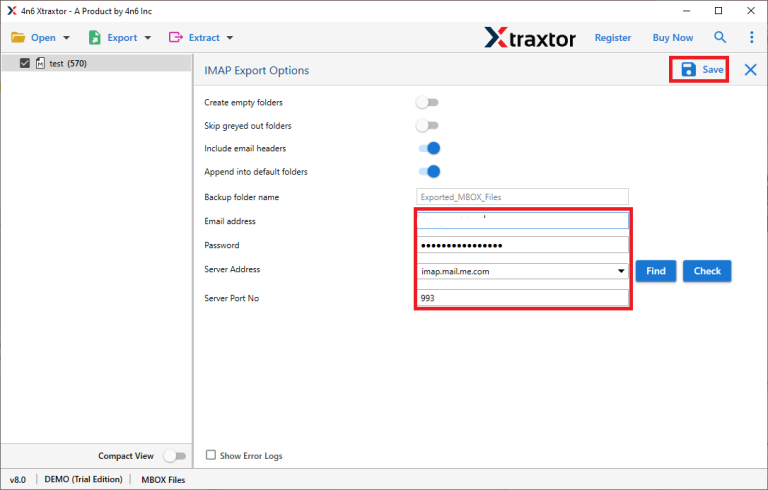
Done. Hence, you can easily move emails from Godaddy to Bluehost in a few simple clicks.
Highlighted Features of Xtraxtor Godaddy to Bluehost Migration Tool
The software has many advanced features that help users to easily perform the transferring process. Some of them are given below-
- Direct Solution: The software is specially designed to directly migarte emails from one email service to another without any external help. In this application, you just need to enter login details of both email accounts then it transfer email from Godaddy to Bluehost in just few seconds.
- Export Godaddy to Various Formats: The tool has multiple saving options to save Godaddy emails to locally. It can export Godaddy email to PDF, PST, EML, MBOX, TXT, HTML, etc.
- Bulk Migartion: The software has dual mode to move emails. It is able to export complete Godaddy mailbox at once. Its saves your time and effort to transfer unlimited emails.
- Email Filtration: Sometimes users do not want to migrate all emails from one email platform to another. With this tool, you can transfer Godaddy emails based on Date Range, Time, Cc, bcc, Sender, recipient, etc.
- 100% Data Intregrity: It is completely safe and secure solution without any single bit of loss. Using this tool, you can export Godaddy emails with attachments, and other key attributes.
- Preserves Folder Hierarchy: The software is able to transfer emails in their original format. It maintains the folder and sub folder hierarchy throughout the process.
- Migrate Godaddy to Cloud Services: The tool not only transfer email from Godaddy to Bluehost but also migrate email from Godaddy to Office 365, Gmail, Yahoo Mail, Outlook.com, Zoho Mail, etc.
- Easy to Use: It is specially designed with advanced algorithms and simp;ified user interface. Both technical or non-technical users can easily migrate from Godaddy to Bluehost without facing any issues.
- Vast Compatibility: There is no compatibility issue with this utility. You can run this application on any Windows based system including win 11.
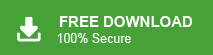
Method 2. How to Migrate Godaddy to Bluehost Manually
You can manually move emails from Godaddy to Bluehost with the help of Outlook email client. First of all, you need to add both email accounts with Outlook. Export Godaddy emails to PST format and then import this PST file into Bluehost. Hence, this method works in many phases.
Follow the Below Given Steps to manually transfer email from Godaddy to Bluehost-
Step 1. Add Godaddy Email Account in Outlook
- Launch Outlook application on your system.
- Now, click on File >> Info >> Add Account.
- Enter Godaddy Email address and press Connect button.
- Choose IMAP option from the Advanced Setup tab.
- After that, enter the following details in the respective field.
Incoming Server- imap.secureserver.net, Port- 993, Encryption Method- SSL
Outgoing Server- smtpout.secureserver.net, Port- 465, Encryption Method- SSL
After filling these details click on Next button. - Type Password of your Godaddy email account and then hit on Connect button.
- Now, Outlook will start adding Godaddy account. Once the configuration is complete you will get a confirmation message then click on Done button.
Step 2. Export Godaddy Emails to PST Format
After successful configuration, Godaddy account is visible in Outlook. Now, you can export your Godaddy emails to PST file format. Follow the given steps-
- Navigate to File >> Open & Export >> Import/Export.
- Select Export to a File and click on Next button.
- Choose Outlook Data File(.pst) and press Next.
- After that, select Godaddy email folders to export into PST.
- Browse the location to save resultant file and then press Finish button.
Step 3. Configure Bluehost Account with Outlook
- Go to File and click on Add Account.
- Enter Bluehost email address. Click on Let me manually set up my account and then press Connect.
- Select IMAP or POP option according to incoming protocol. Here, we choose IMAP option.
- Enter Server, Port Number, Encryption Method for Incoming Mail Server and Outgoing Mail Server in the respective field. Once you fill it then click on Next.
- After that, enter Password of Bluehost account and hit on Done button.
- Once the configuration complete, you will get confirmation message then hit on Done button.
Step 4. Import PST File into Bluehost
- Click on File >> Open & Export >> Import/Export.
- Select Import from another program or file and click on Next.
- Choose Outlook data file .pst) from Import a File Dialog box and then press Next.
- Click on Browse to select the PST file that is exported in step 2. After selecting the file press Next.
- Select the folders that should be imported into Microsoft Outlook in the Import Outlook Data File dialogue box and complete this process by clicking the Finish button.
The process is complete. Now, your Godaddy emails are imported in Bluehost.
Limitations of Manual Solution
You can manually transfer email from Godaddy to Bluehost but there are some drawbacks of this method which are given below-
- It is so lengthy and time-consuming process.
- Users must have technical knowledge to configure email accounts with Outlook.
- Outlook must be installed on your system. In case Outlook import export option greyed out then this method does not work.
- There is no email filtration facility to transfer selected emails.
Conclusion
Migrating emails from one email platform to another is a daunting task. In this post, we have discussed how to transfer email from Godaddy to Bluehost. Here, we have explained both manual and well as automated solutions. You can manually migrate Godaddy to Bluehost but it is such a lengthy process. However, using the above-suggested tool, you can migrate email from Godaddy to Bluehost in a few seconds.