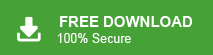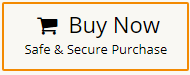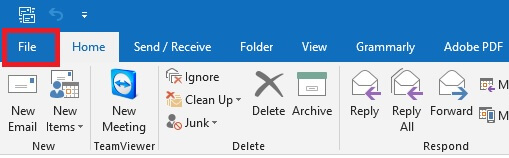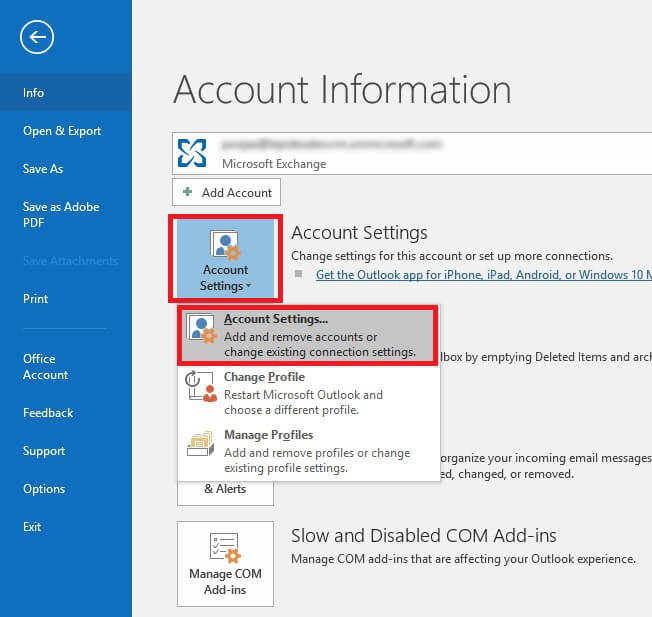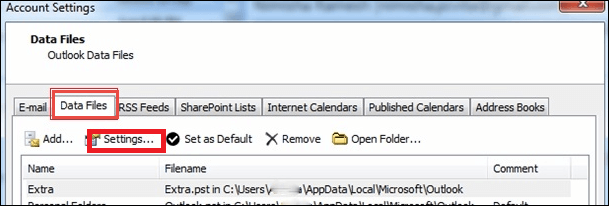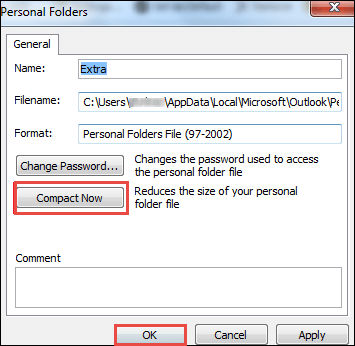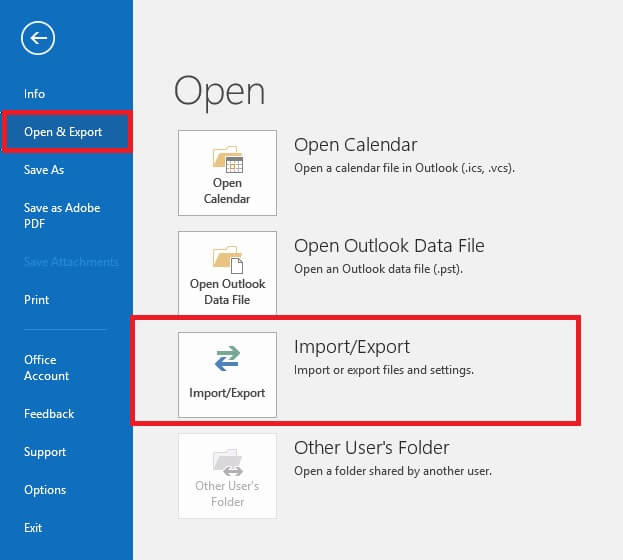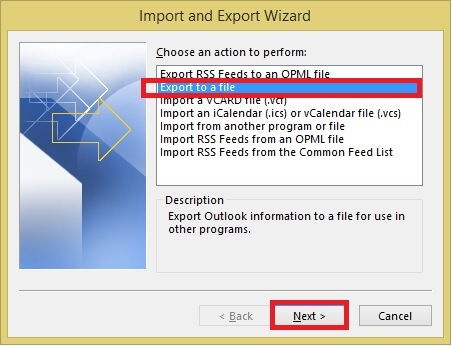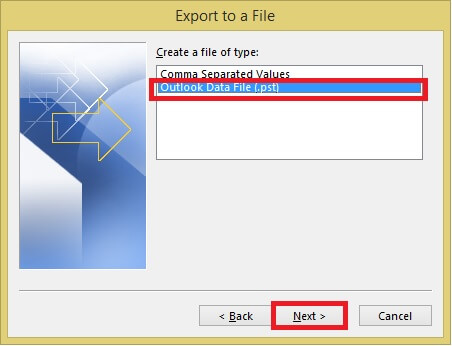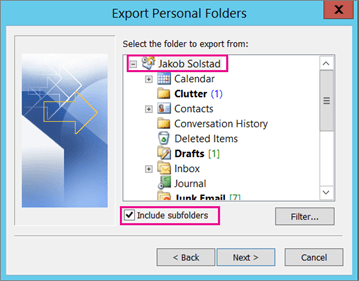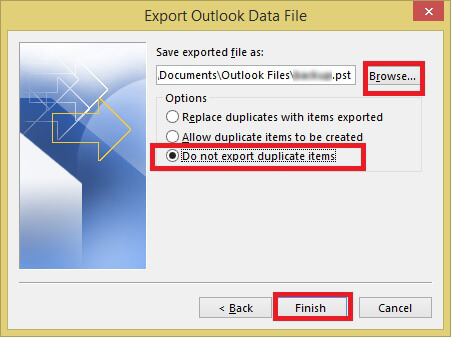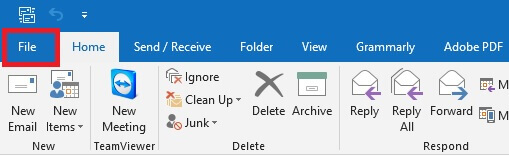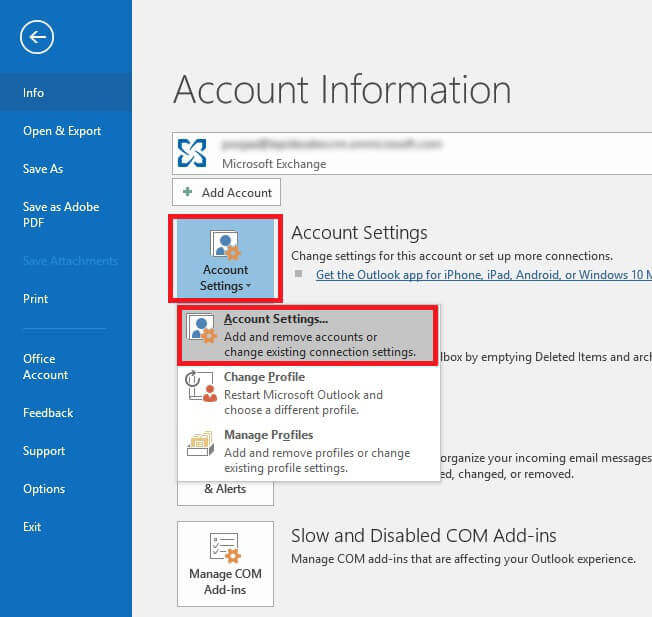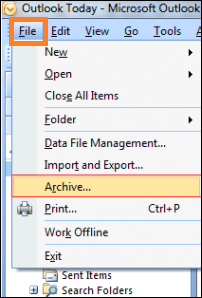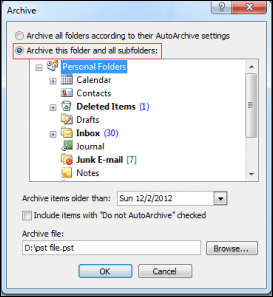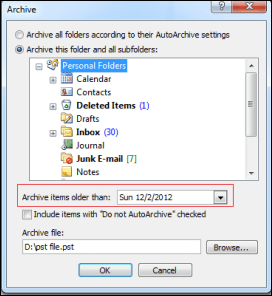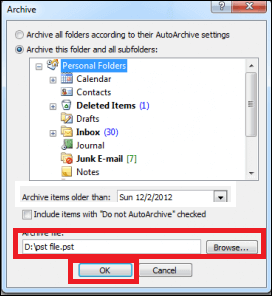There are a lot of users who are facing the issues of large PST file. If you are also one of them then do not worry. In this write-up, we will discuss how to split PST file into multiple smaller parts. Here, we will discuss some manual methods and one automated solution to divide PST file.
Quick Solution: Try Xtraxtor Software to quickly split PST file without Outlook application. The software has many advanced features that make it unique.
PST is a file format used by MS Outlook to store emails, contacts, calendar events, and other data items. PST file supports two formats- ANSI and UNICODE according to the versions of Outlook. The size of PST file may vary according to its type. When PST file gets too large, it becomes difficult to manage, they may be corrupted. Thus, to prevent this situation, highly recommended to divide PST file into smaller parts. Here, we will discuss all possible solutions to split PST file into smaller parts.
Advantage of Splitting Large PST File
There are many benefits to split PST file into multiple smaller parts which are given below-
- Once you split large PST file into multiple smaller parts, it becomes easy to manage small size PST file.
- When the PST file gets too large then it may be corrupted and have a higher chance of data loss. Splitting it into smaller parts can reduce the risk of corruption.
- The performance of Outlook may slow down due to oversized PST file. You can access the Outlook application in a more synchronized way by Splitting large pst file into multiple smaller parts.
- Smaller PST file can easily share with others as compared to large file.
Read More: How to Repair Outlook PST?
Ways to Split PST File into Multiple Smaller Parts
Splitting large PST file is a common issue faced by Outlook users. There are various methods to separate large PST file. Here, we will discuss four manual methods and one automated solution to do it. All methods are explained in detail in the next upcoming section. First. we will discuss manual solutions and then professional ones. Let’s start.
Method 1. Compact PST File Size
Follow the below-given steps to reduce the size of PST file-
Step 1. Launch the MS Outlook application on your system and click on the File tab.
Step 2. Now, click on the Account Settings option.
Step 3. Then, under Account settings navigate to Data Files >> Settings.
Step 4. After that, click on the Compact Now button to start the compact process. After completion, click the Ok button.
Read More. How to Fix “Cannot Move the Items Outlook PST has Reached its Maximum Size” Error?
Method 2. Split PST File using Import Export Option
Step 1. Open the Outlook application on your system.
Step 2. After that, Navigate to File >> Open & Export >> Import/Export.
Step 3. Select Export to a File and then click on the Next button.
Step 4. Choose Outlook Data File (.pst) and press Next.
Step 5. After that select the folder that you want to split and hit on Next.
Step 6. Click on Browse to select the location to save new PST file and then click on the Finish button.
Read More- How to Open PST File Without Outlook Profile?
Method 3. Divide PST File using the Move to Folder Option
Follow the below-given steps to split large PST file into smaller parts-
Step 1. Open the Outlook application and go to File tab.
Step 2. Now, Go to the Account option and click on Account Settings.
Step 3. Then, Click on Data Files >> Add.
Step 4. Enter the name of the file to create a new PST file.
Step 5. After that, Click on the Home option to open Outlook default PST file and choose the items that you want to move into new created PST file.
Step 6. Navigate to Move >> Copy to Folder option
.
Step 7. Select the newly created PST file to move selected items from the old PST file.
Step 8. After moving the items to new PST file delete the duplicate items from the default PST file to reduce its size.
Read More: How to Remove Password from PST File?
Method 4. Split Large PST File into Multiple Smaller Parts using Archive option
Follow the below-given steps to split PST file by year wise-
Step 1. Launch MS Outlook on your system.
Step 2. Now, Click on File tab and select Archive option.
Step 3. Choose the Archive this folder and subfolder option from the Archive window.
Step 4. After that, select the date from the drop-down list for Archive items older than to archive PST file before that date.
Step 5. Click on Browse to select the location to save archive PST file and then press the Ok button to start the process.
Limitations of Manual Method
You can manually split large PST file into smaller parts but there are some drawbacks of this method which are given below-
- All these manual solutions take a lot of time to complete the process.
- Users must have technical knowledge.
- There are higher chances of corruption of PST file.
- Outlook must be installed on your device to perform the process.
Method 5. How to Split PST File without Outlook?
Download and run Xtraxtor Software on your Windows PC to split large PST file into multiple smaller parts. With this PST Splitter Tool, you can separate PST file by folders. The software is able to split large or corrupted PST file with complete accuracy. It preserves 100% data integrity during the splitting process. In this application, folder hierarchy remains the same during the process.
In addition, The tool can also convert PST to MBOX, PDF, EML, and 10+ file formats. It is a stand-alone utility which means you do not need to install Outlook or any other applications to split PST into smaller parts. The simplified interface helps beginners to divide PST file without any assistance. Try its free demo version for splitting PST file.
Follow the Below Given Steps to Split PST File into Multiple Smaller Parts
Step 1. Launch this software on your Windows PC.
Step 2. Now, Navigate to Open >> Email Data Files >> Outlook OST/PST File >> Choose File or Folder to select PST file.
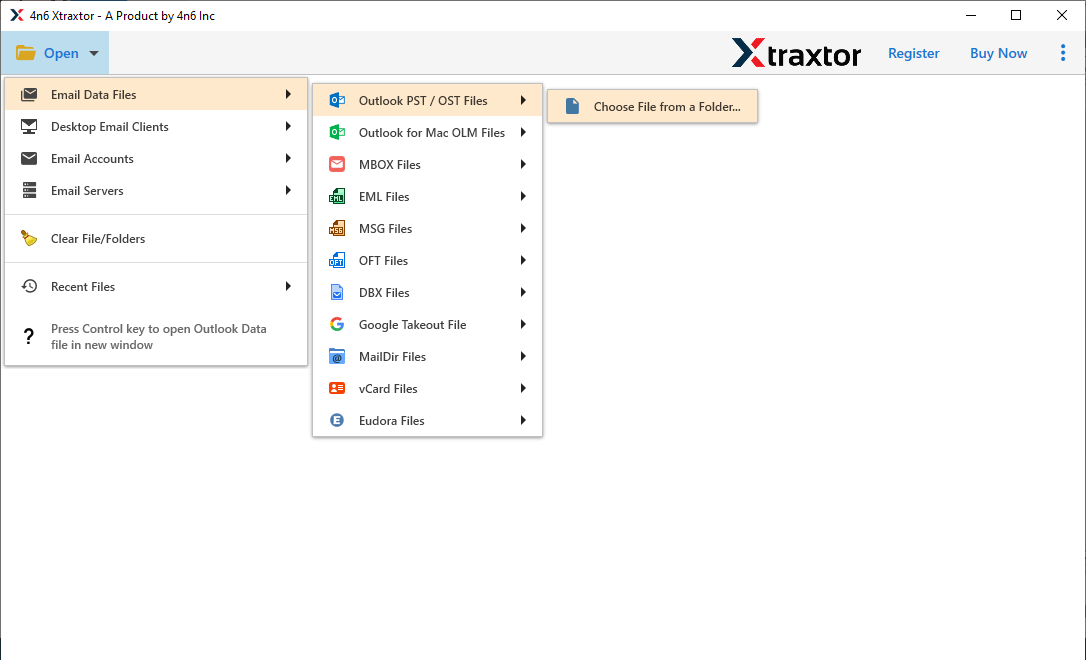
Step 3. Here, you can view all items of PST file.
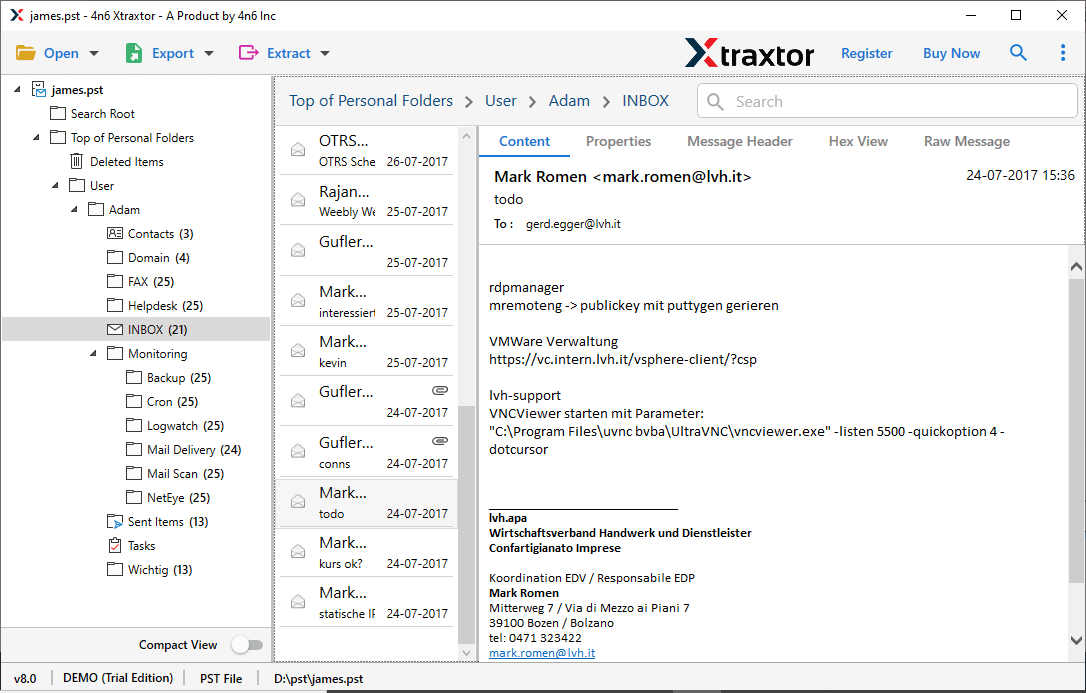
Step 4. After that, click on Export and select PST from the given options.
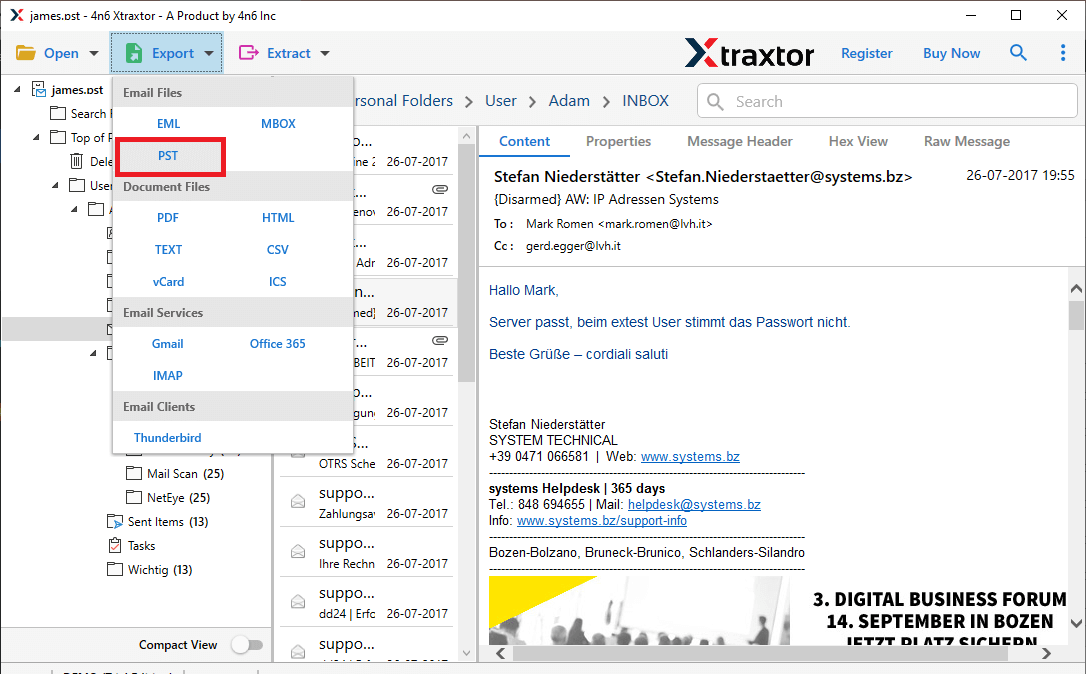
Step 5. Select the folders that you want to create separate PST file and enable create individual PST file for each folder.
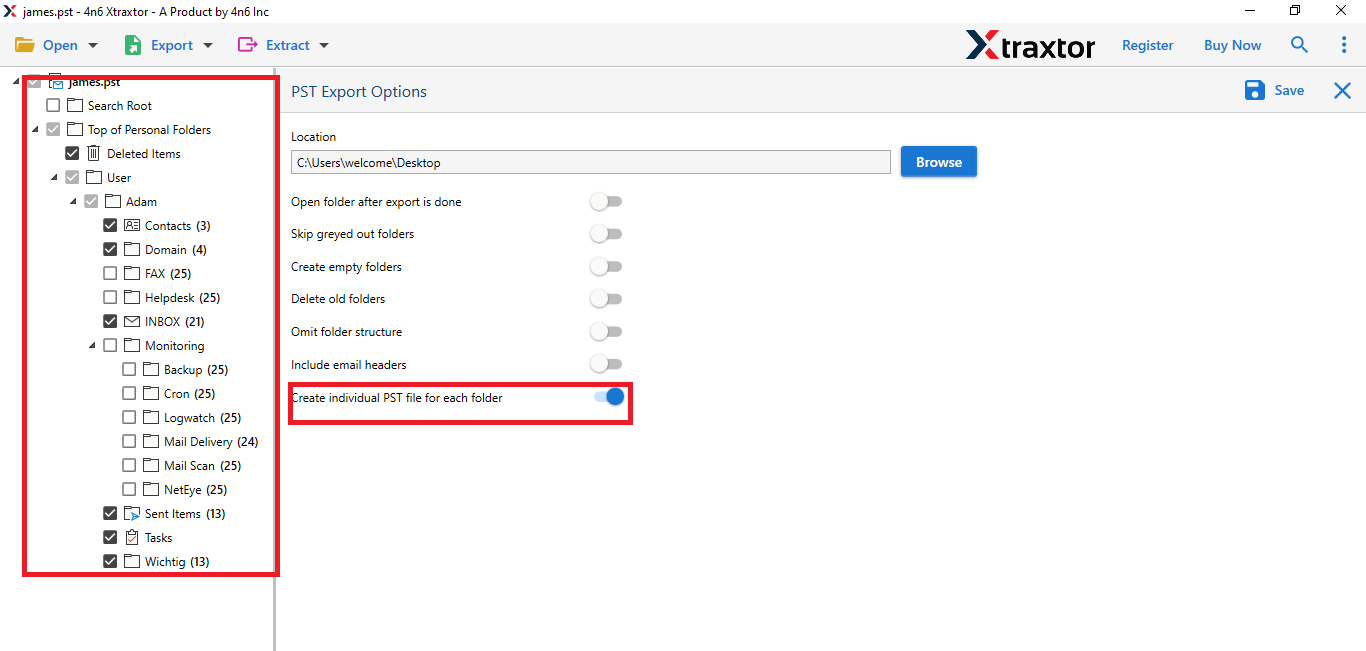
Step 6. Browse the location to save the resultant file and then click on the Save button.
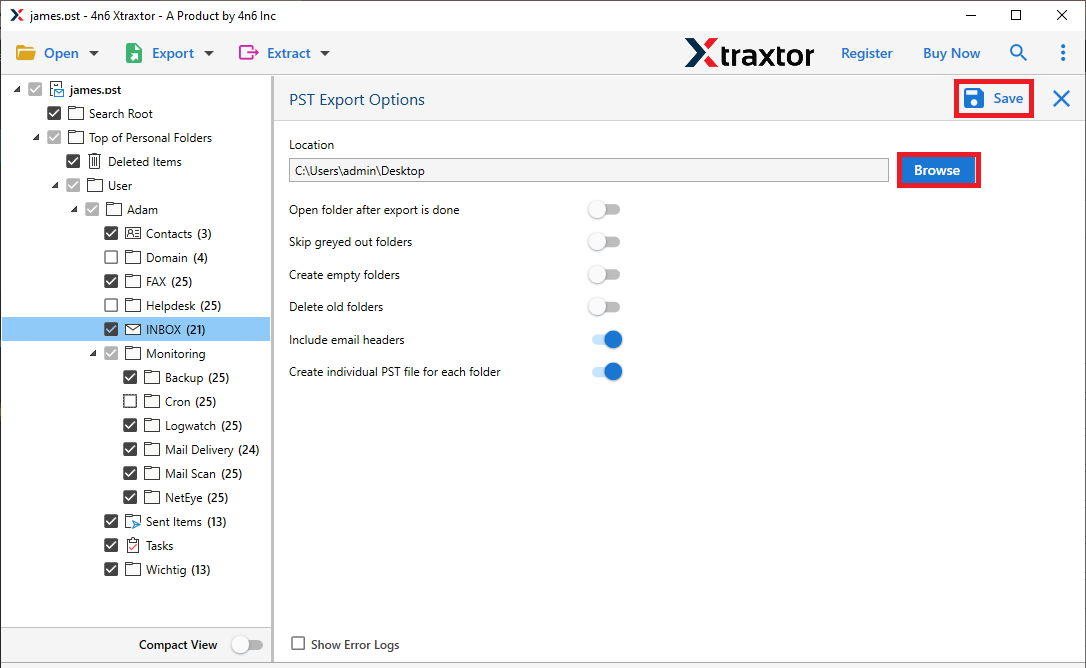
Done! Hence, you can easily split large PST file into multiple smaller parts in a few simple clicks.
Why Choose Xtraxtor Software over Manual Solutions?
There are many reasons to choose this software over manual solutions which are given below-
- The tool can directly split PST file without Outlook application.
- Using this PST splitter tool, you can also export PST to EML, MBOX, PDF, etc.
- It provides a preview mode of PST data before splitting them.
- It maintains the folder hierarchy during the process.
- The software allows you to split large PST file into multiple large PST file into smaller parts without compromising data integrity.
- It can split PST file for each folder without any data loss.
- The interface of this utility is very simple and easy to use.
- It supports PST file of all Outlook versions and it is compatible with all Windows OS.
Conclusion
If PST file get oversized then it creates a problem for Outlook users. They need to split large PST file. So, in this article, we have discussed how to split PST file into multiple smaller parts. Here, we have explained some manual and one automated solution. You can manually divide PST file using MS Outlook email client. If you want to instantly split PST file into smaller parts without Outlook then you can use the above-suggested tool. The software can create separate PST file for each folder without any hassle.