Microsoft Outlook is one of the most popular email clients for managing all professional and personal information. It comes with many advanced features and speeds that make it distinct from others. The best thing about Outlook is that it offers the most amazing features such as scheduling emails, sending emails etc. However, Outlook users face technical glitches when they try to expand the shared folder, public folder, address book or secondary mailbox cannot expand the folder message. And as a result, it shows “Cannot Expand the Folder Message in Outlook” error.
If you are also facing the same issue then do not panic. In this article we are going to discuss the possible reasons behind this error and how to Solve “Cannot Expand the Folder Message in Outlook”.
Reasons Behind “Cannot Expand the Folder Message in Outlook” Error
This error occurs in Outlook 2010 and above versions when user tries to expand the shared folder, public folder, address book, or another secondary mailbox folder. Rather than expanding the folder, Outlook displays the error:
“Cannot Expand the Folder Message in Outlook” or
“Outlook Cannot Expand the Folder. It Cannot Access the Specified Folder”
There are some reasons to popup this error message in Outlook which are given below-
- The error occurs if Cached Exchange Mode is on.
- If visibility permission of the folder is not set in Outlook settings.
- Users have exceeded the folder limit of Outlook mailbox.
- Corruption of the Outlook profile.
- Installation of external add-ins in Outlook.
- MS Outlook application installation issue.
- If Outlook data file is corrupted due to any reasons.
How to Solve “Cannot Expand the Folder Message in Outlook”?
In the above section you know why Outlook shows this error message. So, in this section we will explain various methods to fix this issue.
Method 1: Make the Folder Visible to Fix Outlook Cannot Expand the Folder
Before performing the process, make sure that there are more subfolders than the permitted limit. Then verify that the OST folder view permission has been enabled or not.
Step 1. Launch MS Outlook and right click on Folder that is not expanding.
Step 2. Now, click on the Properties option.
Step 3. After that, go to the Permission tab and check Folder Visible permission is assigned or not.
Step 4. If not assigned then click on Edit and assign the same.
Step 5. Click Ok to save the settings.
Now, Open MS Outlook application and check whether the problem is solved or not.
Method 2: Disable the Cached Mode
Cached Exchange mode offers a feature to save a copy of mailbox items to the user’s system. However, Exchange Server may not complete the synchronization when cached exchange mode is enabled. As a result which causes cannot expand the folder message in Outlook error. So, you need to turn off the cached exchange mode. Follow the given steps to disable the cached mode.
Step 1. Launch MS Outlook and click on the File tab.
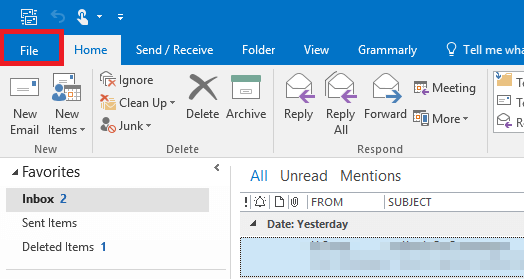
Step 2. Now, select the Info tab and go to Account Settings.
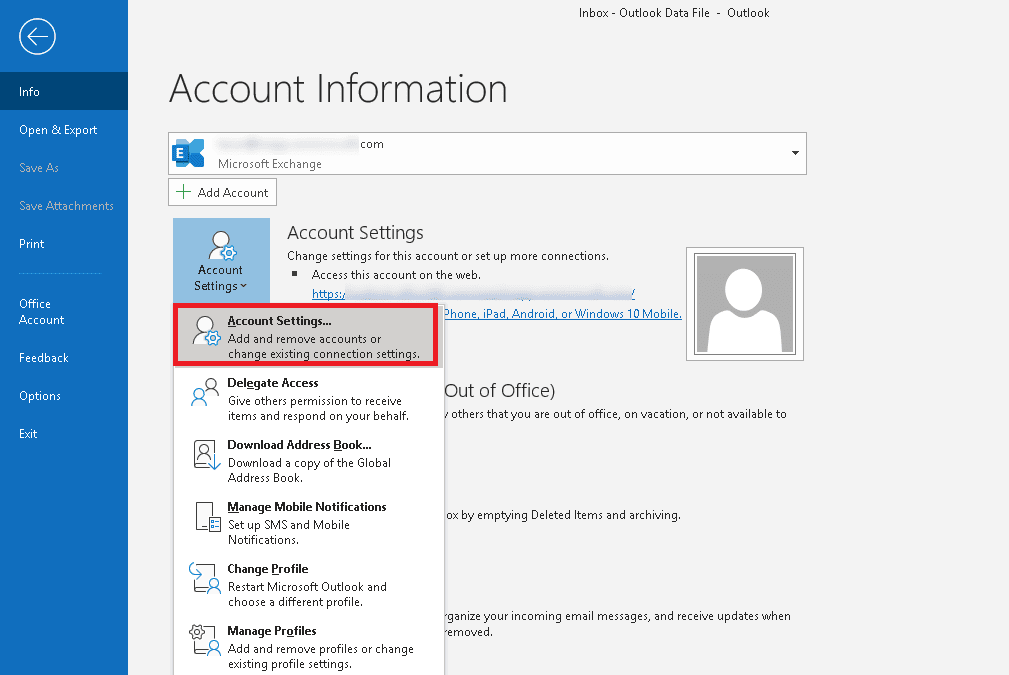
Step 3. A new page will appear. Double click on the Email Account in the email tab. It will open the Change Account Page.
Step 4. Uncheck the Use Cached Exchange Mode and click on Next to complete the process and save the settings.
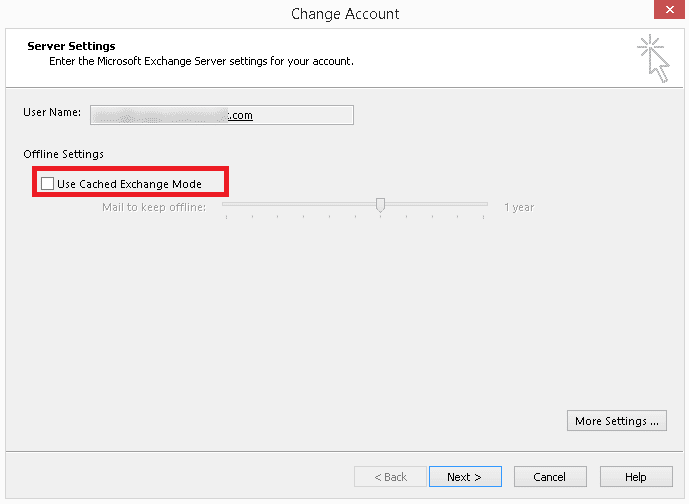
Restart the MS Outlook application and try to expand the folder.
Method 3: Disable any add-ins for Outlook
Third party add-ins give additional features to users but it affects both synchronization of the mailbox and operation of the program. Therefore, faulty add-ins may be the cause of error “cannot expand the folder message in Outlook”. Follow the below given steps to turn off Outlook add-ins.
Step 1. Open MS Outlook and go to File menu.
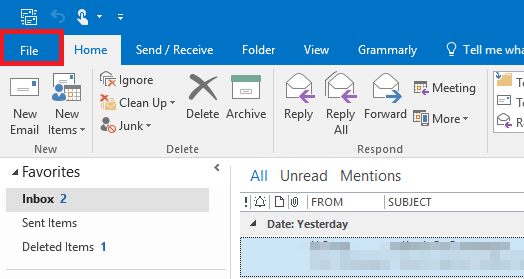
Step 2. Now, Click on Info >> Options.
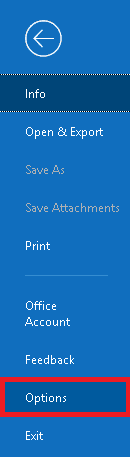
Step 3. After that, click on Add-ins in the Outlook option page. Click on Go button in the Manage option.
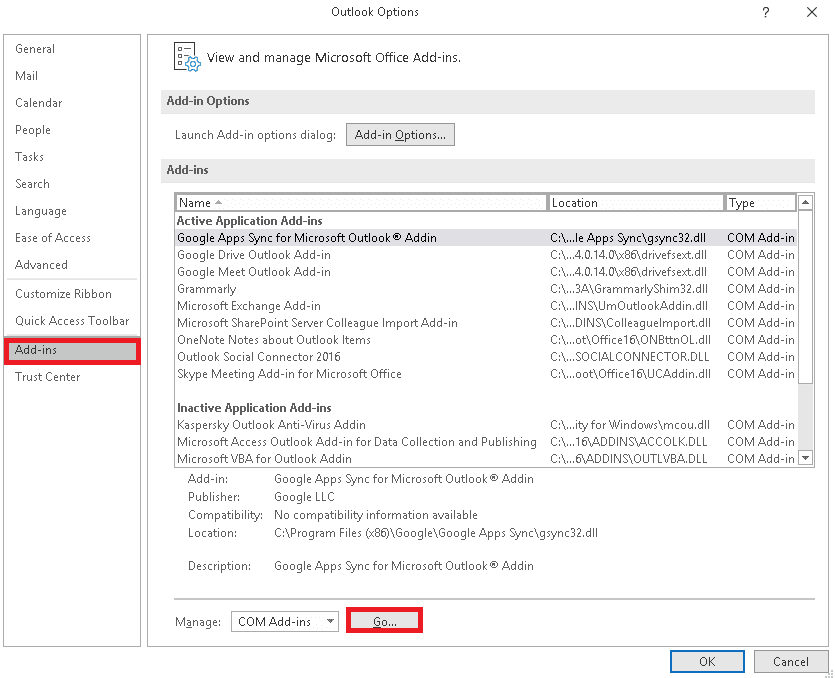
Step 4. Untick all the add-ins and press Ok button.
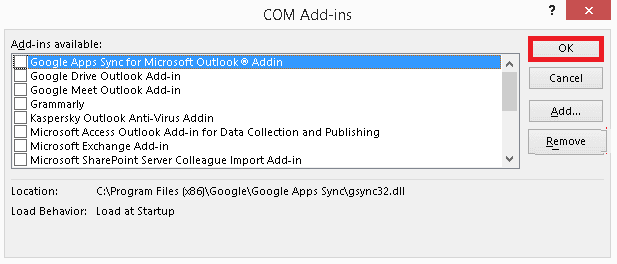
After the above steps, restart the Outlook application and check the folder.
Method 4: Create a New Outlook Profile to Solve “Cannot Expand Folder Message in Outlook” Error
A faulty Outlook profile may be the cause of Outlook cannot expand the folder issue. Every Outlook user has the ability to make a new profile and use it as default. Follow the given steps to create a new profile.
Step 1. Click on the Mail option in the Control Panel.
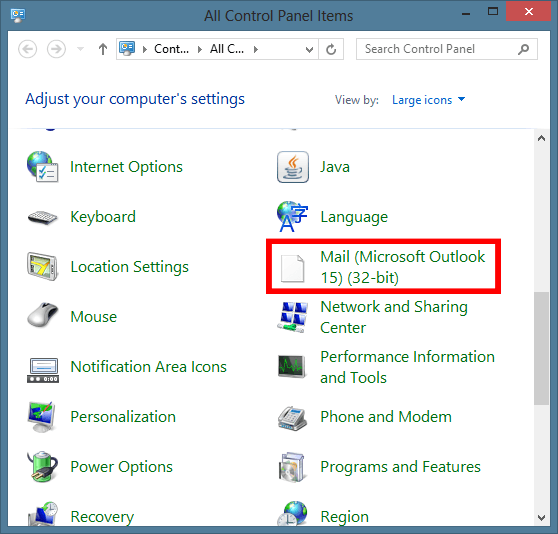
Step 2. Now, click on the Show Profile option in the Mail Setup Dialog box.
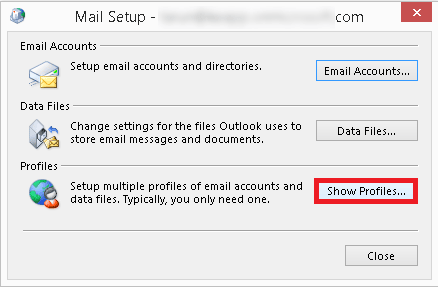
Step 3. After that, to add new profile click Add button. Give the name to the new Outlook profile and click Ok.
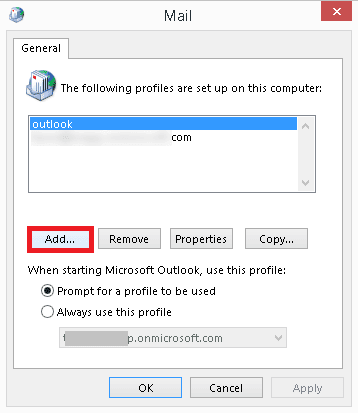
Step 4. To set this profile, Select the option Always use this profile and choose your account from list and then click Ok.
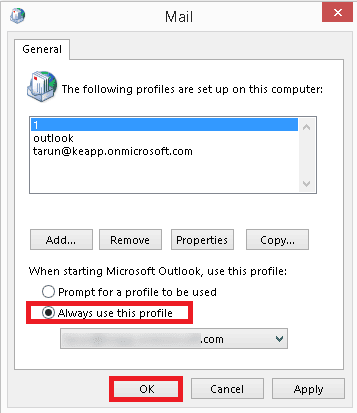
Restart Outlook application and try to expand the folder.
Method 5: Repair Outlook Application
If Outlook application is get corrupted due to any reasons then it does not work. In that case you face the issue “cannot expand the folder message in Outlook”. To do online repair your Outlook application, you must have good internet speed. Follow the below steps to repair Outlook.
Step 1. Open Control Panel and go to Uninstall a Program option.
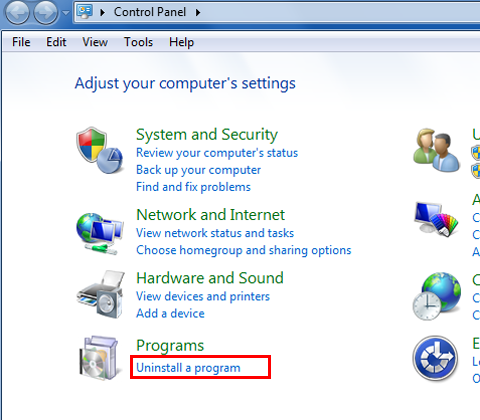
Step 2. After that, find the MS Outlook and right click on it.
Step 3. Choose the Change option from drop down list and Click on Yes to continue.
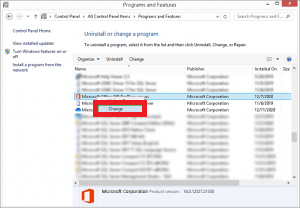
Step 4. Now, a new wizard will appear. Select the Quick Repair and click on Repair option.
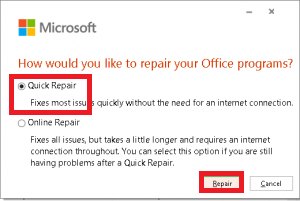
Step 5. Follow the further instructions to perform the repair.
Step 6. After completing the Repairing process, try to expand the folder.
Method 6: Repair Outlook Database File to Solve “Cannot Expand the Folder Message in Outlook” Error
A corrupted Outlook Data File may be the cause behind the cannot expand the folder message error. However, outlook offers the options to delete the OST and recreate it. Follow the steps to Repair the Outlook data file.
Step 1. Launch Outlook application and click on File tab.
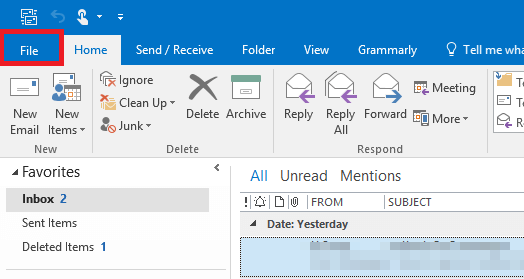
Step 2. Now, Click on Account Settings and Choose the Manage Profile option.
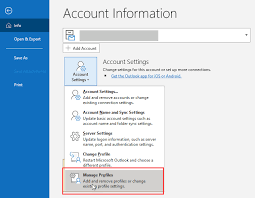
Step 3. Then, a new window will appear. Click on Data Files option.
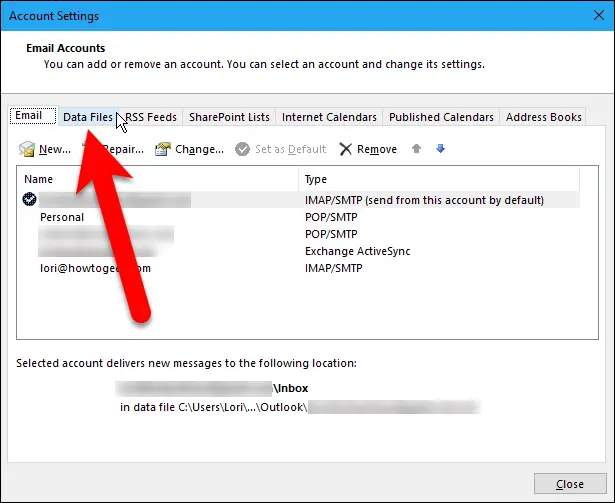
Step 4. After that, Select your email account and click on Open Location option.
Step 5. Now, the location of the OST file will open.
Step 6. Right click on the file and select Delete Option.
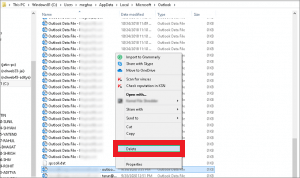
Step 7. Once you open Outlook, it will create new OST file.
Hence, you can repair the Outlook database file and fix the issue Cannot expand the folder message in Outlook using manual solutions. But, the problem persists if the Outlook file is corrupted, damaged or orphaned. Then we recommend you to use the most reliable automated solution to repair the Outlook Database file. However, you can use the Xtraxtor Outlook Converter to repair Outlook data files. The software quickly recovers data from damaged Outlook data file and allows you to save into multiple formats. It automatically detects the file from the configured Outlook account. Using this tool you can convert Outlook OST to PST, MBOX, EML, MSG etc. in addition, the tool is easy to use. Any novice user can perform the process without in-depth technical knowledge.
Final Words
In this post we have discussed how to solve cannot expand the folder message in Outlook issue. You can resolve this error using different techniques. But, to repair Outlook database file, use Xtraxtor Outlook converter to recover data without any hassle. You can download the free demo version to check its work performance and accuracy.