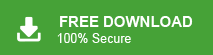Emails are essential for both personal and professional communication, with users relying on various platforms to manage their daily tasks. These email accounts often store valuable data, including business information and personal details, which users cannot afford to lose. To safeguard against data loss, many individuals create local backups of their emails, contacts, calendar events, and other vital data. This ensures that even if data is accidentally deleted or lost due to unforeseen circumstances, it can be easily restored. However, there are times when mailbox data gets deleted for various reasons, leaving users searching for reliable methods to recover it.
If you’re an Office 365 user looking to restore your mailbox, don’t worry. This guide will show you easy ways to recover your mailbox from a backup. Whether due to accidental deletion or other issues, you’ll learn how to restore your emails, contacts, and more. Follow these simple steps to quickly recover your important data.
Restoring an Office 365 mailbox from a backup is essential for recovering lost or deleted data. Whether due to accidental deletion, corruption, or malicious actions, having a backup ensures you can revert your mailbox to a previous state. If you have a backup, restoring your Office 365 mailbox is simple. Before we explore the restoration methods, let’s first understand why users may need to restore their mailbox data.
Reasons for Restoring Office 365 Mailboxes from Backup?
There are several reasons to delete the data from your mailbox which are given below-
- Accidental Deletion: Users may unintentionally delete important emails, contacts, or other mailbox items. With a backup, they can retrieve these items and restore them to their mailbox.
- Data Corruption: Data within an Office 365 mailbox can become corrupted due to various factors such as software glitches or hardware issues. A backup ensures that you have a clean copy of your mailbox data to restore from in such cases.
- Malicious Actions: In the unfortunate event of a cyberattack or unauthorized access, mailbox data may be compromised, modified, or deleted. Having a backup allows you to restore the mailbox to a secure state before the incident occurred.
Read More: How to Backup Office 365 Emails?
How to Restore Office 365 Mailbox from Backup?
Microsoft allows users to back up their Office 365 data in PST format, but it does not offer a built-in option to import and restore those PST files directly. To restore your Office 365 mailbox from a backup, you can use a automated tool like Xtraxtor PST Converter Simply download and run the software on your Windows PC to restore your Office 365 mailbox with just a few clicks.
Xtraxtor PST Converter is a powerful and efficient tool that allows users to quickly restore their Office 365 mailbox from a backup. It offers a range of advanced features, such as the ability to restore emails, contacts, calendars, and other mailbox data. This ensures that everything is returned to its exact state, including important attachments, inline images, and hyperlinks. Additionally, the software supports multiple file formats, allowing you to export your data to PST, PDF, EML, and more.
The user-friendly interface makes it easy for both beginners and advanced users to perform mailbox restoration without technical assistance. This software guarantees a smooth restoration process without any data corruption or loss. You can even preview the mailbox data before finalizing the restore, providing added confidence in the process. Whether you need to recover emails for business or personal purposes, Xtraxtor PST Converter makes the restoration process efficient and stress-free.
Step-by-Step Guide to Restore Office 365 Mailbox Emails from Backup
Step 1. Launch Xtraxtor PST Converter on your Windows PC.
Step 2. After installing it, Navigate to Open >> Email Data Files >> Outlook OST/PST Files >> Choose PST File.
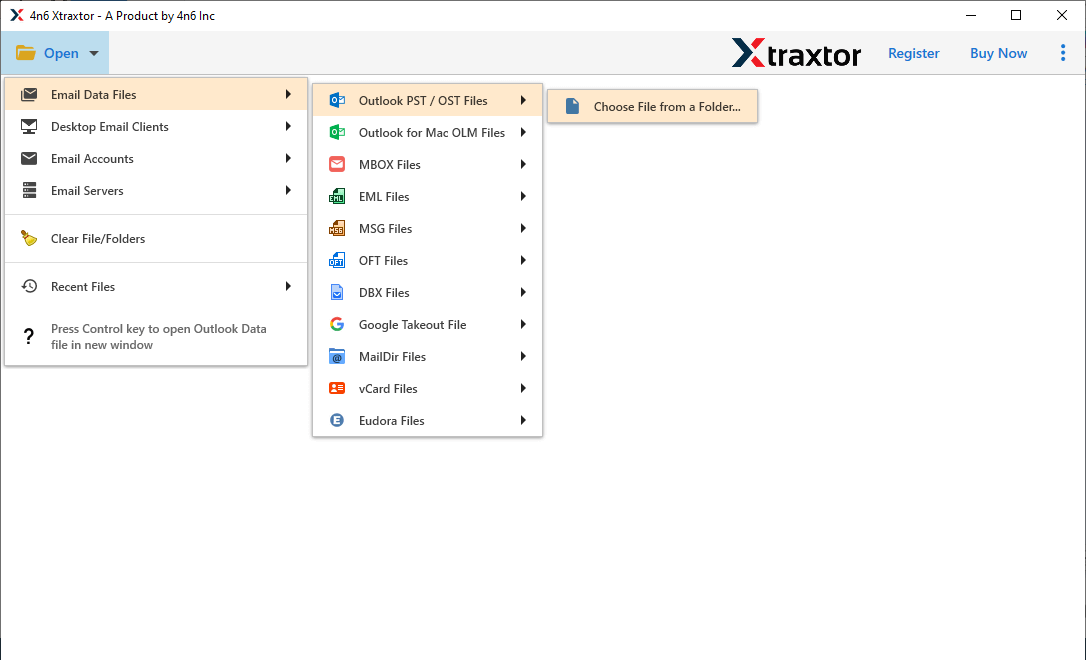
Step 3. Here, you can view data from the PST file before restoring them.
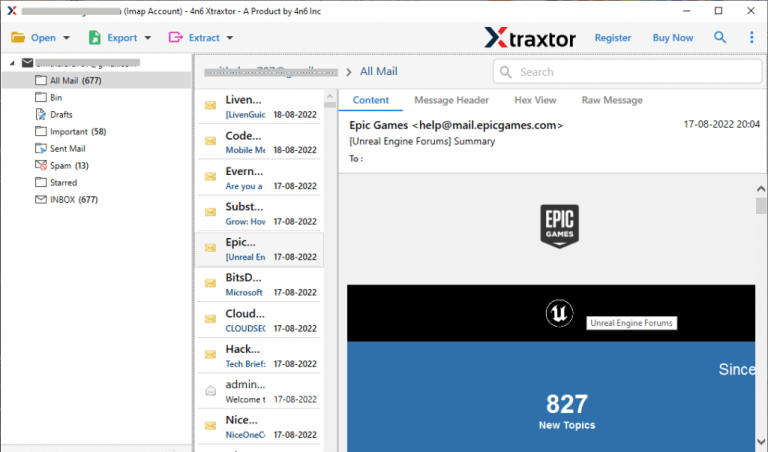
Step 4. Click on Export and Select Office 365 from the given options.
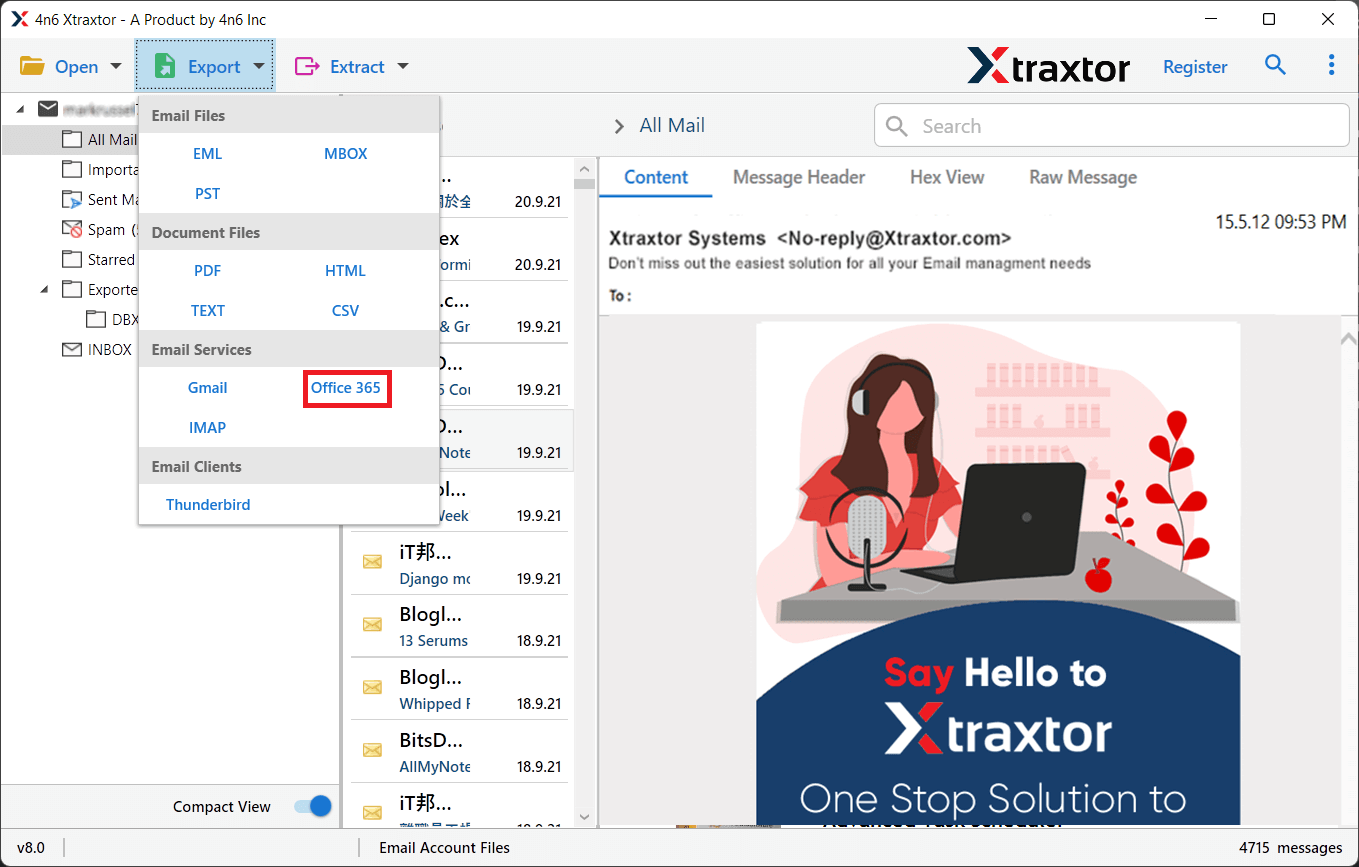
Step 5. If you want to restore only selected data from the PST file then apply the filter options.
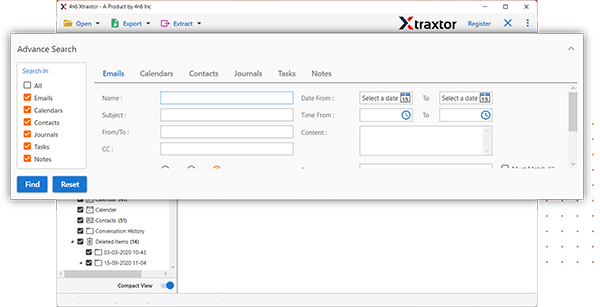
Step 6. Enter your Office 365 email address and password and then click on the Save button to start PST to Office 365 uploading process.
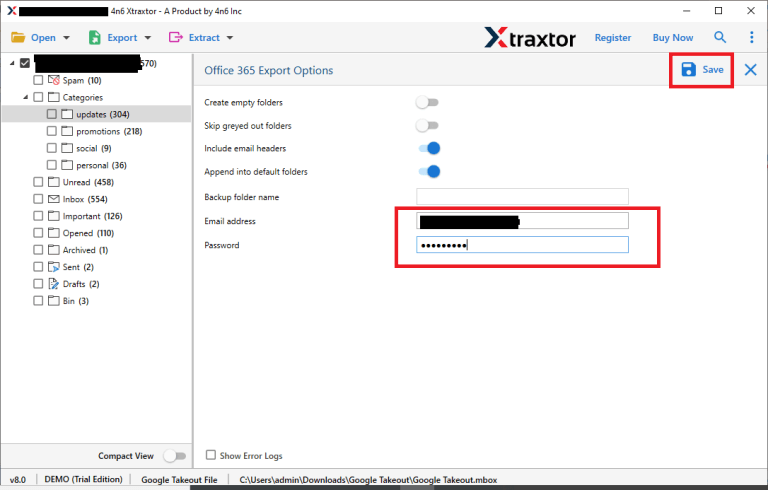
Done! Hence, you can easily restore Office 365 mailbox from backup in a few simple clicks.
Prominent Features of Xtraxtor Office 365 Restore Tool
The software has many benefits which are given below-
- Direct Uploading: With this utility, you can directly restore Microsoft 365 mailboxes from backup file without any external help. You just need to add a backup file and export it by entering Office 365 login details. The software restore data from this file to Office 365 in a few seconds.
- 100% Data Integrity: The software preserves 100% data integrity during the process and uploads it without losing any single bit of data.
- Advanced Filter Options: There are various advanced filter options such as to, from, date, time, cc, bcc, subject, etc. If you do not want to restore complete data from the backup file then filters help you to restore only selected data.
- Retains Folder Structure: The software is able to maintain the folder hierarchy of backup file during and after the process. It restore Office 365 mailbox from backup file in its original format without any single change.
- Preview Mode: It provides a preview option to view data from the backup file before restoring them to Office 365 account.
- Easy to Use: The interface of this tool is very simple and easy to use. Any novice user can easily import PST to Office 365 without in-depth technical knowledge.
- Free Trial Version: The software has a free demo version to check its work efficiency and accuracy. You can download it and restore Office 365 mailbox from backup without facing any complications.
- Dedicated Support Team: The best thing about this tool is that a dedicated customer support team is available 24*7. If you have any doubts related to the product contact the support team they solve your queries as soon as possible.
- Vast Compatibility: It is compatible with all latest and old versions of Windows Operating systems including Win 11. You can run this utility on any Windows-based system without any issues.
Frequently Asked Question
Q1. Is it possible to restore only important emails from backup file?
Ans- Yes, With filters you can upload only the required data from backup file.
Q2. Can I run this utility on my Win XP device?
Ans- Yes, this software is compatible with all Windows OS such as Win 11, 10, 8.1, Vista, XP, and all below versions also.
Q3. Can I restore this backup file on my Gmail account?
Ans- Yes, You can easily restore this file on any web-based email account.
Final Words
In this post, we’ve comprehensively explained how to restore your Office 365 mailbox emails from backup. We’ve also discussed the various reasons why users may need to restore their mailbox, such as accidental deletion, corruption, or other issues. To simplify the process, we’ve provided a secure, easy-to-follow method with step-by-step instructions. By following these simple steps, you can restore your Microsoft 365 Emails in just six easy actions. We hope this guide gives you the confidence to restore your O365 mailbox without any difficulty. Our goal is to empower you to handle mailbox restoration securely and efficiently.