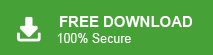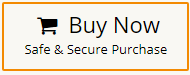In the digital era, emails play an important role in our personal and professional life. No one wants to lose their crucial data. Sometimes, emails are deleted due to any reason. It is so frustrating situation but it can happen with anyone. So, if you are also one of those users who lose their important email then do not panic. In this write-up, we are going to discuss how to recover permanently deleted emails from webmail.
Nowadays, most of users use web-based email services to manage their emails. Webmail is also an email service provider that executed on the network and runs on domains. It is able to handle emails, contacts, calendars, tasks, etc. There are many scenarios when users lose their important Webmail emails. So that here, we will provide effective ways to restore emails after permanent deletion. So keep reading this blog to know more.
Reasons to Recover Permanently Deleted Emails from Webmail
There are multiple situations when users lose their emails and they need to recover them. The most common reason is accidental deletion. Emails may be deleted without user’s knowledge and when users need to these emails then they want to recover them. Sometimes users lose their important emails unintentionally while cleaning up their mailbox.
Virus and malware attack is also the reason for the deletion of emails. If your account is hacked and your emails are deleted by hackers then you need to recover the deleted emails for future use. To better understand the need of the users to recover permanently deleted emails we have mentioned a user query.
Ways to Restore Permanently Deleted Emails from Webmail
Emails can be deleted in two types- Hard deletion and soft deletion. If you delete your Webmail emails softly then it is available in the Trash folder for a certain time period. After completion of the time it will delete permanently. There are many tested solutions available to recover deleted emails. Let’s start.
Read More: How to Export Webmail to PST File?
How to Recover Deleted Emails from Trash in Webmail?
If you do not delete an email from the Trash folder then you have the option to retrieve it. Follow the below-given steps for recovering deleted emails.
Step 1. Log in to your Webmail account.
Step 2. Now, Go to Trash and right-click on it.
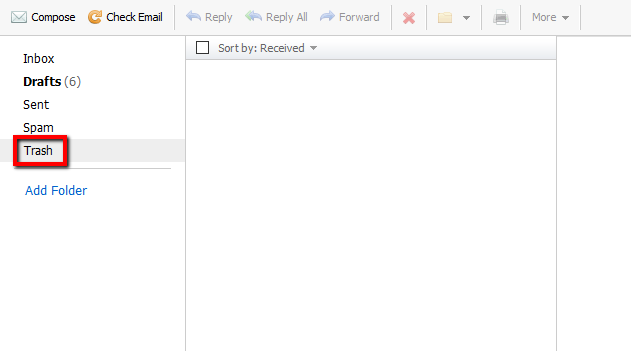
Step 3. After that, Choose the Recover Deleted Emails option.
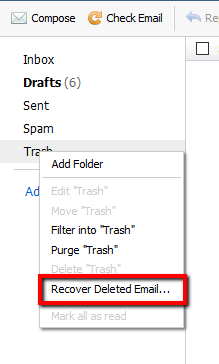
Step 4. Select the emails that you want to recover.
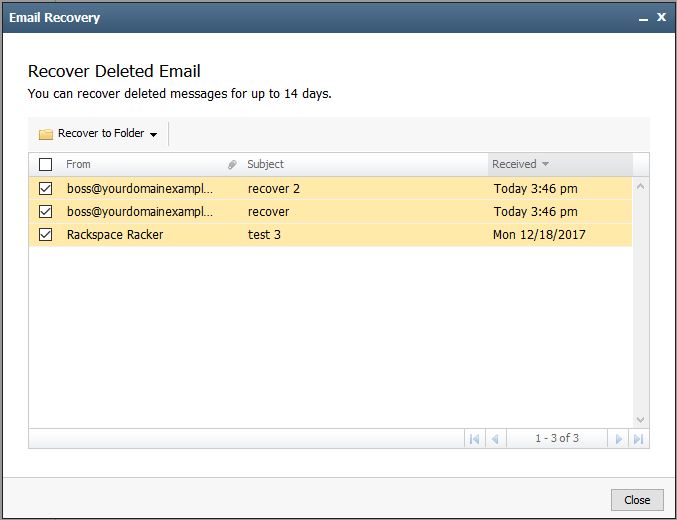
Step 5. Now, Click on Recover to Folder and choose the destination folder to recover deleted emails.
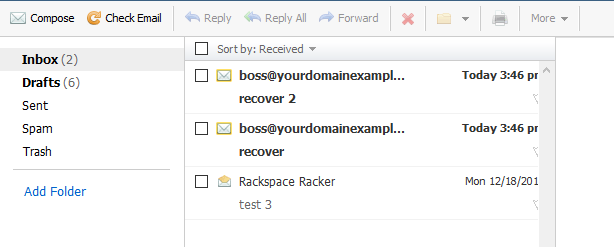
Now, recovery will begin automatically. After completing the recovery of all emails, you will see the notification message recovered.
Pro Tips to Recover Permanently Deleted Emails from Backup
Use Xtraxtor Email Backup Tool to download a mirror copy of Webmail emails and other data items on your system. If you lose your Webmail emails then you can recover permanently deleted emails from Webmail easily. With this utility, you can take backup Webmail email account to Computer/PC/Hard Drive in a few simple clicks. The software allows you to back up Webmail emails in your desired file formats. It preserves 100% data integrity and saves emails in their original format without any data loss.
In addition, the tool can directly transfer Webmail emails to Gmail, Office 365, Yahoo Mail, Zoho Mail, and many other email accounts. It is a stand-alone utility which means you do not need to install any other applications to perform the process. You can download the free demo version to take backup Webmail emails and recover permanently deleted emails from Webmail whenever you need.
Step-by-Step Guide to Save Webmail Emails Locally
Step 1. Launch Xtraxtor Webmail Backup Tool on your System.
Step 2. After that, Click on Open >> Email Accounts >> Add Account.
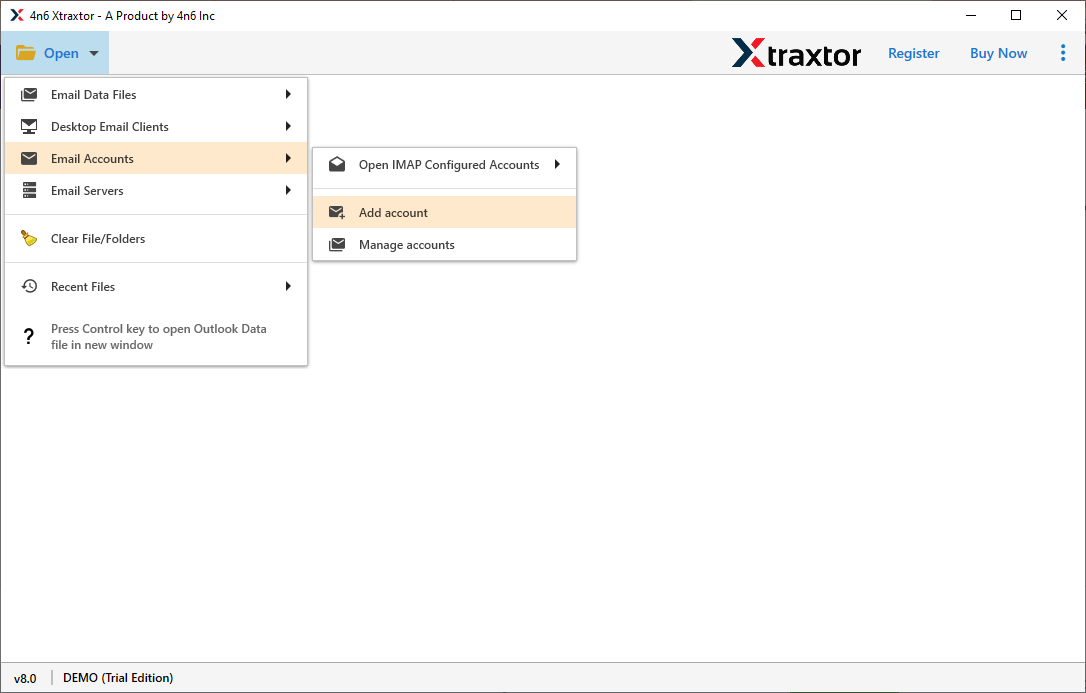
Step 3. Enter your Webmail email address and password and then press the Add button.
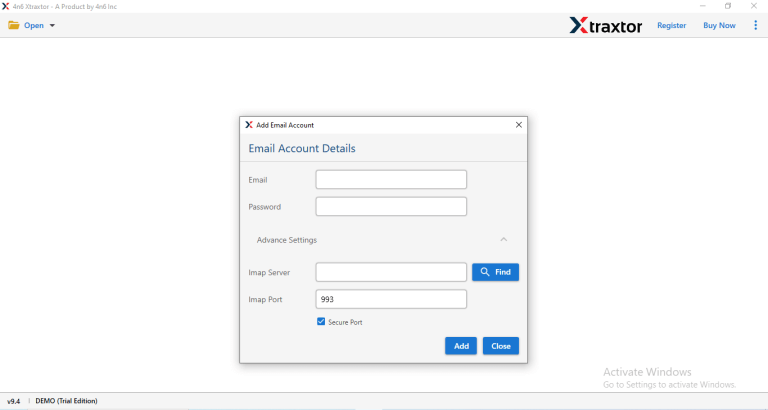
Step 4. Now, Click on Export and select any file format from the given options.
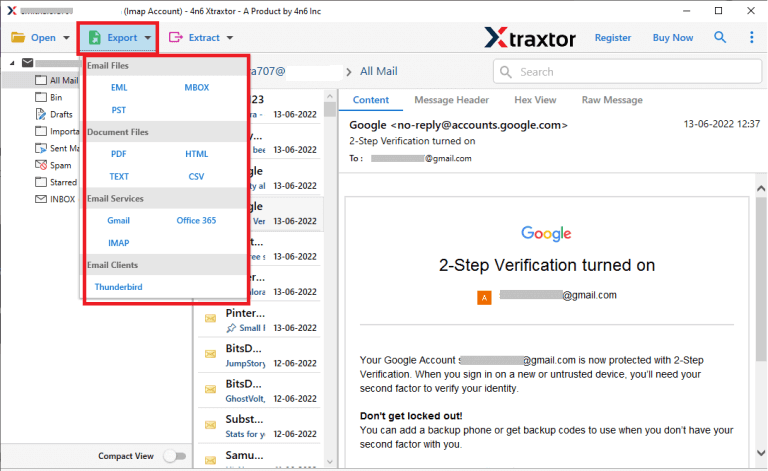
Step 5. After that, Choose Webmail email folder to save locally.
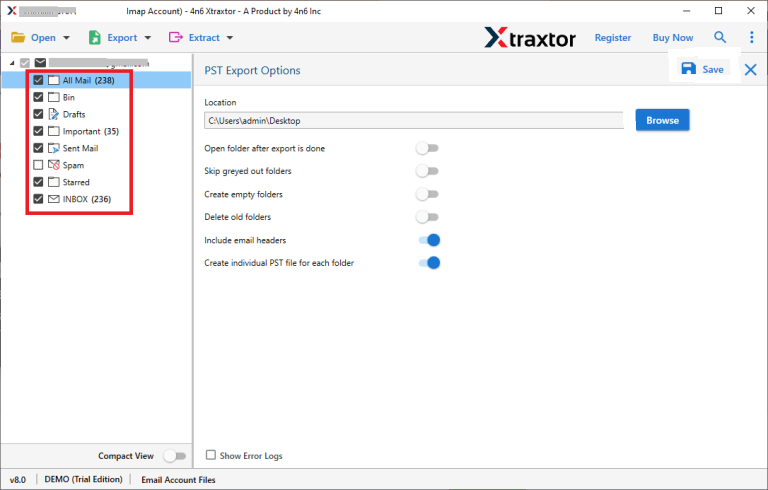
Step 6. Browse the location to save backup file and then hit on the Save button.
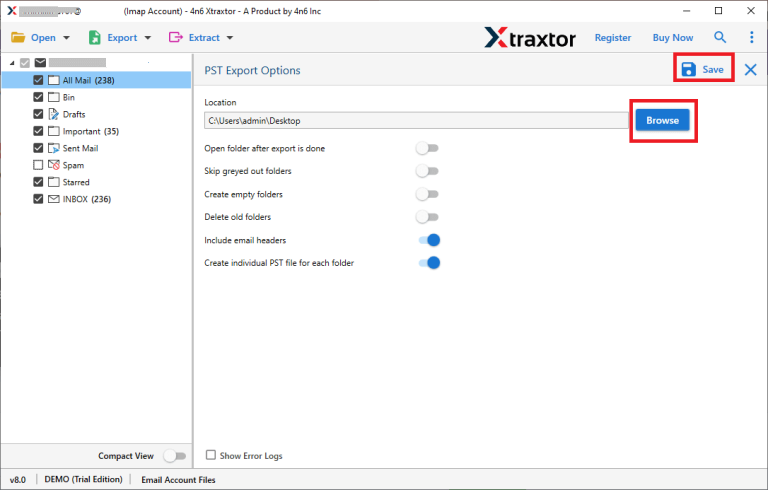
Done! Hence, using the above steps you can download Webmail emails in a simple manner.
Why Choose Xtraxtor Webmail Backup Wizard?
- Save Webmail Emails in Bulk: The software is able to download complete Webmail mailbox at once with complete accuracy. It can save multiple emails in a single go without any external help.
- Export Webmail Emails to Various File Formats: There are various saving options to download Webmail emails. The tool can export Webmail emails to MBOX, PST, PDF, TXT, HTML, EML, and many other file formats.
- Advanced Filter Options: There are various advanced filter options such as to, from, date, time, subject, cc, bcc, etc. If you do not want to save all emails then filters help you to download specific emails.
- Maintains Folder Hierarchy: Users are always concerned about the structure of folders during the backup process. It preserves folder hierarchy & metadata properties throughout the process and saves emails in their original format.
- Easy to Use: The interface of this utility is very simple and easy to use. Any novice user can easily backup Webmail emails without any technical training and guidance.
- Windows Supportive: There is no compatibility issue with this utility. It supports all latest and old versions of Windows Operating Systems.
Conclusion
In this post, we have discussed how to recover permanently deleted emails from Webmail. You can manually restore deleted emails from the trash folder. However, experts recommend taking a backup of your Webmail account from time to time to avoid data loss. In case, you do not find the deleted emails in the trash folder then backup allows you to recover emails after permanent deletion.