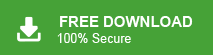Summary: In today’s digital era, each user wants to save Webmail emails to Computer to access the important emails in the case of an emergency. So, in this write up we will discuss how to backup Webmail email account to Computer.
Webmail is a web based email service that can be accessed using a standard web browser. The Webmail account allows users to send, receive and organize their email into saving attachments and folders without installing an email application platform. Webmail has certain folders like inbox, sent, draft etc. So, there is a requirement to take the backup of necessary folders and save email to PC/Computer/Hard Drive. However, in the next section we will consider some top reasons to backup Webmail email account to Computer.
Why you Should Backup Your Webmail Email Account?
Saving Webmail emails to Computer or Hard Drive is the best choice to backup important emails in offline mode. There are many reasons why you should do it. For eg. you should backup your Webmail emails so you can transfer emails from one device to another.
On the other hand, backing up Webmail email account to computer, avoid the losing of precious email due to any natural disaster, file corruption, malware attacks and other technical issues.
Backing up your Webmail email account gives you alternative access to your emails and other data. More importantly it gives you peace of mind. Hence, there are many reasons to save Webmail emails to Computer, Hard Drive and other safe location.
How to Backup Webmail Email Account to Computer?
There are many techniques to save Webmail emails to PC. Here, we will discuss two methods to download emails from Webmail to Computer.
- Manual way to Backup Webmail using Outlook
- Automated Solution
Method 1: Manual Way to Save Webmail Emails to Computer
You can backup Webmail emails using the Outlook application. First, configure the Webmail email account with Outlook and then export data from Webmail mailbox to Computer. Follow the given steps to backup Webmail email account to Computer.
Step 1. Launch MS Outlook and click on File menu.
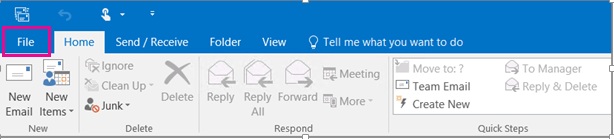
Step 2. Now, click on Add Account option.
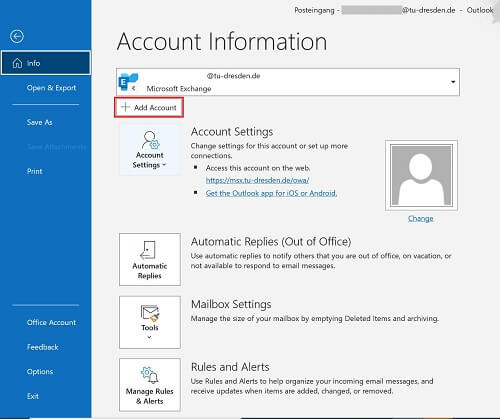
Step 3. Enter the Email Address and click on Advanced options and check the box to set up account manually. Press Connect button.
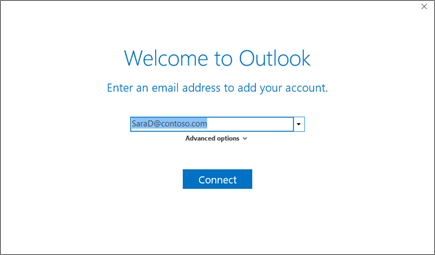
Step 4. After that, Select the Account Type as IMAP.
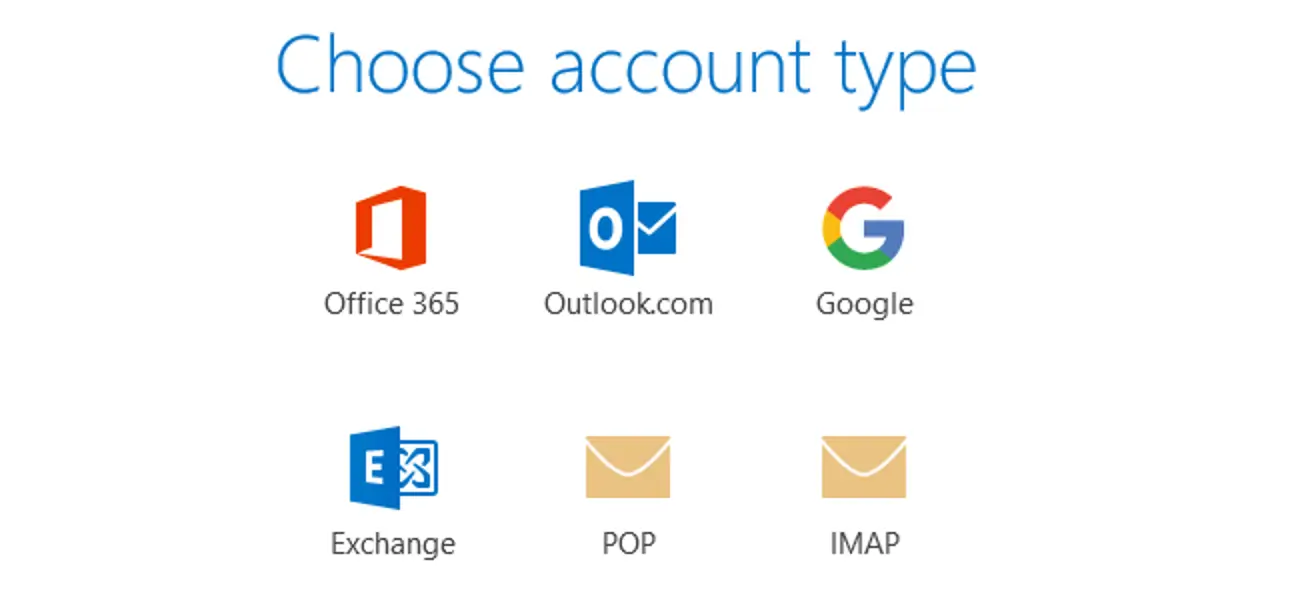
Step 5. Enter the Incoming and Outgoing Server details. Check the box Require log on using Secure Password Authentication and click on Next button.
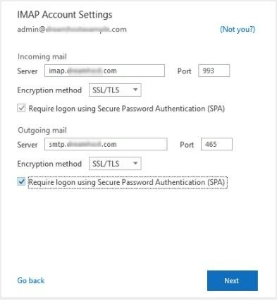
Step 6. Enter the Password of Webmail email account and click Connect.
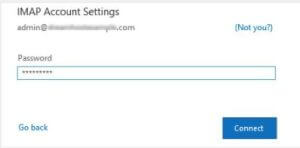
Step 7. You will get a success notification if the account has been set up properly.
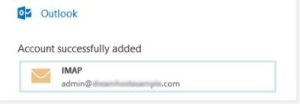
Now, your Webmail email account is added in Outlook application.
Step 8. Now, Navigate to Open & Export >> Import/Export section.
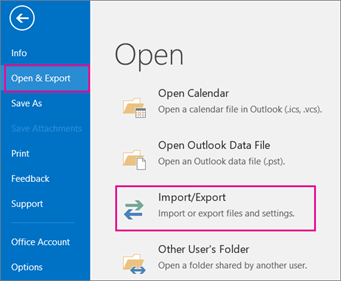
Step 9. Select Export to a File and click on Next.
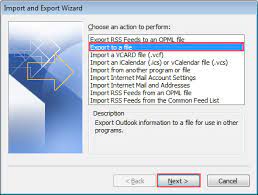
Step 10. Choose Outlook Data File (.pst) and press Next.
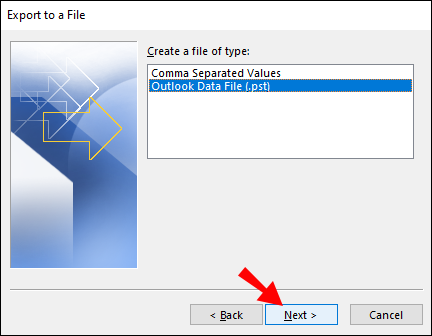
Step 11. After that, Select the Webmail folder that you want to backup and press Next.
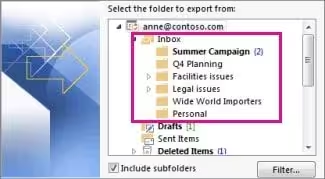
Step 12. Click on Browse and select the location where you want to save Webmail backup file in your computer and click on Finish button.
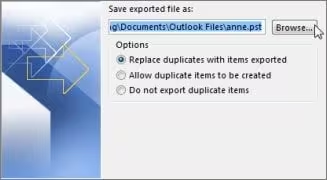
Hence, you can manually backup Webmail email account to Computer.
Demerits of Manual Approach
You manually save Webmail folders to PC but there are some limitations of this method which are given below.
- This method contains some complicated steps. Non-technical users face difficulty to complete the process.
- Manual approach takes a lot of time to backup Webmail emails or other data.
- In this method, Outlook must be installed on your system. In case Outlook import export option greyed out then you can not save Webmail emails to Computer using this way.
Hence, there are some drawbacks of manual solutions. To overcome them we use a professional method to complete this task in a simple manner.
Method 2: How to Backup Webmail Email Account to Computer
Use Xtraxtor professional software on your Windows system to download Webmail emails or other data to Computer in a few simple clicks. The software saves all Webmail data at once with complete accuracy. It provides advanced filter options to backup any specific data from Webmail email account. It does not modify any data and saves emails with attachments.
Moreover, in this application you do not require to install any other application to backup Webmail email account to Computer. You can run this tool on any versions of Windows OS. The software has a free demo version that helps you to check its work performance and accuracy.
Step-by-Step Guide to Save Webmail Emails to Computer
Step 1. Firstly, Download and Run Xtraxtor Email Backup Tool on your system.
Step 2. Now, Click on Open >> Email Accounts >> Add Account.
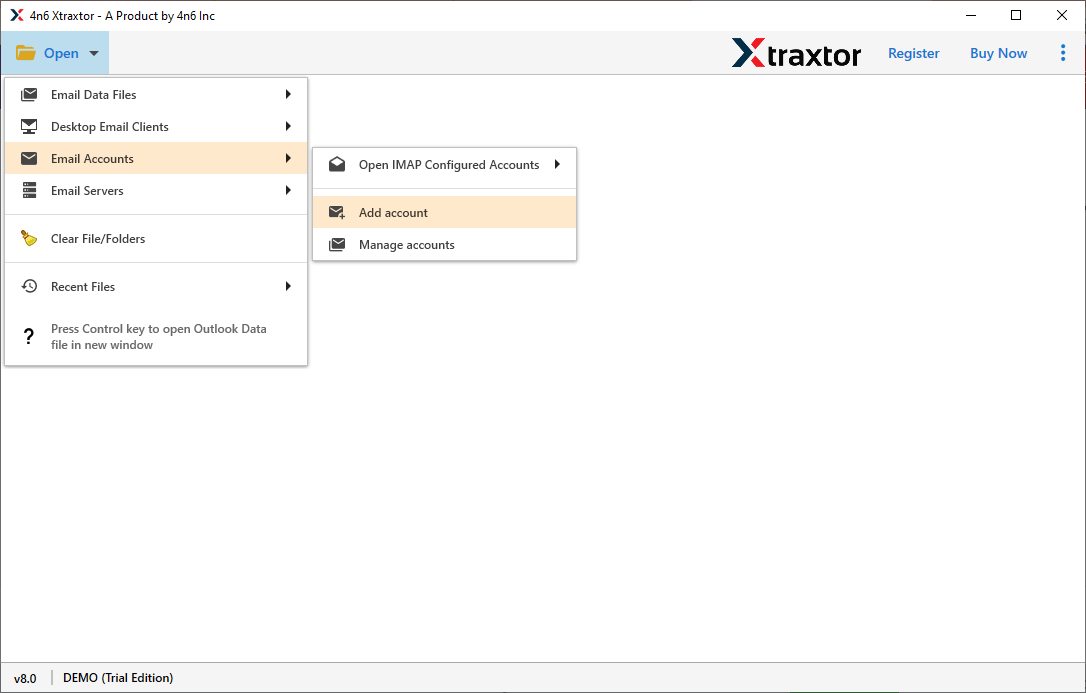
Step 3. Enter your Webmail Credentials and click on Add button.
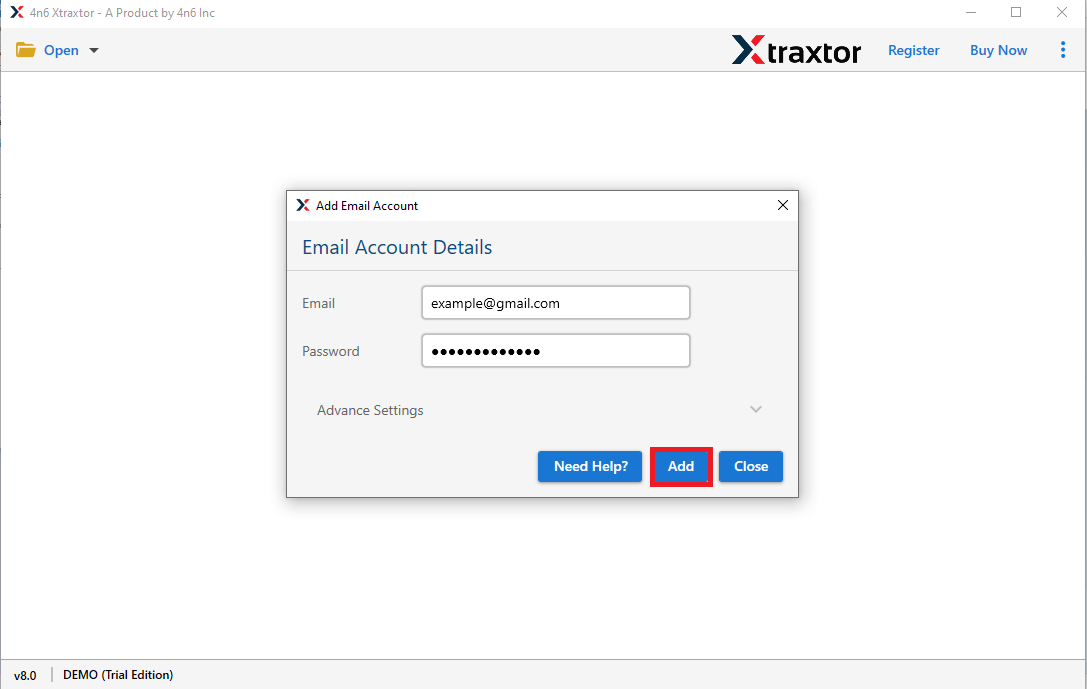
Step 4. After that, click on Export and Select any file format to backup Webmail emails.
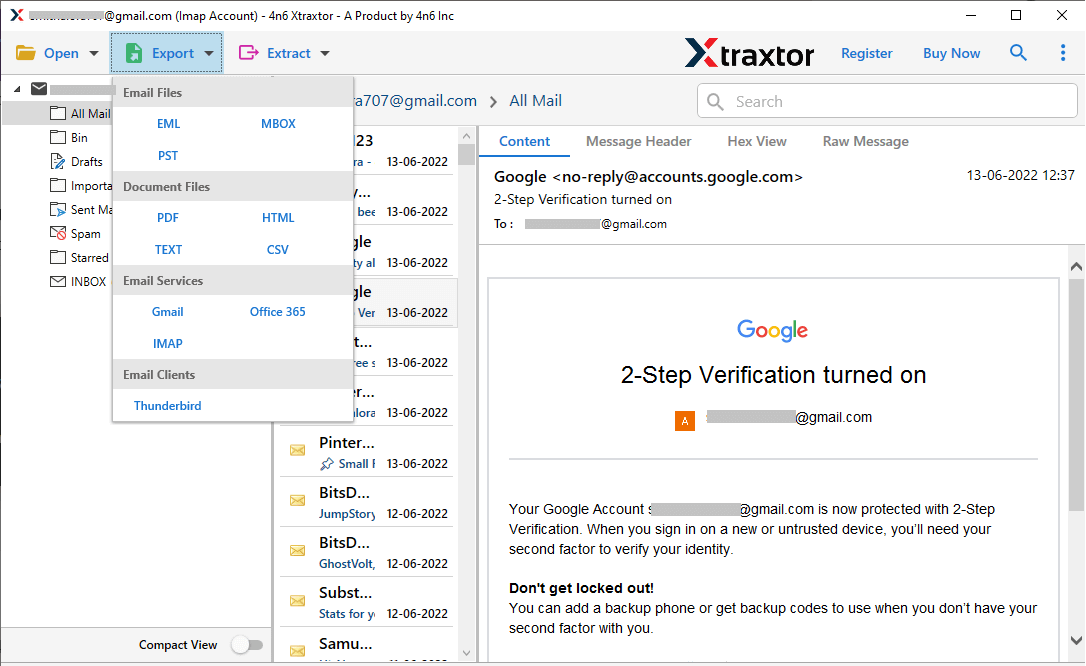
Step 5. At last, click on Browse to set the destination location and press Save button to save the backup file.
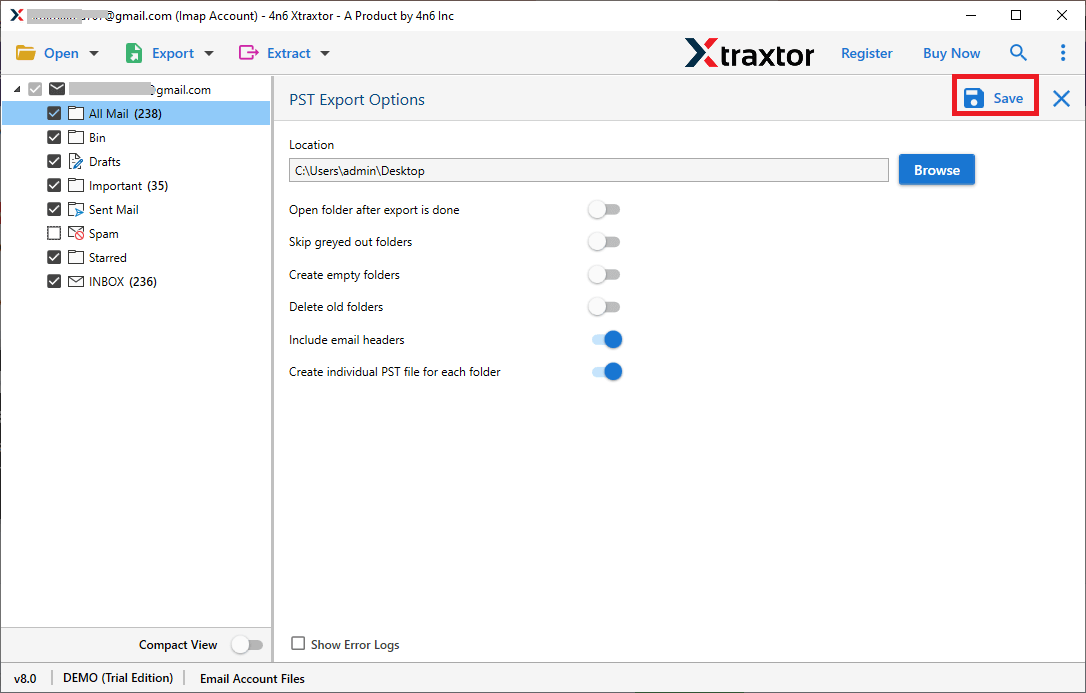
The process is complete. Hence, you can download Emails from Webmail email account to Computer in a few simple clicks.
Key Features of Xtraxtor Tool
The software has many benefits help you to easily backup Webmail emails to Computer that are given below-
Directly Save Emails from Webmail- The Email Backup Tool directly downloads emails from Webmail accounts. You just need to add your Webmail account and then select the saving option. With the help of this tool you can backup Gmail, Yahoo, Zoho Mail, Yandex and other Webmail accounts.
Advanced Filter Options- This Email Backup Tool provides various advanced filter options to search and select any specific email from your Webmail account. Hence, if you do not want to export unnecessary emails from Webmail then filters help you to select desired data.
Export Webmail Emails to Multiple File Formats- The tool offers various saving options to save exported data. You can export Webmail emails to PST, OST, PDF, MBOX, EML, MSG etc. It allows you to secure your mailbox data in a local storage device. If your Webmail account gets corrupted then you can easily access them.
Preserves Data Integrity- Xtraxtor Tool will securely and accurately save Webmail emails to Computer Hard Drive without any data loss. It preserves data integrity and gives 100% accurate results after the process.
Retains Folder Structure- The software download Webmail emails without modifying the structure and formats of the emails. It maintains metadata properties and attributes of the emails during the process.
User-Friendly Interface- The interface of this utility is very simple and easy to use. Both technical or non-technical user can perform the process without any external guidance.
Conclusion
In this post we have discussed how to backup Webmail email account to Computer. Here, both manual and automated solutions are explained. You can choose any method as per your needs. But, to manually save emails from Webmail account to computer, Outlook must be installed on your system. However, the above suggested tool directly download all mailbox data from Webmail to Computer in a few simple clicks.