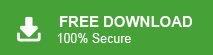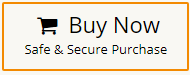If you have OST file and want to open it in your Outlook 2016/2019 and other versions, then this post is for you. Read teh complete post and open OST file in Outlook 2016 edition.
Microsoft Outlook is a popular email client used by many people worldwide. It is easy to use and has many helpful features for managing emails, contacts, and calendars.
An OST (Offline Storage Table) file is created by Outlook when using Cached Exchange Mode. This file saves a copy of your mailbox data from the Exchange Server, allowing you to access emails even without an internet connection. When you go online again, any changes made offline are updated on the server.
How OST Files Work
- When you set up an email account in Outlook, it automatically creates an .ost file for that account.
- This file stores all your emails, contacts, and other data so you can use Outlook offline.
- Once you reconnect to the internet, any changes are synced with the server.
Limitations of OST Files
- An OST file is linked to the Outlook profile in which it was created and cannot be opened in another account.
- If the original Outlook account is deleted or unavailable, you cannot access the OST file.
- Outlook does not allow you to import OST files directly into another system.
If you need to open an OST file on a different computer or recover your emails, you will need to convert or import it using special methods.
How to Open OST File in Outlook 2016/2019?
Use Xtraxtor OST to PST Converter on your Windows system to import OST file into Outlook 2016/2019. When you add your OST file in the software then it loads all data from the OST file to the software panel. Here, you can view OST file data. This software is able to open orphaned or corrupted OST file.
After that, using this tool you need to convert OST to PST without Outlook in order to open in other systems. You do not require to install Outlook or any other applications to Open OST file. The interface of this tool is very simple and easy to use. Any novice user can perform the process without in-depth technical knowledge.
Try its free demo version to open OST file in Outlook 2016 in a simple manner.
Steps to Import OST File in Outlook 2016/2019
Step 1. Launch Xtraxtor on your Windows system.
Step 2. Now, click on open >> Email Data Files >> Outlook OST/PST File >> Choose OST File from Folder.
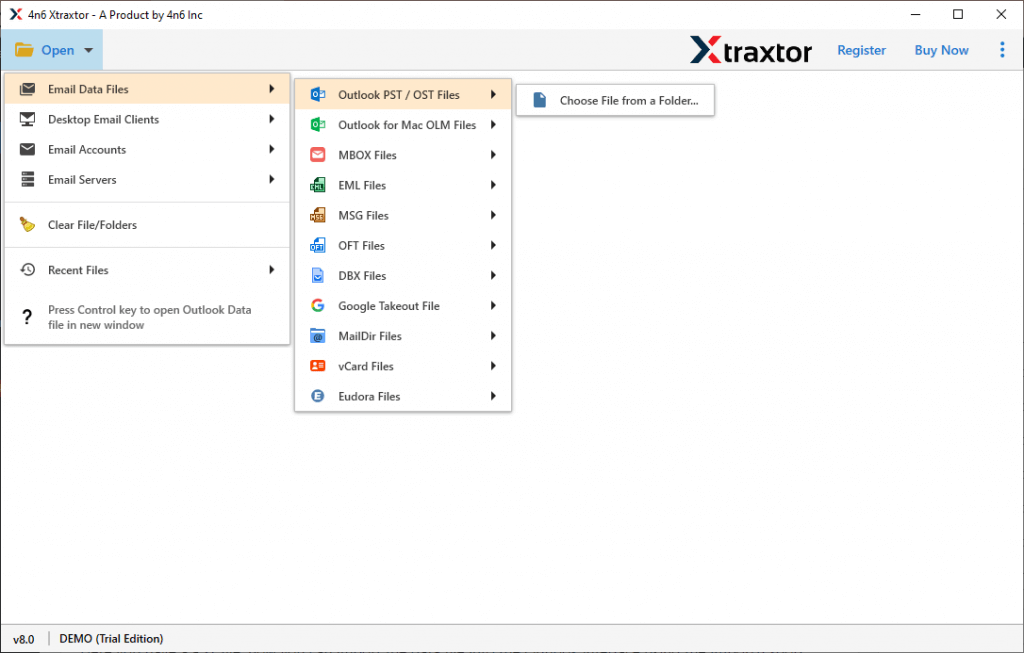
Step 3. The software loads all data from OST file. Here you can view your OST file data.
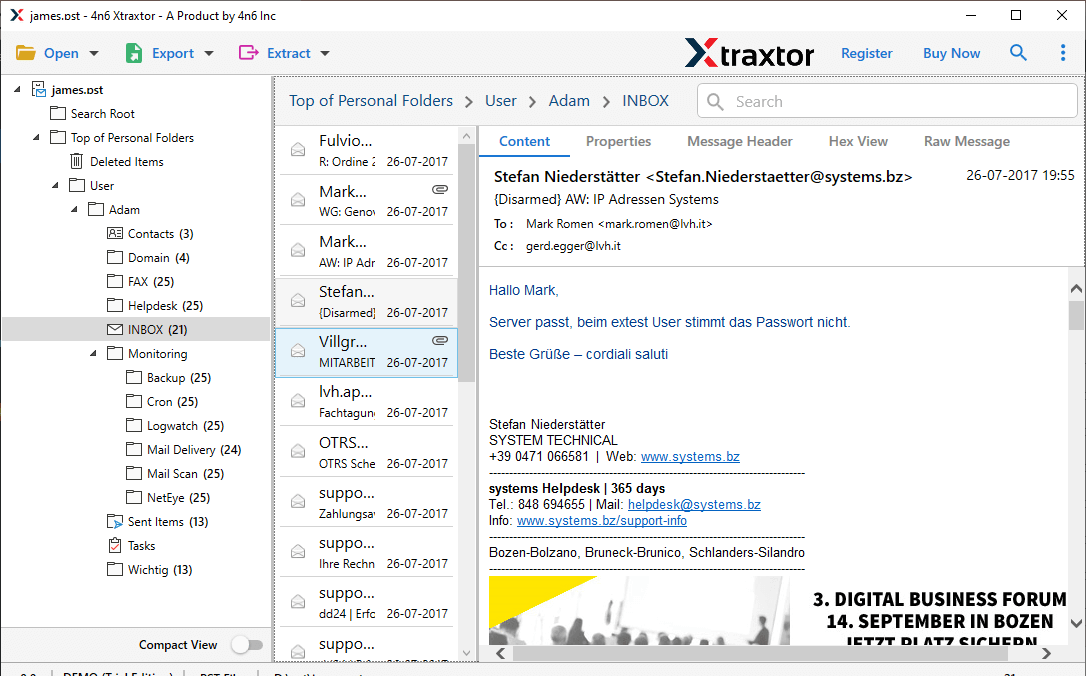
Step 4. After that, Click on Export and select PST from given options.
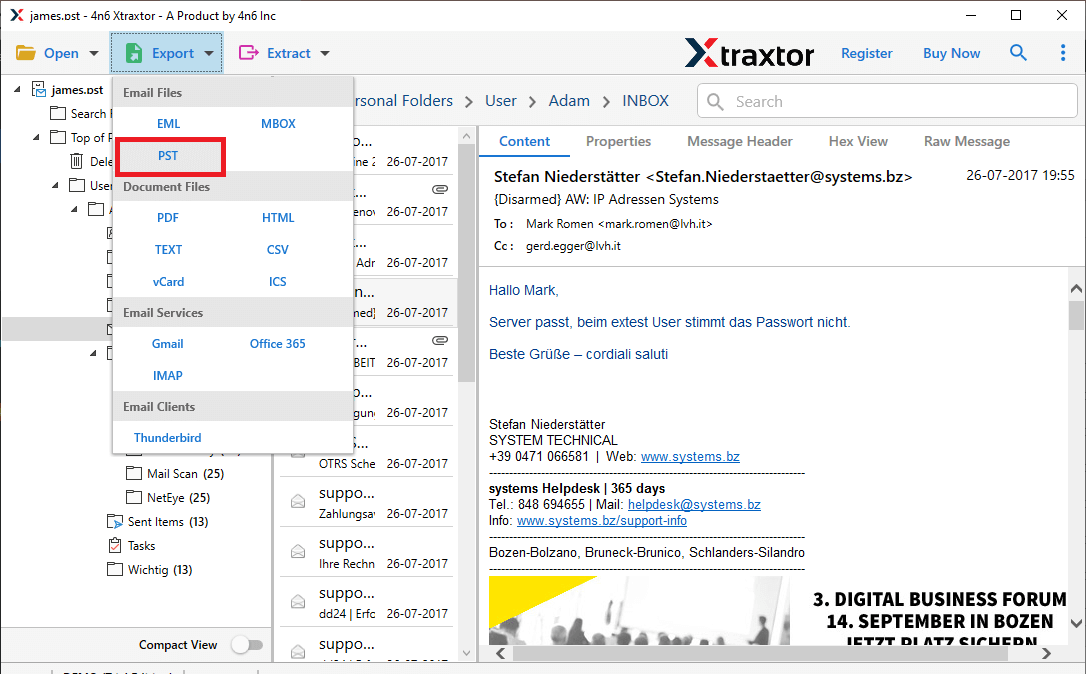
Step 5. Browse the Destination location to save the exported file and then click on Save button.
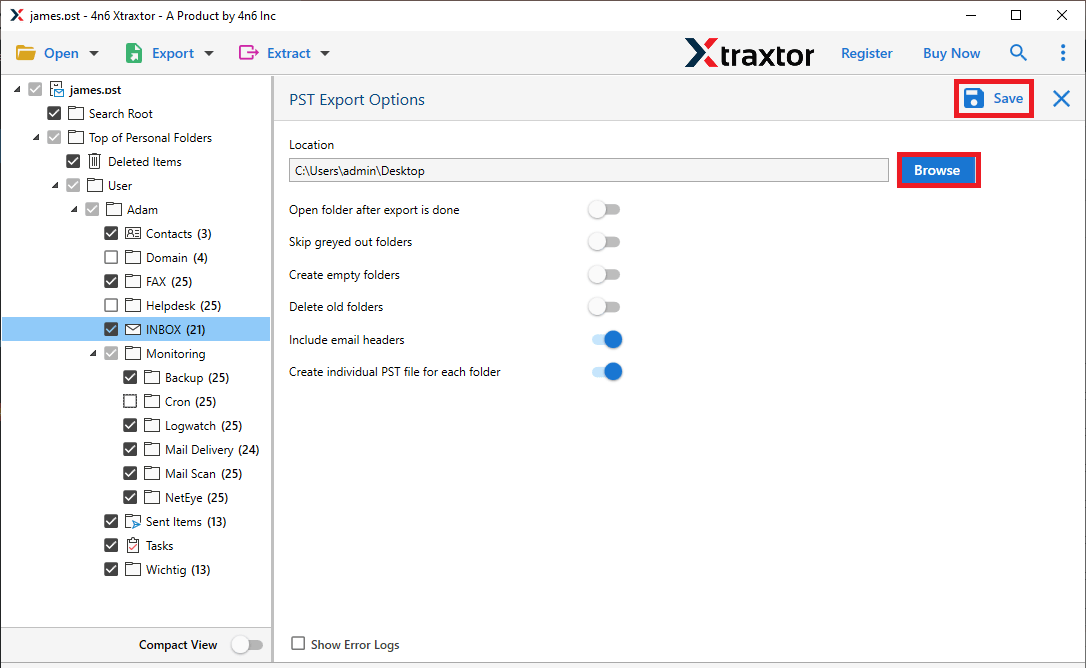
Step 6. In Outlook 2016, import this PST file using Import/Export features.
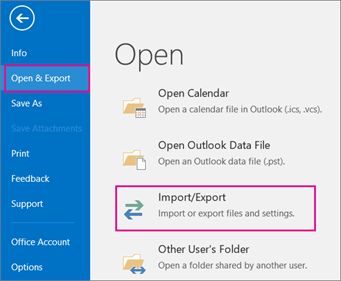
The process is done! Hence, you can open OST file in Outlook 2016/2019 in a few simple clicks.
Highlighted Features of Xtraxtor Software
The software has many benefits that help you to easily import OST file into Outlook 2016/2019. Some of them are-
- Bulk Conversion- The software can convert multiple OST files at once. So that it saves your time and effort to import unlimited files.
- Export OST into Various Format- Using this application you can export OST files in multiple formats. The tool can convert OST to PDF, MBOX, EML, HTML, TEXT etc.
- Advanced Filter options- The software has many filter options such as to, from, date, time, date, cc, subject etc. to import particular data from OST file.
- Preserves 100% Data Integrity- This tool does not lose any single bit of data and export OST file with all key attributes.
- Preview Option- When you add OST file in the software then it loads all data from OST file. You can view OST file data in the software panel and you can select any email to import.
- Maintains the Original structure- With this utility you do not worry about the structure of OST file. It exports OST file in their original format.
- Open Orphaned or Large OST File- This software is able to open orphaned, corrupted or large OST file. There are no restrictions on number of files and size of file.
- Import OST to any Webmail Account- Using this tool you can directly import OST to Office 365 webmail account, Gmail, Yahoo Mail, AOL Mail etc.
- Vast Compatibility- It does not matter which OST file is created in which Outlook version. It supports all Outlook editions and all the latest and old versions of Windows OS.
Summary
Many users want to open an OST file in Outlook 2016 or 2019. In this post, we share the easiest way to import an OST file into Outlook. With the suggested tool, you can add an OST file to any Outlook version accurately. Try the free trial to see how easily it works.