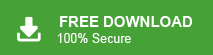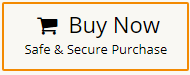Are you looking for a secure and efficient way to import Windows Live Mail to Office 365? Then this post is for you. Read till the end and import your Windows Live Mail emails into Office 365 mailbox with attachments.
Many people switch from Windows Live Mail to Office 365 because it offers stronger security, better features, and reliable cloud storage. With tools like Word, Excel, and Teams, Office 365 makes it easy to work and share from anywhere. Moving to Office 365 also means your emails are safely stored and can be accessed on different devices. In this guide, we’ll show you how to move your emails from Windows Live Mail to Office 365 step by step. Some users run into issues during the process, and we’ll also look at one common problem and how to solve it.
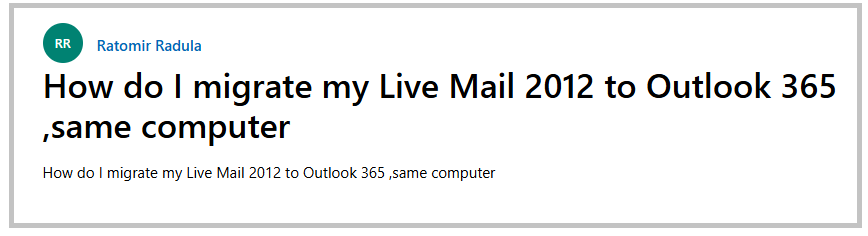
Windows Live Mail is a free email program from Microsoft that works on Windows 7 and later versions. It came after older programs like Outlook Express. Office 365 is a modern set of Microsoft tools like Word, Excel, and PowerPoint, and it also offers secure cloud storage. Because of its better features and easy access to data, many users prefer to move their emails from Windows Live Mail to Office 365.
Why Migrate Windows Live Mail to Microsoft 365?
There are several advantage to move Windows Live Mail email to Office 365 which are given below-
- Transferring mailboxes from Windows Live Mail to Office 365 enables users to access their data from anywhere.
- Office 365 updates technology from time to time in their subscription plan.
- Office 365 provides a separate file-sharing option to transfer any file.
How to Import Windows Live Mail to Office 365 Automatically?
Download and run Xtraxtor on your system to migrate Windows Live Mail to Office 365 in a few simple clicks. The software is able to directly transfer Windows Live Mail mailboxes to Outlook 365 without any external help. Using this tool, you can export Windows Live Mail to Office 365 in bulk. It preserves 100% data integrity and convert Windows Live Mail to Office 365 with all metadata properties. It maintains folder hierarchy during the migration.
The simplified interface helps beginners to import Windows Live Mail to Office 365 without any assistance. You can download its free demo version and complete Windows Live Mail to Office 365 migration with ease.
Steps to Migrate Windows Live Mail to Office 365 –
- Launch Xtraxtor on your Windows PC.
- Now, Click on Open >> Desktop Email Clients >> Windows Live Mail >> Open Configured Windows Live Mail Account.

- Here, you can view WLM emails before migrating them.
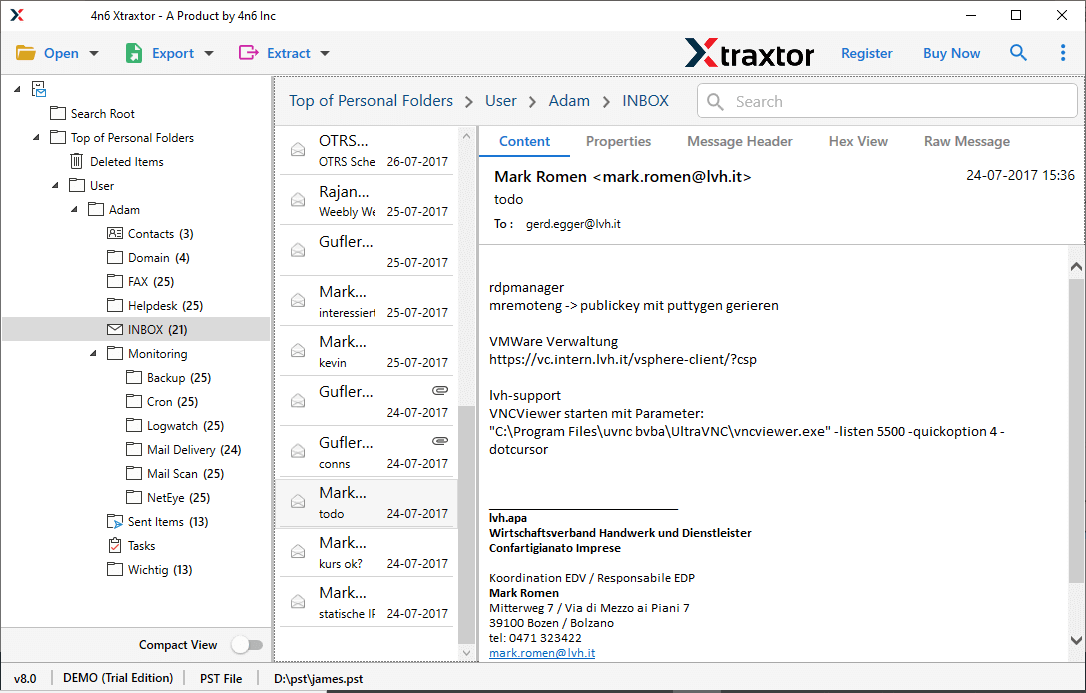
- After that, Go to Export and Select Office 365 from the given options.
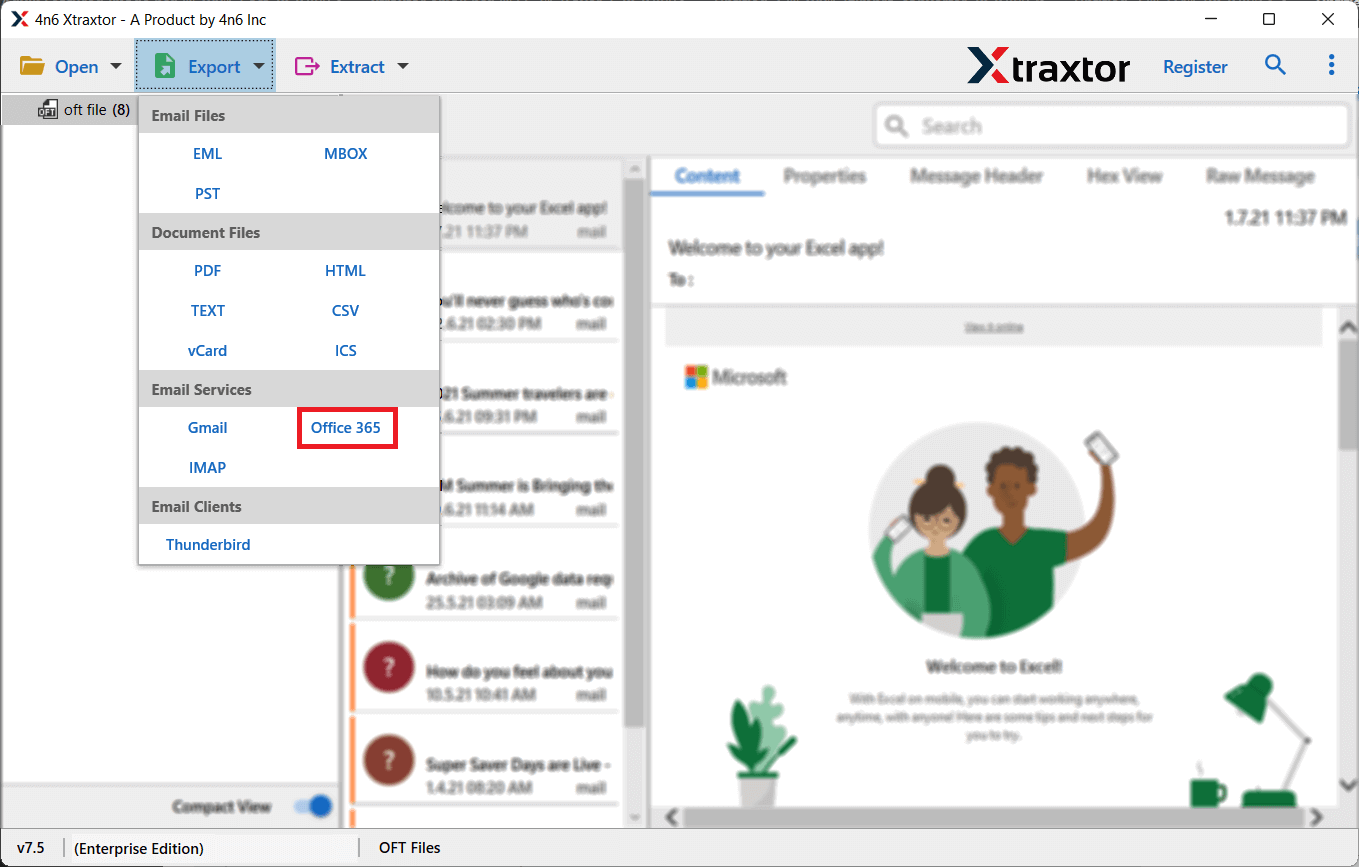
- Choose the WLM folders and subfolders to transfer them to Office 365.
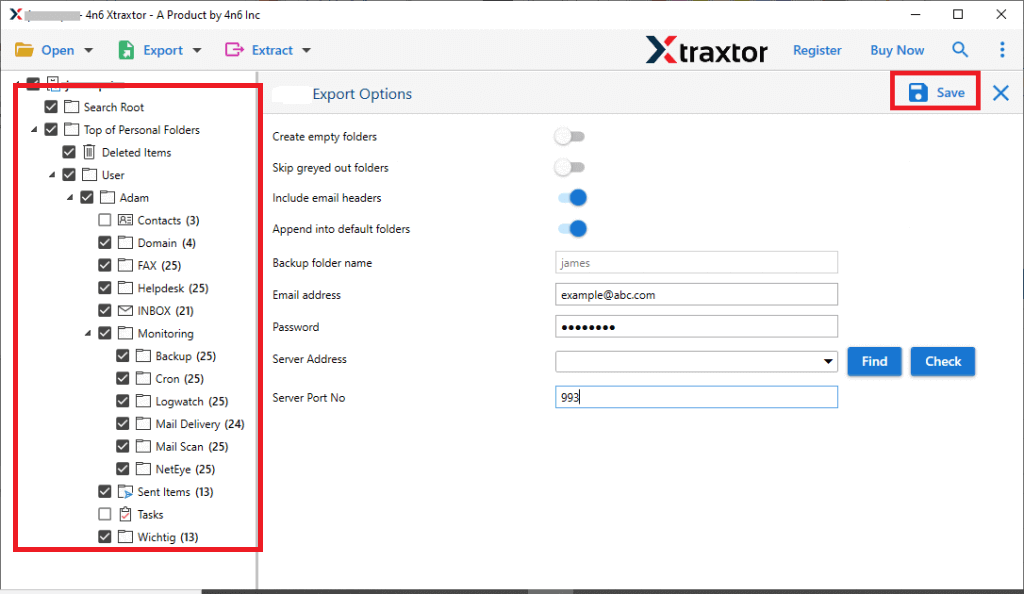
- Apply the filters to move selected data from Windows Live Mail to Microsoft 365.
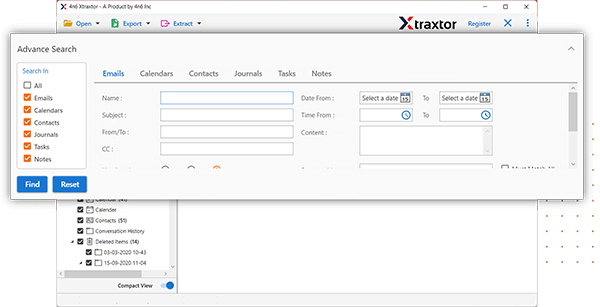
- Enter the Office 365 credentials and then press the Save button to begin the Windows Live Mail to Office 365 migration.
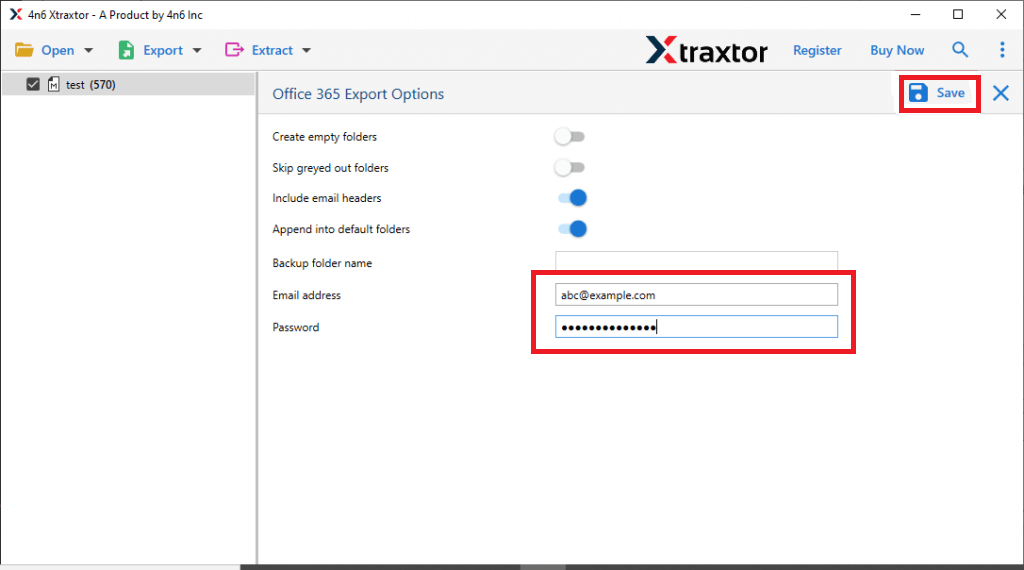
The process is done. Now you can open Windows Live Mail emails into Office 365 mailbox.
Prominent Features of Xtraxtor Software
- Bulk Migration: The tool can import Windows Live Mail to Office 365 in bulk with complete accuracy. It is very helpful to export complete mailbox from Windows Live Mail to Office 365.
- Email Filtration: There are various advanced filter options such as to, from, date, time, subject, etc. Using these filters you can migrate selected emails and other data items from Windows Live Mail to Outlook 365.
- Preserves Folder Hierarchy: Users face difficulty accessing the Windows Live Mail emails after the process. But, this software solves this problem and maintains the original hierarchy of folders and subfolders throughout the process.
- Export Windows Live Mail Emails to Various File Formats: Using this tool, you can convert Windows Live Mail to MBOX, EML, PST, PDF, TXT, HTML, and many other file formats.
- Automatically Detect Profile Data: The software is developed with an advanced algorithm and has useful features to automatically detect Windows Live Mail email folders from the default location.
- Migrate Windows Live Mail to Cloud Services: Using this tool, you can directly import Windows Live Mail to Gmail, Yahoo Mail, Office 365, Hotmail, Zoho Mail, and many more email accounts.
- Windows Supported: This utility is fully compatible with all latest and old versions of Windows Operating Systems. You can easily install it on Win 11, 10, 8.1, 8, and all the below editions.
How to Migrate Windows Live Mail to Office 365 Free?
There is no direct manual option to import WLM emails to Office 365. You can manually transfer Windows Live Mail email to Office 365 using the Outlook email client. This method works in three phases. Follow the below given steps below to move Windows Live Mail to O365.
Step 1. Export Windows Live Mail Email to Outlook
- Open the Windows Live Mail application on your system.
- Now, click on File >> Export Email >> Export Messages.
- After that, choose Exchange Server and press the Next button.
- Now, a pop-up message will appear to confirm the export from WLM to Outlook. Click the Ok button.
- Select the EML Folders and then click Ok.
Step 2. Export PST from Outlook
- After migrating the WLM to Outlook, Launch MS Outlook application on your system and go to File tab.
- Now, click on Open & Export and select the Import/Export option.
- Select Export to a File and click the Next button.
- Choose Outlook Data File(.pst) and press Next.
- After that, select folders that are imported from WLM into Outlook.
- Browse the location to save the resultant file and click on the Finish button.
Step 3. Upload PST file to Office 365 using Network Upload
- After completing the second phase, download and install the Azure AZcopy Tool and copy the SAS URL.
- Upload the PST file that is exported in the second phase to Office 365.
- Now, create PST import mapping file.
- After that, Create a PST import job in the import service in Microsoft 365.
- Apply the filters to import selected items.
- Finally, start the PST import job for uploading PST file.
Hence, you can manually migrate Windows Live Mail to Office 365. But, it is so lengthy and time-consuming process. Users must have technical knowledge to perform the process. MS Outlook must be installed on your system. If import export option greyed out in Outlook you cannot move Windows Live Mail folders to Office 365 using this approach.
Conclusion
In this post, we discussed how to migrate Windows Live Mail to Office 365. We explained both manual and professional methods to transfer WLM emails to Outlook 365. While you can manually export Windows Live Mail emails to Office 365, this method has some limitations. To overcome these issues and import Windows Live Mail to Office 365 quickly and safely, you can use the recommended tool above. The software completes the process without any data loss.