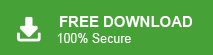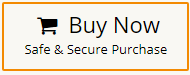Users who deal with emails find it difficult to import EML files into Windows 10 Mail. For all those users, here is the complete step-by-step guide to import EML to Windows 11/10 Mail with ease.
Windows 10/11 Mail is the default email client on your Windows. However, in Windows 10, there is no option to import EML files. In the absence of built-in import features, many users face trouble while moving their .eml files.
For those users, we will demonstrate the complete EML to Windows 11 Mail migration. Without any further delay, let’s move and start importing your email files.
How to Import EML Files into Windows 10 Mail Manually?
You can manually migrate EML files into Windows 10 Mail account. For that follow the given instructions –
- Open the Thunderbird email client on your computer.
- Set up a Windows 10 Mail account using IMAP settings.
- Create a new folder in Thunderbird.
- Drag and drop the EML file into this new folder.
- To sync the file and folder, open Windows 10 Mail and click on “Sync this view.”
Here you transfer all EML files into your Windows 10 Mail account. However, it is a quite lengthy process since you need to drag and drop a single .eml file at a time.
How to Import EML to Windows 10 Mail in Bulk?
Xtraxtor EML Converter is the perfect solution for those who want to directly open EML files on Windows 10 Mail. With this software, you can import EML file to Windows 10 Mail in bulk through dual mode. There are various advanced filter options to import only selected email messages. The tool maintains the folder hierarchy throughout the process.
You can download its free demo version for importing EML to Windows 10 Mail in a simple manner.
Steps to Import EML Files into Windows 10 Mail
- Launch Xtraxtor software on your system.
- Now, navigate to Open >> Email Data Files >> EML File >> Choose File or Folder.
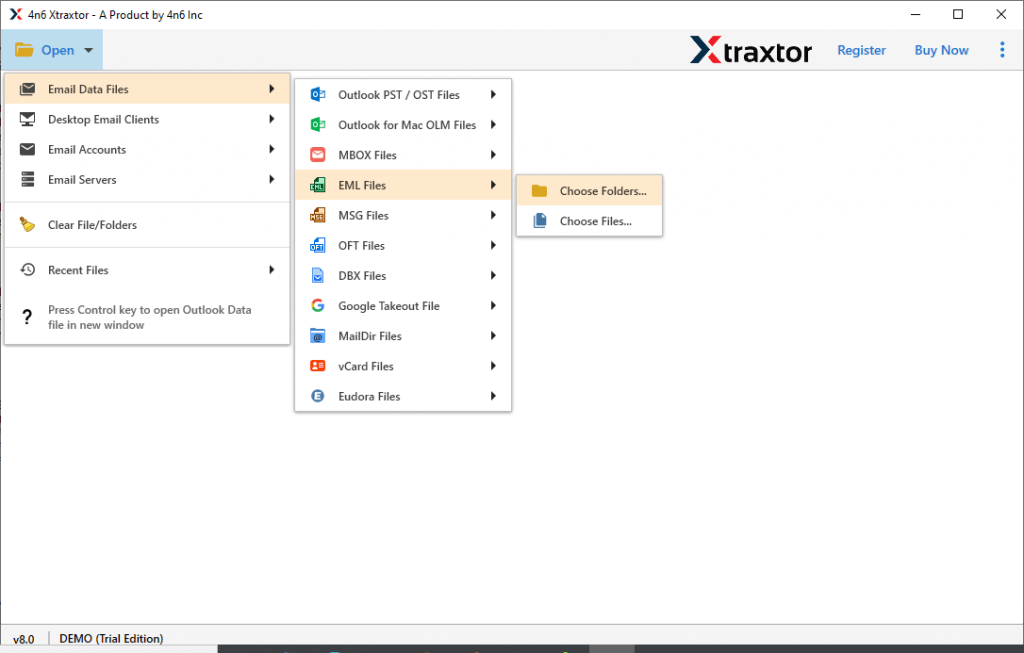
- Here, you can view EML email messages before importing them to Windows 10 Mail.
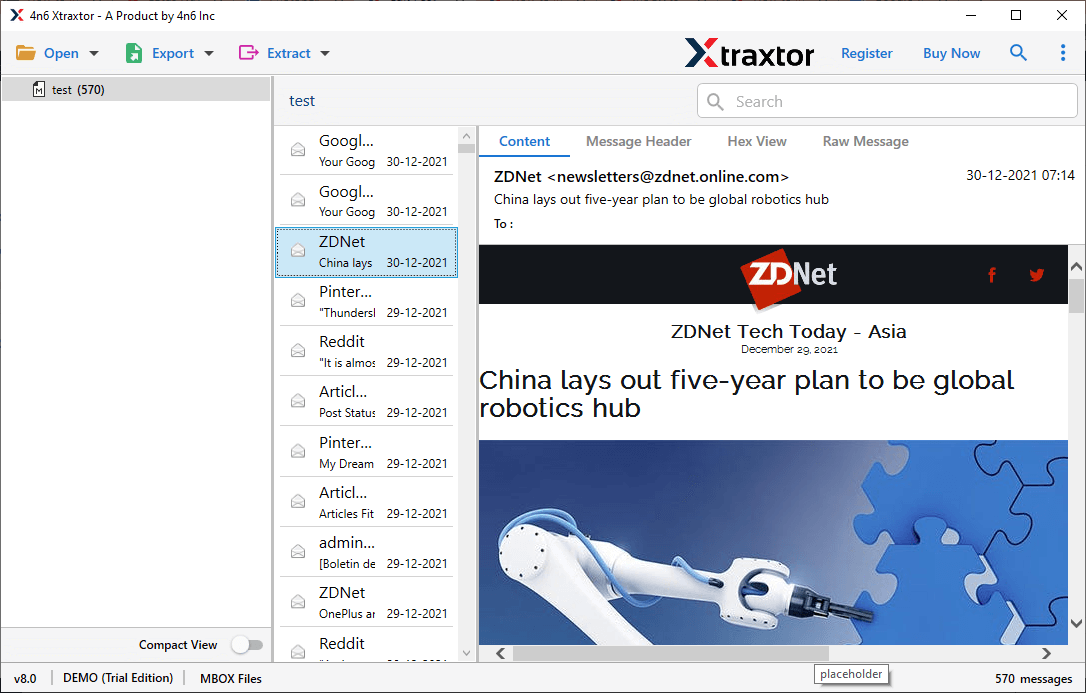
- Click on Export and select IMAP option from the given list.
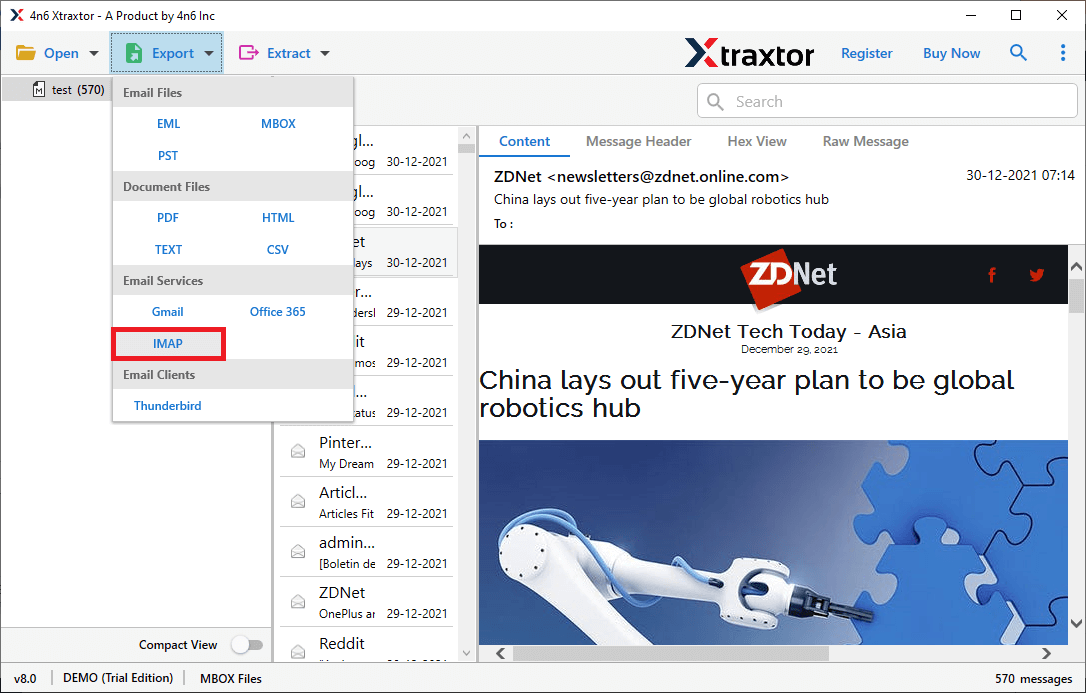
- After that, Choose EML folders that you want to open on Windows 10 Mail app.
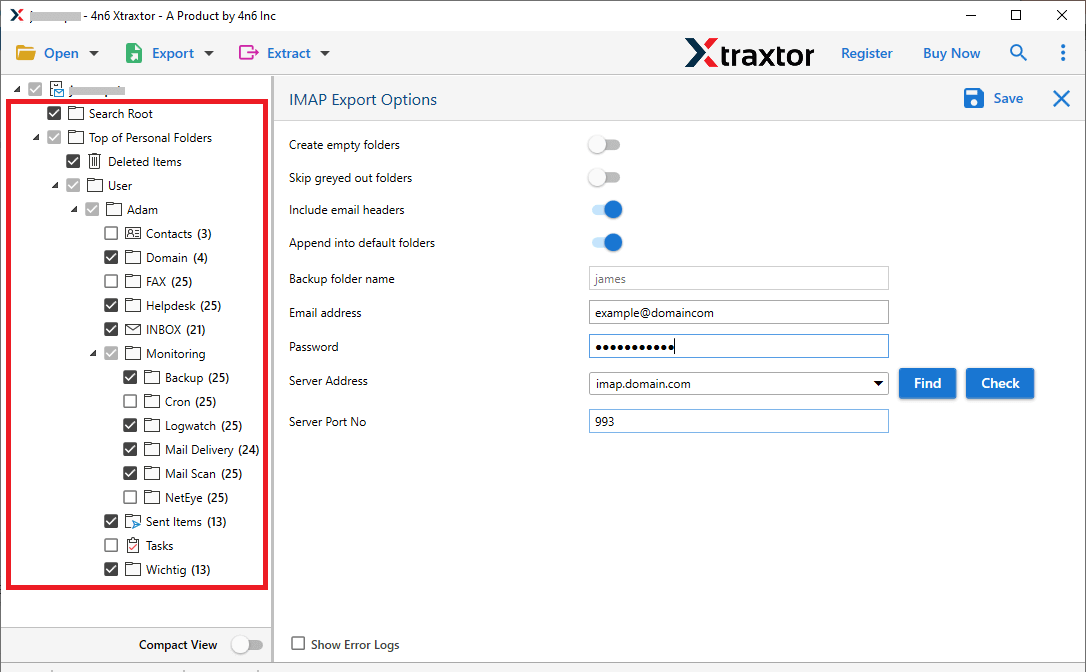
- Apply the filters to import selected EML email messages.
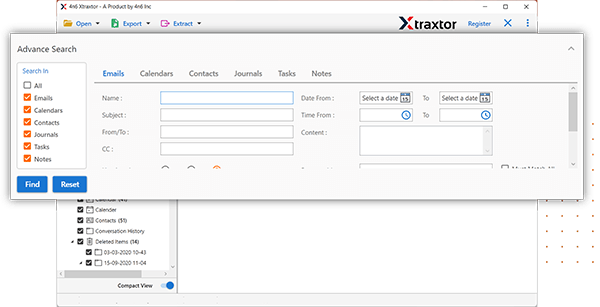
- Enter any IMAP-based email account login details and then hit on the Save button.
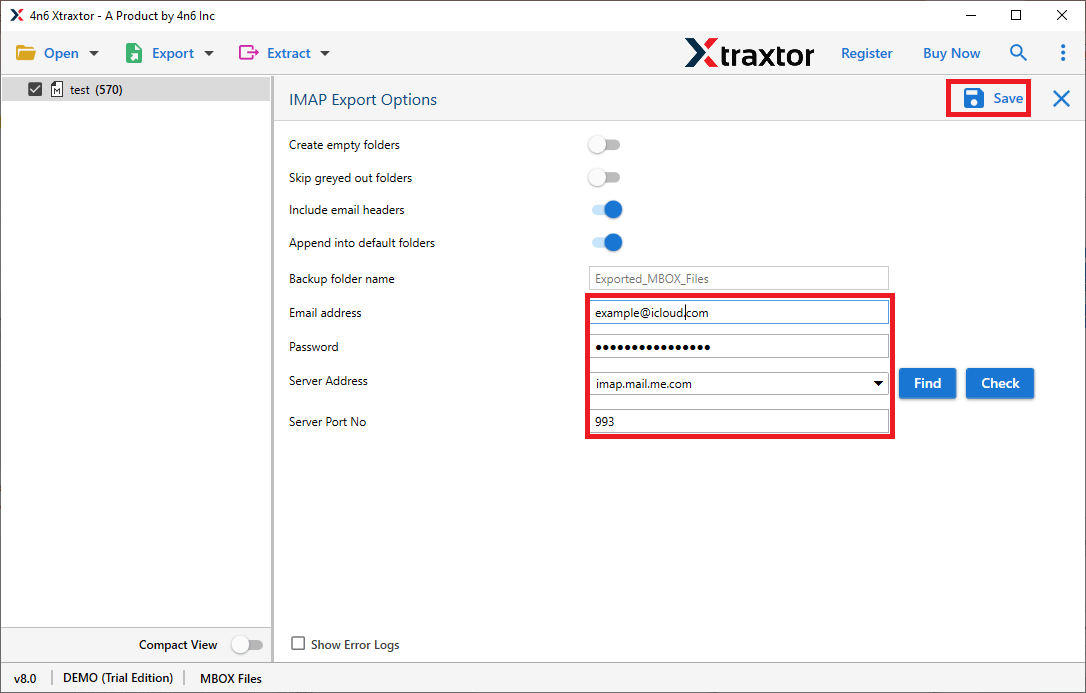
- Now, open the Windows 10 Mail app on your system. Click on Add Account to configure that IMAP-based email account in which you transfer EML files with Windows 10 Mail to access them.
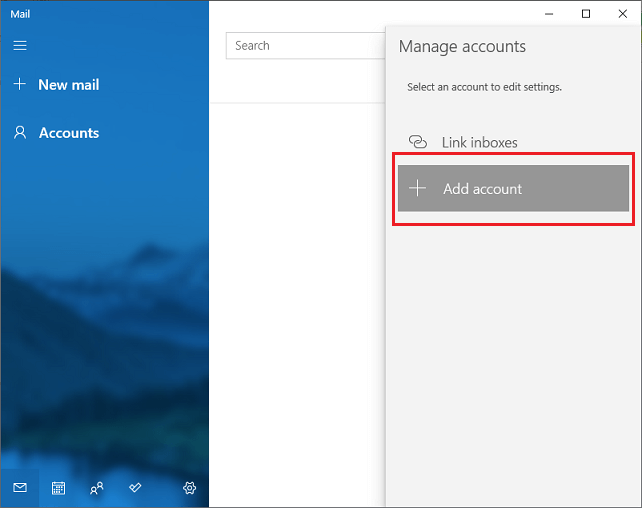
The process is complete. Hence, you can easily perform EML to Windows 10 Mail migration process in a few simple clicks.
Why Choose Xtraxtor EML to Windows 10 Mail Converter?
There are various reasons for selecting this application to perform the process without any hassle. Some of them are-
- Import EML Files in Bulk: With this software, you can import EML to Windows 10 Mail in batch without any single data loss. There are two modes two import EML: File Mode and Folder Mode. In this application, no restrictions on the size and number of EML files. It uploads unlimited files with complete accuracy.
- Preserves EML Emails Integrity: The software preserves 100% data integrity during the importing process. It imports EML files with all metadata properties and key attributes. Using this utility, you can import EML emails with attachments.
- Convert EML to Multiple File Formats: There are various saving options to export EML files. The tool can convert EML to MBOX, PST, PDF, MSG, TXT, HTML, and many other file formats.
- Advanced Filter Options: Sometimes users want to import only selected data items. Selective email migration is a useful feature to import only required emails. With this application, you can upload EML emails according to date, time, subject, etc.
- Preview Mode: The software offers a free preview of the EML files before importing them to Windows 10 Mail. Once you have loaded the EML files or folders into the panel, the software will show you a quick preview of the emails with all the attached information.
- Import EML to Cloud Services: The tool not only import EML to Windows 10 Mail but also import EML to Office 365, Gmail, Yahoo Mail, Zoho Mail, and many other email accounts.
- Easy to Use: EML to Windows 10 Mail converter is programmed with a simple and graphical user interface. Any beginners can also upload EML files to Windows 10 Mail without any external help.
- Vast Compatibility: The tool is fully supported by Windows and can be easily installed on Windows 11, 10, 8.1, 8, and all earlier versions.
- Free Demo Version: There is the free version of the tool is also available. Download the tool and experience the EML to WIndows 10 Mail importing.
Final Words
In this article, we have covered the steps to import EML files into Windows 10 Mail app. We’ve also highlighted a quick and reliable solution to complete the EML to Windows 10 Mail migration smoothly. You can try the free demo version of this tool and import the first 25 EML files at no cost.
Frequently Asked Questions
Q1. Can I import EML files directly to Windows 10 Mail?
Ans. There is no direct way to transfer EML files into Windows 10 Mail account. However, using the automated tool, you can complete the task hassle-free.
Q2. Can I import multiple EML files at once?
Ans. Yes, the tool allows for the migration of multiple EML files at once without any data loss.