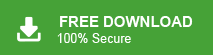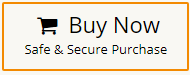Want to import EML to Office 365 but not sure where to start? You’re in the right place!
Whether you’re switching email platforms, consolidating accounts, or just looking for a better way to manage your old EML files, this post will guide you. In this article, we’ll walk you through easy methods—both manual and automated—to import EML files to Office 365 mailbox directly without losing data or folder structure. No tech jargon, no confusion—just clear instructions to help you get it done fast. Keep reading to find the method that works best for you!
Office 365 by Microsoft offers great features like strong security, smart search, and access from any device. That’s why many users choose it for moving their EML files. In this blog, we’ll walk you through the step-by-step process to import EML to Office 365 safely and easily, without losing any data.
Why Import EML Files to Office 365 Account?
EML files are used by older email programs like Windows Live Mail, Thunderbird, and Outlook Express to save emails. Moving these files to Office 365 can be really helpful. Here’s why:
- Access Anywhere: You can check your emails from any device, no matter where you are.
- Better Security: Microsoft Office 365 keeps your emails safe with strong security features.
- Works with Other Apps: It connects smoothly with other Microsoft tools like Word, Excel, and Teams.
- Handles Large Email Volumes: It can easily manage lots of emails without slowing down.
Now, as we discuss the reasons for the EML to Office 365 migration, let’s focus on how to complete the tasks hassle-free.
How to Import EML to Office 365 For Free?
Although there is no native option in Office 365 to import EML file. However, using Outlook, you can complete that migration. Follow the instructions for that –
- Click on File >> Info >> Add Account.
- Enter the Office 365 email address and click on the Connect button.
- Type the Password of the Office 365 account and press Connect to complete the configuration process.
- Now, create a new folder under your Office 365 email address.
- After that, open the folder that you created now.
- Then, open the folder and drag and drop the EML file into this folder.
- After that, sync the Office 365 mailbox and you will find your data.
Here you manually migrate EML to Office 365 account. However, there are a few limitations to this manual approach –
- It is so lengthy and time-consuming process.
- Users must have technical knowledge; otherwise higher chance of data loss.
How to Import EML Files into Outlook 365 Automatically?
Xtraxtor EML Converter is a secure and efficient way to transfer all EML file data into Office 365 mailbox with attachments. With its simple and user-friendly interface, it is easy to complete the import without any hassle. All you need to do is add the EML files and choose Office 365 as an export option. Lastly, enter your Microsoft 365 login details and start the importing process.
Additionally, you can also use the filters – to, from, cc, bcc, name, date, time, etc. Also, it will import thousands of .eml files into Office 365 mailbox at once without any data loss. Try it yourself, download the demo version of teh software.
Steps to Import EML to Office 365 in Bulk
- Install and launch the Xtraxtor tool on your system.
- Here select Open >> Email Data file >> EML Files >> Select Files or Folder.
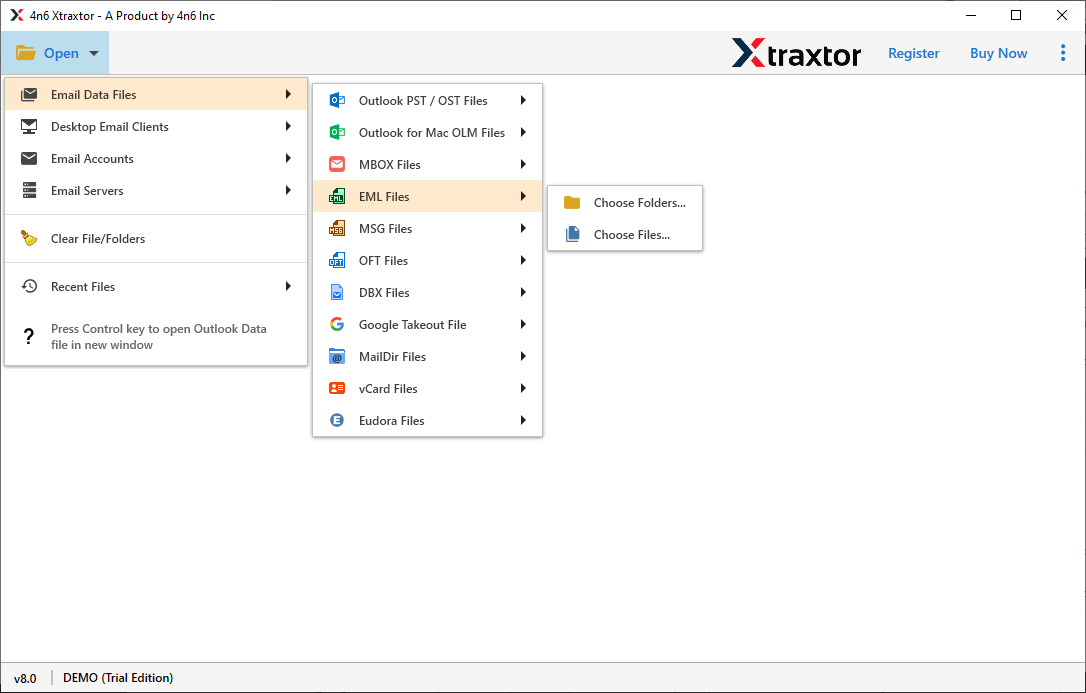
- Now you can view your emails with the help of the preview option of this tool.
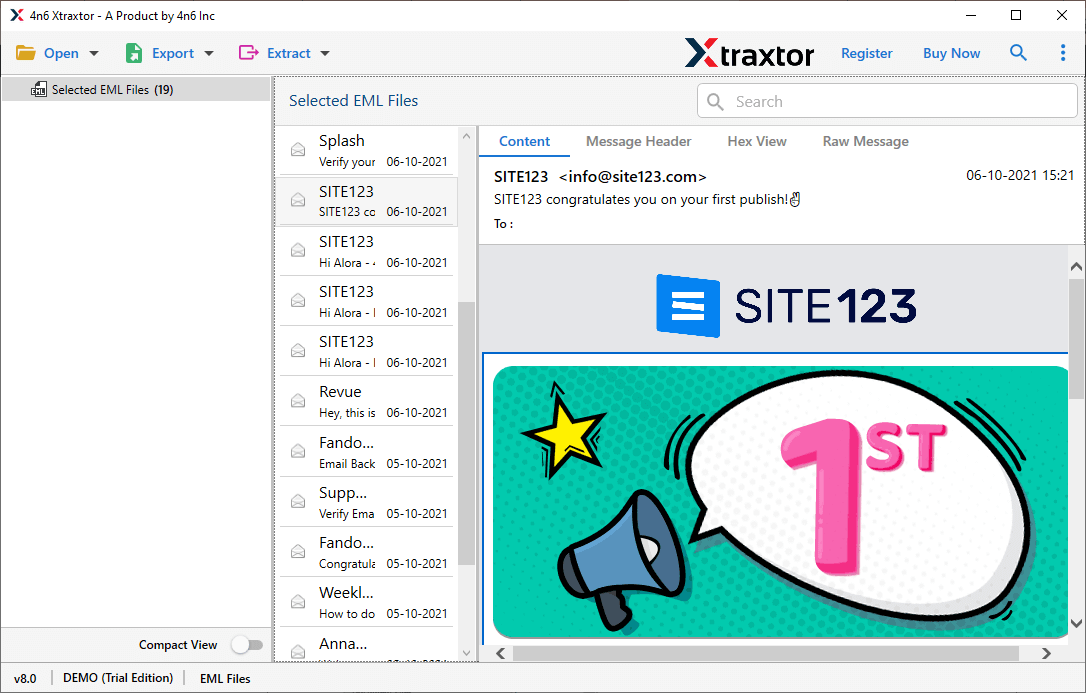
- After that click on Export and choose Office 365 option.
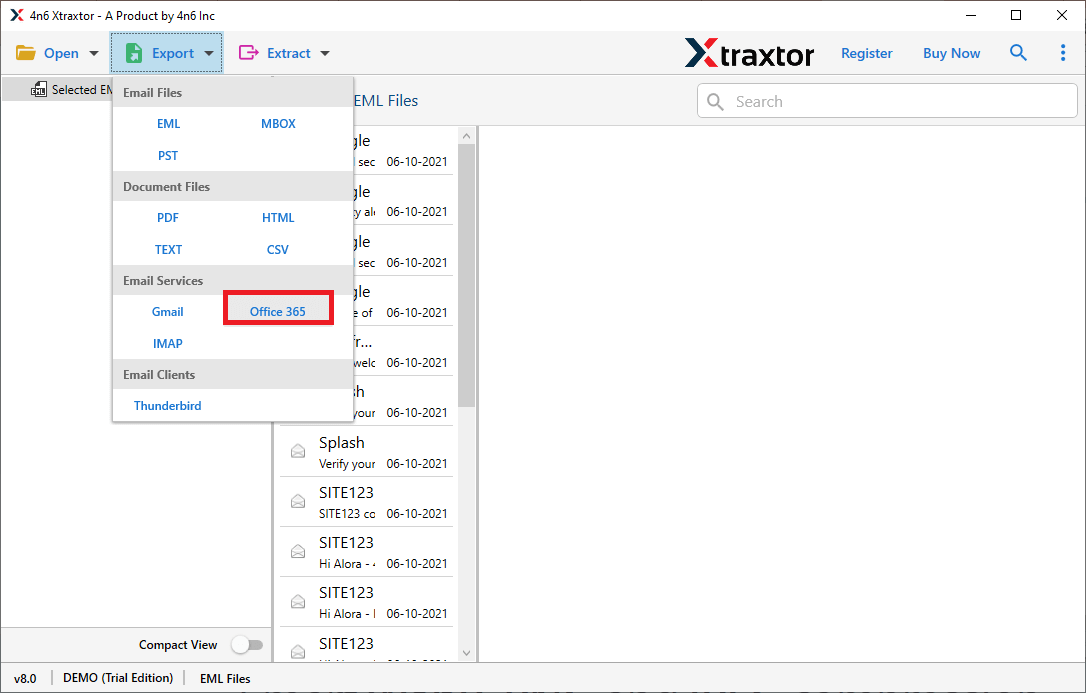
- Enter your Office 365 account login details and at last hit on the Save button.
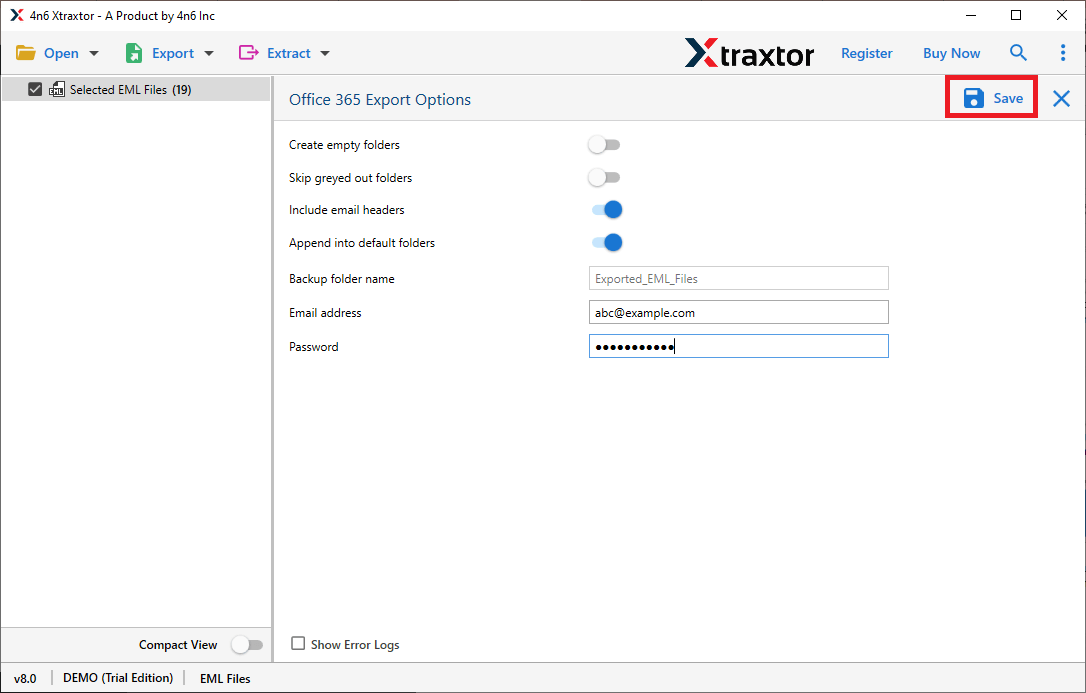
Done! Here you import EML to Office 365 mailbox accounts without facing any glitches. Try the demo version of this utility to experience the migration process.
Highlights of the EML to Office 365 Migration Tool?
There are lots of benefits of using the automated tool to import .eml files into Outlook 365 email account. Some of them mention here –
- Preserve Email Integrity: While using this tool you can perform the import process without affecting the integrity of email content. There will be no modification in mailbox data during the process.
- Folder Selection Option: The tool gives an option to select the email folders that are important. In this way, you can import only the selected one.
- Advance Filter Options: There are various email filters that make the EML to Office 365 import specific and specific. You can apply filters such as – to, from, cc, bcc, subject, name, content, date range, time and other various options.
- Import EML to Mail Accounts: With the help of this tool you can import EML to Zoho Mail, Yahoo, Google Workspace, Yandex and all other IMAP accounts.
- Windows-Based Utility: This automated tool is compatible with all Windows OS services. You can install and run this tool on Windows 11, 10, 7, XP and all other email accounts without any technical issues.
- Preview Mode: After your add EML file for importing, you can view all your emails. The tool show your emails in various modes for different users.
- Different File Saving Options: One can also convert EML to PDF, MBOX, HTML, TEXT and PST format. Most importantly all these saving options will be present in a single interface.
Conclusion
The above write-up describes the process to import EML to Office 365 account. We also mention the reasons for the import process. Here, we have mentioned both manual and automated solutions to open Transfer EML files to Office 365. You can use anyone that is most suitable for you. However, the professional solution allows you to import EML files to Outlook 365 in just a few simple clicks. Try to use the demo version of this tool and upload EML files to Office 365 account with ease.
Frequently Asked Questions
Q1. Can I directly upload EML files to Office 365?
Ans. No, there is no direct way to transfer EML files into Office 365 mailbox. With the help of EML to Office 365 migration tool, you can complete the task hassle-free.
Q2. Will the folder structure be maintained during migration?
Ans. Yes, the tool will maintain the email folder and sub-folder hierarchy and structure while importing data.
Q3. Can I migrate EML files from multiple email clients to Office 365?
Ans. Yes, the tool supports EML file from multiple applications and import its data into Office 365 without any hassle.
Q4. Will my email attachments and formatting stay safe during migration?
Ans. Yes, with Xtraxtor EML Converter, you can import your EML files along with attachments into Office 365 mailbox.