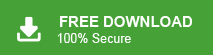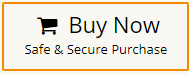Hello readers! Here in this post, we will discuss both manual and automated ways to import EML files to Thunderbird mailbox. Read it and learn the complete EML to Thunderbird importing process.
EML files store email messages with attachments and are used by email apps like Outlook and Apple Mail. If you have an EML file and want to open it, Thunderbird is a good choice because it’s free, simple, and helps manage multiple email accounts.
Why Do Users Need to Import EML to Thunderbird?
There are several reasons for importing EML files to Mozilla Thunderbird which are given below-
- Thunderbird is a free email application that can be used by any user to send and receive emails for personal and professional purposes.
- Thunderbird provides high-security protection for emails.
- It enables users to create message grouping for communication.
- Mozilla Thunderbird provides various advanced features such as email filtration, message management, Add-ons and Themes.
- Thunderbird is available for multiple operating systems, including Windows, macOS, and Linux. By importing EML files into Thunderbird, you ensure cross-platform compatibility.
How to Import EML Files to Thunderbird in Bulk?
Xtraxtor EML Converter is a reliable tool that can quickly transfer EML files to Mozilla Thunderbird. The software allows users to upload single or multiple EML files to Thunderbird. With this utility, you can move selected EML files using filters. It maintains the file structure and preserves 100% data integrity during the process.
Apart from this, the tool can also import EML to Gmail, Office 365, Yahoo Mail, Zoho Mail, etc. The simplified interface helps beginners to import EML to Thunderbird without any assistance. You can download the free demo version for importing EML files to Thunderbird in a simple manner.
Steps to Export EML Files into Thunderbird
- Download and run Xtraxtor on your system.
- Now, Click on Open >> Email Data Files >> EML Files >> Select File or Folder.
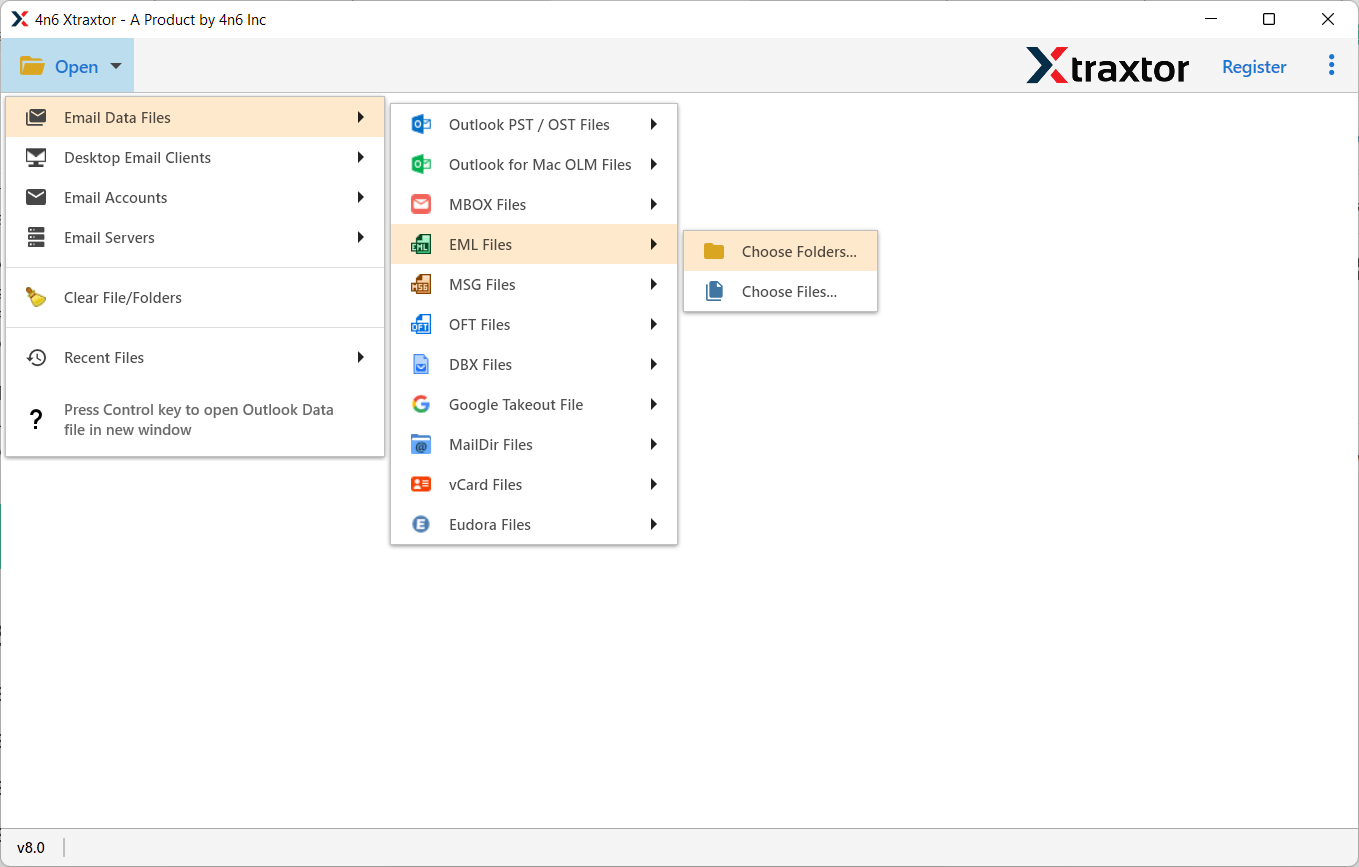
- The tool scans the data file and previews its emails.
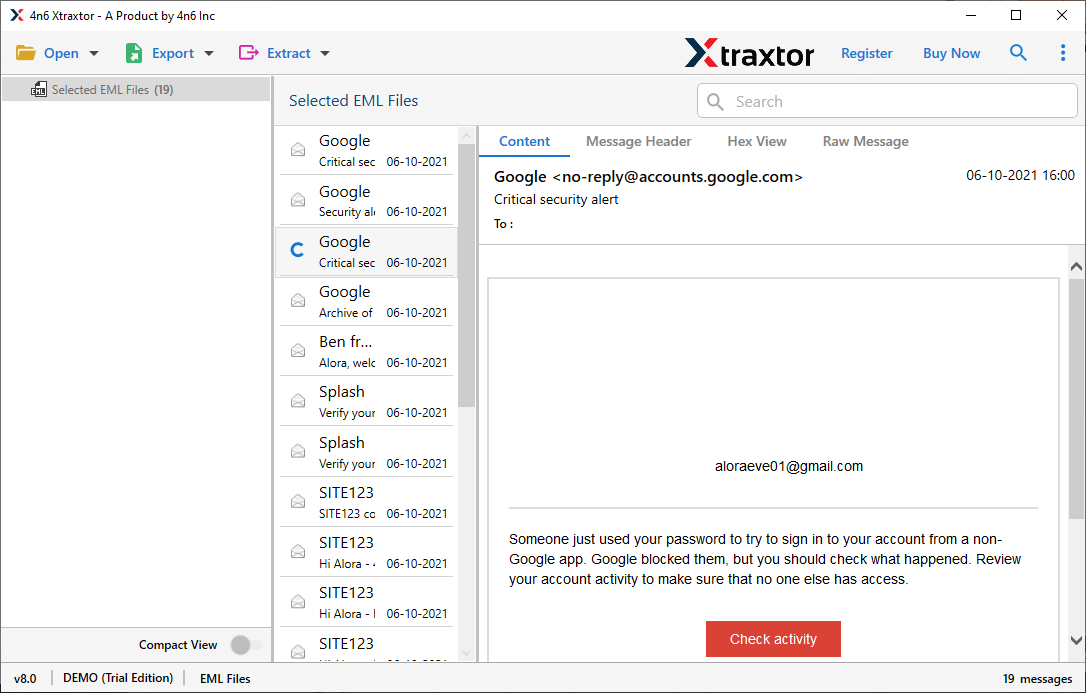
- After that, Click on Export and select Thunderbird from the given options.
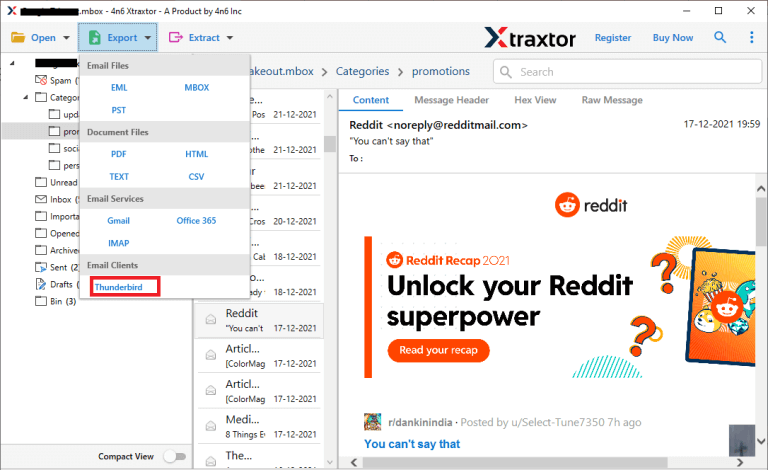
- Apply the filters to import selected EML files.
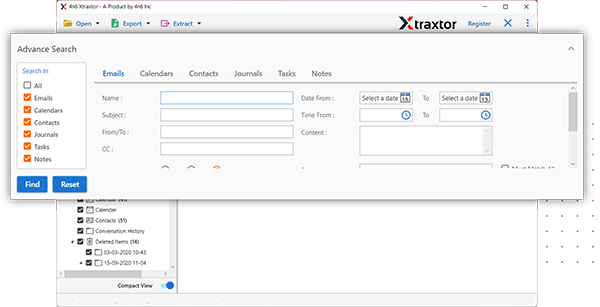
- At last, the tool locates the default location where Thunderbird mailbox data is stored and then clicks on the Save button to start the importing process.
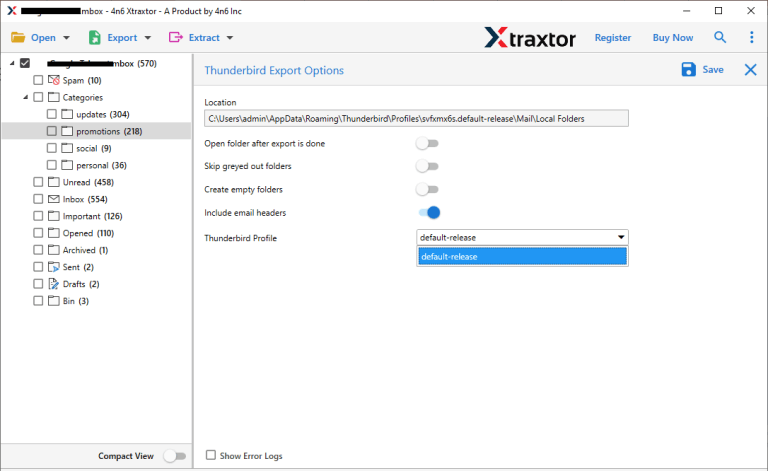
Done! Hence, you can import EML files to Thunderbird in a few simple clicks. It is a simple and easy way to import your emails without any hassle.
Prominent Features of Xtraxtor EML Converter
- The software can directly upload EML files to Thunderbird without installing any external application.
- The tool can convert EML to PST, MBOX, PDF, HTML, TXT, and 10+ file formats.
- With this utility, you can import multiple EML files at once with complete accuracy.
- It retains the folder hierarchy of EML files throughout the process.
- It also provides a preview option to view EML files before importing them to Thunderbird.
- There are various advanced filter options such as to, from, date, time, subject, cc, bcc, etc.
- Using this utility, you can also import EML to Office 365, Gmail, Yahoo Mail, Zoho Mail, and many other email accounts.
- The tool is designed with an advanced algorithm that ensures a secure and error-free EML to Thunderbird migration process.
- It supports all latest and old versions of Windows Operating System.
How to Open EML File in Thunderbird Manually?
Here in this section, we will discuss the two ways to move EML files to Thunderbird manually. You can either user the dreg and drop techniques or use the ImportExport tool. Let’s discuss both solutions in detail.
1. How Thunderbird Import EML Files Using Drag-Drop?
With the drag-and-drop option, you can import a single EML file to Thunderbird. Follow the steps-
- Open the Thunderbird application on your system and go to the Local Folder.
- Now, right-click on Local Folder and select the New Folder option.
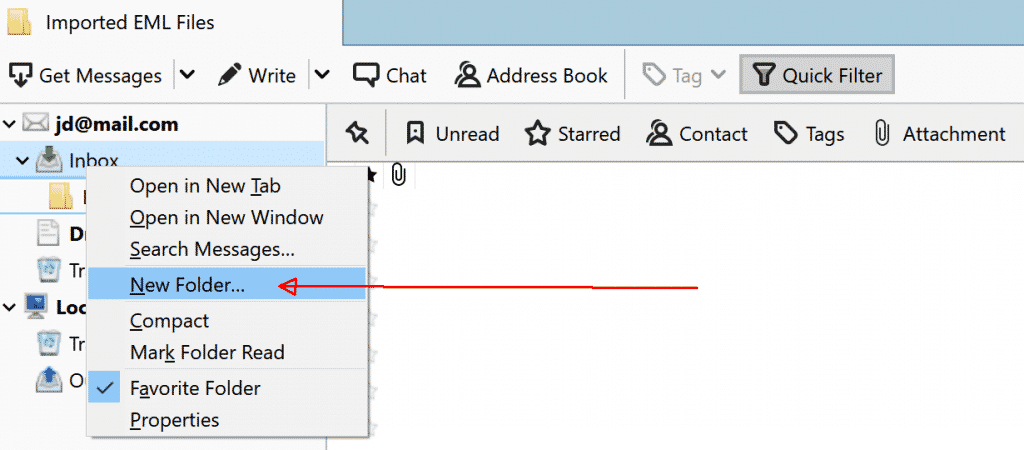
- Enter the name of the Folder and click on Create Folder.
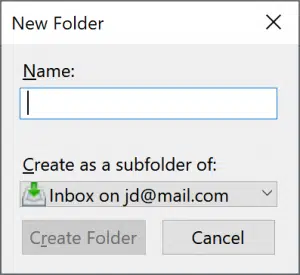
- Choose the newly created folder and select the EML file that you want to import into Thunderbird.
- Drag and Drop the selected EML file into the newly created folder.
The process is complete.
2. How to Import EML Files into Thunderbird via Import Export Tool?
You can import EML to Thunderbird using ImportExportTools NG which is free add-on for Thunderbird. Follow the below given instructions-
- Open the Thunderbird location and click on the Menu option.
- Now, Click on Add-ons and Themes and search for ImportExportTools NG.
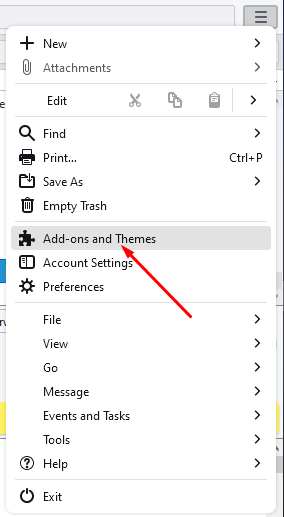
- Click on Add to Thunderbird and restart the Thunderbird email client.
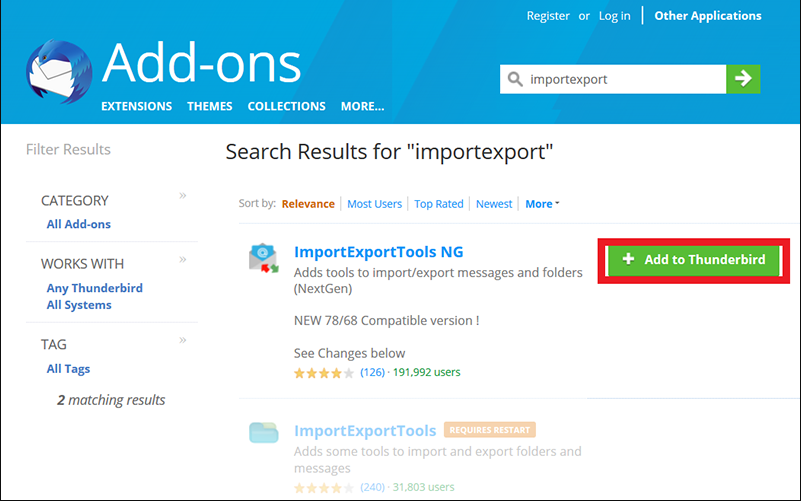
- After that, go to Local Folder and right click on it and then select the New Folder option.
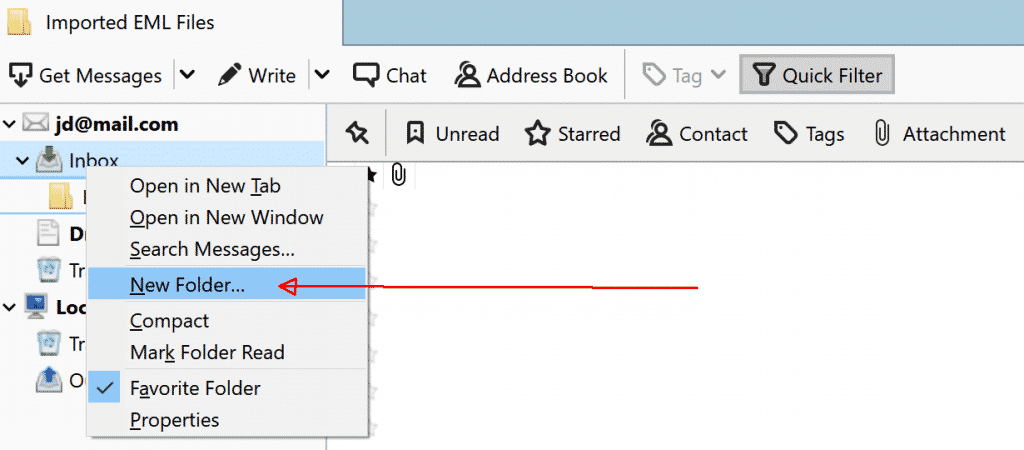
- Give the name to New folder and press Enter.
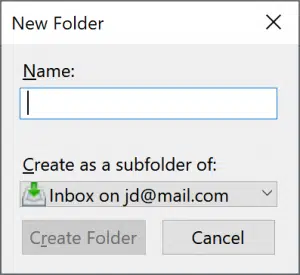
- Now, right-click on the newly created folder and select ImportExportTools NG >> Import Message.
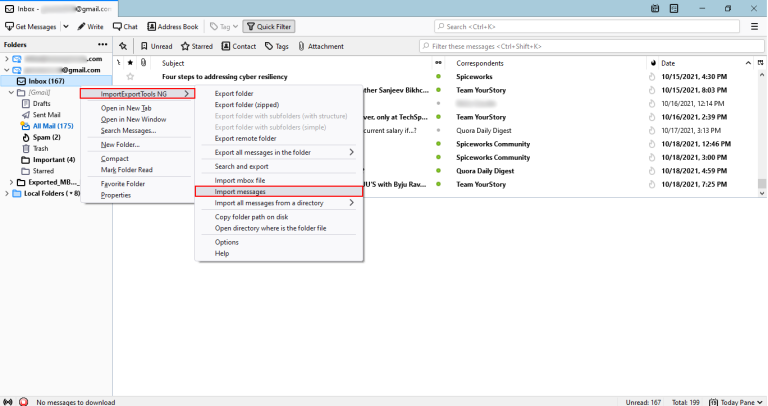
- Select the EML files that you want to import into Thunderbird and press Open to start the process.
The process is Done! Hence, you can manually import EML to Thunderbird.
Limitations of Manual Solutions
- You can manually import only one EML file at a time.
- ImportExportTools NG must be installed on your system.
- If Import Export Tools not working in Thunderbird then this method is not suitable for importing process.
- It is a lengthy and time-consuming process.
Conclusion
This post shows how to import EML files to Thunderbird in bulk. We shared three ways—two manual and one automatic. You can choose the one that works best for you. But experts suggest using the automatic tool for faster results. Try the free version, and if you have questions, the support team is available 24/7.
Frequently Asked Questions
Q1. Can I import multiple EML files into Thunderbird at once?
Ans. Yes, with the help of Xtraxtor, you can transfer multiple EML files into Thunderbird at once. Most importantly, there will be no data loss while importing EML files to Thunderbird in bulk.
Q2. Will the email formatting and attachments be preserved during the import?
Ans. Yes, while moving the EML files into Thunderbird, the tool preserves email key elements and attributes.
Q3. Does Thunderbird natively support importing EML files?
Ans. Yes, you can manually drag and drop the EML files into Thunderbird. Additionally, you can also add the ImportExportTools NG add-ons to complete the importing.