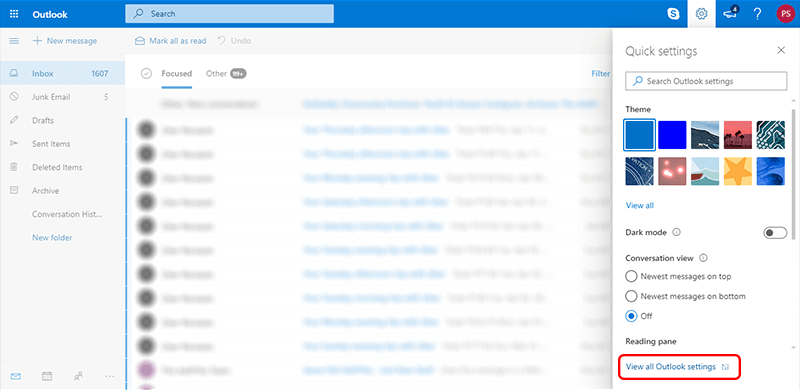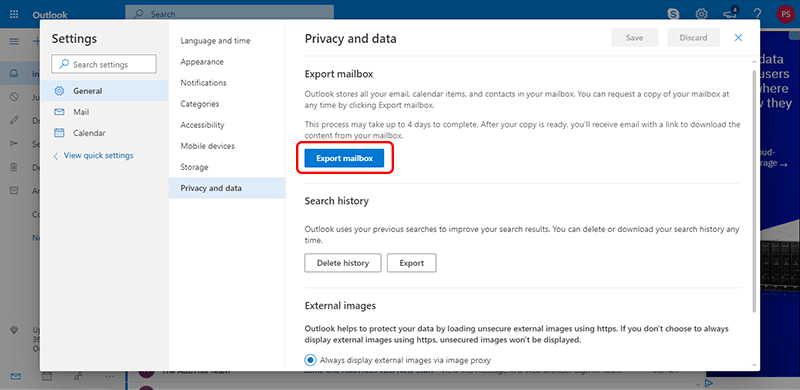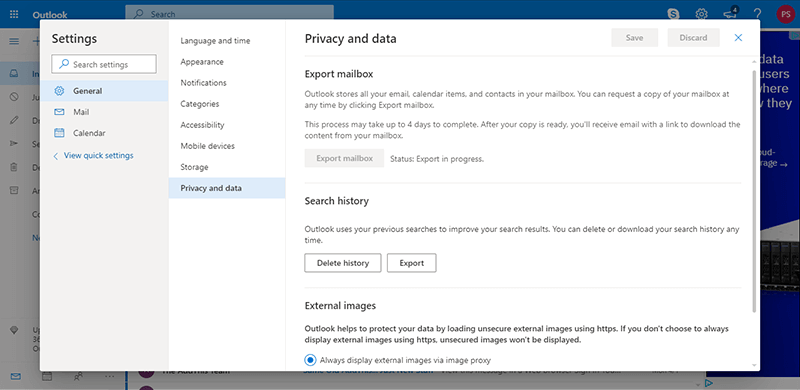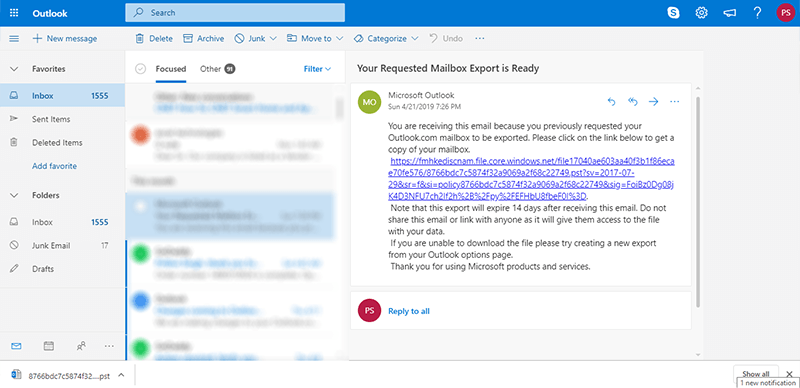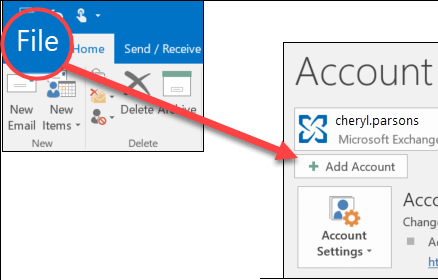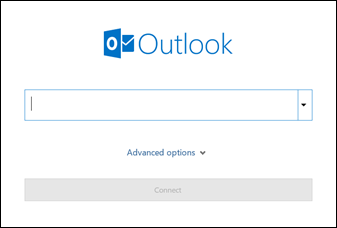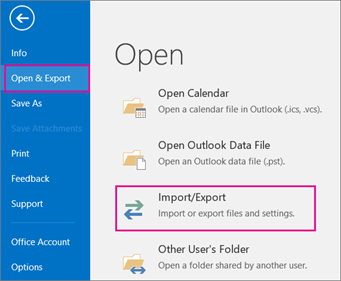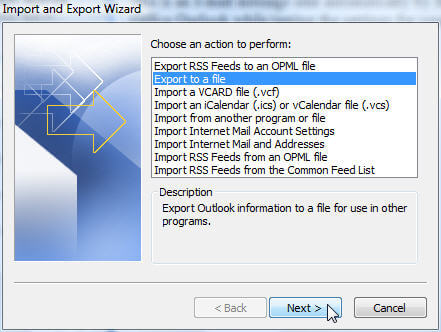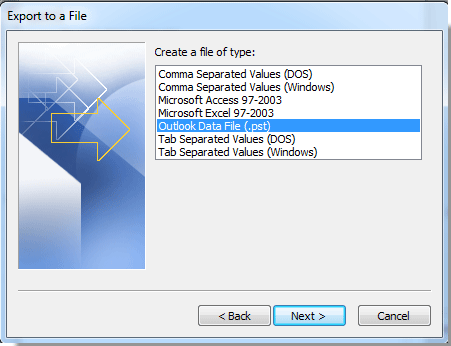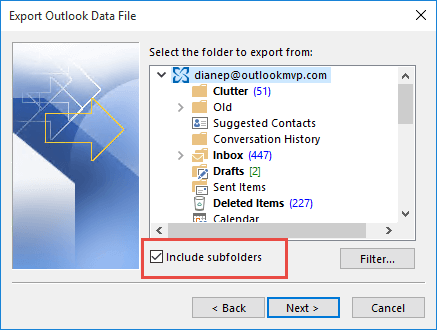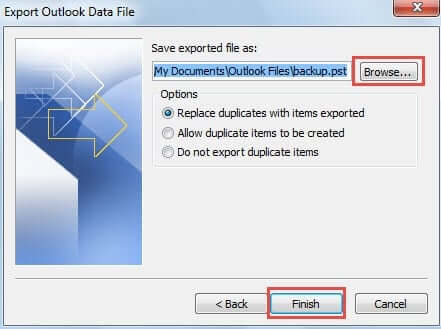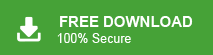Summary: Here in this blog we will discuss the best way to export PST from Office 365 admin center in a few simple clicks. Read the post and export your Office 365 emails into PST file.
Exporting PST files from the Office 365 Admin Center can be challenging, especially for users unfamiliar with Microsoft’s export options. Whether you need to back up emails, migrate data, or meet compliance requirements, knowing the right method is crucial. In this guide, we will explore how to export PST file from Office 365 using the available tools and best practices to ensure a smooth and secure process.
Table of Content
- Reasons to Export PST File from Office 365 Exchange Admin Center
- Ways to Export Office 365 Mailbox to PST from Admin Portal
- Export Office 365 Email to PST using Microsoft 365 Feature
- Download PST from Office 365 Admin Center using MS Outlook
- Export PST File from Office 365 Exchange Admin Center using Xtraxtor Email Backup Wizard
- Benefits of Xtraxtor Software
- Conclusion
Office 365 is an online service from Microsoft that includes apps like Exchange Online for emails and SharePoint Online for storing documents. A PST file is a type of file used by Microsoft Outlook to save emails and other data on a computer. This allows users to access their emails even without an internet connection.
Why Export Office 365 Mailbox to PST File?
There are several reasons to convert Office 365 mailbox to PST file which are given below-
- Backup Your Data: Exporting PST files lets you save a copy of your emails, contacts, and calendars on your computer. This helps you recover them if they get lost or deleted.
- Compliance Requirements: Some companies must keep copies of emails for legal or business reasons. Exporting PST files helps meet these requirements.
- Better Organization: PST files let you sort emails into folders, making it easier to manage your data.
- Switching Email Services: If you are moving to a new email service, exporting PST files makes it easy to transfer your emails and other data without losing anything.
Also Read: How to Backup Office 365 Email to Computer?
How to Download PST File from Office 365 Admin Center?
Exporting PST files from Office 365 Admin Center is a typical task. Although, it is important to follow each step very carefully to export Office 365 email to PST correctly. There are three ways to complete this task. One is the Office 365 feature i.e. Export Mailbox option in the setting to export PST from Office 365 admin center. The second one, using the MS Outlook email client you can create PST file from Office 365 mailboxes. The third one is an automated solution that can directly export Office 365 mailbox to PST from Admin Portal
Method 1. How to Export PST File from Office 365 Admin Center
Follow the below-given steps to convert Office 365 folders to PST using Microsoft 365 features-
Step 1. Login to your O365 account with credentials on your system.
Step 2. Now, Go to Gear Icon and click on View all Outlook Settings.
Step 3. After that, click on General >> Privacy and Data >> Export Mailbox.
Step 4. Now, it will start export Office 365 mailbox to PST from Admin Center.
Step 5. Once the exporting process is complete, an email will receive from Microsoft. Click on the link and view the backup Office 365 to PST for free.
Limitations:
- The process takes upto2-4 days to export PST file from Office 365 Exchange Admin Center.
- No email filter options to backup Office 365 to PST only selected data.
You can use the Outlook application to export Office 365 emails to PST file as well.
Method 2. How to Download Email from Office 365 to PST using MS Outlook
In this method, first of all, you need to add Office 365 account in Outlook, and then you can export PST from Office 365 admin center. Follow the below-given steps-
Step 1. Launch the MS Outlook application on your system.
Step 2. Now, Click on the File tab and select Add Account option.
Step 3. Enter your Office 365 email address and password to connect Microsoft 365 account.
Step 4. Once you successfully added your account then again navigate to File >> Open & Export >> Import/Export.
Step 5. After that, Export to a File and click on the Next button.
Step 6. Choose Outlook Data File (.pst) and hit on Next.
Step 7. Now, Select Office 365 mailbox folders and subfolders that you want to convert into PST and press Next.
Step 8. Browse the location to save the resultant file and click on the Finish button.
Drawbacks:
- Users must have the in-depth technical knowledge to configure Office 365 account with Outlook.
- Microsoft Outlook must be installed on your system. In case the Import/Export option greyed out in Outlook then you cannot download PST from Office 365 admin center.
Also Read: How to Extract Attachments from Office 365 Webmail?
Method 3. How to Export PST from Office 365 Admin Center Automatically?
Download and run Xtraxtor Tool on your Windows PC to directly back up Office 365 mailbox to PST file format without installing external applications. The software is able to convert a complete mailbox at once without losing any single bit of data. There are various advanced filter options to export only selected items from Office 365 admin center.
In addition, the tool not only export Office 365 email to PST but also export Office 365 email to MBOX file and 10+ file formats. The simplified interface helps beginners to complete this task without any external guidance. You can download its free demo version to check its work efficiency and accuracy.
Steps to Convert Office 365 Emails to PST with Attachments
Step 1. Launch the tool on your Windows system.
Step 2. Now, Navigate to Open >> Email Accounts >> Add Account.
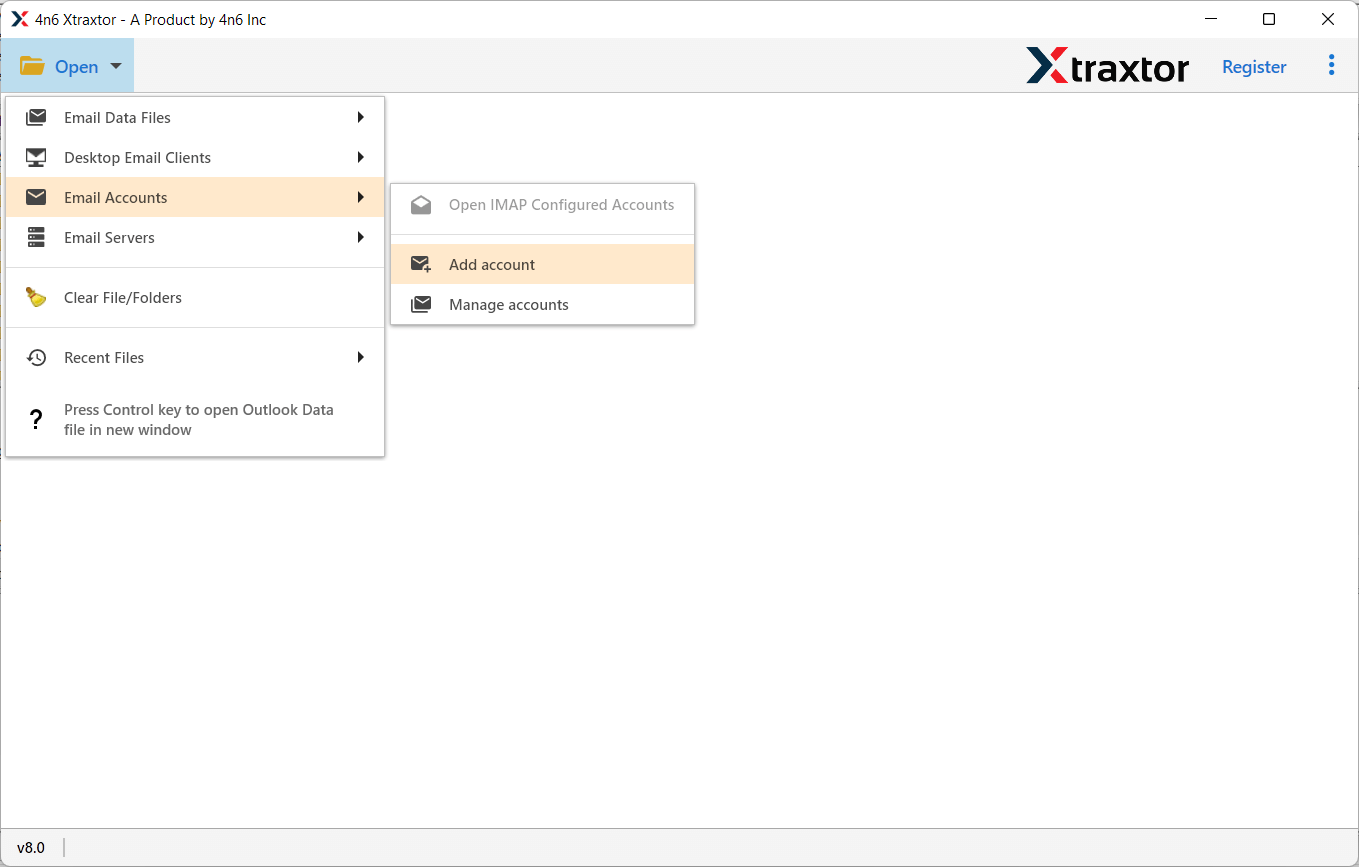
Step 3. Enter your Office 365 login details and then press Add button.
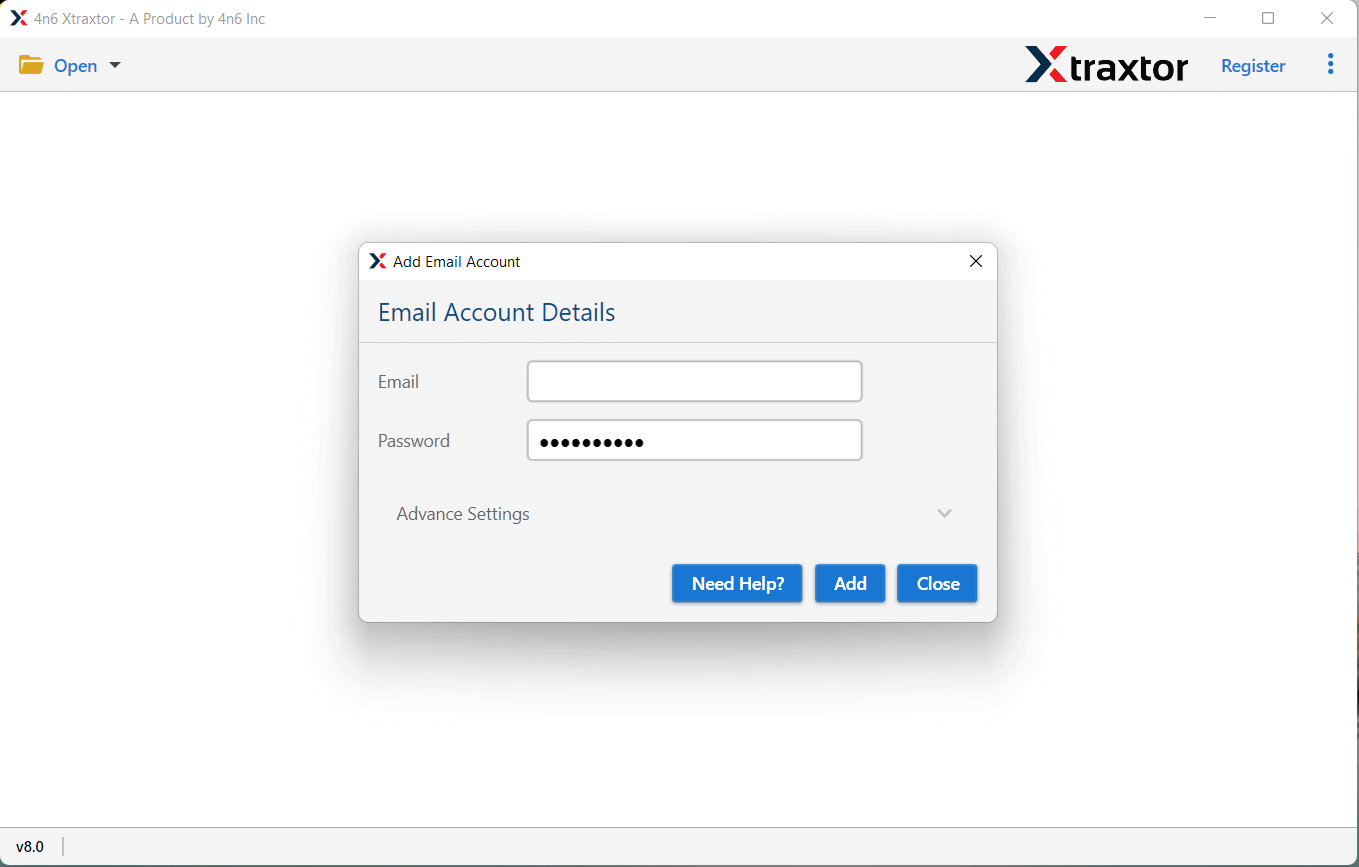
Step 4. The tool loads all mailbox data from Office 365 to the software panel to view them before exporting.
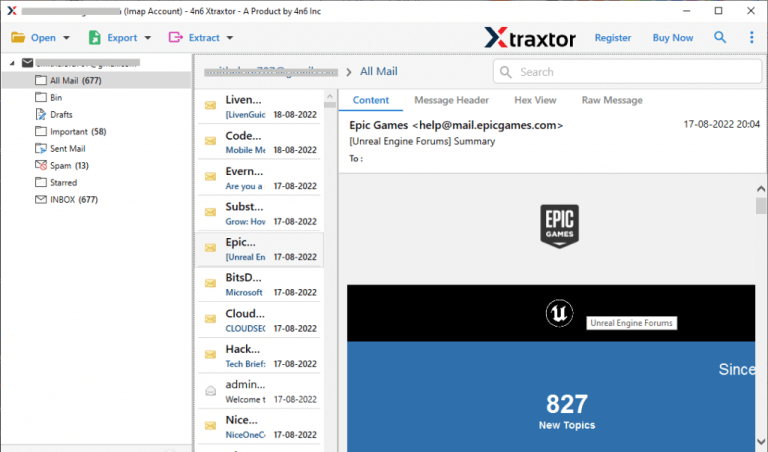
Step 5. After that, Go to Export and select PST file format from the given options.
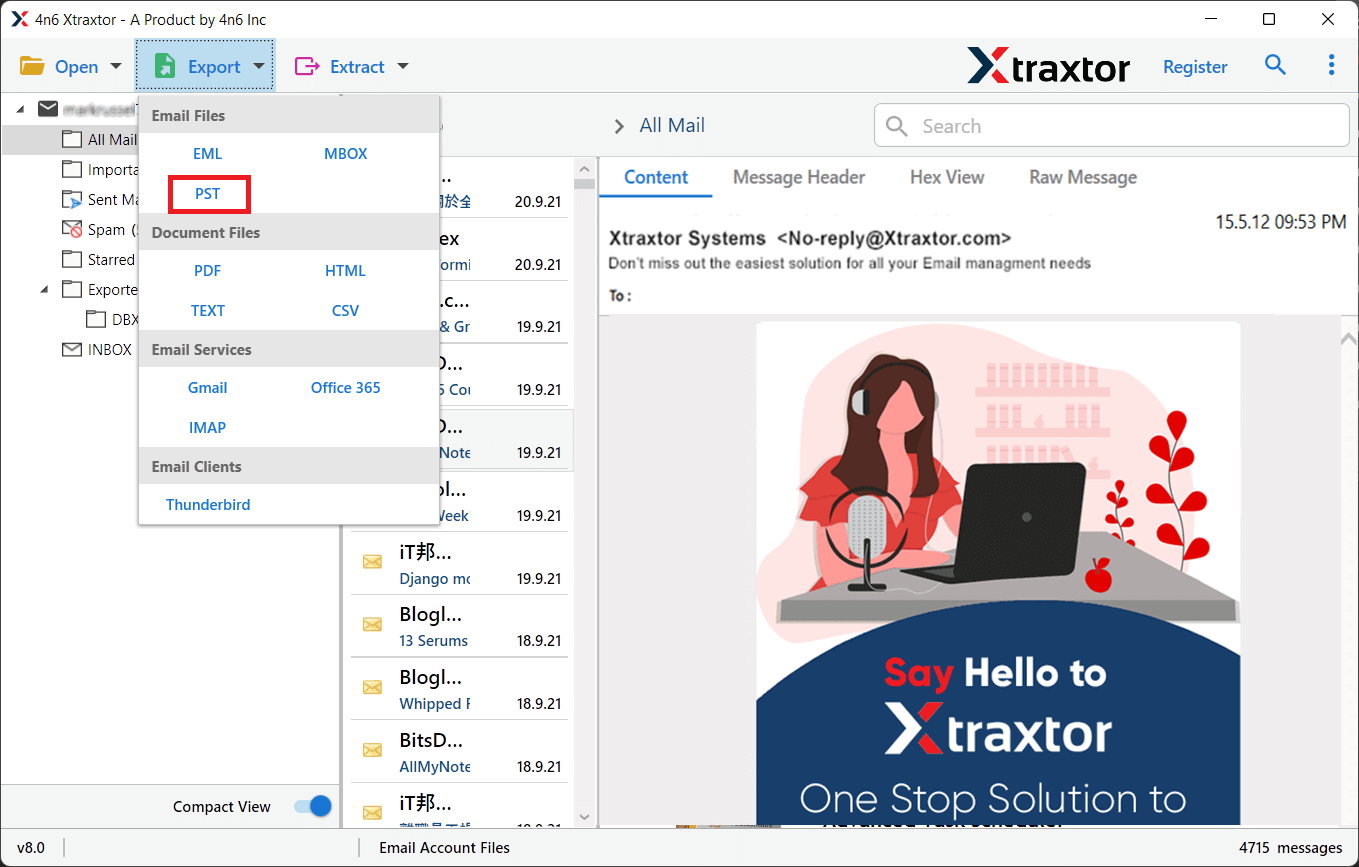
Step 6. Choose the folders and sub-folders that you want to export from Office 365 to PST.
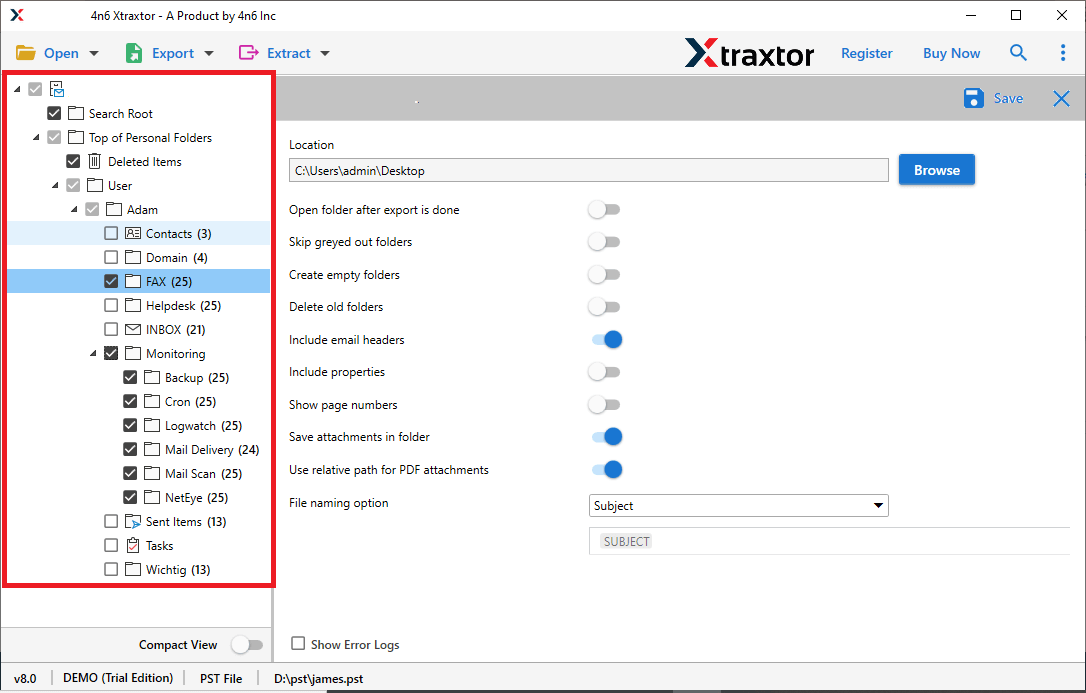
Step 7. Apply the filters to save only selected emails from Office 365 admin center.
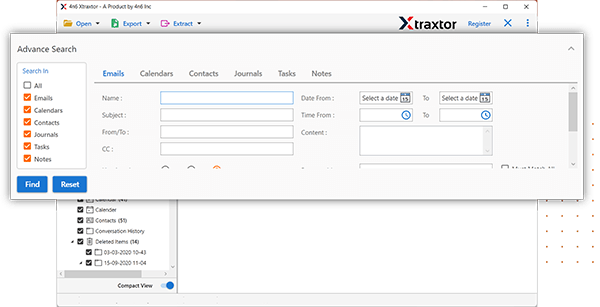
Step 8. Click on Browse set the Destination location and then press the Save button to start the Office 365 to PST conversion process.
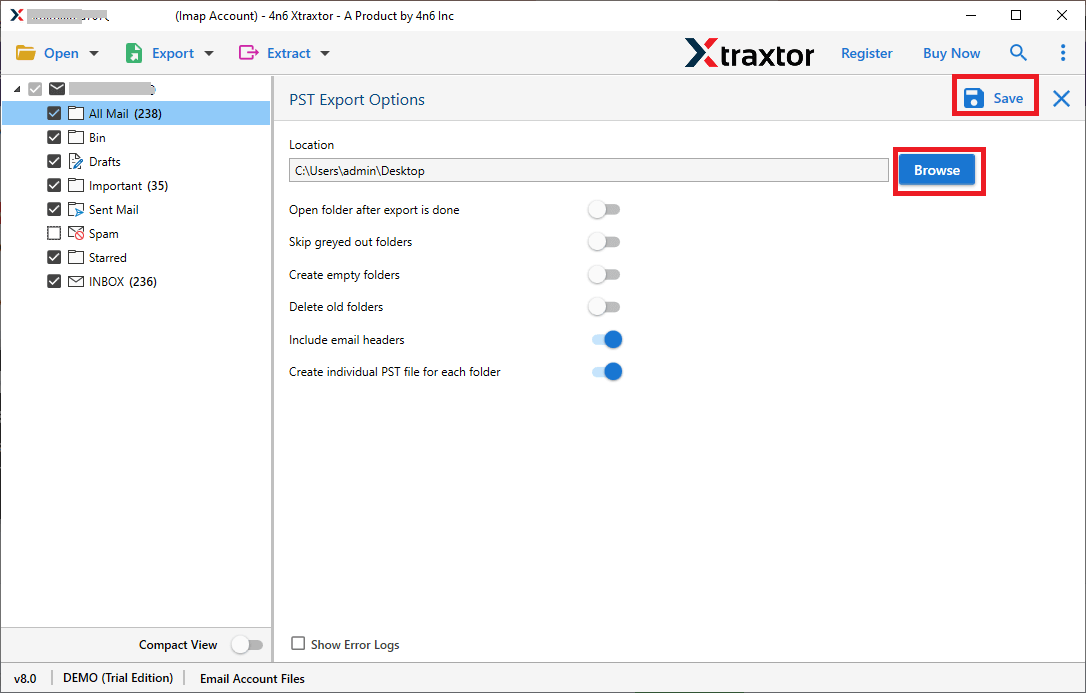
Done! Hence, you can easily convert emails from Office 365 admin center to PST with a few simple clicks.
Why Choose Xtraxtor Software Over Manual Solutions?
The Xtraxtotr has many benefits which make it unique. Some of them are-
- Bulk Conversion: The tool can export Office 365 mailbox to PST from admin portal in bulk. This features saves your time and effort to convert the complete mailbox.
- Preserves 100% Data Integrity: In this application, you do not worry about data loss. It preserves complete data integrity and can export Office 365 mailbox to PST without losing any single bit of data.
- Advanced Filter Options: The software has many advanced filter options such as to, from, date, time, cc, bcc, etc. You can export Office 365 email to PST format according to date range, subject, etc.
- Direct Export PST from Office 365: It is a stand-alone utility and directly export PST file from Office 365 exchange admin center. You just need to enter your account details and select desired formats.
- Preview Mode: When you add your account to this software, it automatically loads all data from your account to software panel view and selects them before starting the process to export mailbox from Office 365 to PST.
- Cloud to Cloud Migration: With this application, you can directly migrate from one Cloud-based email account to another. The tool can migrate email from Office 365 to Gmail, Yahoo Mail, Zoho Mail, AOL Mail, etc.
- Maintains Folder Hierarchy: The tool is able to maintain the folder and subfolder structure during the process. It saves all data in its original format without intact.
- User-Friendly Interface: The interface of this utility is very simple and easy to use. Both technical and non-technical users can easily export Office 365 mailbox to PST from Admin Center without any technical training and guidance.
- Windows Supportive: There are no compatibility issues with this tool. It supports all latest and all versions of Windows Operating Systems.
Conclusion
Exporting PST files from the Office 365 Admin Center is a straightforward process that can be beneficial for data backup, compliance requirements, or migration to another email system. In this post, we have discussed three easy ways to export PST from Office 365 Admin Center. You can choose anyone that is best suitable for you. However, experts recommend using the automated solution to back up Office 365 mailbox to PST without any hassle.