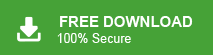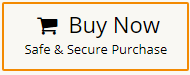“I want to migrate Office 365 to Gmail account. Though I have tried to add Office 365 to Gmail, but I am unable to do it. Can you please suggest me a reasonable solution to migrate email from Office 365 to Gmail with attachments?
There are plenty of users who want to transfer email from Office 365 to Gmail. Are you also one of those who are searching for solutions for Office 365 to Gmail migration? Then, read this blog completely. Here, we will explain the two easiest methods to migrate email from Office 365 to Gmail.
How to transfer email from Office 365 to Gmail? You can manully do it. First of all, go to Gmail account settings and click on Account and Import Section. Now, select Import Mail and Contacts section. Then, you will get a new window where enter Office 365 login deatils. it will take some time to verify. Once the verification is complete then click on start Import button. If you have multiple emails then it takes several hours to complrte the process. If yiu are lookibg for an instant solution then Check out Xtraxtor Email Migration Tool which provides a direct way to migrate Office 365 to Gmail in just simple five steps. The software is able to move all emails from Office 365 to Gmail at once without any data loss.
Office 365 is a complete suite of cloud-based productivity and collaboration applications. It offers all Microsoft existing online applications like Word, Excel, Powerpoint, OneNote, and Outlook into a cloud service. It also provides Skypee service to business holders for communication.
On the other hand, Gmail is a free email service provided by Google. Users can send and receive emails, block spam, create an address book, and perform other basic tasks with a Gmail account. Gmail has some unique features that help make it one of the most popular email services.
Table of Content
- Reasons to Migrate Email from Office 365 to Gmail
- Ways to Add Office 365 Email to Gmail with Attachments
- Transfer Email from Office 365 to Gmail Manually
- Why Manual Solution is not Preferred to Migrate Office 365 to Gmail
- Office 365 to Gmail Migration using Xtraxtor Email Migration Tool
- Key Features of Xtraxtor Office 365 to Gmail Migration Tool
- Summary
Nowadays, switching from one platform to another has become a trend. Office 365 and Gmail both are cloud-based email services. But, some users use Office 365, and some others prefer Gmail. Sometimes Office 365 users need to migrate Office 365 to Gmail due to any reasons. In the next section, we will discuss why users prefer Gmail over Office 365.
Why do Users need to Migrate Email from Office 365 to Gmail?
There are several reasons to add Office 365 email to Gmail. Some of them are explained below-
- Office 365 is a paid and subscription-based service. On the other hand, Gmail is completely free of cost.
- Office 365 is specially designed for business purposes. While Gmail is suitable for both personal and professional work. So that users transfer emails from Office 365 to Gmail to use them for both purposes.
- The interface of Gmail is very simple whereas Office 365 has some technical features. It is also one of the reasons to migrate Office Office 365 to Gmail to easily access them.
Methods to Transfer Emails from Office 365 to Gmail with Attachments
There are two different methods to migrate email from Office 365 to Gmail. One is manual and the other is an automated tool. The manual method is free of cost but there are few limitations. Whereas, the professional approach instantly migrate Office 365 to Gmail account. So, without any delay, let’s start the process.
Method 1. How to Move Emails from Office 365 to Gmail Manually?
- Follow the below-given steps to add Office 365 to Gmail-
- Open your Gmail account on your system.
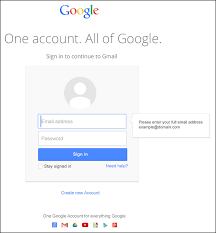
- Now, Go to the Gear icon and click on the See All Settings option.
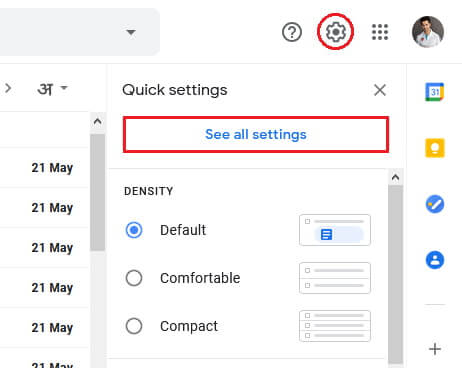
- After that, click on Accounts and Import and then select Import Mail and Contacts section.
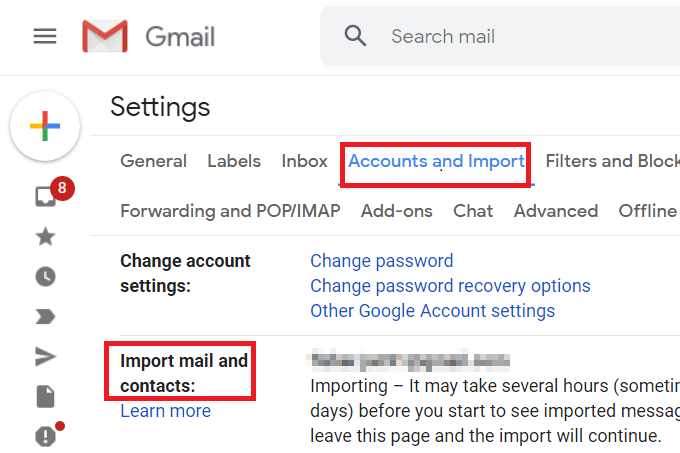
- A new window will appear. Here, enter the Email Address of your Office 365 account and press Continue.
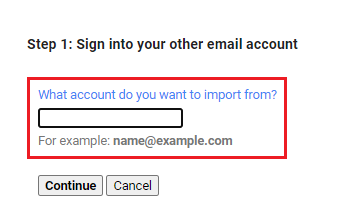
- Now, Enter your account password, POP username, POP Server, and Port Number-995 in the respective fields and click on Continue.
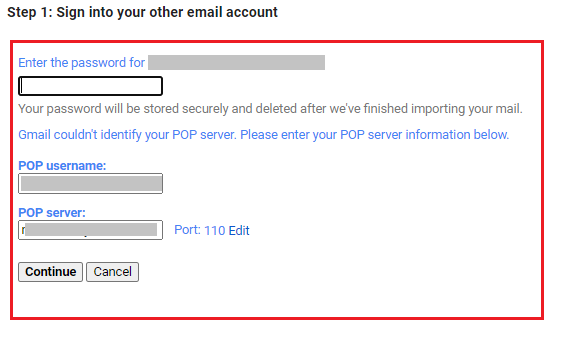
7. After that, it will check the process, So please wait.
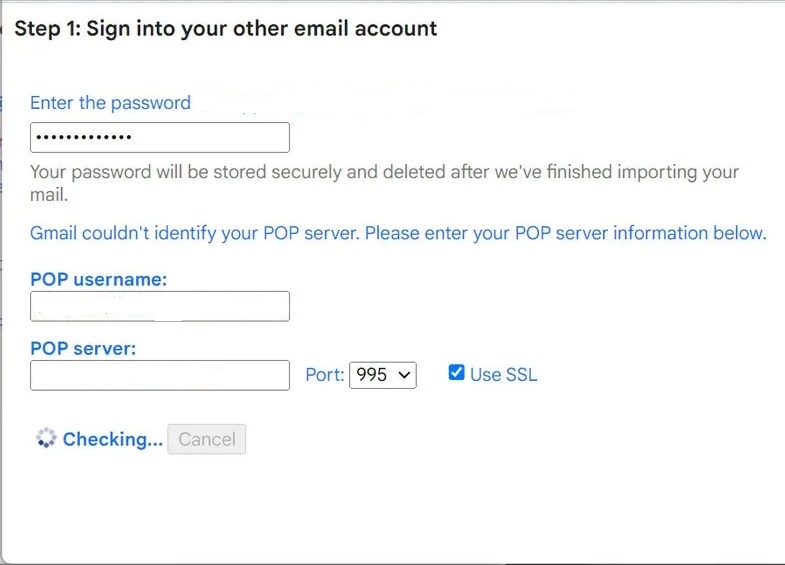
8. At last, click on the Start Import button to begin Office 365 to Gmail migration.
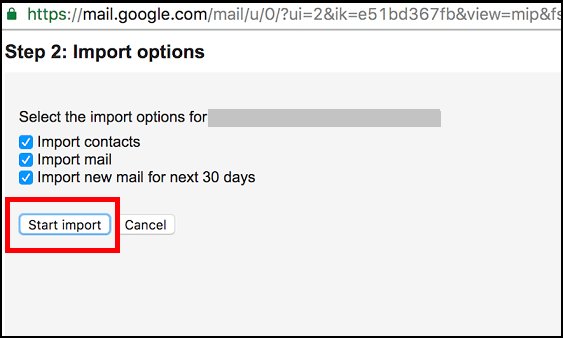
Now, open your Gmail account and check the importing status go to the Accounts and Import section. Hence, you can manually migrate email from Office 365 to Gmail.
Why Manual Solution is Not Recommended?
- It is a lengthy and time-consuming process.
- There are some technical steps in the process. So, non-technical users face difficulty to transfer email from Office 365 to Gmail.
- If there are multiple emails in your Office 365 account then it may take several hours or days to complete the process.
- Users must be careful about every step otherwise there are higher chance of data loss.
Method 2: How to Migrate Office 365 to Gmail Account Effortlessly?
Try Xtraxtor Email Migration Tool to move emails from Office 365 to Gmail without any hassle. Using this utility, you can migrate email from Office 365 to Gmail in bulk. The software has many advanced features that make it different from others like email filtration, folder selection, preview mode, pause and resume option, various export options, etc.
Apart from this, the tool not only transfer email from Office 365 to Gmail but also transfer emails from Yahoo to Gmail. This utility is designed with a simple interface that can be used by any novice user to perform Office 365 to Gmail migration process without any assistance. You can download its free demo version to check its work efficiency and accuracy.
Quick Process to Migrate Email from Office 365 to Gmail
- Launch this software on your system.
- Navigate to Open >> Email Accounts >> Add Account.
- Enter Office 365 credentials and press Add button.
- Click on Export and select Gmail.
- Type Gmail login details and click on Save button.
Steps to Export Office Emails to Gmail with Attachments Are as Follows;
- Launch Xtraxtor Email Migrator on your Windows system.
- Now, click on the Open menu to select the given options. Go to Email Accounts and click on Add Account.
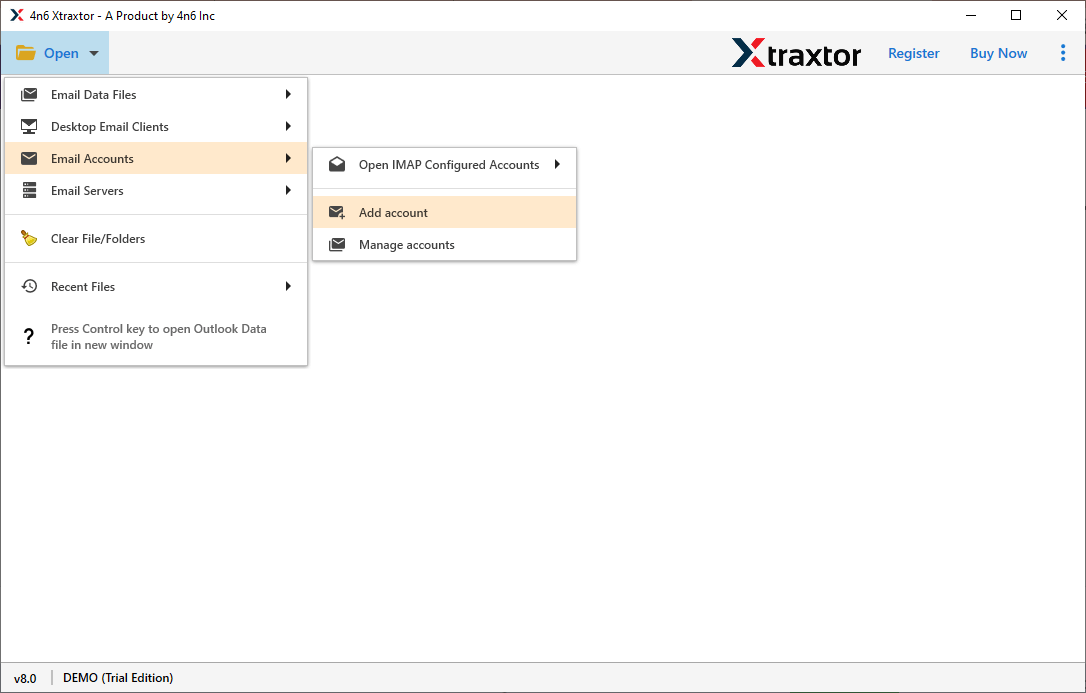
- Enter the Email Id and Password of your Office 365 account in Add Email Account interface and then click on Add button.
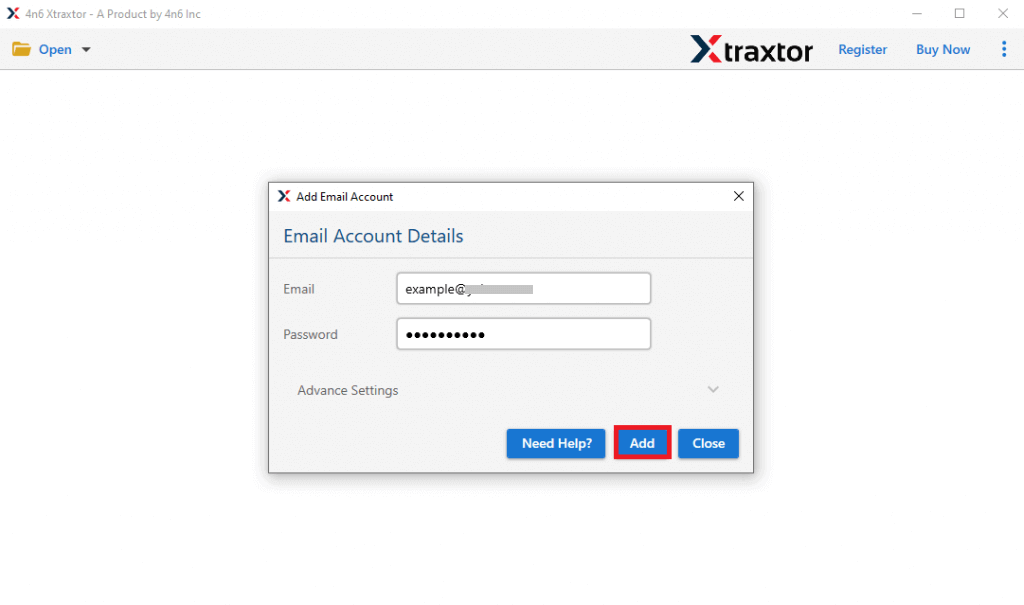
- Once you add your account successfully, the tool loads all emails in the software interface to view them before the migration.
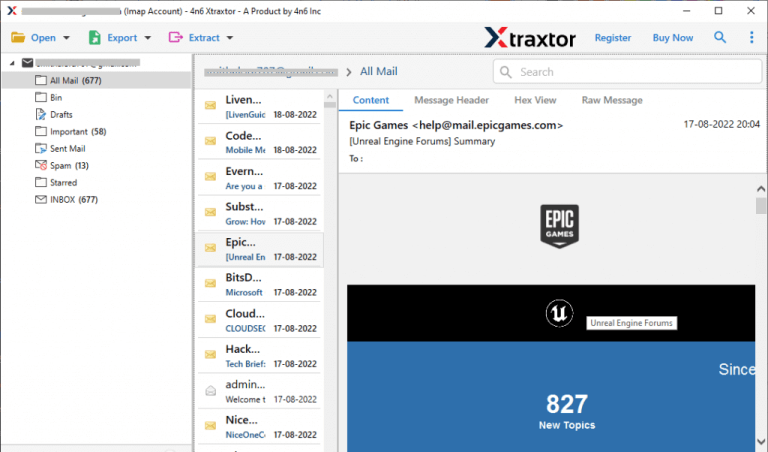
- After that, Click on Export and select Gmail from the Email services list.
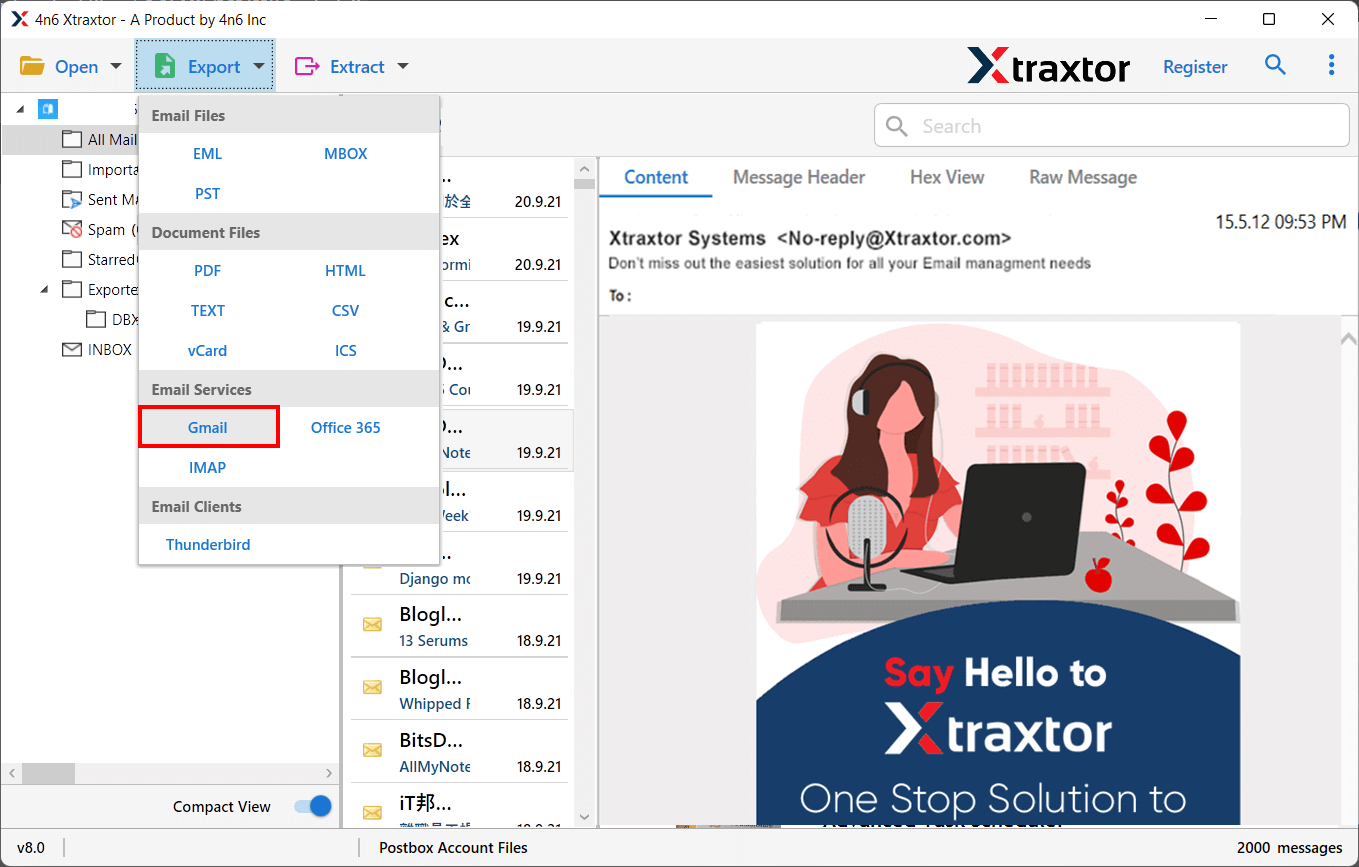
- Choose the folders & subfolders that you want to migrate Office 365 to Gmail.
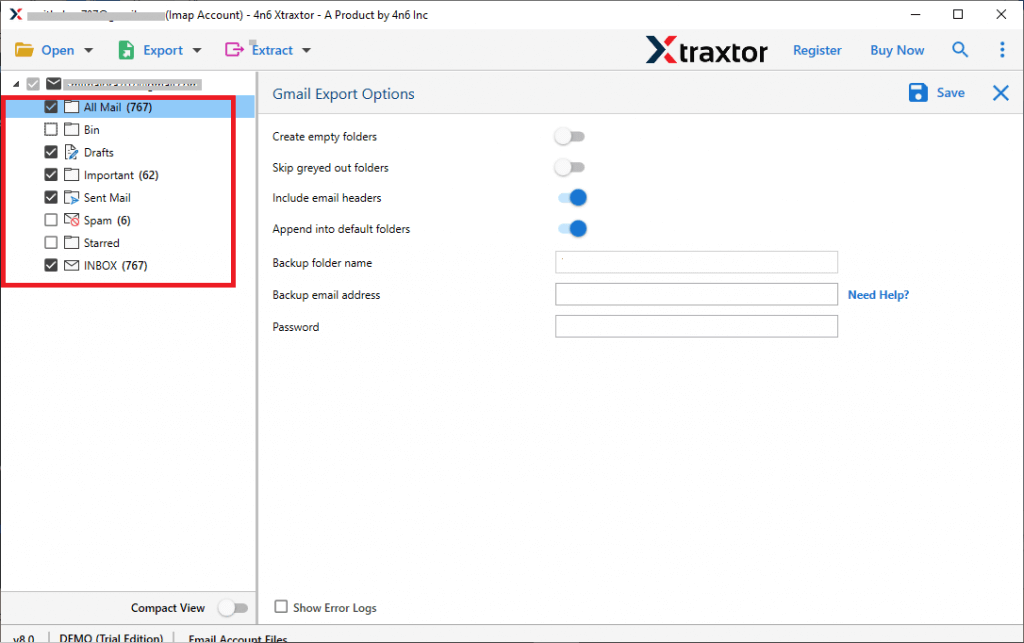
- Apply the Filter option to transfer selected emails from Office 365 to Gmail.
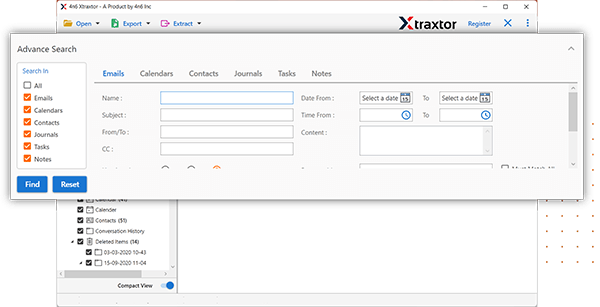
- Thereafter, type your Gmail account Credentials in the respective field.
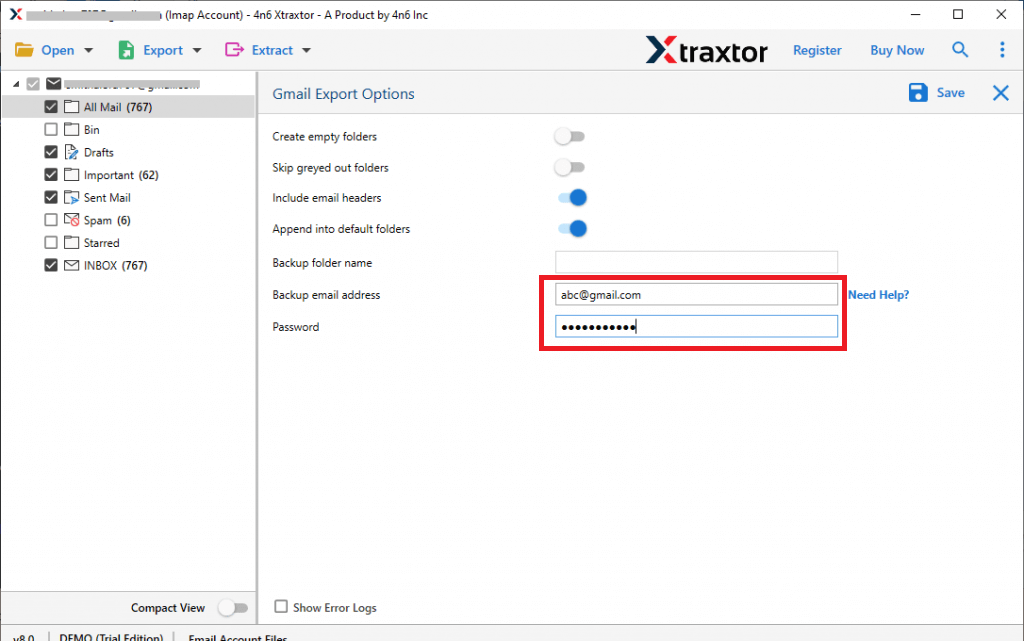
- At last, click on the Save button to start Office 365 to Gmail migration process.
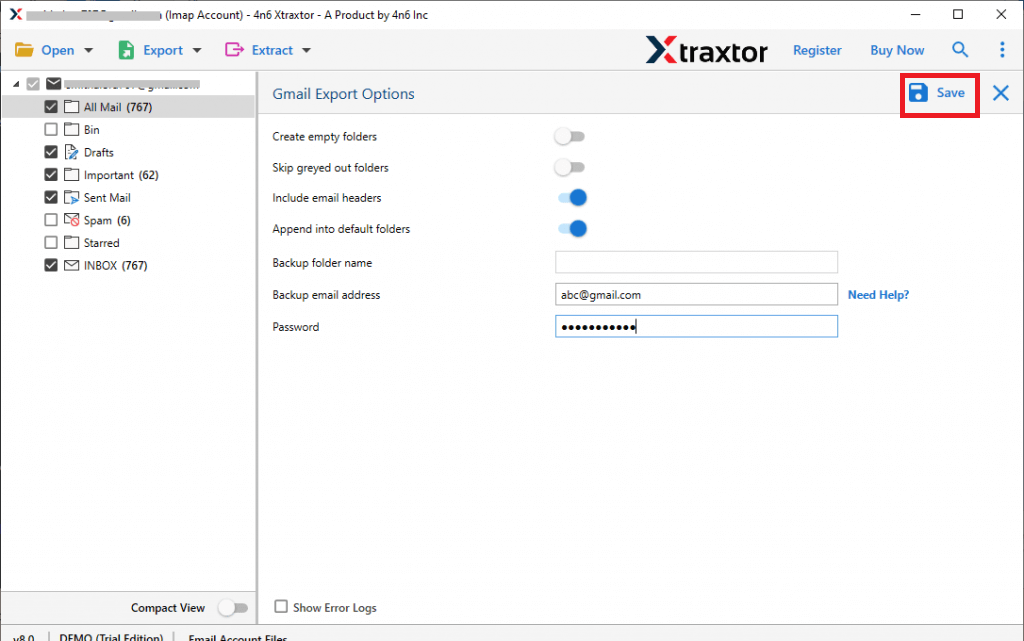
The process is Done! Hence, you can easily migrate email from Office 365 to Gmail with a few simple clicks.
Highlighted Features of Xtraxtor Office 365 to Gmail Migration Tool
The software has many advantages that help users easily move emails from Office 365 to Gmail which are given below-
- Batch Transfer- If you have a large number of emails in your Office 365 account then you might be concerned about the time. This software allows you to migrate multiple Office 365 emails to Gmail using batch mode which makes the process faster and more efficient.
- Preserves Data Integrity- The tool ensures the safe transfer Office 365 email folder to Gmail without any data loss. Email headers such as sender and receiver details, images, and hyperlinks all are preserved during the migration process.
- Selective Email Migration- The software has many advanced filter options such as to, from, cc, bcc, date, time, subject, etc. These filters help you to move only required emails from Office 365 to Gmail.
- Various Export Options- With this application, users can also export Office 365 emails into multiple file-formats including PST, MBOX, EML, MSG, PDF, HTML, and many more.
- Retains Folder Hierarchy- The tool is able to migrate email from Office 365 to Gmail in their original format. The structure of folders and subfolders remain the same during Office 365 to Gmail migration.
- Windows Compatibility- Whether, you are using Windows 11, 10, 8.1, 8, Vista, XP, or any previous version then you do not face any compatibility issues with this utility. You can easily move emails from Office 365 to Gmail on any Win OS version.
Summing Up
Thus, transferring emails from Office 365 to Gmail has been completed using manual and professional methods. We have seen that both methods are useful to migrate Office 365 to Gmail. But, the manual method has some limitations that can be overcome by an automated tool. The Xtraxtor Email Migration Tool is a perfect way to migrate email from Office 365 to Gmail with attachments.