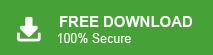Summary: Are you the Gmail users who want to export their mailbox data into EML files, then this post is for you. Read the post and export Gmail emails to EML file in bulk without any data loss. Let’s get started.
Gmail is a popular email service, but sometimes you may need to export emails as EML files. EML files save emails in a standard format that works with email clients like Outlook, Thunderbird, and Apple Mail.
Since Gmail doesn’t offer a direct way to export emails as EML, you’ll need to use manual methods or third-party tools. In this guide, we’ll show you simple and effective ways to save your Gmail emails as EML files. Let’s get started!
How to Save Gmail Emails to EML Files Manually?
Here we will discuss two native approaches to convert Gmail emails to EML files. You can either use the Gmail Save as feature and export a single email at a time. On the other hand, using the email client, you can also save Gmail to EML file. Let’s begin!
1. Download EML File from Gmail for Free
Step 1. Log in to your Gmail account with your credentials on your local system.
Step 2. Now, choose the email that you want to export and open it.
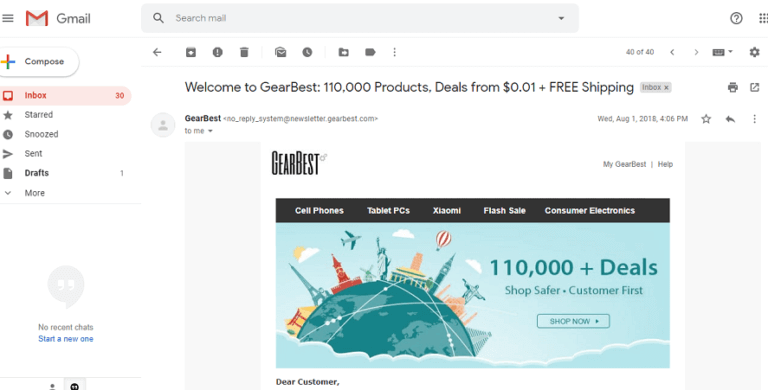
Step 3. After that, click on the three vertical dots icon and select the download message option.
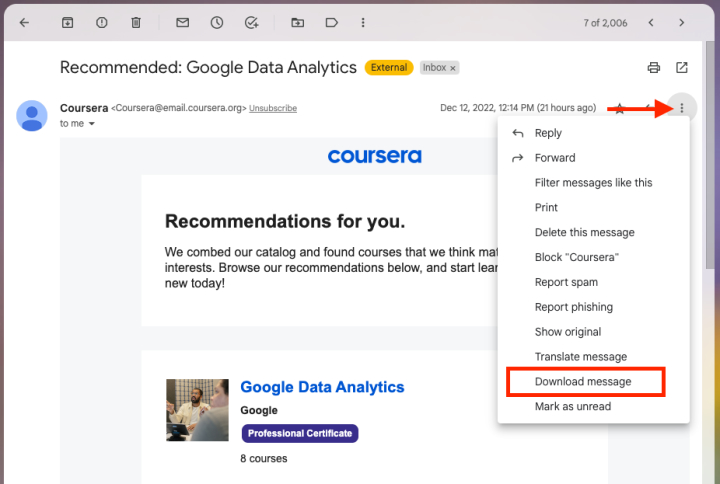
Step 4. Repeat the process again and again to convert other Gmail emails into .eml format.
2. Export Gmail to EML Using Thunderbird
If you choose this method, then you need to install Thunderbird on your system. After that, configure your Gmail account with it. Then follow the given instructions –
- Open the Thunderbird app on your computer.
- Click on Tools, then go to Account Settings.
- Enter your Gmail email and password to sign in.
- Set up the IMAP settings and click Finish to complete the process.
- Press CTRL + A to select all the emails you want to save.
- Right-click on the selected emails.
- Click Save Selected Messages and choose EML Format.
- Pick a folder to save the files and click OK.
How to Export Gmail Emails to EML Files in Bulk?
In the above section we saw that a manual solution is not capable of batch conversion. So, we use an alternative way to export all emails at once. However, Xtraxtor is a secure and efficient way to export Gmail email to EML files. The software allows you to convert all emails at the same time with complete accuracy. It maintains the original hierarchy of emails during the exporting process.
Moreover, It also provides a preview and search option to view and select the desired emails. The interface of this tool is very simple and easy to use. Any novice user can export Gmail email to EML files without any complications. It supports all latest and old versions of Windows Operating Systems. The software has a free demo version that helps you to check its work efficiency.
Steps to Export Gmail to EML Files in Bulk
Step 1. Download and Run Xtraxtor on your system.
Step 2. Now, Click on Email Accounts >> Add Account.
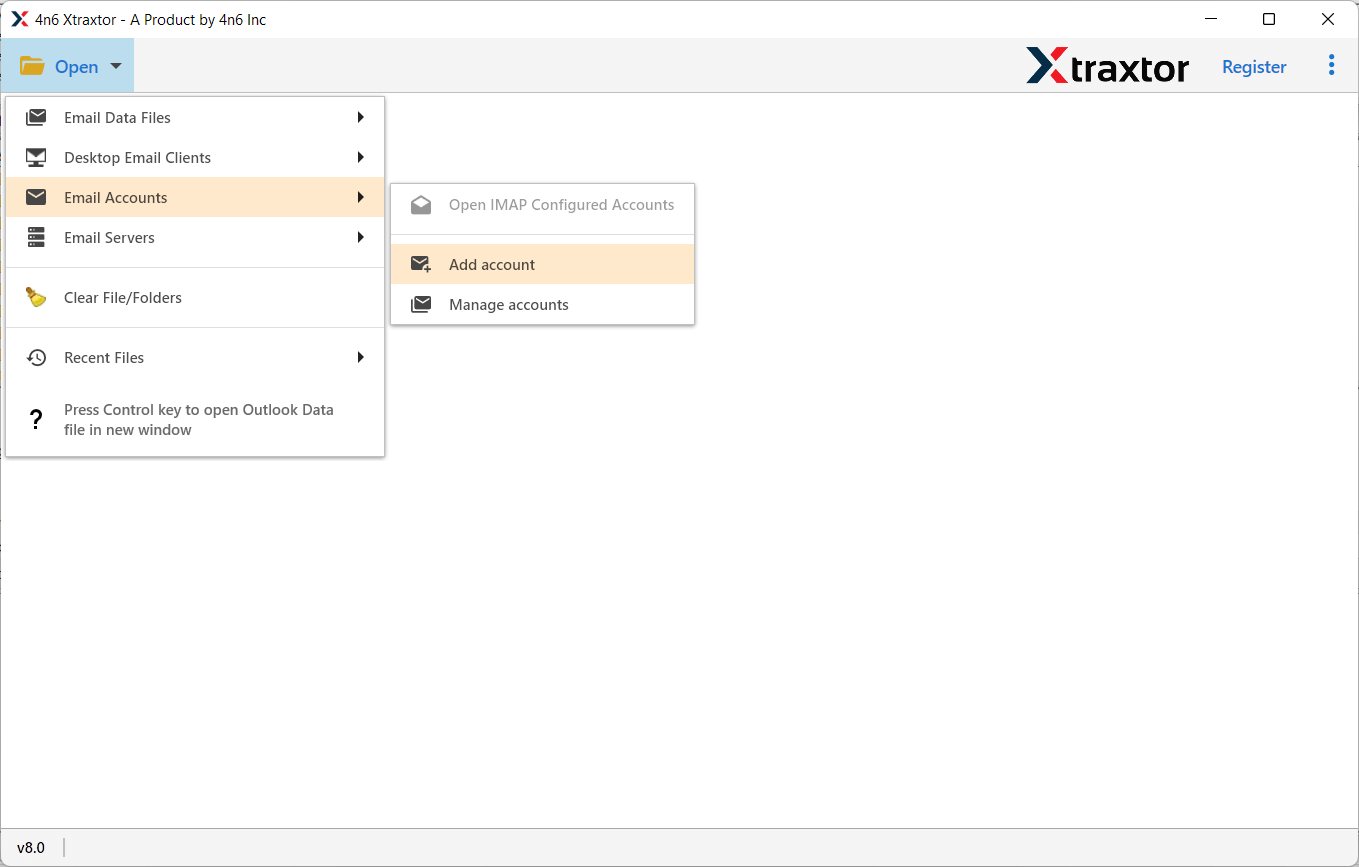
Step 3. Enter your Gmail credentials and click on the Add button.
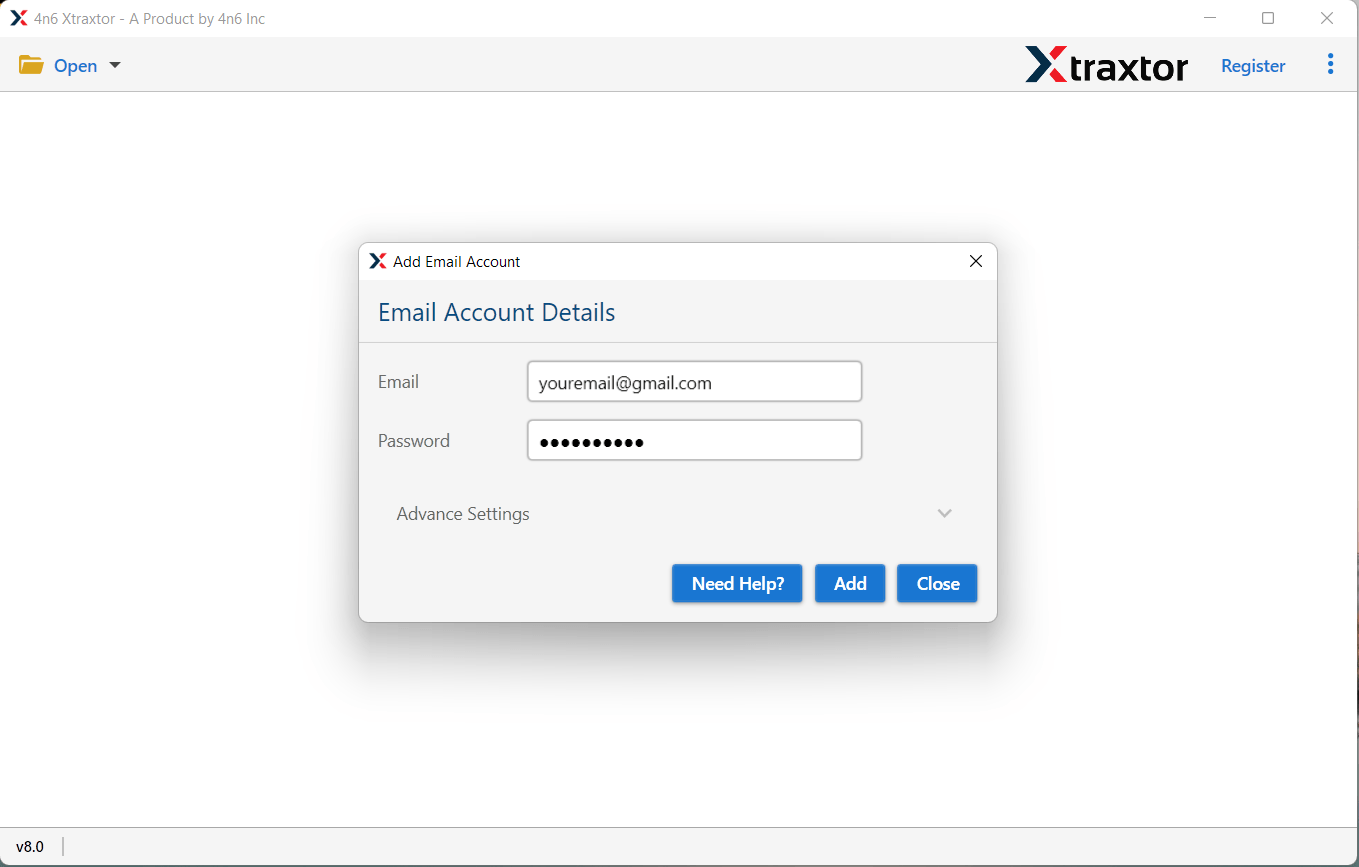
Step 4. After that, click on Export and select EML file format.
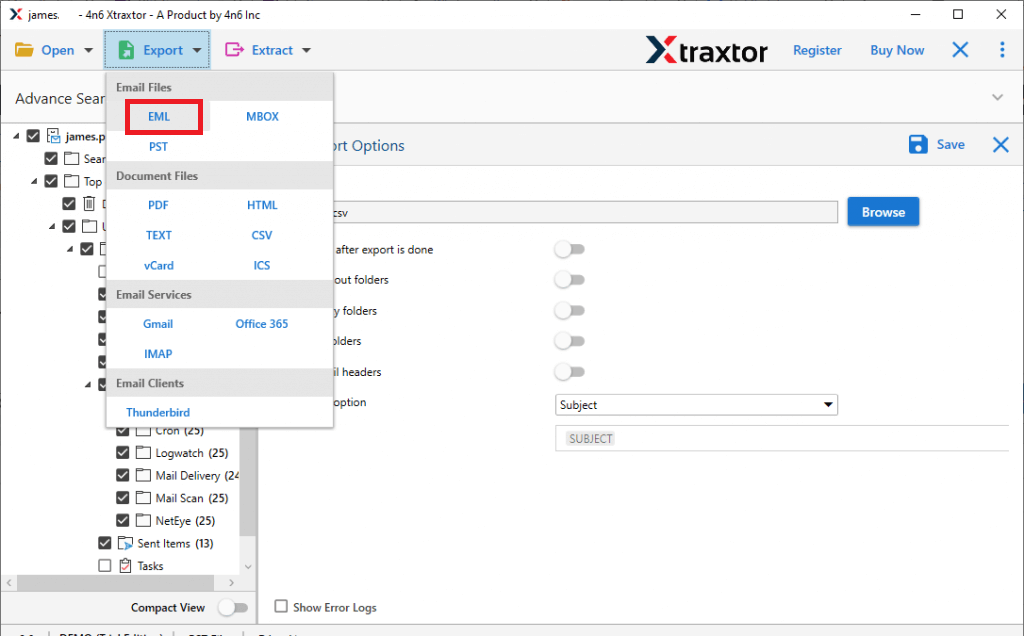
Step 5. Click on Browse to set the destination location and click on Save button.
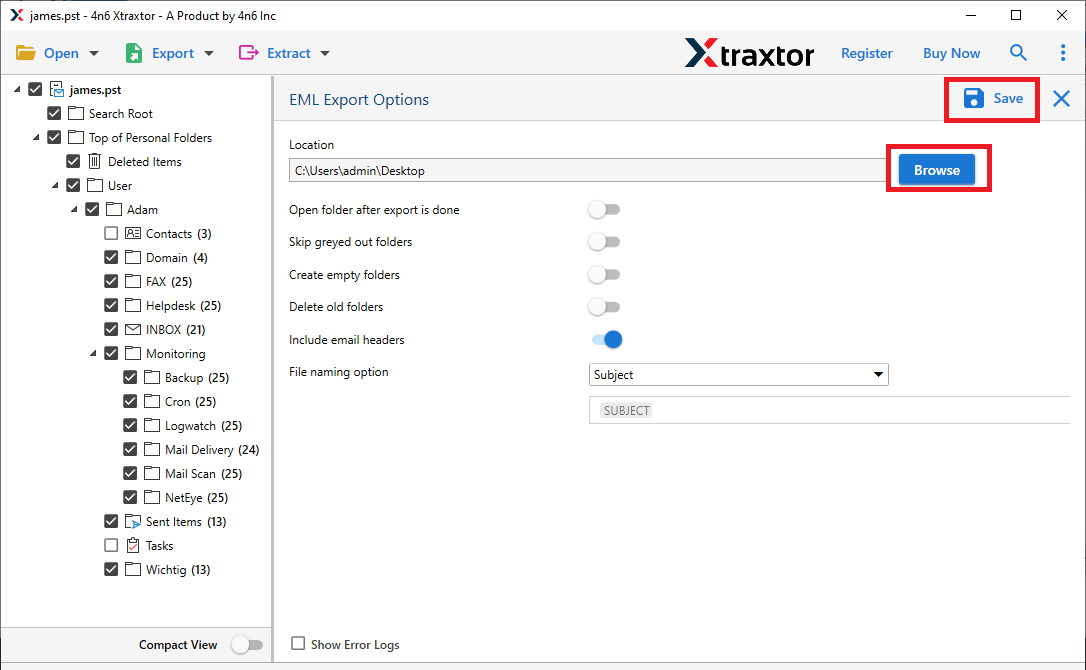
The process is complete. Hence, you can easily convert emails from Gmail to EML file in a few seconds with the help of this tool.
Why Use Xtraxtor to Convert Gmail Emails to EML Files?
This utility has many benefits that help you to export Gmail emails to EML files in bulk, which are given below-
- The software converts all Gmail emails at once with accuracy.
- Using this tool you export Gmail email to PST, PDF, MBOX, EML, MSG, HTML etc. file formats.
- It preserves 100% data integrity and gives accurate results.
- It provides many advanced filter options such as to, from, date, time, subject, content etc.
- Directly migrate Gmail emails to Office 365, AOL Mail and other webmail accounts.
- User-friendly interface. Both technical or non-technical users perform the process without any external guidance.
- Compatible with Windows 11, 10, 8.1, 8 and all below versions.
- Dedicated customer service team to answer users’ queries.
Conclusion
In this blog, we have discussed both manual and professional techniques to export Gmail emails to EML files. The manual method has lots of limitations in converting Gmail emails to EML format. Therefore, we conclude that for bulk email conversion it is always used as an alternative method that offers data integrity and data security. The above suggested tool is able to export all emails at once without any hassle.