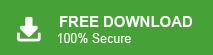“Hi! I am using a Microsoft 365 account to manage my office data which contains a large amount of data such as email, contacts, email addresses, attachments etc. My senior told me to make a list of email addresses in a file. But, I do not know how to save all email address in a file. Please suggest the best solution to export all email addresses from Office 365 admin center.”
There are multiple users who want to extract email addresses from Office 365. If you are also one of them then do not worry. In this article we are going to discuss how to export all email addresses from Office 365. Before going on to techniques we consider the reasons to extract email addresses.
Why Do You Need to Export All Email Addresses from Office 365?
There are many reasons to download email addresses which are given below-
- Saving email addresses in a separate file helps you to transfer email addresses to other users.
- Email marketers need to export all email addresses from Microsoft 365 accounts to prompt their products and services through emails.
- A Company always prefers to save email addresses from webmail Office 365 accounts to easily send the projects, any announcement and other information.
Now, in the next section we will consider the techniques to save email addresses from Microsoft Office 365 account. First, we discuss manual solution and then a professional approach.
Method 1: Manual Way to Extract Email Addresses from Office 365
You manually export email addresses from Office 365 in CSV format. Follow the given steps to download Office 365 contacts-
Step 1. Launch Microsoft Office 365 account on your system.
Step 2. Now, go to Contacts section and click on All Contacts.
Step 3. After that, Click on Manage and select Export Contacts option.
Step 4. Finally Click on Export option to start the exporting process.
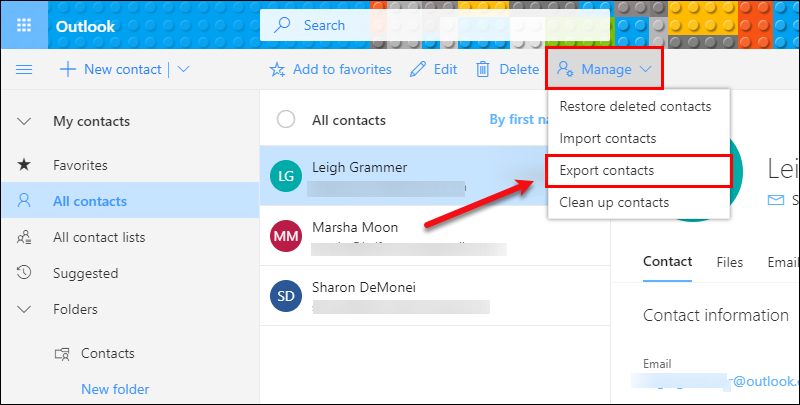
Hence, your contacts are download in CSV format. but, if you want to extract email addresses in multiple file formats then use an automated solution which is describe in next section.
Method 2: How to Export Email Addresses from Office 365?
There are multiple automated solutions available but choosing the best solution is always a typical task. However, Xtarxtor Email Address Extractor is a secure way to export all email addresses from Office 365 account. The software preserves complete data integrity during the extraction process. It provides many advanced filter options to export any specific email address.
Besides this, It is a stand alone utility that means you do not require to install any external application to perform the process. The interface of this tool is very simple and easy to use. Any novice user can easily export all email addresses from Office 365 without facing any difficulty. You can run this tool on any version of Windows Operating Systems. This utility has a free demo version to check its work efficiency.
Follow the Given Steps to Export All Email Addresses from Office 365
Step 1. Download and Run Xtraxtor Email Address Extractor on your System.
Step 2. Now, Click on Open >> Email Accounts >> Add Account.
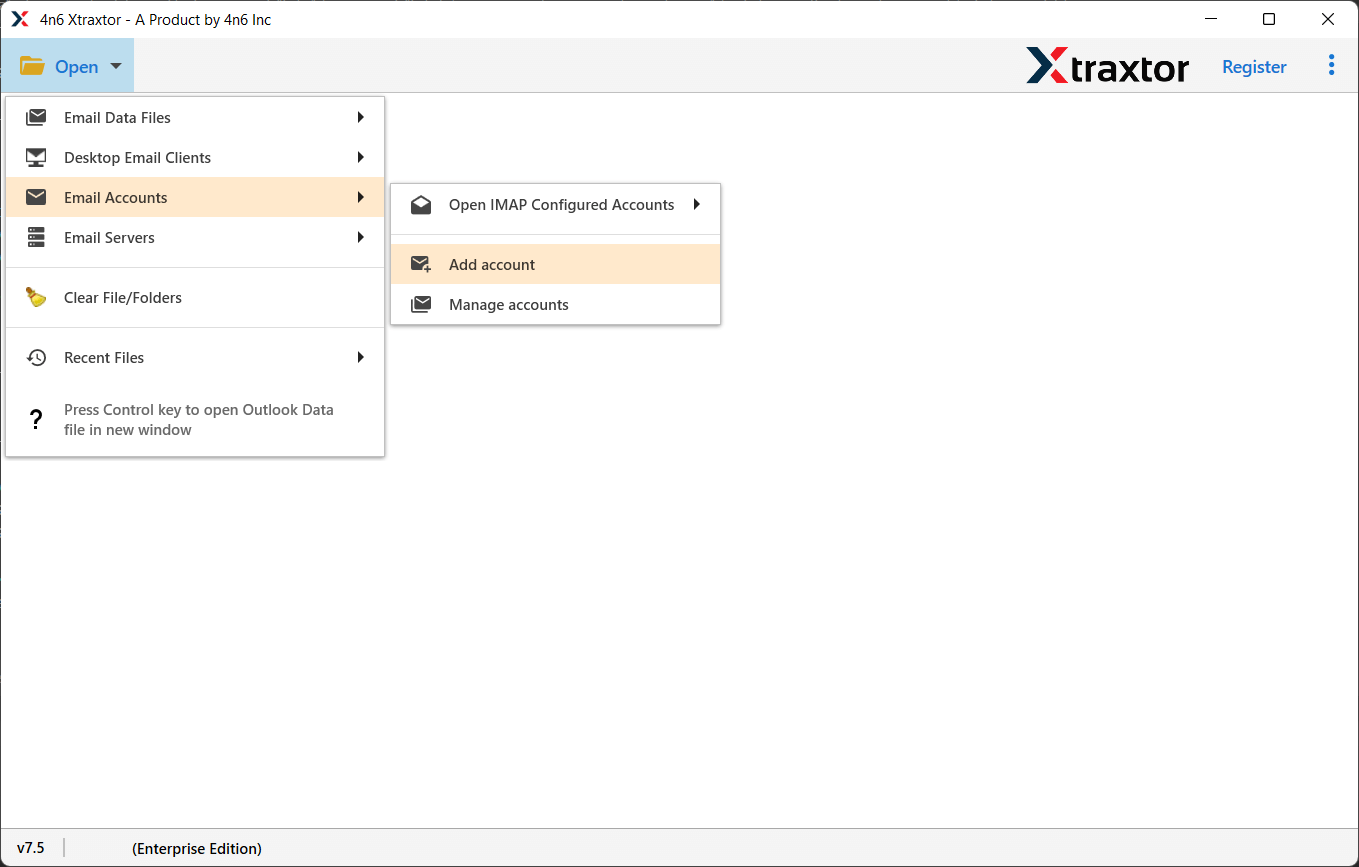
Step 3. Enter your Office 365 credentials and click on the Add button.
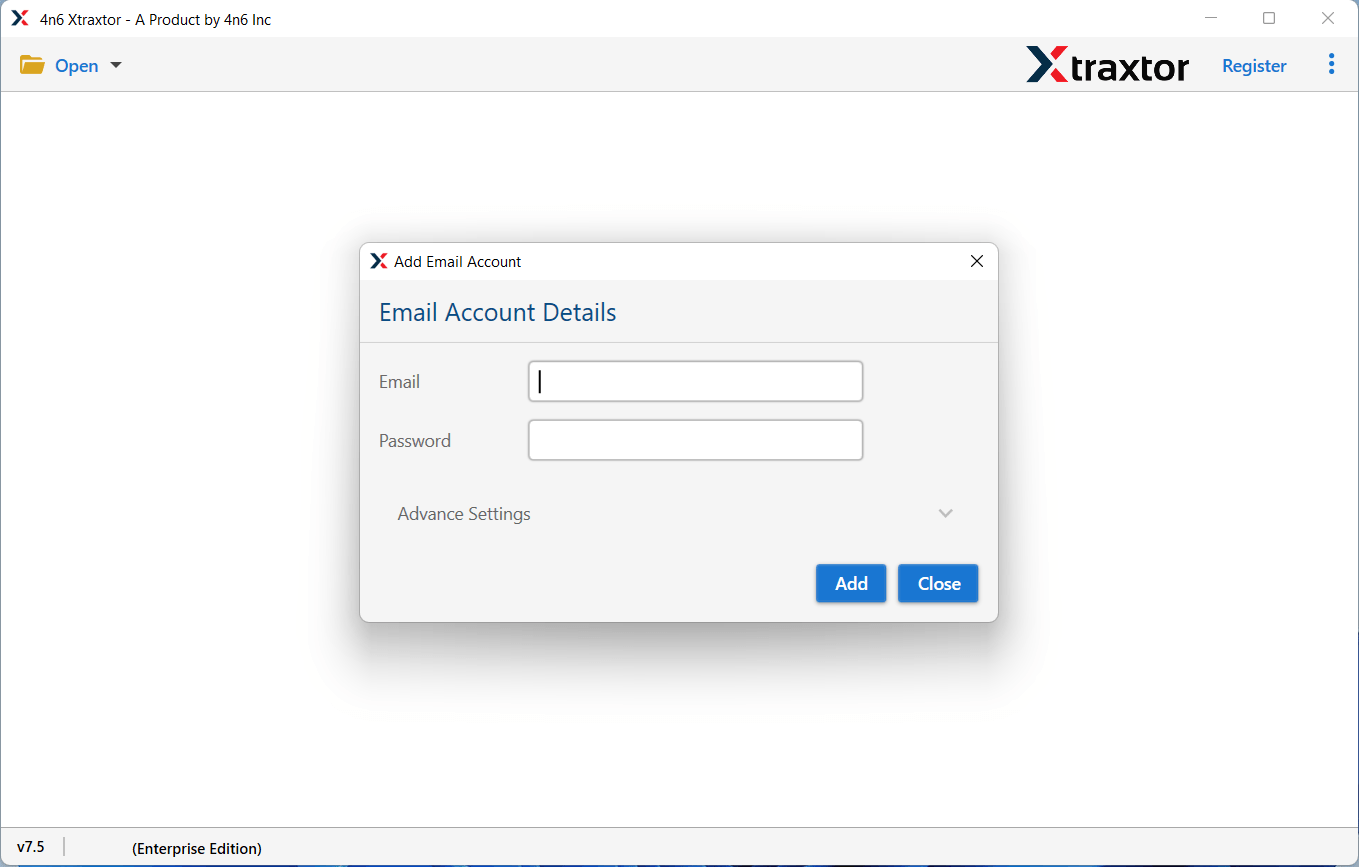
Step 4. After that, click on Extract and choose the Email Addresses option.
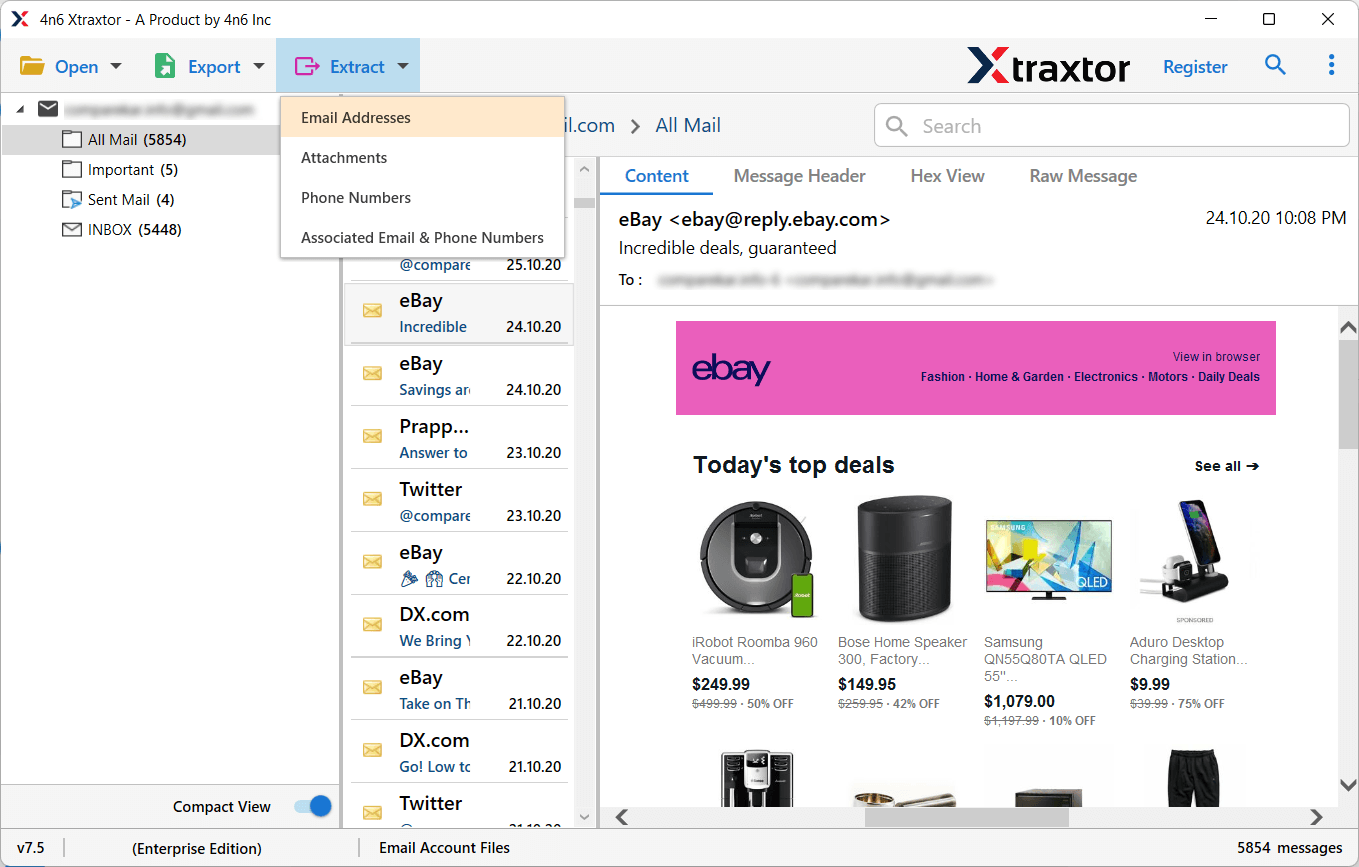
Step 5. Select the fields and click on Extract button.
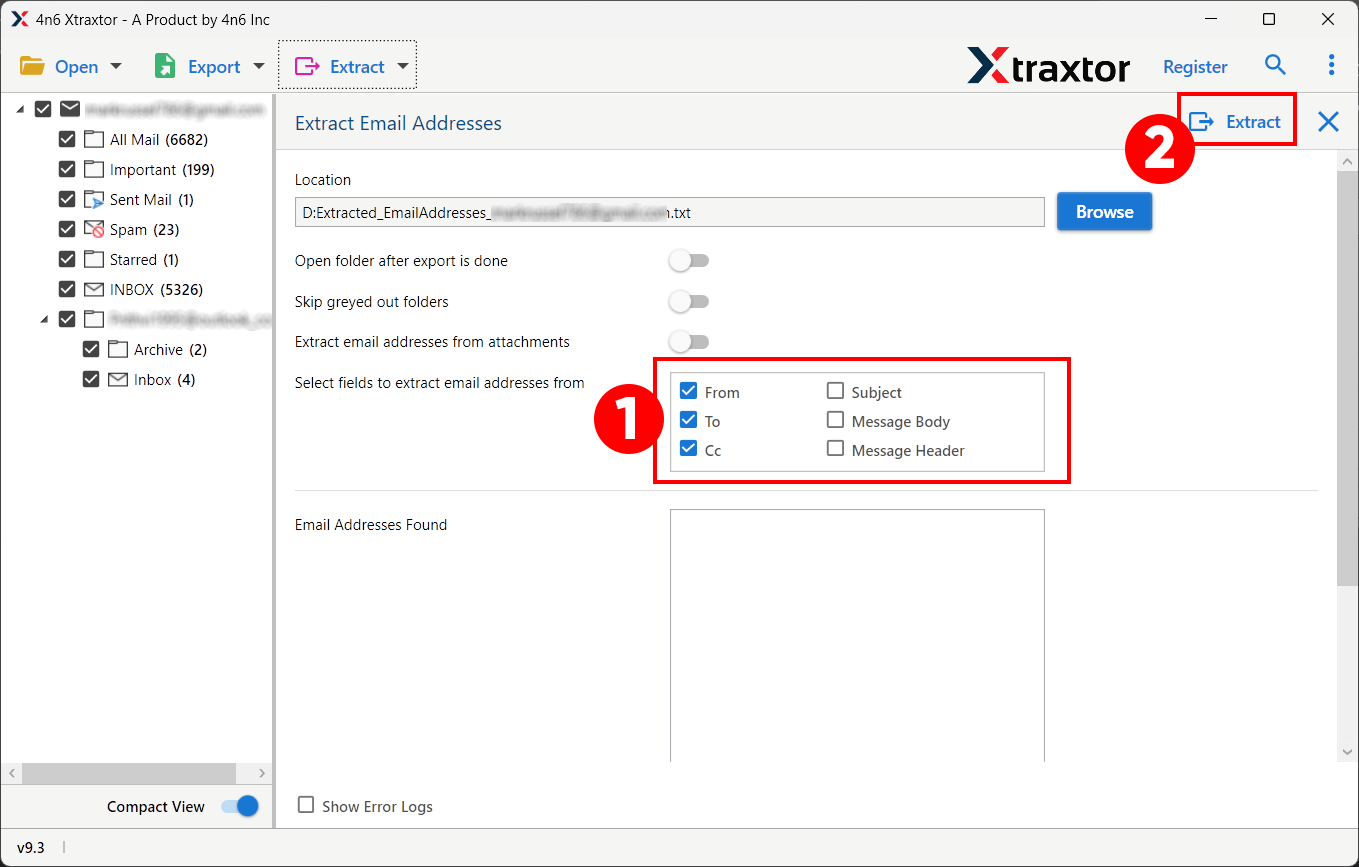
Step 6. Click on Browse to set the location to save exported email addresses and then press Save button.
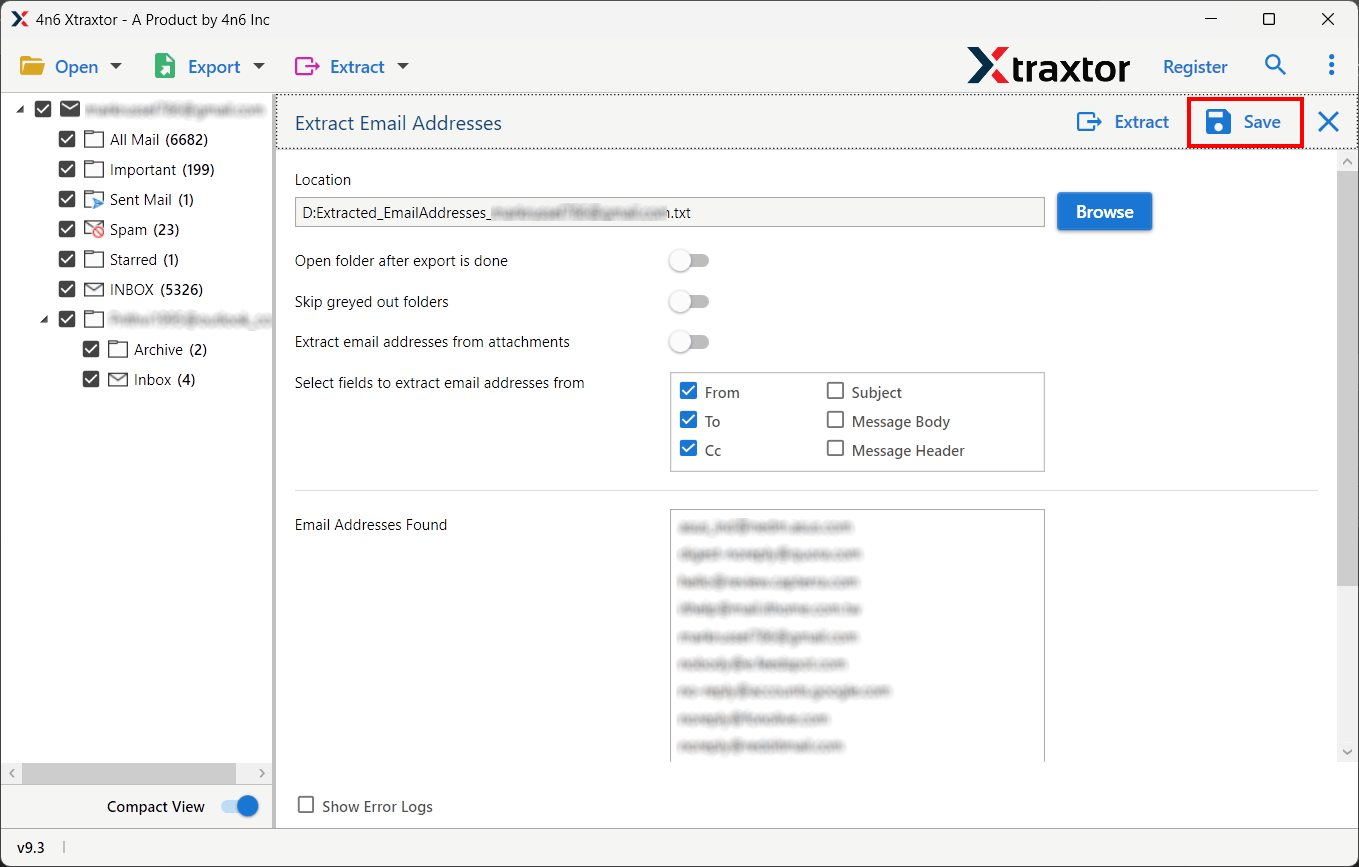
The process is done! Hence, you can easily extract email addresses from O365 web mail account in a few simple clicks.
Know Why Choose Xtraxtor Email Address Extractor
This software has many advantages that help you to export all email addresses from Office 365 in a simple manner.
Bulk Extraction- The software is capable of extracting multiple email addresses at once. So, it saves your time and effort to save all email addresses.
Export from File Formats- Using this tool you can download email addresses from any file formats. It is able to export email addresses from MBOX, PST, OST, EML, MSG, HTML, PDF etc.
100% Data Integrity- This is a completely safe and secure utility. It preserves 100% data integrity and gives accurate results after the extraction process.
Maintains Original Structure- With this application. You do not worry about the structure of email addresses. It does not modify data and maintains the original hierarchy of email addresses.
Search and Preview Option- When you add account in software panel then it loads all data from your account. You can view and select the particular email to export email addresses.
Advanced Filter Options- If you do not want to download unnecessary email addresses from O365 webmail account then filters help you. The tool provides many filter options such as to, from, cc, bcc, date, time, subject etc.
Extract Email Addresses from Cloud Based Services- If you want to download email addresses from any cloud based services then you do not need to purchase other products. It can directly export email addresses from Gmail, G Suite, AOL Mail etc.
Easy to Use- The software is designed with advanced algorithms. The user-friendly interface helps beginners to perform the process without any hassle.
Free Trial Version- The best thing about this tool is that it has a free demo version that helps you to check its work performance. If you have any doubts related to the product contact the support team. They resolve your problem as soon as possible.
Conclusion
Many users want to extract email addresses from their Microsoft 365 account due to many reasons. So, in this post we have discussed how to export all email addresses from Office 365. However, the software easily saves all email addresses with complete accuracy in a single file.